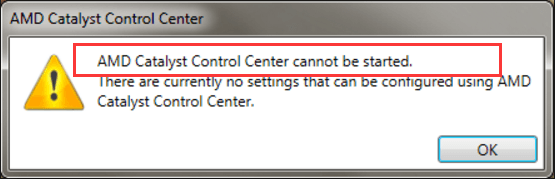
If you are using AMD graphics card for your computer, you probably have AMD Catalyst Control Center application. It’s coming with the display drivers. You may use it to manage your display settings, display profiles and video performance, etc.
Today when you want to open this application, it doesn’t succeed to open as usual. Instead, you’re seeing this error saying: AMD Catalyst Control Center cannot be started. There are currently no settings that can be configured using AMD Catalyst Control Center. It’s a real pain. But it’s not a big trouble and you can fix it quickly and easily.
This error occurs mainly causing by the old, corrupted or missing AMD graphics card driver. So you can fix it through reinstalling your AMD graphics card driver by the following instructions.
1. Uninstall the previous AMD Catalyst Control Center program
1) On your keyboard, press the Windows logo key ![]() + R (at the same time) to invoke the Run box.
+ R (at the same time) to invoke the Run box.
2) Type control and click OK.
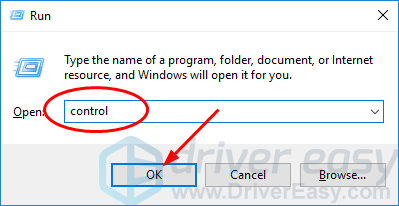
3) Click Programs and features under the Large icons.
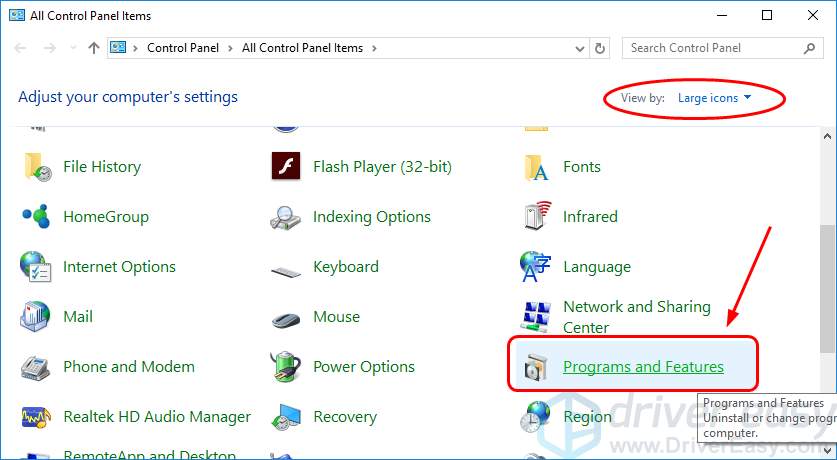
3) Find and click AMD Catalyst Install Manager. Then click Change or Uninstall icon.
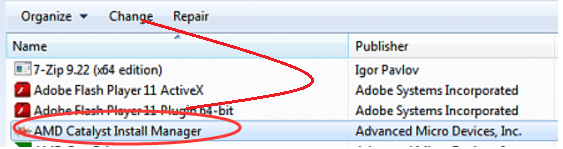
4) Follow the on-screen instructions to complete the uninstall.
After it’s done, make sure there’s no AMD entries in Programs and features window now.
2. Update your AMD graphics card driver
You can update your AMD graphics card driver either manually or automatically.
Manually – Go to your AMD official website, then search for the most recent correct driver for your graphics card. Be sure to choose only driver that is compatible with your Windows.
Automatically – If you don’t have the time, patience or computer skills to update your display driver manually, you can, instead, do it automatically with Driver Easy. Driver Easy will automatically recognize your system and find the correct drivers for your graphics card, and your Windows, and it will download and install them correctly:
1) Download and install Driver Easy.
2) Run Driver Easy and click the Scan Now button. Driver Easy will then scan your computer and detect any problem drivers.

3) If you try the Free version: Click the Update button next to the flagged display driver to automatically download and install the correct version of that driver.
Or click Update All to automatically download and install the correct version of all the drivers that are missing or out of date on your system. (This requires the Pro version which comes with full support and a 30-day money back guarantee. You’ll be prompted to upgrade when you click Update All.)
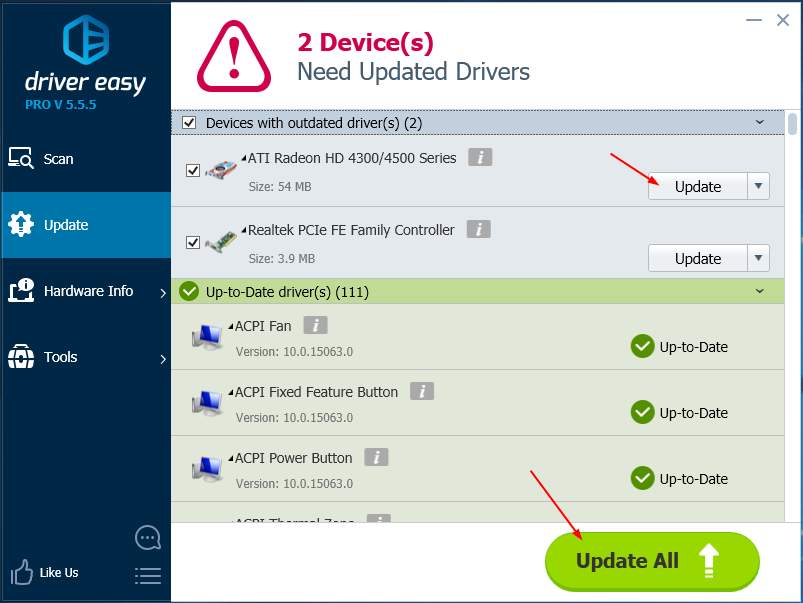
4) Restart your computer, and the new AMD Catalyst Control Center would be on your computer. Click it to see if it can be started properly.





