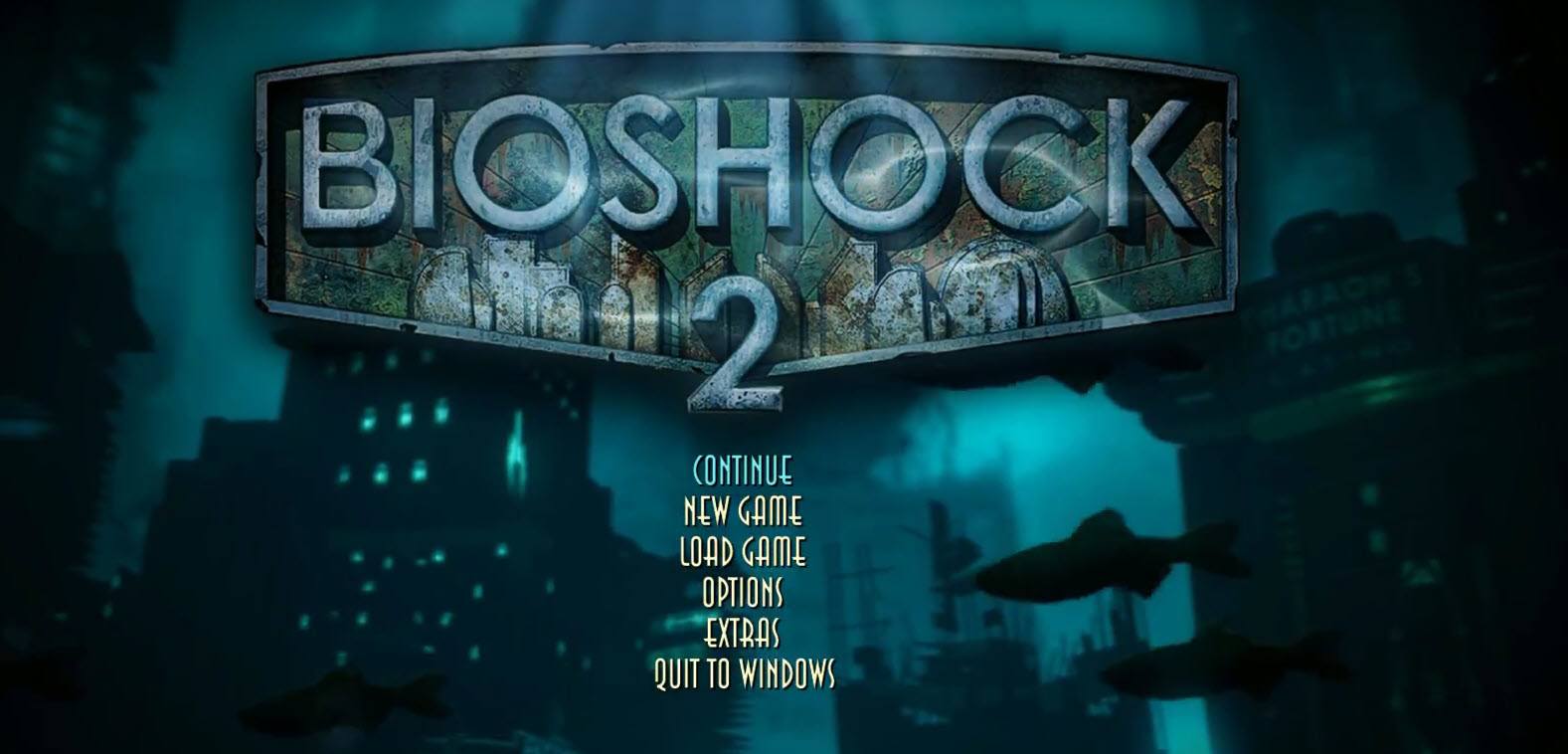If you encounter a crash in BioShock 2 Remastered, the problem can cause you to tear your hair out especially when you’re having a tough fight in the game. Don’t worry, you may try the fixes one by one to solve the problem.
But first, make sure you’ve met the minimum system requirements of BioShock 2 Remastered.
If you’re pretty sure about the specifications, you can jump to fixes.
BioShock 2 Remastered minimum specifications:
| CPU | Intel E6750 Core Duo 2.66 GHz / AMD Athlon X2 2.7 GHz |
| Memory | 4GB |
| OS | Windows 7/8/10 (64-bit OS required) |
| Graphics card | 2GB NVIDIA GTX 670/AMD Radeon HD 7770 2GB |
| Storage | 25GB available space |
BioShock 2 Remastered recommended specifications:
| CPU | 3GHz Quad-Core |
| Memory | 8GB |
| OS | Windows 7/8/10 (64-bit OS required) |
| Graphics card | NVIDIA GTX 770 2GB / AMD Radeon HD 7970 2GB |
| Storage | 25GB available space |
Try these fixes:
There’re 5 fixes that have helped many gamers solve their crash problem. You don’t have to try them all; just work your way down the list until you find the one that works for you.
- Reduce game resolution
- Install the latest game patch
- Keeping DirectX10 on
- Update your driver
- Reinstall BioShock 2 Remastered
Fix 1: Reduce game resolution
Your computer overload may be one of the reasons for the BioShock 2 Remastered crash. Before trying complicated fixes, you can simply reduce the game resolution to see whether the crash can be solved. There are users fix the crash by this simple fix.
If this fix doesn’t help, you can move to the next fix.
Fix 2: Install the latest game patch
The developers of BioShock 2 Remastered release regular game patches to fix bugs. It’s possible that a recent patch has triggered this issue, and that a new patch is required to fix it.
If a patch is available, install it, then run BioShock 2 Remastered to see if you resolved this issue. If this issue persists, or if there was no new game patch available, move on to Fix 3, below.
Fix 3: Keeping DirectX10 on
The BioShock 2 Remastered crash may be caused by insufficient video card RAM used by the game. So, increase video card memory may help you solve the problem. This should prevent the game from crashing because of a lack of VRAM (video ram).
- Run Steam.
- In the Library section, right-click on BioShock 2 Remastered and click Properties.
- Under the LOCAL FILES tab, click BROWSE LOCAL FILES to the game folder.
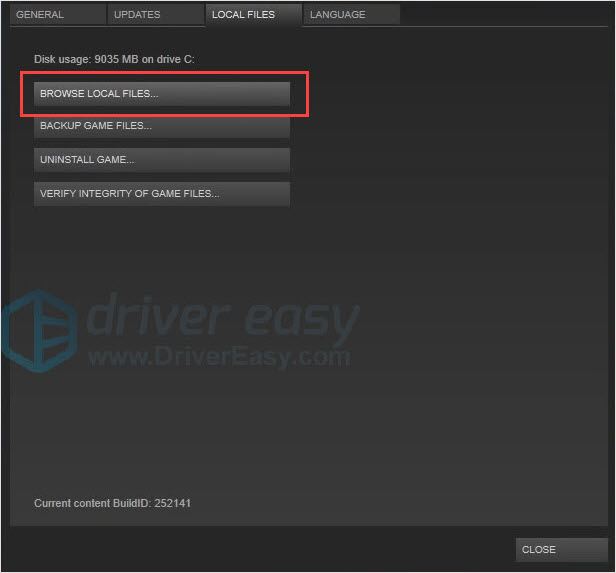
- Open file “Bioshock2SP.ini”
- Search for “TextureStreamingMemoryLimit” value and change it from 256 to 2048. It is recommended that you choose a value that is not higher than the memory of your video card.
- Change TextureStreamingDistanceLimit from whatever it currently is to 10000
- Back to Steam, right-click on Bioshock 2 Remastered and click Properties.
- In the GENERAL tab, uncheck “Enable the Steam Overlay while in-game“.

- Relaunch the game and check whether the crash will appear or not.
Fix 4: Update your driver
Missing or outdated drivers may also trigger the game crash issues. In this case, you need to update your drivers to resolve this issue.
There are two ways to update your drivers: manually and automatically.
Update your drivers manually – You can update your drivers manually by going to the manufacturer’s website, and searching for the latest driver for each device on your PC.
Or
Update your drivers automatically – If you don’t have the time, patience or computer skills to update your drivers manually, you can, instead, do it automatically with Driver Easy.
Driver Easy will automatically recognize your system and find the correct drivers for it. You don’t need to know exactly what system your computer is running, you don’t need to risk downloading and installing the wrong driver, and you don’t need to worry about making a mistake when installing.
You can update your drivers automatically with either the FREE or the Pro version of Driver Easy. But with the Pro version it takes just 2 clicks (and you get full support and a 30-day money back guarantee):
NOTE: Driver Easy handles it all. All the drivers in Driver Easy come straight from the manufacturer. They’re all certified safe and secure.
- Download and install Driver Easy.
- Run Driver Easy and click Scan Now. Driver Easy will then scan your computer and detect any problem drivers.

- Click the Update button next to the driver to automatically download and install the correct version of this driver (you can do this with Free version). Or click Update All to automatically download and install the correct version of all the drivers that are missing or out of date on your system (this requires the Pro version – you’ll be prompted to upgrade when you click Update All).

- Relaunch the game and check the crash will appear or not.
Fix 5: Reinstall BioShock 2 Remastered
If none of the fixes above works, it’s time to do a clean uninstall on BioShock 2 Remastered and reinstall it. The broken system file may cause the crash, reinstall the game can clear the corrupted files and provide you smooth gaming experience.
We hope you find the above information helpful. And if you have any ideas, suggestions, or questions, feel free to leave a comment below.