
Many players are reporting that Crackdown 3 crashes on PC. For some people Crackdown 3 crashes on startup, and for some other people Crackdown 3 crashes to desktop. If you have the similar issue, don’t worry. You can fix Crackdown 3 crashing issue quite easily.
Try these fixes:
- Ensure to meet the minimum system requirements
- End any unnecessary programs in your computer
- Install the latest patch
- Update your graphics card driver
- Run your game in windowed mode
- Disable development mode for Crackdown 3
Fix 1: Ensure to meet the minimum system requirements
Crackdown 3 is an action-adventure video game available on Windows 10. If you want to play the game, be sure to meet the minimum PC requirements. Otherwise Crackdown 3 will be crashing at launching.
Crackdown 3 minimum system requirements:
| CPU | Intel i5 3470 or AMD FX-6300 processor |
| RAM | 8 GB |
| Video Card | GeForce GTX 750 Ti or Radeon R7 260X 2GB GPU |
| Dedicated Video RAM | 2 GB |
| OS | Windows 10 64-bit |
Crackdown 3 recommended system requirements:
| CPU | Intel i5 4690 or AMD FX-8350 processor |
| RAM | 8 GB |
| Video Card | GeForce GTX 970/1060 or Radeon R9 290X/RX 480 4GB GPU |
| Dedicated Video RAM | 4 GB |
| OS | Windows 10 64-bit |
Fix 2: End any unnecessary programs in your computer
If you open many programs in your computer, this will take up your system resources, such as network, RAM, and disk space, then your game will crash when there is too many unrelated programs running in your laptop.
So you should close the applications that has nothing to do with your game, so as to fully run Crackdown 3.
1) You can press the Ctrl key, Shift key and Esc key at the same time to invoke the Task Manager.
2) In the Processes tab, click the unnecessary program and click End task.
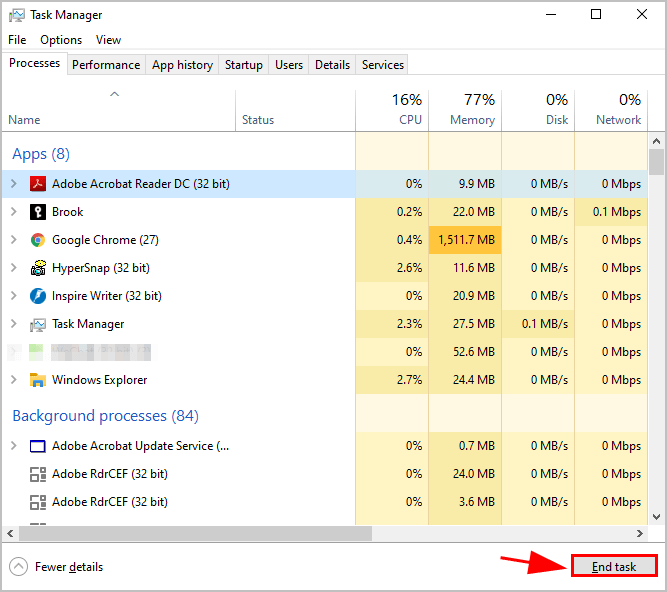
3) Repeat step 2) to end task for any other applications.
4) Restart Windows.
Now launch your game and see if it stops crashing.
Fix 3: Install the latest patch
Outdated Crackdown 3 versions will bring buggy issue and your game will crash while launching or playing. That’s why game developers keep developing and releasing software updates. In this case, you’d better check for the latest updates from official website and install the available patches.
Fix 4: Update your graphics card driver
If your video driver is missing or outdated, Crackdown 3 might be crashing or stop loading on your PC. So you should verify that your graphics card driver is up to date.
There are two ways to update your graphics card driver: manually and automatically.
Manually update drivers – You can manually update your driver by downloading the latest version of your driver from manufacturer, and installing it in your computer. This requires time and computer skills.
Automatically update drivers – If you don’t have time or patience, you can do it automatically with Driver Easy.
Driver Easy will automatically recognize your system and find the correct drivers for it. You don’t need to know exactly what system your computer is running, you don’t need to risk downloading and installing the wrong driver, and you don’t need to worry about making a mistake when installing.
You can update your drivers automatically with either the FREE or the Pro version of Driver Easy. But with the Pro version it takes just 2 clicks (and you get full support and a 30-day money back guarantee):
1) Download and install Driver Easy.
2) Run Driver Easy and click the Scan Now button. Driver Easy will then scan your computer and detect any problem drivers.
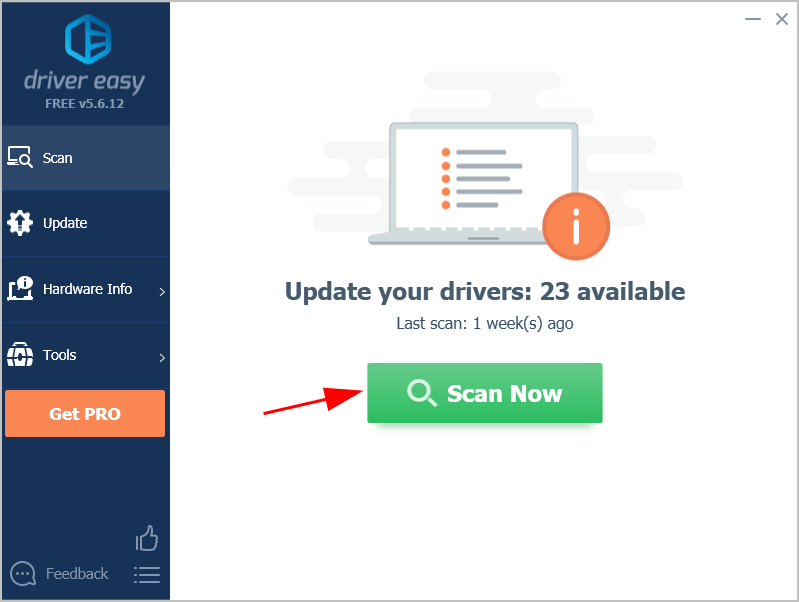
3) Click the Update button next to the graphics card and to automatically download the latest drivers (you can do this with the FREE version). Then install the drivers in your computer.
Or click Update All the automatically download and install the correct version of all the drivers that are missing or out of date on your system (this requires the Pro version – you’ll be prompted to upgrade when you click Update All).
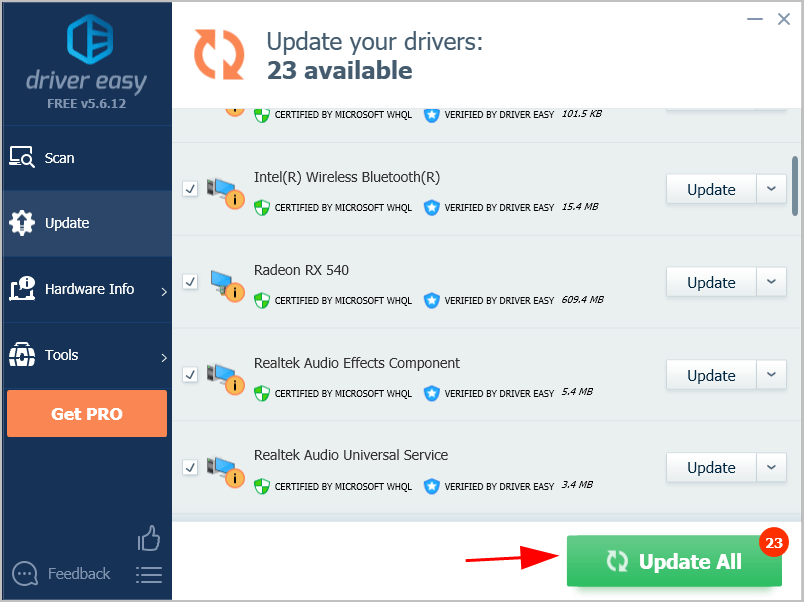
4) Restart your computer to take effect.
Now re-launch Crackdown 3 and see if it loads properly.
Fix 5: Run your game in windowed mode
If your game crashes when running in fullscreen mode, try switching it to windowed mode.
Open Game settings and turn it into windowed mode.
If you can’t launch the game settings at all, open the game folder and head to the game setting file, and modify the file to change it to windowed mode.
Then start Crackdown 3 and see if it works.
Fix 6: Disable development mode for Crackdown 3
Disabling development mode in Windows will help resolve your game crashing issue.
Here’s what you need to do:
1) Type Powershell in the search box from the Start button, right click Windows Powershell and click Run as administrator.
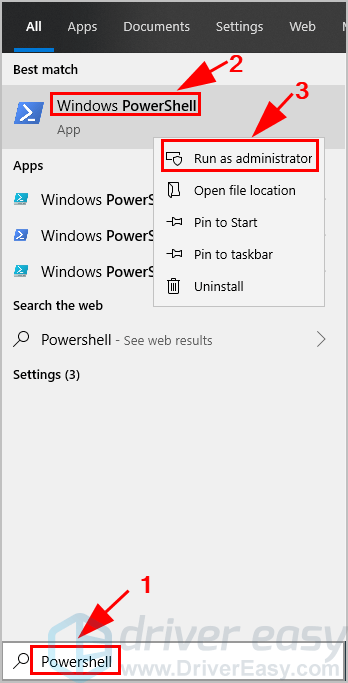
2) Copy and paste the following command and press Enter.
Get-AppXPackage | Foreach {Add-AppxPackage -DisableDevelopmentMode -Register “$($_.InstallLocation)\AppXManifest.xml”}
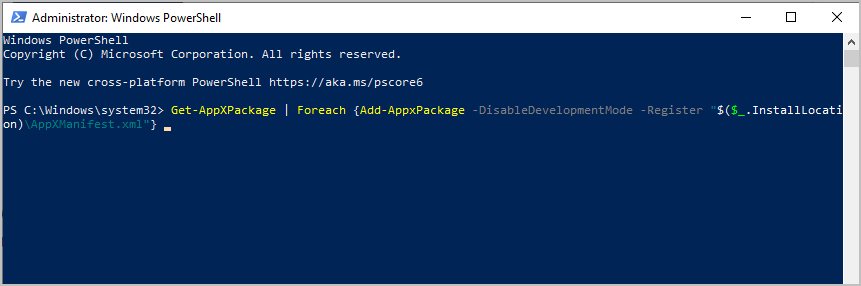
Now the development mode should be disabled.
3) Restart Windows computer and launch Crackdown 3 to see if it stops crashing.
So that’s it. Hope this post helps in resolving Crackdown 3 crashing. Feel free to leave us a comment below if you have any questions.





