These few days witness a relapse of the Dev Error 6164 in Modern Warfare and Warzone, which leads to a constant crashing issue. But don’t worry if you’re facing this problem — here’re some quick fixes that worked for many gamers. Try them and get your game back on track.
Try these fixes:
You might not need to try all of them. Simply work your way down until you find the one that does the trick.
- Scan and repair your game files
- Update your graphics driver
- Rebuild your configurations
- Install all Windows updates
Fix 1: Scan and repair your game files
Dev Error 6164 could mean there’s an integrity issue with your game files. In that case, a scan and repair is a potential fix to this issue without reinstalling the whole game.
Here’s a quick guide for that:
- Open your Battle.net client.
- From the left menu, select Call of Duty: MW. Click Options and select Scan and Repair.
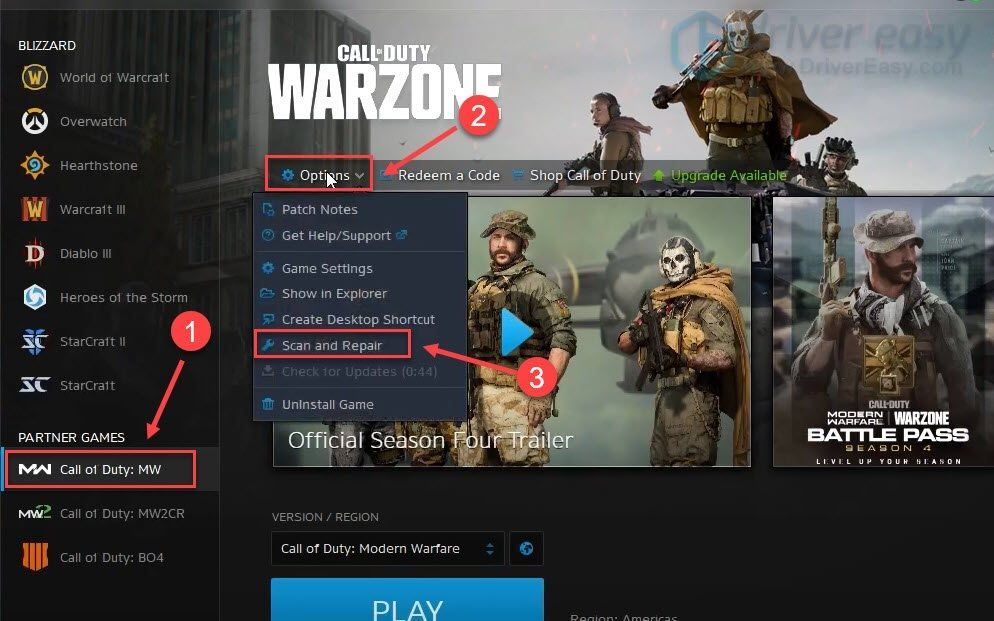
- Click Begin Scan. Then wait for the process to finish.
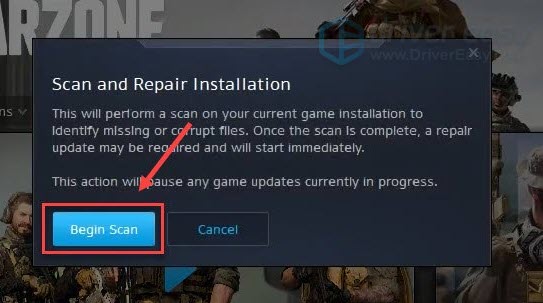
Once done, launch Modern Warfare and test the gameplay.
If the game crashes on the same error again, you can take a look at the next fix.
Fix 2: Update your graphics driver
If the game crashes on startup or on a specific scene, chances are you’re using a faulty of outdated graphics driver. If the last time you updated the GPU driver feels like ages ago, definitely do it now as it could just save your game.
There’re mainly 2 ways you can update your graphics driver: manually or automatically.
Option 1: Update your graphics driver manually
If you’re a tech-savvy gamer, you can spend some time updating your GPU driver manually.
To do so, first visit the website of your GPU manufacturer:
Then search for your GPU model. Note that you should only download the latest driver installer that’s compatible with your operating system. Once downloaded, open the installer and follow the on-screen instructions to update.
Option 2: Update your graphics driver automatically (Recommended)
If you don’t have the time, patience or computer skills to update your video drivers manually, you can, instead, do it automatically with Driver Easy. Driver Easy will automatically recognize your system and find the correct drivers for your exact graphics card, and your Windows version, and it will download and install them correctly:
- Download and install Driver Easy.
- Run Driver Easy and click the Scan Now button. Driver Easy will then scan your computer and detect any problem drivers.

- Click Update All to automatically download and install the correct version of all the drivers that are missing or out of date on your system.(This requires the Pro version – you’ll be prompted to upgrade when you click Update All. If you don’t want to pay for the Pro version, you can still download and install all the drivers you need with the free version; you just have to download them one at a time, and manually install them, the normal Windows way.)

After installing the latest graphics driver, restart your PC and check if the problem persists.
If the latest driver doesn’t give you luck, simply continue to the next fix.
Fix 3: Rebuild your configurations
Many gamers reported on Reddit that they managed to solve the issue by deleting the configuration folder and restoring all the settings. You can try the same and see how it goes.
To rebuild your config, simply follow these steps:
- On your keyboard, press Win+R (the Windows logo key and the r key) to open the Run box. Type or paste %USERPROFILE%\Documents and click OK.
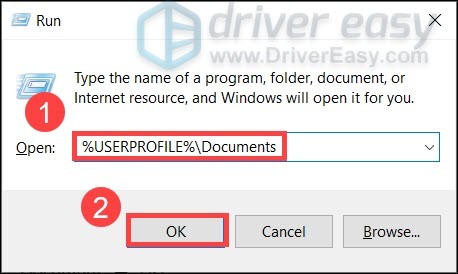
- Open the folder named Call of Duty Modern Warfare/Call of Duty, then delete all the files in it.
- Now launch Warzone and check if the problem persists.
If this fix doesn’t help, take a look at the next one below.
Fix 4: Install all Windows updates
It’s likely that this error suggests a compatibility problem, which can sometimes be solved by updating your Windows system. Microsoft releases patches and feature updates for Windows on a regular basis, you can check for updates manually to get your PC at a tip-top shape.
Here’s how you can check for updates manually:
- On your keyboard, press Win (the Windows logo key). At the bottom left corner of your screen, click the gear icon to open Settings.
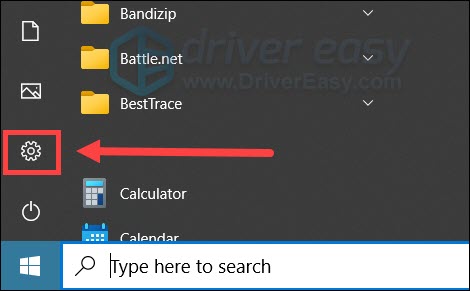
- Scroll down and select Update & Security.

- Click Windows Update.

- Click Check for updates. Then wait for the process to complete. After that, restart your PC.

Once you’ve installed all the updates, restart your PC and check if the error reoccurs.
None of these fixes work for you? Check out this post for more advanced troubleshooting for Call of Duty: Warzone.
So these are the fixes for your Dev Error 6164 issue in Modern Warfare & Warzone. Leave a like if this post helped you, or share your thoughts in the comments below.






