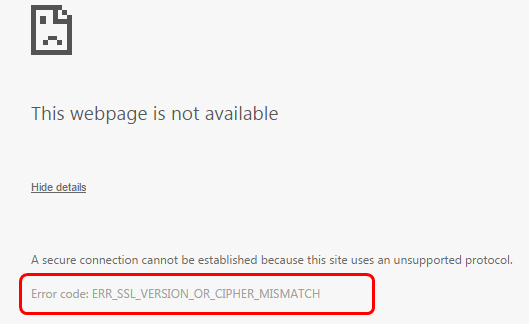
If you’re browsing with your Google Chrome, Firefox or Microsoft Edge browser and you suddenly receive the error message on the web page saying “ERR_SSL_VERSION_OR_CIPHER_MISMATCH“, you’re not alone. Many Windows users are reporting this problem as well. But you shouldn’t worry about this, because there are some workarounds you can do to hep you get pass this problem. And here are 4 fixes for you to try.
What is ERR_SSL_VERSION_OR_CIPHER_MISMATCH ?
SSL certificate is a proof that your website is safe and secure by implementing proper protocols. If the protocols think that the website server is unsafe, usually when then SSL certificate is outdated or too old, this error message will show up. It usually pops up when you are to visit websites that needs you to provide sensitive personal information such as your credit card number. That said, you should pay extra attention to the website that gives this notification. To be fair, there is not much you can do but to report to the website administrators. But if you’re dead sure that the website you are to visit is safe and secure, you can follow the steps below to bypass the SSL certificate check.
How can I fix it?
IMPORTANT: Please make sure that the website you are to visit is safe and secure before you do any changes to the security settings on your PC and browser.
1. Disable QUIC in Chrome
IMPORTANT: Please only do this when you’re sure that the website you are to visit is safe and secure. 1) Open your Google Chrome. Copy and paste chrome://flags/#enable-quic in the address bar and press Enter.

2) Select from the drop-down menu Disabled.
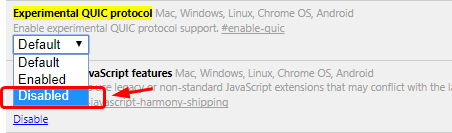
3) Restart your Chrome browser. 4) See if the problem is resolved.
2. Reset or Reinstall Browsers
If this error message only appears on certain browsers but not the others, you may need to reset or reinstall the browser with the error message. If you’re not sure how to reset your browser, go to its manufacturer for further assistance. Or you can just download a new install file from the manufacturer website to reinstall it instead, whichever is easier for you.
3. Temporarily Shut Down SSL Scan
IMPORTANT: Please only do so when you’re sure that the website you are visiting is safe. The SSL error can be caused by third party antivirus software or other security program installed. See if your antivirus program(s) is blocking you from accessing certain websites. If so, you should temporarily shut down the built-in SSL scan in the programs. You could go to the manufacturer website for more detailed information if you need.
4. Clear SSL Certificate Cache
1) On your keyboard, press the Windows logo key and R at the same time. Copy and paste the command:C:\Windows\System32\inetcpl.cpl and press Enter.
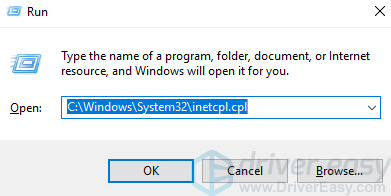
2) Click Clear SSL state.
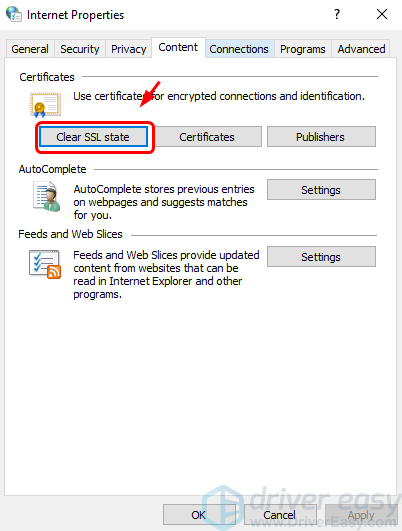
3) Check if the problem is resolved.





