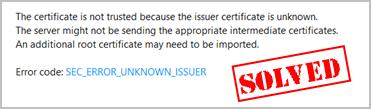
You might see an error message of SEC_ERROR_UNKNOWN_ISSUER in Firefox, and you can’t open the webpages. This is frustrating. But don’t panic! There is something you can do to fix the error.
Why does the error occur to my browser?
When connecting securely, websites needs to provide a certificate issued from the certificate authority to ensure that it’s connected to the target website and the connection is encrypted. If you see “SEC_ERROR_UNKNOWN_ISSUER” when opening a website, it means that Firefox default connection is not trusted as the certificate is unknown.
It’s actually browser or the website’s responsibility to detect or provide the secure certificate issue. However, if there’s malware or virus in your computer, you’re likely to run into this error as well.
So don’t give up hope. There is something you can do to fix it.
Try these fixes
Here are solutions to try. You don’t have to try them all; just work your way down the list until it works.
Fix 1: Run a virus scan
The ‘SEC_ERROR_UNKNOWN_ISSUER’ error message may appear if a virus on your computer is preventing the certificate from being detected. The virus may even be generating the error itself.
So run a virus scan across your entire Windows system. Yes, it will take some time to complete, but it’s worth it. Unfortunately, Windows Defender may not detect it, so it’s worth trying another antivirus application such as Avira and Panda.
If any malware has been detected, follow the instructions provided by the antivirus program to fix it.
Then restart your computer and try to open the website again to see if it works.
Fix 2: Create a new user profile
You can also create a new user profile in Firefox to fix the error SEC_ERROR_UNKNOWN_ISSUER.
To do so, follow the steps below:
- If Firefox is open click the menu button and click Exit to close Firefox.
If Firefox in your computer is already closed, head to the next step.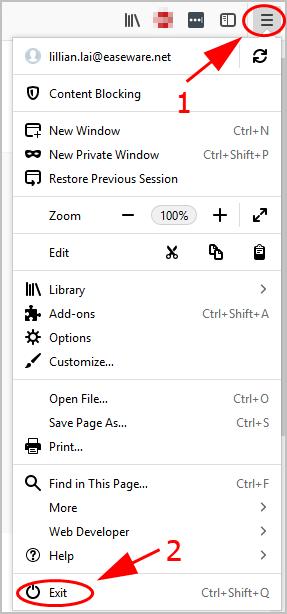
- On your keyboard, press the Windows logo key and R at the same time to invoke the Run box.
- Type firefox.exe -P and click OK.
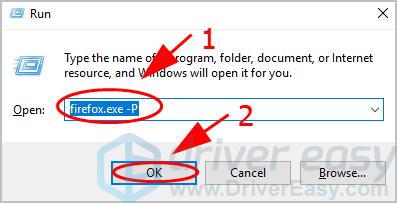
- Firefox – Choose User Profile will pop up. Click Create Profile.
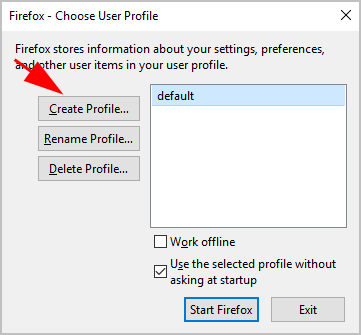
- Follow the on-screen instructions to finish the process.
- Re-launch Firefox and log in your new user profile.
- Open the website again to see if your problem has been fixed.
Fix 3: Disable SSL scanning in your antivirus software
Sometimes your antivirus program prevents your computer from visiting the websites without certificate issuer. If you want to open the website that’s giving you the SEC_ERROR_UNKNOWN_ISSUER error, you’ll need to disable SSL scanning in your antivirus program.
Since there are many antivirus programs, the specific steps can be different. So we take Avast here as an example.
- Open Avast in your computer, and click Menu > Settings on the upper right.
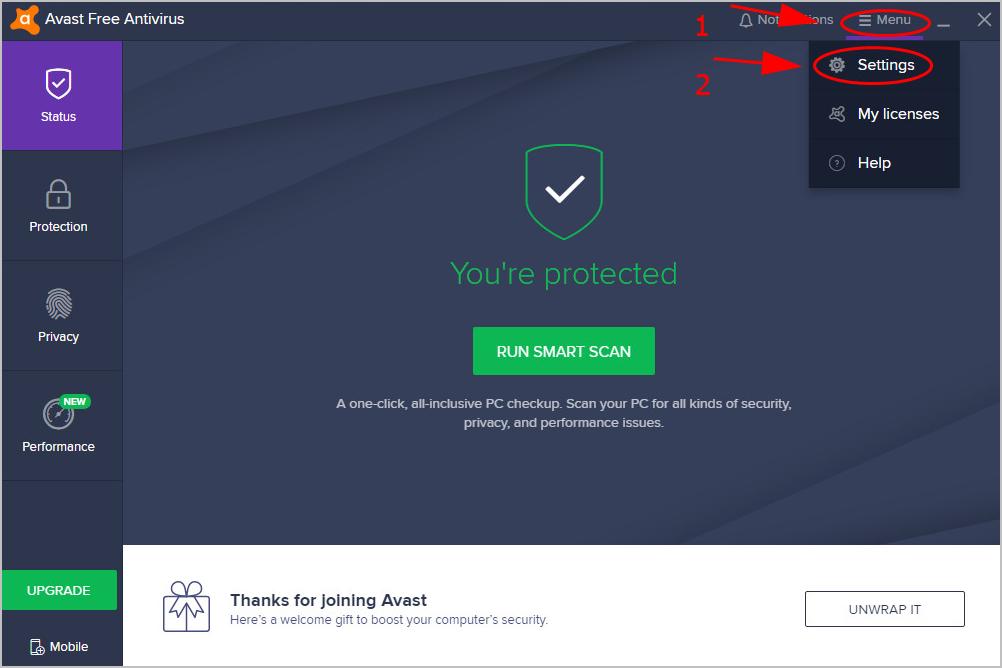
- Click Components on the left, and click Customize in the Web Shield section.
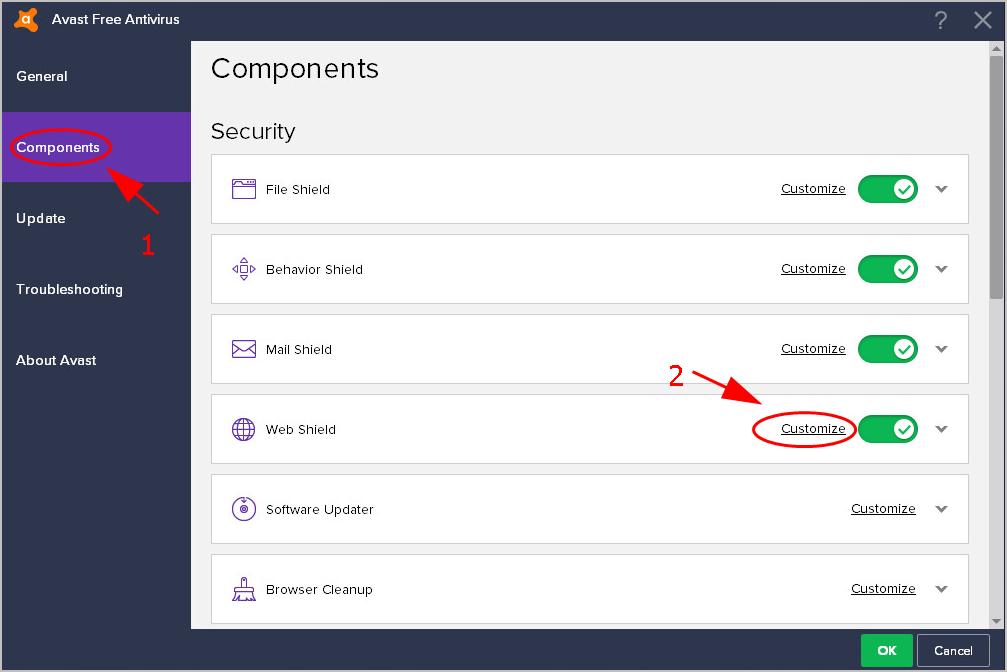
- Uncheck the box next to Enable HTTPS scanning in the pop-up window. Then click OK.
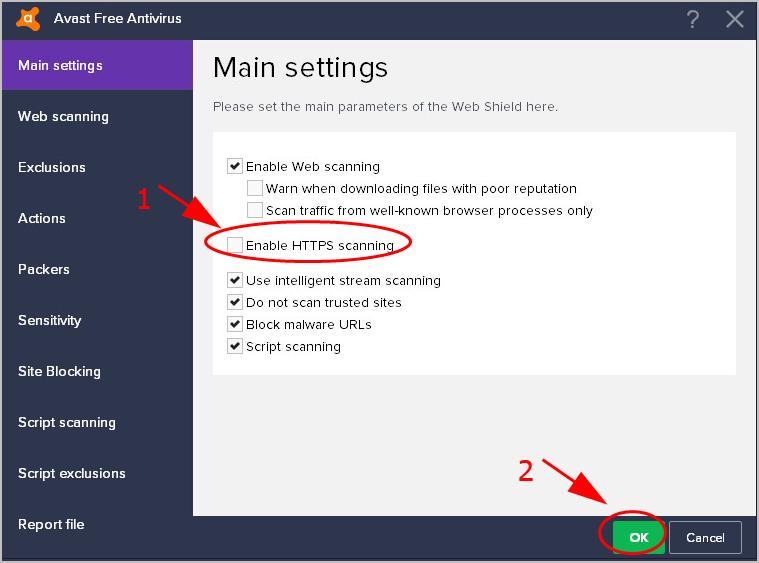
- Click OK again to save your changes.
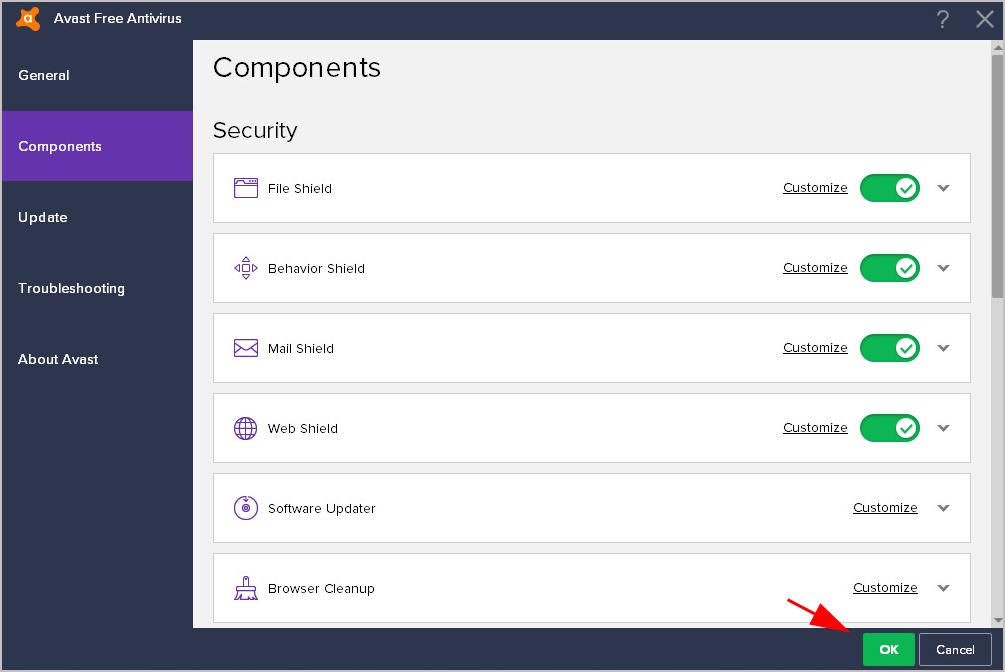
- Re-open Firefox, and open the website again to see if it works now.
So that’s it. Hope this post helps in resolving the error SEC_ERROR_UNKNOWN_ISSUER.
Feel free to leave a comment below if you have any questions or suggestions.





