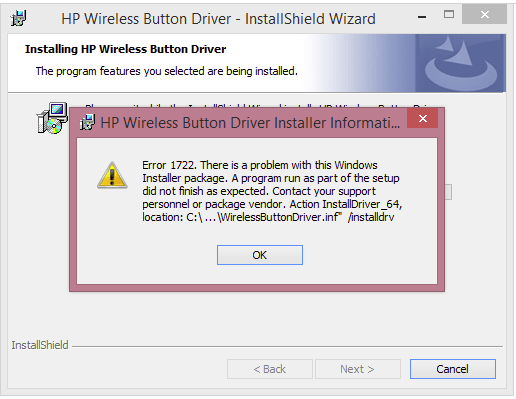
If you are installing HP Wireless Button Driver on your Windows 10, and you’re seeing this error saying Error 1722. There is a problem with Windows Installer package, you’re not alone. Many Windows users are reporting it. But the good news is you can fix it easily by yourself.
Here’re 2 solutions you can try.
Solution 1: Install your HP wireless button driver in the safe mode of Windows
Solution 2: Automatically download and install your HP wireless button driver [Recommended]
Solution 1: Install your HP wireless button driver in the safe mode of Windows 10
This error could be caused by an old or corrupted driver file you’re trying to install. Follow these to check it:
1) On your keyboard, press the Windows logo key ![]() and R at the same time to invoke the Run box.
and R at the same time to invoke the Run box.
2) Type msconfig and click OK.
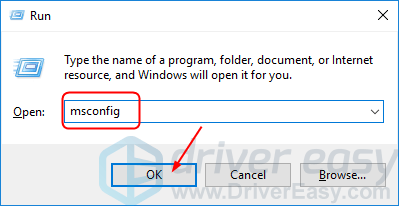
3) Tick on Safe boot > Network, then click Apply > OK.
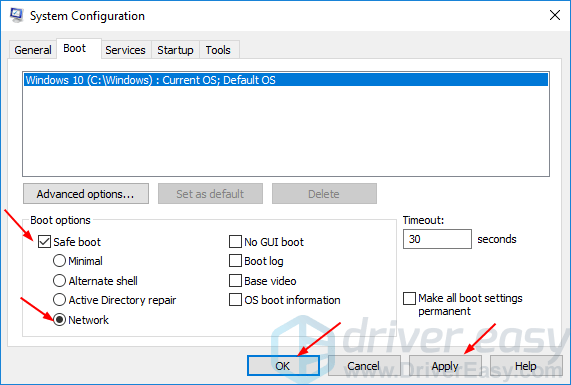
4) Click Restart.
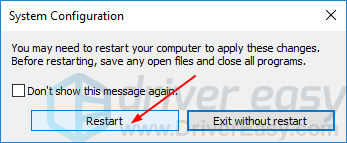
Your Windows 10 should then be restart and boot into the safe mode.
5) Now try to install the HP wireless button driver again.
6) If the installation still fails, you need to go to the official HP website to download a new latest compatible driver and install it on your Windows 10.
Solution 2: Automatically download and install your HP wireless button driver
If you’re not confident playing around with drivers, you can do it automatically with Driver Easy.
Driver Easy will automatically recognize your system and find the correct drivers for it. You don’t need to know exactly what system your computer is running, you don’t need to risk downloading and installing the wrong driver, and you don’t need to worry about making a mistake when installing.
You can update your drivers automatically with either the FREE or the Pro version of Driver Easy. But with the Pro version it takes just 2 clicks (and you get full support and a 30-day money back guarantee):
1) Download and install Driver Easy.
2) Run Driver Easy and click Scan Now. Driver Easy will then scan your computer and detect any problem drivers.
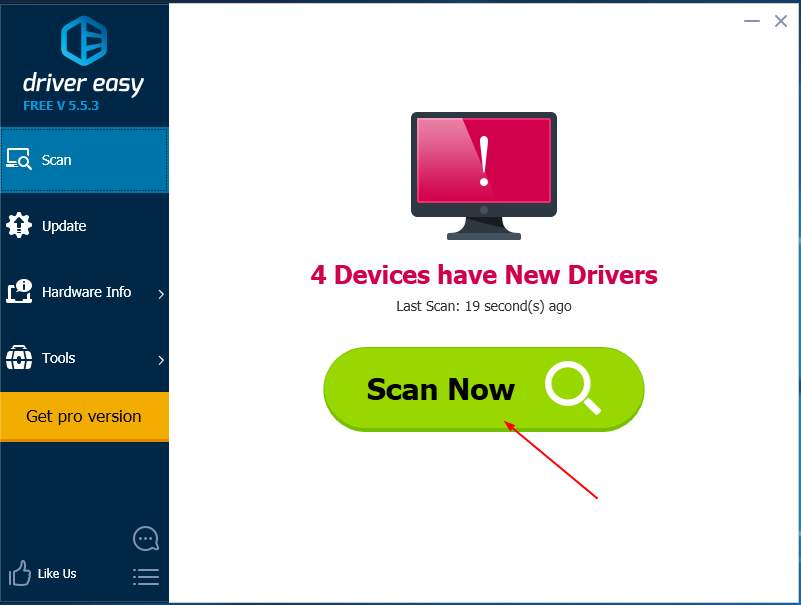
3) Click the Update button next to a flagged wireless button driver to automatically download and install the correct version of this driver (you can do this with the FREE version).
Or click Update All to automatically download and install the correct version of all the drivers that are missing or out of date on your system (this requires the Pro version – you’ll be prompted to upgrade when you click Update All).
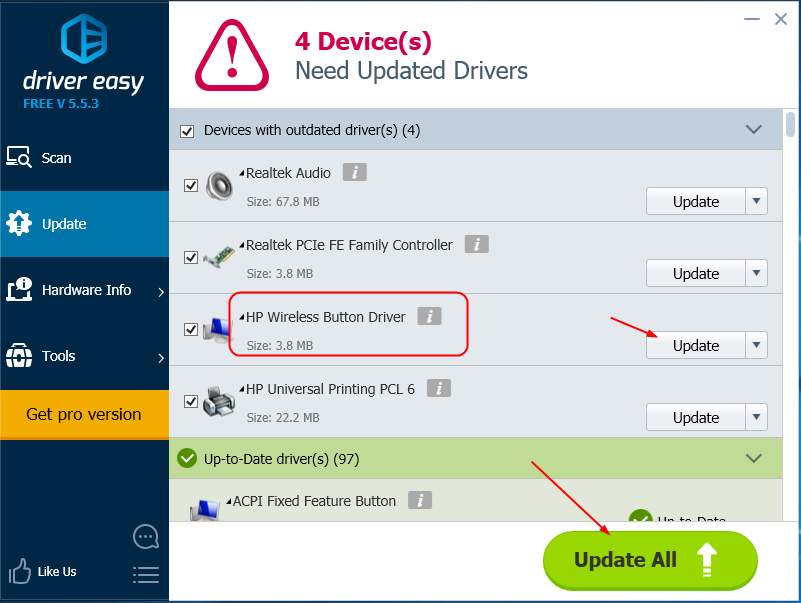
4) Reboot your Windows 10. You can then use your HP wireless button without any problem.





