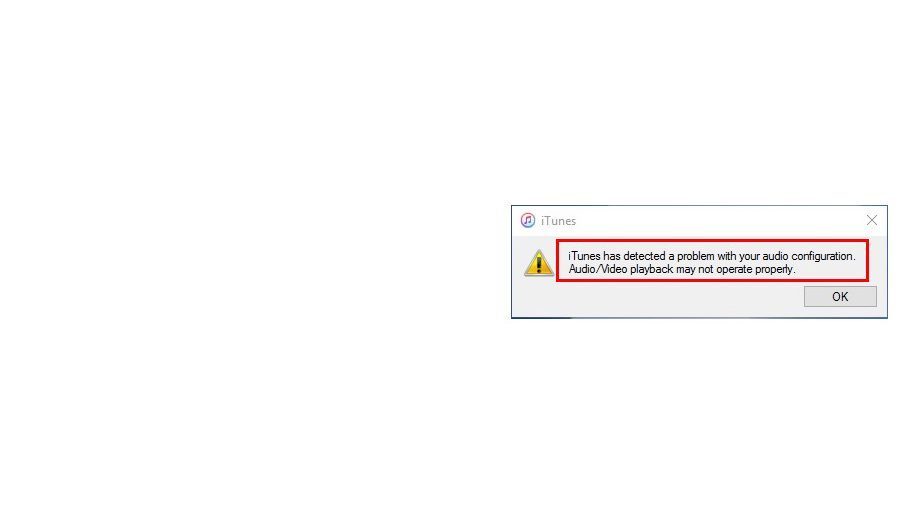If you get an error message iTunes has detected a problem with your audio configuration, don’t worry. It’s often not hard to fix at all…
How to fix iTunes has detected a problem with your audio configuration in Windows
Here are 4 fixes that have helped other users resolve the iTunes has detected a problem with your audio configuration Audio/Video playback may not operate properly error. You may not have to try them all; just work your way down the list until you find the one that works for you.
Fix 1: Plug in your headphone
The iTunes has detected a problem with your audio configuration Audio/Video playback may not operate properly error may show up if you don’t have your headphones plugged in. So you can give it a try to see if it works.
Once you plug in your headphone, re-launch iTunes to see if the error disappears and the audio plays smoothly. If yes, then great! If the error still pops up, please move on to Fix 2, below.
Fix 2: Reinstall QuickTime
If you have QuickTime on your computer, chances are it may conflict with iTunes and cause the iTunes has detected a problem with your audio configuration Audio/Video playback may not operate properly error. So you can reinstall QuickTime to see if it fixes the issue. To do so, simply remove QuickTime from your PC first, then go to Apples official website to download the latest QuickTime file and install it.
Here is how to remove QuickTime from your PC:
1) On your keyboard, press the Windows logo key![]() , type quicktime, then once QuickTime Player shows up, right-click on it and click Uninstall.
, type quicktime, then once QuickTime Player shows up, right-click on it and click Uninstall.
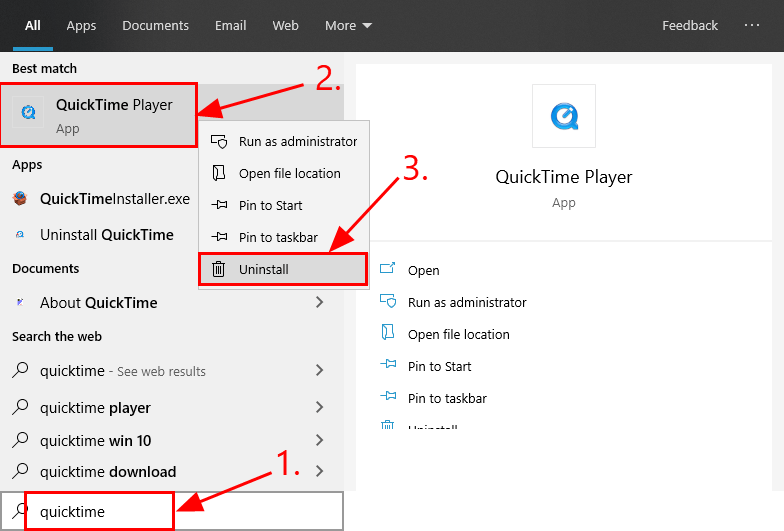
2) In the Programs and Features window, right-click on QuickTime and click Uninstall.
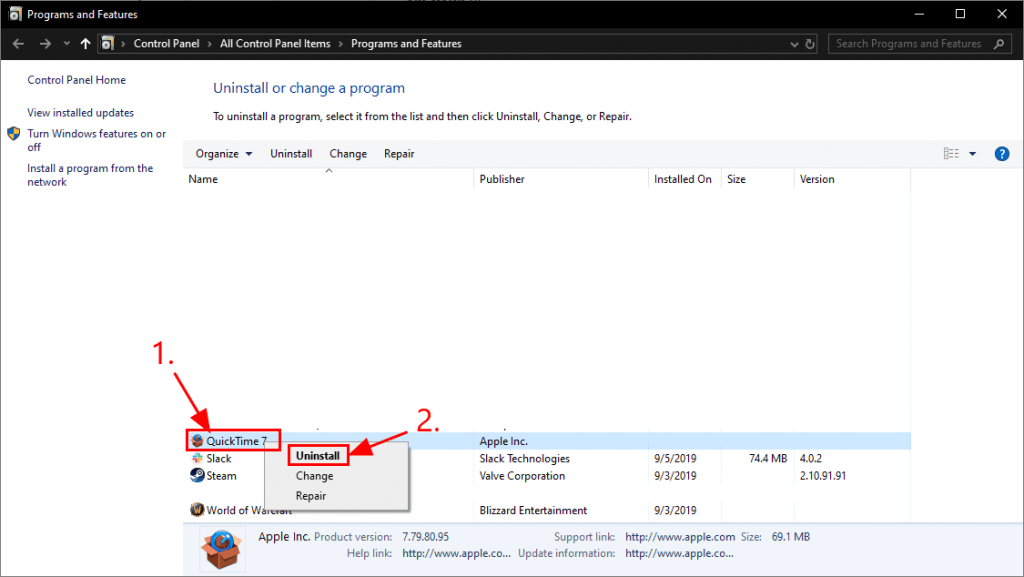
3) Follow the on-screen instructions to uninstall QuickTime.
Here is how to install the latest QuickTime:
1) Go to Apple Support for Windows QuickTime and click Download.
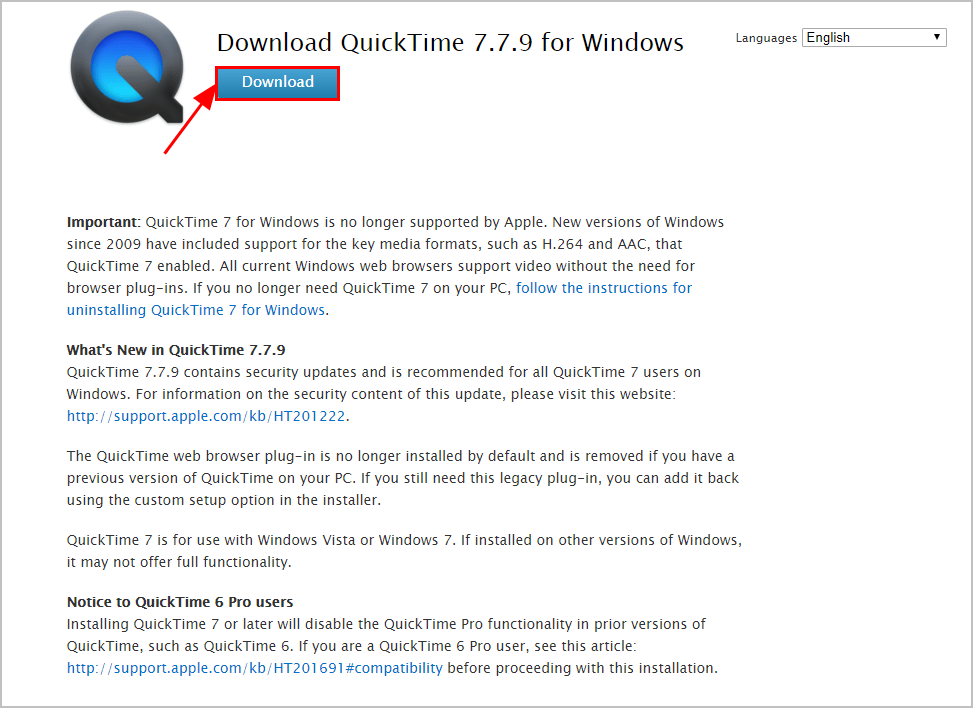
2) Double-click on the downloaded file and follow the wizard to install QuickTime.
Once you have installed the latest QuickTime on your PC, check to see if the iTunes error is fixed. If yes, then you’ve fixed the issue! If no, the error message still pops up, please move on to Fix 3, below.
Fix 3: Update your audio driver
This problem may occur if you are using the wrong audio driver or it’s out of date. So you should update your audio driver to see if it fixes your problem. If you don’t have the time, patience or skills to update the driver manually, you can do it automatically with Driver Easy.
Driver Easy will automatically recognize your system and find the correct drivers for it. You don’t need to know exactly what system your computer is running, you don’t need to be troubled by the wrong driver you would be downloading, and you don’t need to worry about making a mistake when installing. Driver Easy handles it all.
You can update your drivers automatically with either the FREE or the Pro version of Driver Easy. But with the Pro version it takes just 2 steps (and you get full support and a 30-day money back guarantee):
1) Download and install Driver Easy.
2) Run Driver Easy and click the Scan Now button. Driver Easy will then scan your computer and detect any problem drivers.
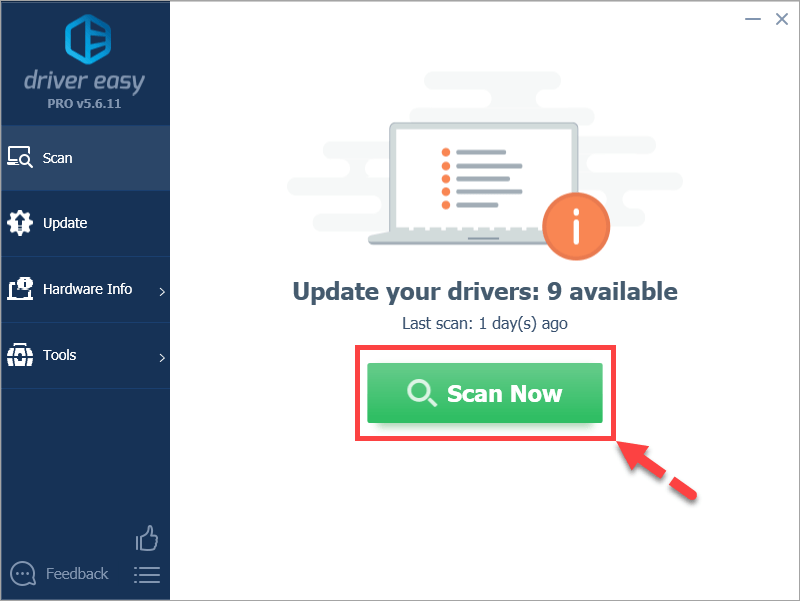
3) Click Update All to automatically download and install the correct version of ALL the drivers that are missing or out of date on your system (this requires the Pro version – you’ll be prompted to upgrade when you click Update All). Or if you just want to update the audio driver, simply click the Update button next to it.
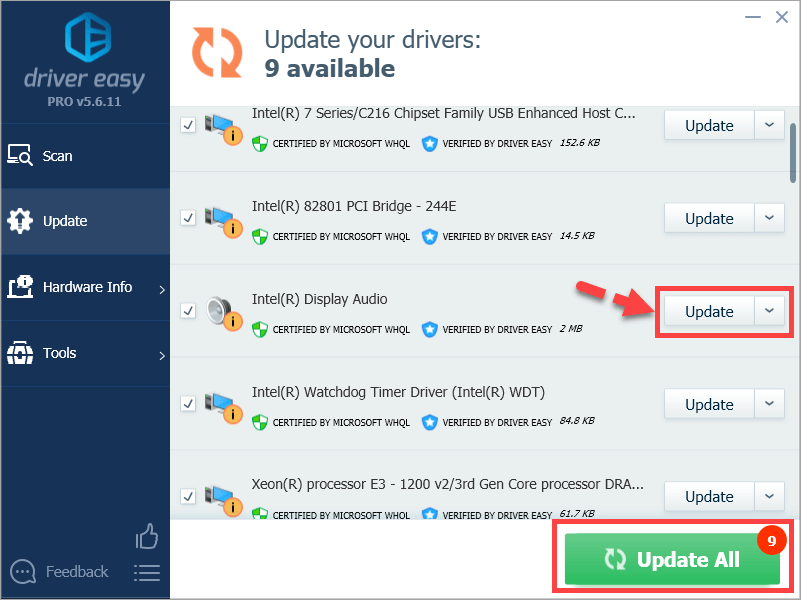
4) Restart your computer for the changes to take effect.
5) Open iTunes to see if the iTunes has detected a problem with your audio configuration error is resolved. If yes, then congrats! If the error persists, please move on to Fix 4, below.
Fix 4: Reinstall iTunes
If all else fails, then the error probably lies with iTunes. You can reinstall iTunes to see if it fixes the error.
Hopefully the article has pointed you in the right direction in troubleshooting the iTunes has detected a problem with your audio configuration issue. If you have any questions, ideas or suggestions, please let me know in the comments. Thanks for reading!