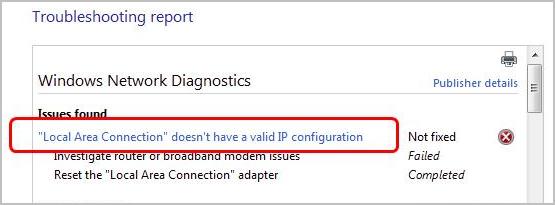
Can’t access the Internet and seeing the error saying “Local Area Connection” doesn’t have a valid IP configuration? It must annoy you so much. But there’s no need to panic. We’ve found the answer for you. Follow along this guide to solve your problem.
Try these fixes:
- Modify the value of your network connection
- Reinstall your network adapter software
- Change network adapter settings
Method 1: Modify the value of your network connection
1) Right-click on the network icon on the bottom right of your taskbar. Then select Open Network and Sharing Center.
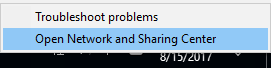
2) Click Change adapters settings. Proceed to right-click on the network adapter you’re using and choose Properties.
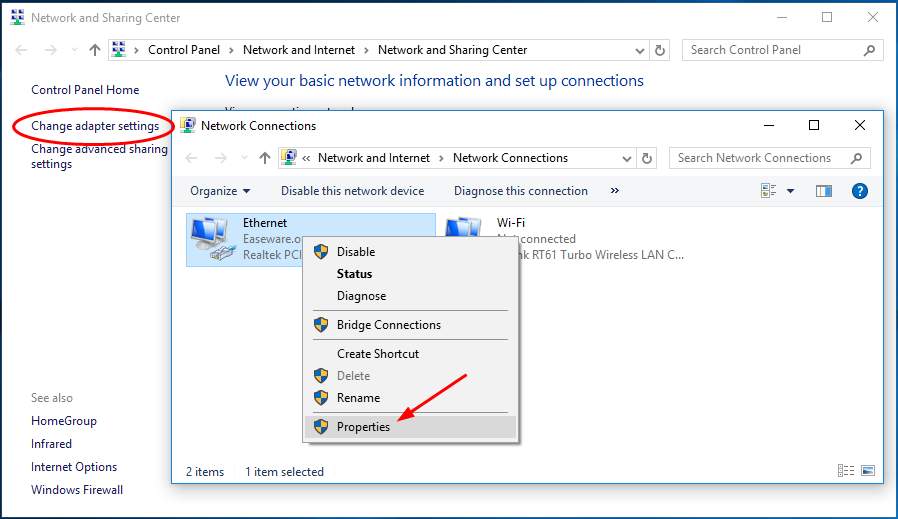
3) Click Configure.
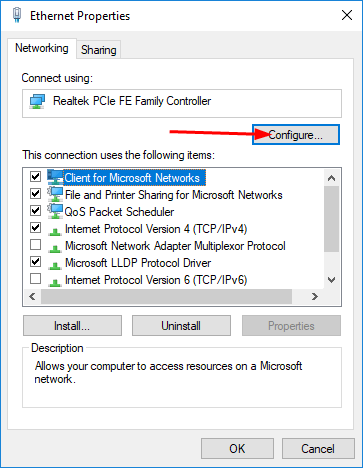
4) On the Advanced pane. Highlight the Property: Network Address. Then change its value to be random 12 alphanumeric characters, here we enter 03GF23FE8630 as an example. Click OK.
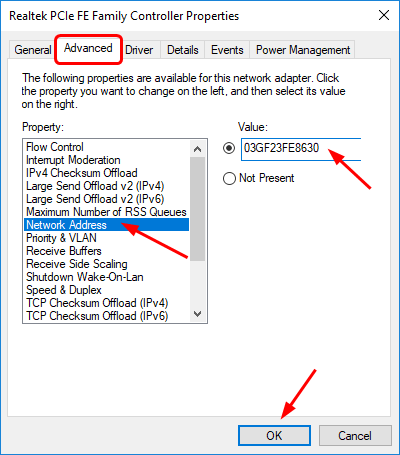
5) See if you can connect to the Internect.
Method 2: Reinstall your network adapter software
The error can be also caused by your outdated or corrupted network adapter driver. Reinstall it can always does the trick.
1) On your keyboard, hold down the Windows logo key and press the R key to open a Run box. Then type devmgmt.msc in the box and click OK.
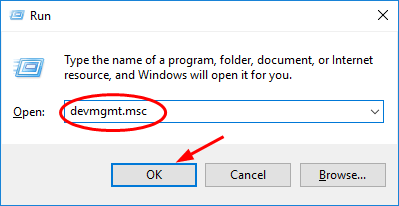
2) Find and expand the Network adapters catalog. Then right-click on the adapter you’re using to choose Uninstall device.
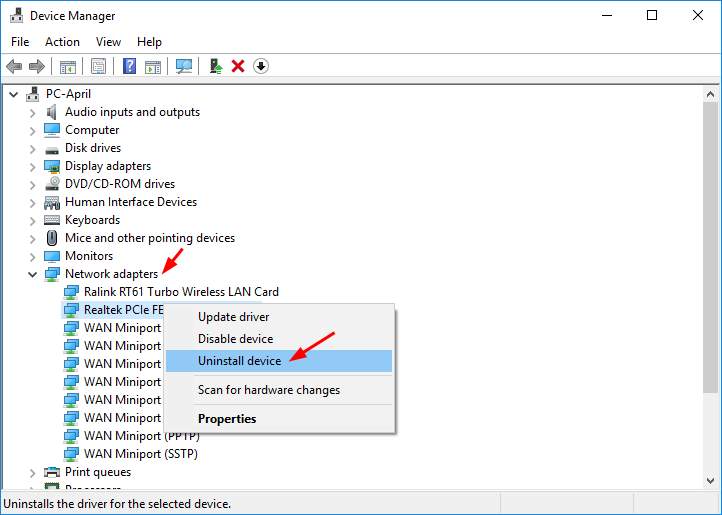
3) Now head to the manufacturer’s website of your network adapter. Download and install the latest driver for it.
Note: If you cannot access the Internet due to this error, download the driver from another computer with network connection.
If you’re not confident playing around with drivers manually, or if you want to save much more time, you can use Driver Easy to do it automatically.
It is a super helpful and safe driver tool.It will automatically recognize your system and find the correct drivers for it. You don’t need to know exactly what system your computer is running, you don’t need to risk downloading and installing the wrong driver, and you don’t need to worry about making a mistake when installing.
1) Download and install Driver Easy.
2) Run Driver Easy and click Scan Now button. Driver Easy will then scan your computer and detect any problem drivers. You network adapter driver is no exception.

3) Click Update All to automatically download and install the correct version of all the drivers that are missing or out of date on your system (this requires the Pro version – you’ll be prompted to upgrade when you click Update All).
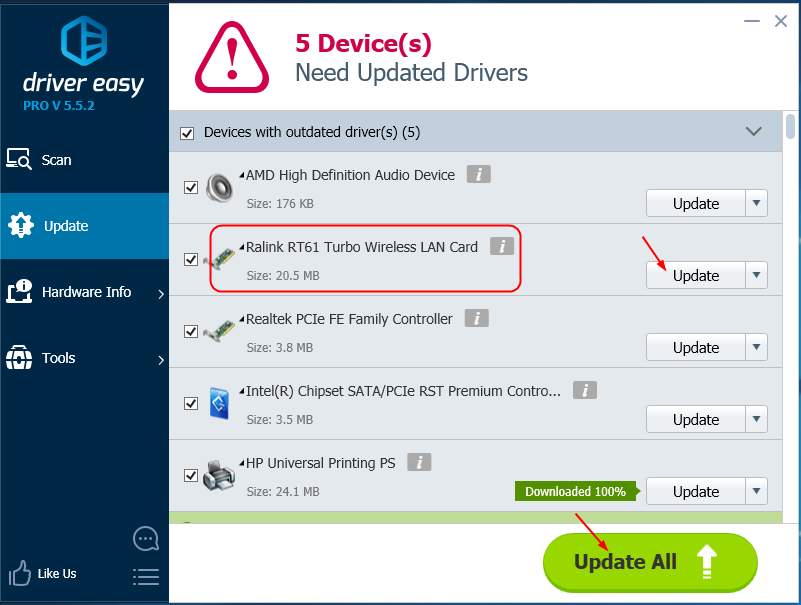
Note: You can do it for free if you like, but it’s partly manual.
Note: If you cannot access the Internet, use Offline Scan feature of Driver Easy to help you.
After installing the new driver, please restart your PC to make it take effect.
Method 3: Change network adapter settings
1) Right-click on the network icon on the bottom right of your taskbar. Then select Open Network and Sharing Center.
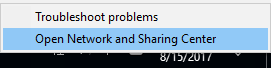
2) Click Change adapters settings. Proceed to right-click on the network adapter you’re using and choose Properties.
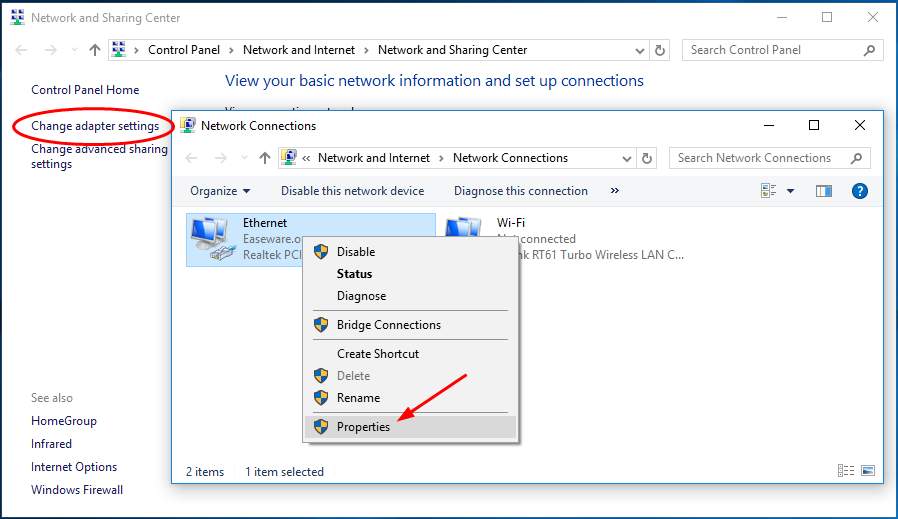
3) Double-click Internet Protocol Version 4(TCP/IPv4).
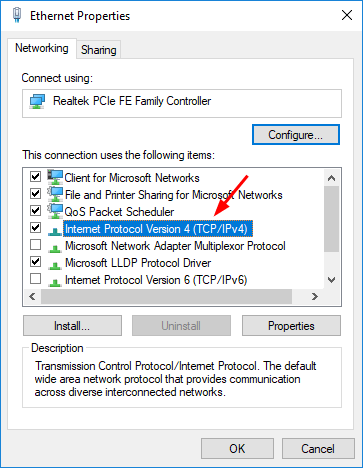
4) Make sure Obtain an IP address automatically and Obtain DNS server address automatically are checked.
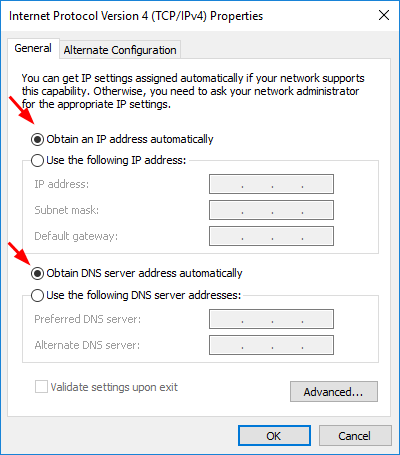
If the error still exists or if they’re checked already, follow this:
Tick on Use the following IP address and DNS server address, then set the address as the image. Click OK to save your setting and see if the error is solved.
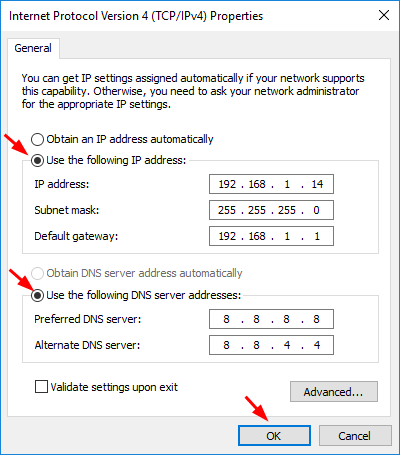
That’s it. Hope we do help you fix the error.
For any question please leave your comment below, thanks.





