The Stray is a hit in July. As a cat lover, I’m obsessed with the game, however, the game crashing, freezing, and not launching is pushing me away. We just wanna run around like a cat. It’s common to see crashings when a game is newly released, except waiting for a new patch, there’s something we can try to fix the game issue.
Try these fixes:
Try restarting your PC first, if that doesn’t help, just work your way down the list until you find the one that works for you.
- Verify game files
- Put commands in the launch option
- Open Oculus app
- Update your graphic driver
- Download and install file from Github
- Lower graphic settings
Fix 1: Verify game files
Verifying game files is always the first thing to try as corrupted and missing files would cause Stray crashing, freezing, or other game issues.
- Open the Steam client and navigate to the LIBRARY tab, then right-click on Stray and select Properties.
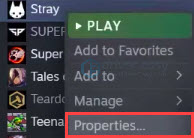
- Click the LOCAL FILES tab, then click Verify integrity of game files…
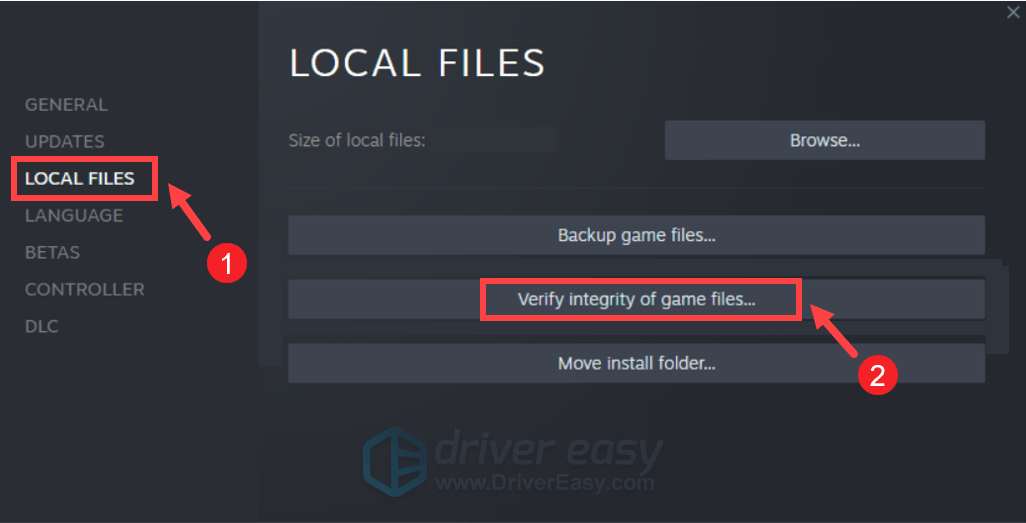
- After the verification, launch Stray and see if it makes difference.
If it doesn’t work, move to the next fix.
Fix 2: Put commands in the launch option
You can fix the Stray crashing issue by putting commands in the Launch option. There are three commands, you can try it one-by-one to see which one fix your problem.
- In Steam, right-click on Stray and select Properties.
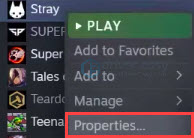
- In the GENERAL tab, type -d3d11 without any space in the LAUNCH OPTIONS.
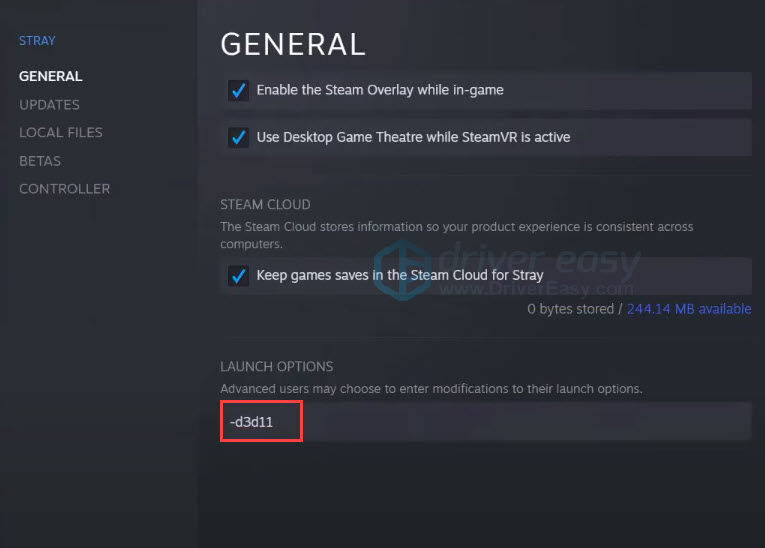
- Launch the game.
- If this command doesn’t work, repeat Step 1 & 2, enter -dx11 in the space and launch the game again.
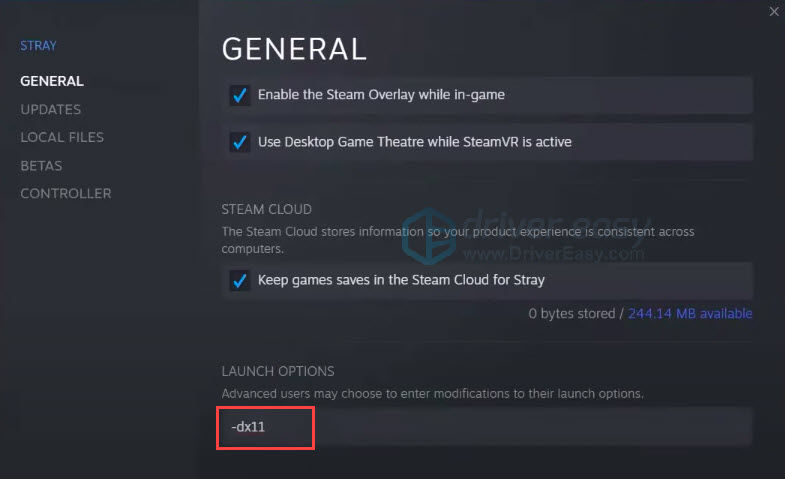
- If it failed again, repeat Step 1& 2, try -dx12 this time.
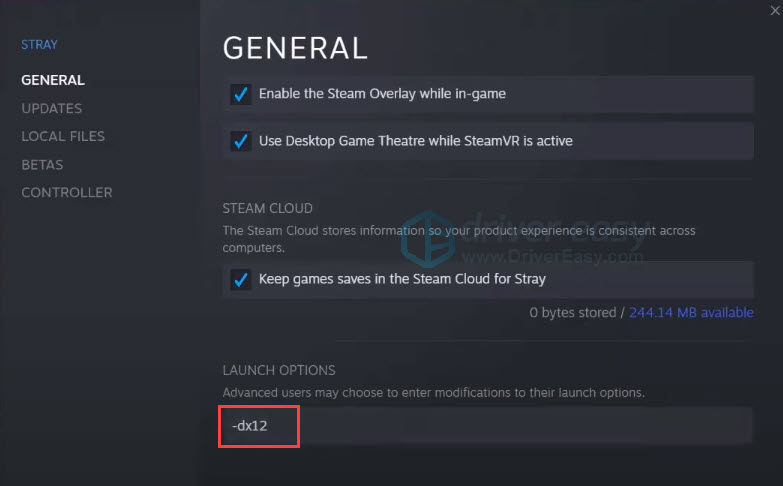
If none of the commands work for you, move to the next fix if you have Oculus app installed on your PC. If you don’t have it, move to the Fix 4.
Fix 3: Open Oculus app
Still facing the problem? If you have the Oculus app installed on your PC, launch this app and the crashing will be fixed. We don’t know why, but it did work for many players.
- Type oculus on the search bar.
- Open the Oculus app.
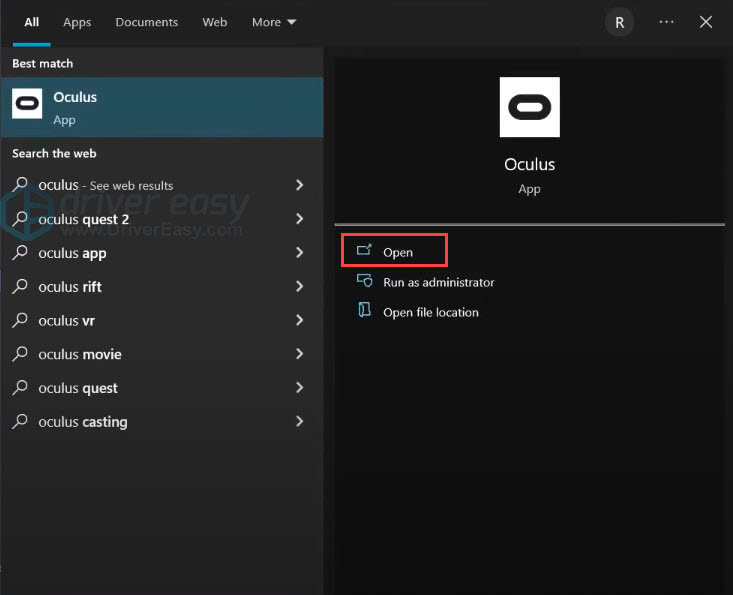
- Back to Steam and click Play to launch Stray.
- You should be able to play the game.
If you don’t have the Oculus app or it doesn’t work for you, move to the next fix.
Fix 4: Update your graphic driver
Updating your graphics driver would help you fix the Stray crashing issue. There’re mainly 2 ways you can update your graphics driver: manually or automatically.
Option 1: Update your graphics driver manually
If you’re a tech-savvy gamer, you can spend some time updating your GPU driver manually. To do so, first visit the website of your GPU manufacturer:
Then search for your GPU model. Note that you should only download the latest driver installer that’s compatible with your operating system. Once downloaded, open the installer and follow the on-screen instructions to update.
Option 2: Update your graphics driver automatically (Recommended)
If you don’t have the time, patience or computer skills to update your video drivers manually, you can, instead, do it automatically with Driver Easy. Driver Easy will automatically recognize your system and find the correct drivers for your exact graphics card, and your Windows version, and it will download and install them correctly:
- Download and install Driver Easy.
- Run Driver Easy and click the Scan Now button. Driver Easy will then scan your computer and detect any problem drivers.

- Click Update All to automatically download and install the correct version of all the drivers that are missing or out of date on your system.(This requires the Pro version – you’ll be prompted to upgrade when you click Update All. If you don’t want to pay for the Pro version, you can still download and install all the drivers you need with the free version; you just have to download them one at a time, and manually install them, the normal Windows way.)

Fix 5: Download and install file from GitHub
This fix has fixed Stray Fatal Error for many gamers. It is mainly for Windows 7 users whose computer does not support Stray. This workaround is not guaranteed. But some Windows 10 and Windows 11 users found this fix works fine on their PC. So you can try it at your own risk.
- Go to Github.
- Download dxvk-1.10.2.tar.gz.
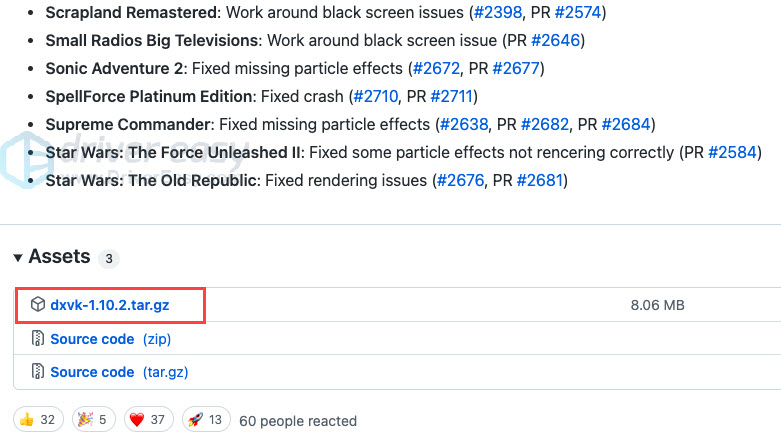
- You need unzip tool (e.g. WinRAR) to extract the file.
- Right-click on the dxvk-1.10.2.tar.gz and click Extract to “dxvk-1.10.2\”.
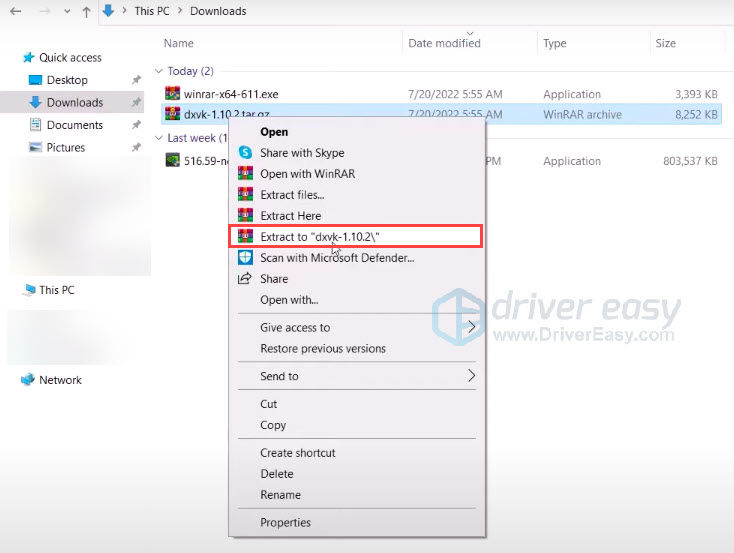
- Open the extracted folder > dxvk-1.10.2 > dxvk-1.10.2 > x64. Select all the file and copy these files.
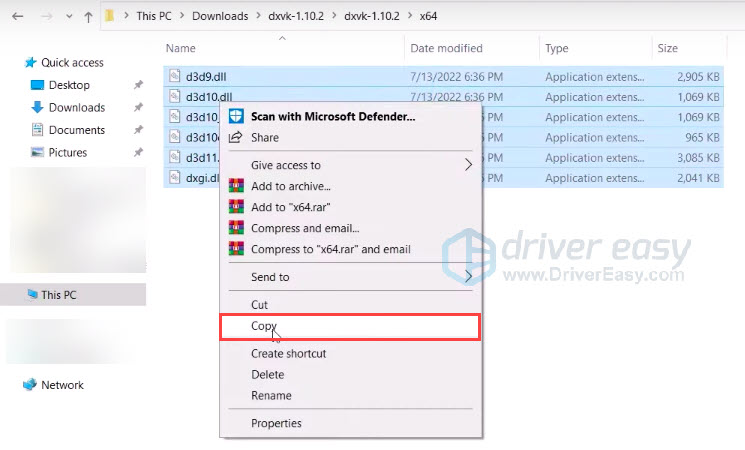
- Back to Steam. Right-click on Stray > Manager > Browse local files. It will bring you directly to your game file folder.

- In the folder, open Hk_project > Binaries > Win64. There are only 4 files in the Win64 folder.

- Right-click in the empty space and click Paste to paste all the files into Win64.
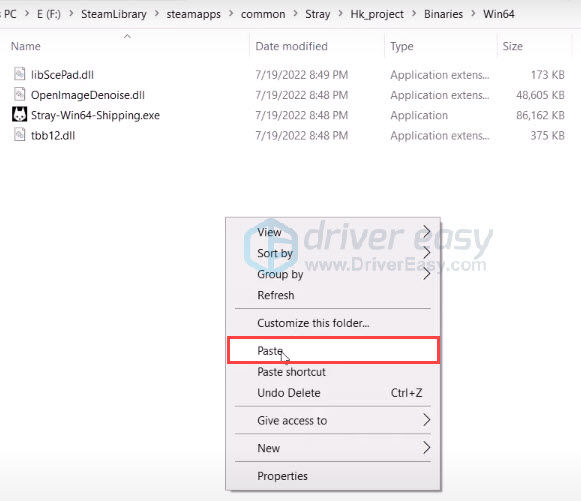
- Launch the game and see if it works.
If the fix doesn’t work for you, you can delete the pasted files from the Win64 folder.
Fix 6: Lower graphic settings
Some gamers reported lowering the graphics settings in the Stray would fix the random game crashing on Stray.
To do so, you need to cap FPS at 60FPS and turn on Vsync, setting graphics settings to the lowest options. Then back to the game and see if it fixes your problem.
That’s all about how to fix Stray crashing on the startup, Stray fatal error and UE4 engine crashing issue. If none of the fixes work for you, you can contact Stray developer team or wait for a new patch.





