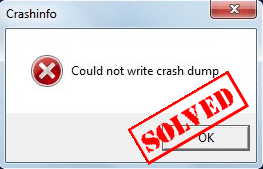
Many gamers have recently got an error when they’re playing games like Wolfenstein 2. The game crashes and an error pops up saying: Could not write crash dump. But in fact, there are still some solutions that can help you get rid of the error.
Why does this error occur? For now most of players got this error when playing Wolfenstein 2, and the most common cause is the graphics card issue in your computer. Another possible reason is the improper settings in your game. Sometimes it’s hard to identify the exact cause, but you can still try the solutions to fix the problem.
Try these fixes
Here are some fixes for you to try. You shouldn’t have to try them all. Just try each one in turn until everything’s working again.
- Install the latest game patches
- Update your graphics card driver
- Configure the setting in Steam
- Disable Async Compute
- Temporarily disable your graphics card device
Fix 1. Install the latest game patches
The game developer keeps releasing the updates to fix the bugs and improve the game experience, so you should check whether there’s any update for the game that’s giving the error, and update it to the latest version.
For example, I’m having the “Could not write crash dump” error in Wolfenstein II: The New Colossus, so I check the Wolfenstein II updates in Steam or from the Wolfenstein website, and install the latest game patches to keep the game up to date.
After updating, restart your computer and launch the game to see if it works now.
Fix 2. Update your graphics card driver
The missing or outdated graphics card driver can cause “Could not write crash dump” error in Wolfenstein 2, so you should check your graphics card driver in your computer, and update it to the latest version.
You can manually update all the drivers in your computer by looking for the latest drivers from the manufacturer’s website and installing it in your computer. This requires time and computer skills.
If you don’t have time or patience, you can do it automatically with Driver Easy.
Driver Easy will automatically recognize your system and find the correct drivers for it. You don’t need to know exactly what system your computer is running, you don’t need to risk downloading and installing the wrong driver, and you don’t need to worry about making a mistake when installing.
You can update your drivers automatically with either the FREE or the Pro version of Driver Easy. But with the Pro version it takes just 2 clicks (and you get full support and a 30-day money back guarantee):
1) Download and install Drive Easy.
2) Run Driver Easy and click the Scan Now button. Driver Easy will then scan your computer and detect any problem drivers.
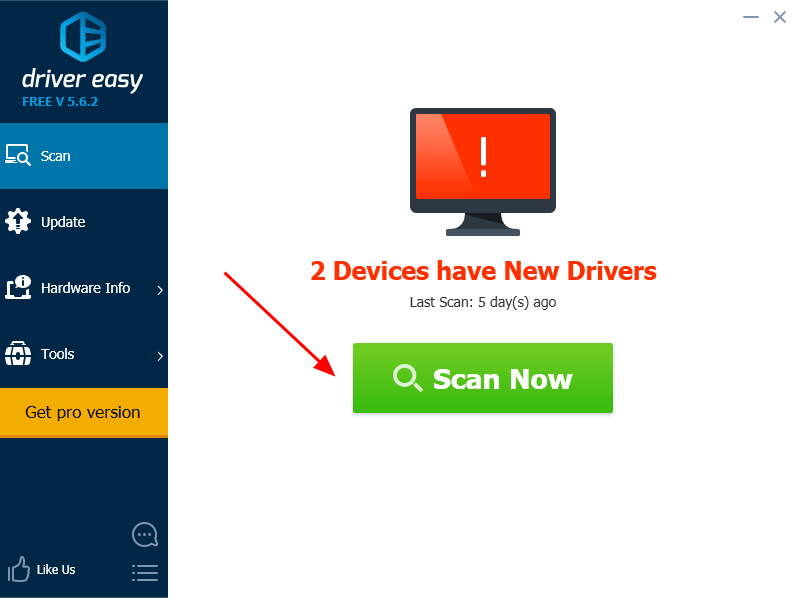
3) Click the Update button next to the flagged graphics driver to automatically download the correct version the this driver (you can do this with the FREE version), then install it in your computer.
Or click Update All the automatically download and install the correct version of all the drivers that are missing or out of date on your system (this requires the Pro version – you’ll be prompted to upgrade when you click Update All).
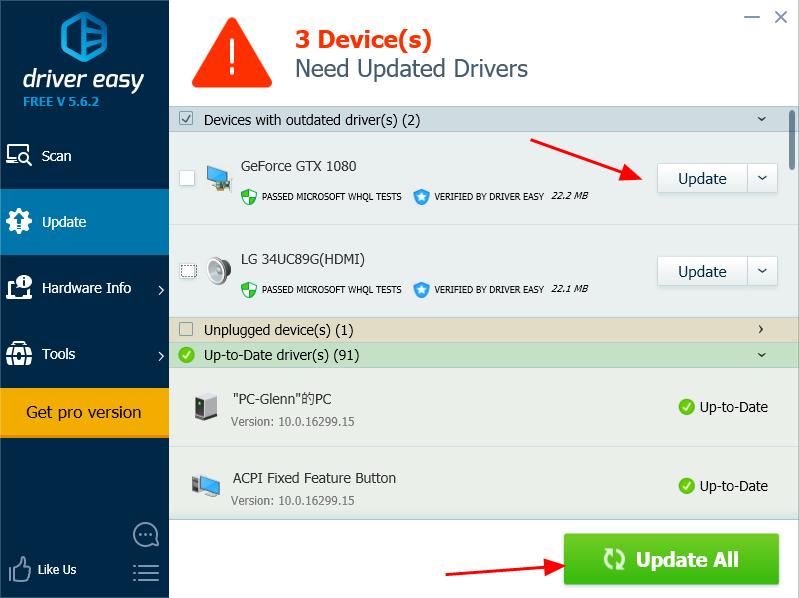
4) After updating, restart your computer, and open the game to see if it works.
Install the GeForce Hotfix Driver if you’re using NVIDIA graphics card
If you’re using the NVIDIA graphics card in your computer, after updating your dedicated graphics card driver, you should also download the GeForce Hotfix Driver from the NVIDIA download page, and install it in your computer. Make sure to download the one that is matched with your Windows OS system.
This should resolve the game error. If the issue still persists, don’t worry. We have other solutions for you to try.
Fix 3. Configure the settings in Steam
The incorrect settings in your Steam may cause the “Could not write crash dump” error in Wolfenstein 2, so you should check the following setting in your Steam:
Step 1:
1) Go to the Steam .exe file where you downloaded and saved Steam in your computer.
2) Right click SteamSetup.exe, and select Properties.
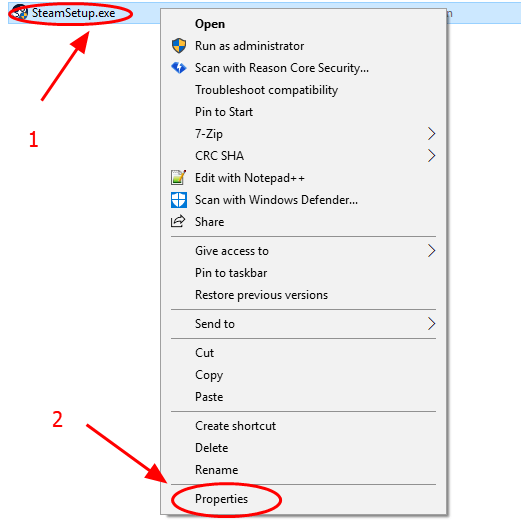
3) Click the Compatibility tab.
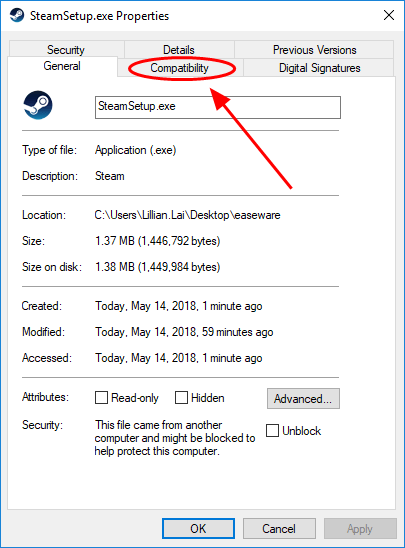
4) Check the box next to Override high DPI scaling behavior. Scaling performed by:, and make sure Application is selected in the list.
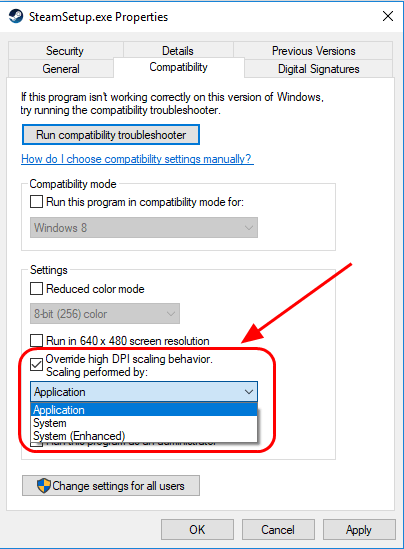
5) Click Apply and OK to save the setting.
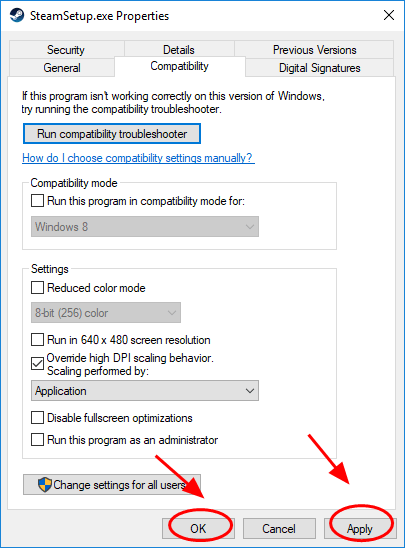
6) Restart your computer, open Steam and launch Wolfenstein 2 to see if the error is removed.
Step 2:
You should also go to Video > Advanced and change Image Streaming to Low.
This should resolve the crash issue in your computer. If the error still appears, don’t worry. We have other solutions for you to try.
Fix 4. Disable Async Compute
This is a solution suggested by Bethesda. If you have the hardware that meets the minimum specs, and your graphics card driver is up to date, you can try to disable async compute to fix the “Could not write crash dump” error in Wolfenstein 2. To do so, follow the instructions below:
1) Run the game in Safe Mode or exit the game.
2) Delete the config file from this folder:
C:\Users\Username\Saved Games\MachineGames\Wolfenstein II The New Colossus\base\Wolfenstein II The New ColossusConfig.local
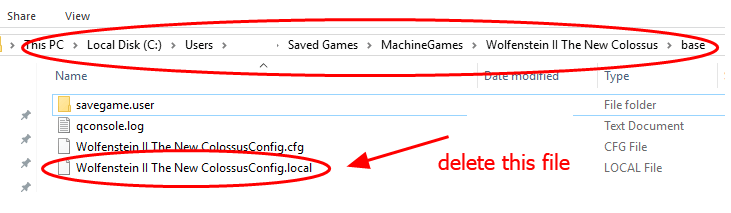
3) Close down all the applications running in the background.
4) If you have a supported i5 or i7 CPU, exit the title, disable igpu before playing.
5) Restart your computer, and re-open your game to play.
Fix 5. Temporarily disable your graphics card device
This is a quick tip introduced by some Steam users who had the same issue. And it works for many Steam users. You can give it a try by following the steps below:
1) Open Device Manager in your computer (run devmgmt.msc in the Run box).
2) Expand Display adapters.

3) Right click on your graphics card, and select Disable device. Then click Yes to confirm.
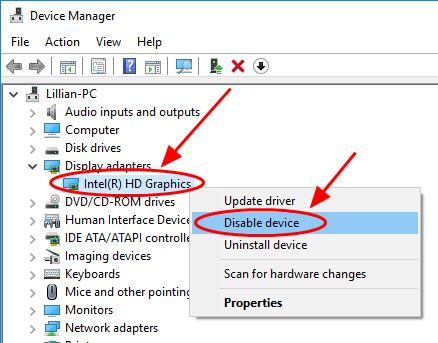
4) Close Device Manager, and open your game again to see if the error disappears.
Hope this fix your Wolfenstein 2 crash dump issue.
That’s it – the fix easy methods to fix the “Could not write crash dump” error in Wolfenstein 2. Hope it helps.
Feel free to add a comment below to share your experience related to the similar issues.





