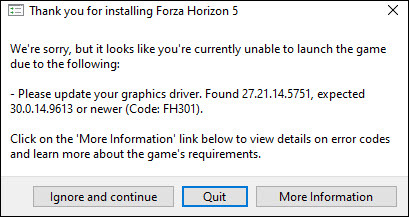
Forza Horizon 5 is finally here. However, some players reported that they were unable to launch the game and got the message saying that “Please update your graphics driver…(Code: FH301)”. If you’re facing the same error, don’t worry. Here we’ll tell you how to update your graphics driver easily and quickly.
Three ways to update your graphics driver:
- Update graphics driver via Device Manager
- Update graphics driver automatically (Recommended)
- Update graphics driver manually
Method 1: Update graphics driver via Device Manager
You can update your graphics driver via Device Manager. To do so, follow the instructions below:
- Right-click the Start button and then select Device Manager.
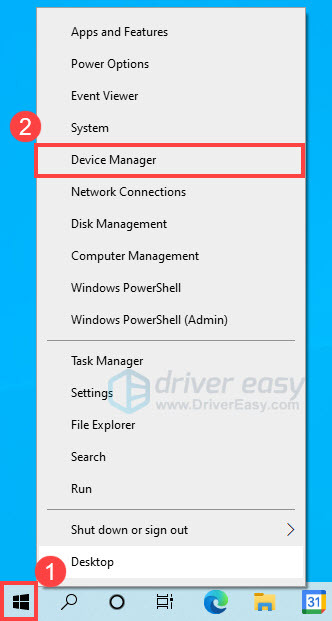
- In Device Manager, double-click Display adapters to expand it.
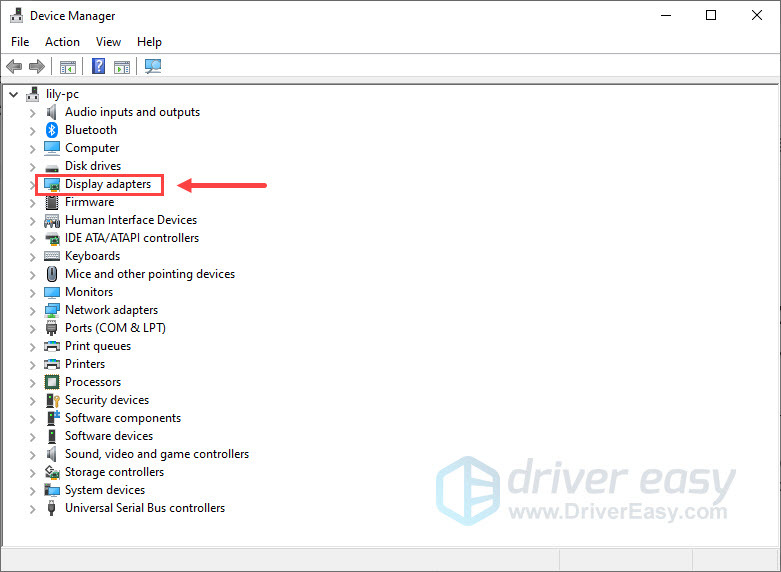
- Right-click your graphics card and select Update driver.
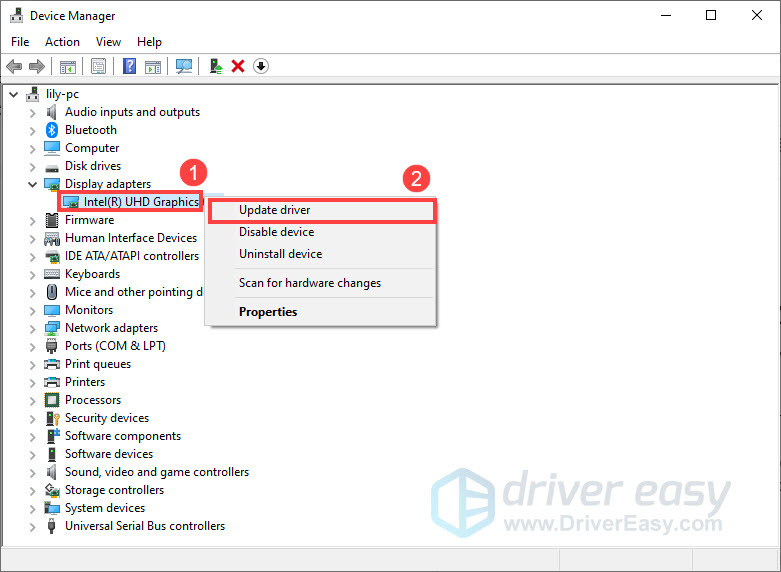
- Select Search automatically for drivers. Windows will automatically search for the latest driver for your graphics card and then install it.
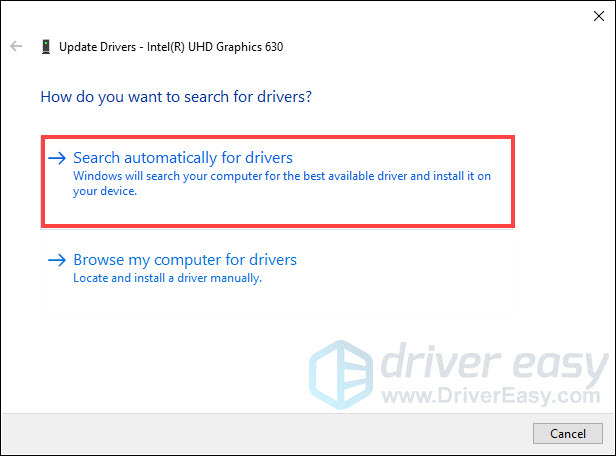
- Once the process is complete, restart your computer.
If Windows doesn’t find a new driver, you can try looking for one from your graphics card manufacturer’s website or by using a third-party driver updater.
Method 2: Update graphics driver automatically (Recommended)
If you don’t have the time, patience or computer skills to update your graphics driver manually, you can do it automatically with Driver Easy.
Driver Easy will automatically recognize your system and find the correct drivers for it. You don’t need to know exactly what system your computer is running, you don’t need to risk downloading and installing the wrong driver, and you don’t need to worry about making a mistake when installing. Driver Easy handles it all.
- Download and install Driver Easy.
- Run Driver Easy and click the Scan Now button. Driver Easy will then scan your computer and detect any problem drivers.

- Click Update All to automatically download and install the correct version of all the drivers that are missing or out of date on your system.
(This requires the Pro version – you’ll be prompted to upgrade when you click Update All. If you don’t want to pay for the Pro version, you can still download and install all the drivers you need with the free version; you just have to download them one at a time, and manually install them, the normal Windows way.)
After installing the latest graphics driver, restart your PC for the changes to take effect. Now you should be able to launch Forza Horizon 5.
Method 3: Update your graphics driver manually
You can also go to your graphics card manufacturer’s website to download and update your graphics driver. It takes time and computer skills to update your graphics driver this way. If you’re a tech-savvy user, you can try the following steps to download and install the latest graphics driver on your own.
- According to the graphics card you have, go to NVIDIA, AMD or Intel website.
- Select the type of your graphics card and your operating system. Once you locate the correct one, select the latest version to download.
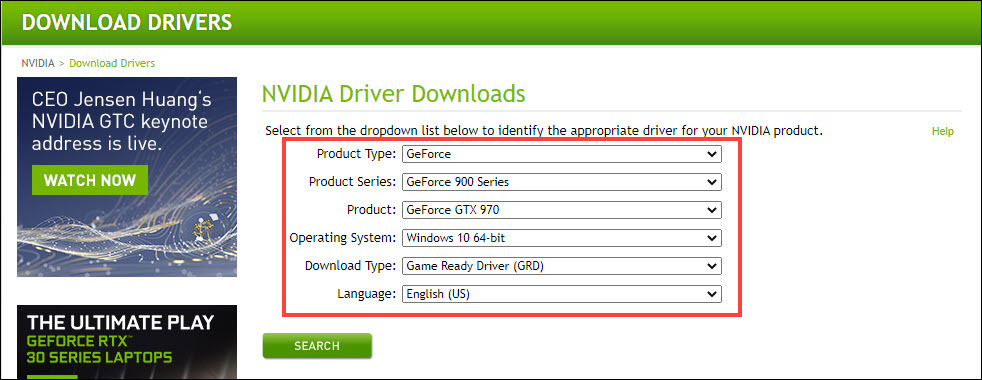
- Once downloaded, double-click on the downloaded file and follow the on-screen instructions to install the driver.
- Restart your PC and check if you can launch Forza horizon 5.
Hopefully, this post helps you update your graphics driver and then you should be able to enjoy Forza Horizon 5. If you have any questions or suggestions, feel free to leave us a comment below.





