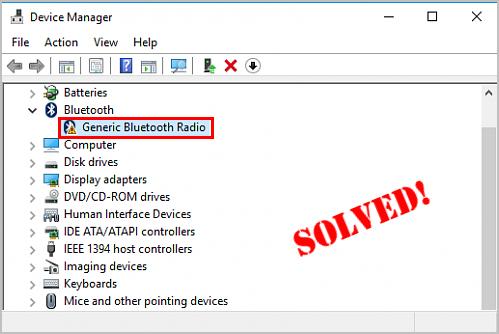
If you see Generic Bluetooth Radio with a yellow exclamation mark in Device Manager, the Bluetooth feature probably won’t work on your computer. But don’t worry – you can easily fix it by updating your Bluetooth driver.
To fix the Generic Bluetooth Radio issue:
As the name suggests, Generic Bluetooth radio is the default and basic Bluetooth driver provided by Windows when it can’t find a proper driver on your computer. Depending on the make of your computer, Bluetooth may work or not work with the generic driver. If it doesn’t, you’ll need to update the Bluetooth driver.
Here’re 2 options for you to update your Bluetooth driver in Windows 11, 10, 8.1 and 7:
Option 1 – Manually – You’ll need some computer skills and patience to update your drivers this way, because you need to find exactly the right the driver online, download it and install it step by step.
OR
Option 2 – Automatically (Recommended) – This is the quickest and easiest option. It’s all done with just a couple of mouse clicks – easy even if you’re a computer newbie.
Option 1: Update your Bluetooth driver manually to fix Generic Bluetooth Radio
To manually update your Bluetooth driver, you need to go to the manufacturer’s official website, find the drivers corresponding with your specific flavor of Windows version (for example, Windows 32-bit) and download the driver manually.
Once you’ve downloaded the correct drivers for your system, double-click on the downloaded file and follow the on-screen instructions to install the driver.
Option 2: Update your Bluetooth driver automatically to fix Generic Bluetooth Radio
If you don’t have the time, patience or computer skills to update the Bluetooth driver manually, you can do it automatically with Driver Easy.
Driver Easy will automatically recognize your system and find the correct drivers for it. You don’t need to know exactly what system your computer is running, you don’t need to risk downloading and installing the wrong driver, and you don’t need to worry about making a mistake when installing. Driver Easy handles it all.
All it takes is just two clicks:
- Download and install Driver Easy.
- Run Driver Easy and click the Scan Now button. Driver Easy will then scan your computer and detect any problem drivers.
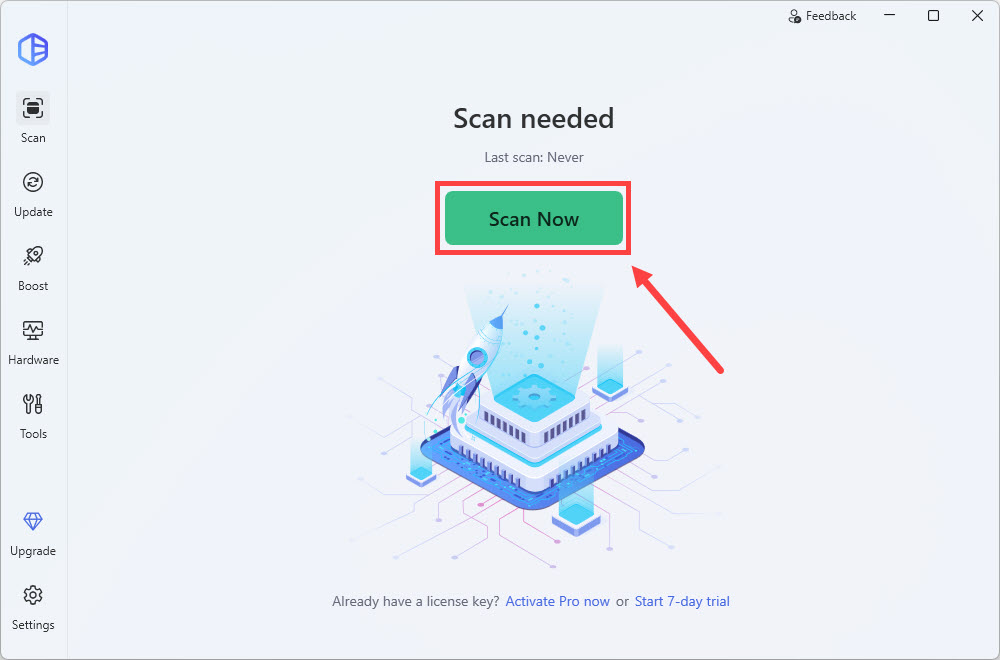
- In the list of scan results, check to see if your Bluetooth device is flagged. If it is, click Activate & Update to start a 7-day free trial or upgrade to Driver Easy Pro. Either option will automatically download and install the latest driver for you.
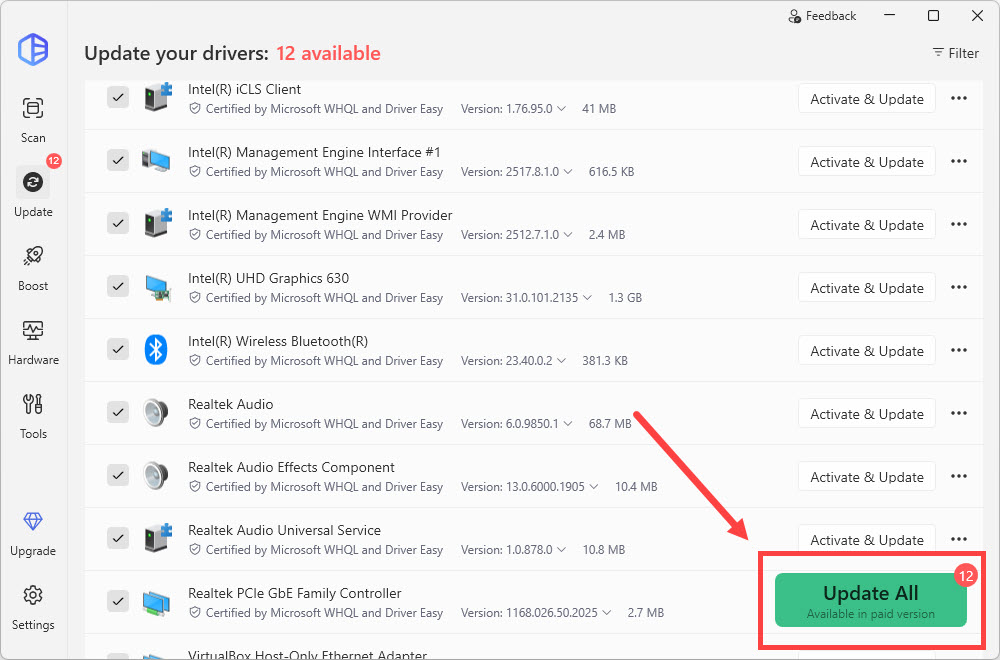
- Restart your computer for the changes to take effect.
There you go – 2 easy ways to help you get the latest Bluetooth driver to fix the Generic Bluetooth Radio Bluetooth not working issues in Windows 11, 10, 8.1 and 7. Hope this helps and feel free to drop us a comment if you have any further questions. 🙂





