As popular as Gray Zone Warfare, this game is suffering from its success. Quite a few users are experiencing crashes in Gray Zone Warfare on their computers out of the blue, and some are seeing error messages like kernel32 GPU Crash Dump. So the mixed reviews are mostly due to such technical issues, not the game itself.
If this is also you, don’t worry. Here’s a comprehensive post that’ll guide you through the most common reasons for Gray Zone Warfare crashing on PC and provide step-by-step troubleshooting approaches to fix the problem. Let’s dive in and prepare you for the next Gray Zone Warfare mission.

Try these fixes for the Gray Zone Warfare crashing on PC problem
You don’t have to try all the following fixes: simply work your way down the list until you find the one that does the trick to fix the Gray Zone Warfare crashing on PC problem for you.
- Try some in-game graphics settings
- Launch the game in windowed mode
- Update graphics card driver
- Disable in-game overlays
- Turn off unnecessary background apps
- Verify the game files integrity
- Repair system files
1. Try some in-game graphics settings
According to some forum gamers with older-generation GPUs, Gray Zone Warfare stops crashing on PCs when they play without Frame Generation when using FSR. To see if such changes help you the same way, you can try the following settings:
- Launch Gray Zone Warfare, then go to Settings > GRAPHICS.
- Scroll down a bit to find Advanced, then click the arrow for the Anti-Aliasing/Upscaling method until you see FSR. Then set FidelityFX Frame Generation to ON.
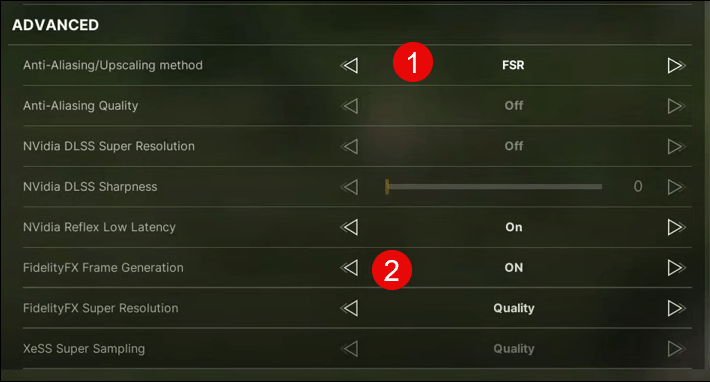
- If you have an Intel graphics card, you can also try XeSS for the Anti-Aliasing/Upscaling method and see if it helps.
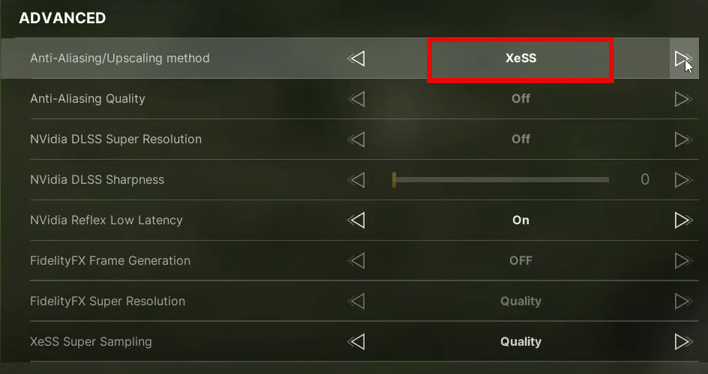
- Another workaround is to change the FidelityFX Super Resolution to Native AA, which has proven effective for some players.
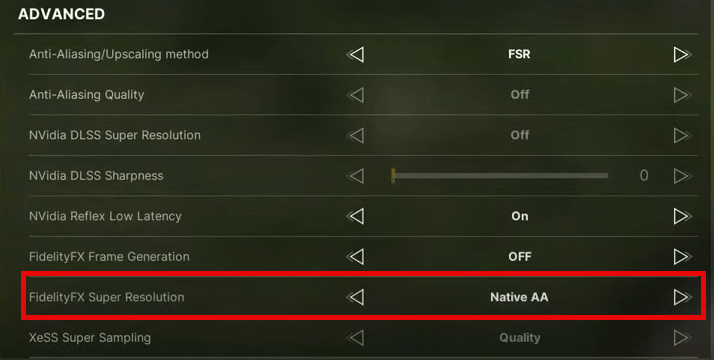
When these settings are changed, relaunch Gray Zone Warfare to see if it still crashes. If so, please move on.
2. Launch the game in windowed mode
This is another proven method in the gaming community: running Gray Zone Warfare in windowed mode helps to stop it from further crashing. This is probably due to certain graphics optimization bugs in the game. To see if this does the trick for you:
- Launch Steam.
- In the LIBRARY, right-click Gray Zone Warfare and select Properties from the drop-down menu.

- Under the launch options, add -windowed. Then save and try to launch Gray Zone Warfare to see if it still crashes.
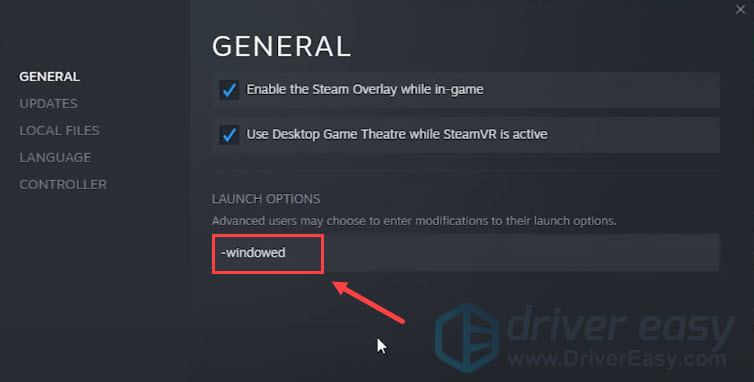
If changing the launch option doesn’t stop Gray Zone Warfare from crashing, please move on.
3. Update graphics card driver
An outdated or incorrect display card driver could also be the culprit to your Gray Zone Warfare’s crashing on PC problem, so if the above methods can’t stop Gray Zone Warfare from crashing, it’s likely that you have a corrupted or outdated graphics driver. So you should update your drivers to see if it helps.
If you don’t have the time, patience or skills to update the driver manually, you can do it automatically with Driver Easy. Driver Easy will automatically recognize your system and find the correct drivers for it. You don’t need to know exactly what system your computer is running, you don’t need to be troubled by the wrong driver you would be downloading, and you don’t need to worry about making a mistake when installing. Driver Easy handles it all.
You can update your drivers automatically with either the FREE or the Pro version of Driver Easy. But with the Pro version it takes just 2 steps (and you get full support and a 30-day money back guarantee):
- Download and install Driver Easy.
- Run Driver Easy and click the Scan Now button. Driver Easy will then scan your computer and detect any problem drivers.

- Click Update All to automatically download and install the correct version of all the drivers that are missing or out of date on your system. (This requires the Pro version – you’ll be prompted to upgrade when you click Update All.)

Note: You can do it for free if you like, but it’s partly manual. - Restart your PC for the changes to take effect.
Launch Gray Zone Warfare again and see if the latest graphics driver helps to stop it from crashing. If this fix doesn’t work for you, try the next fix, below.
4. Disable in-game overlays
In-game overlays allow you to interact with friends and place orders while in the game, but this feature could also lead to crashing problems in Gray Zone Warfare. If you’re using overlays provided by Discord, Steam, or GeForce Experience, follow the instructions below to turn them off to see if this stops Gray Zone Warfare from crashing.
On Steam
- Open Steam and navigate to the Library tab.

- Right-click Gray Zone Warfare from the game list and click Properties.

- Untick Enable the Steam Overlay while in-game.
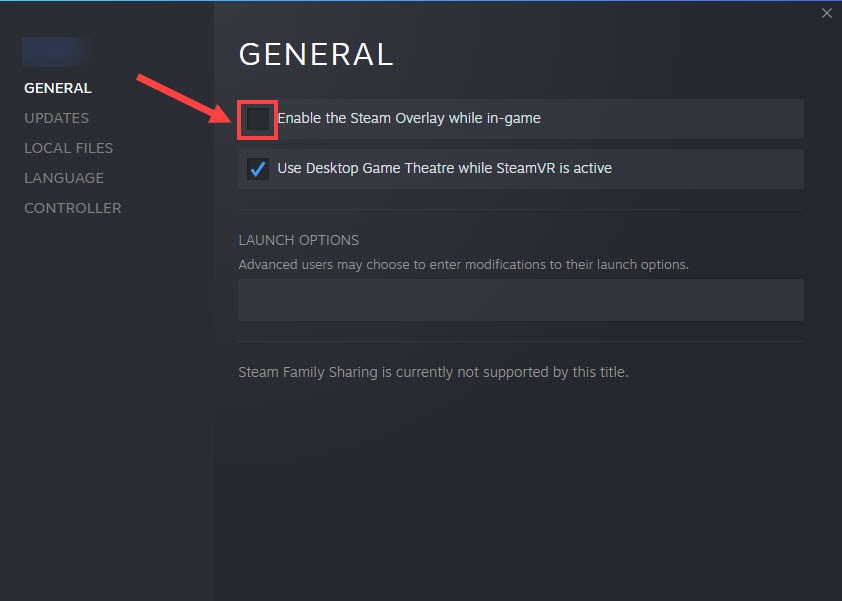
On Discord
- Run Discord.
- Click the cogwheel icon at the bottom of the left pane.

- Click the Overlay tab and toggle off Enable in-game overlay.

On GeForce Experience
- Run GeForce Experience.
- Click the cogwheel icon at the upper right corner.

- Scroll to toggle off In-Game Overlay.
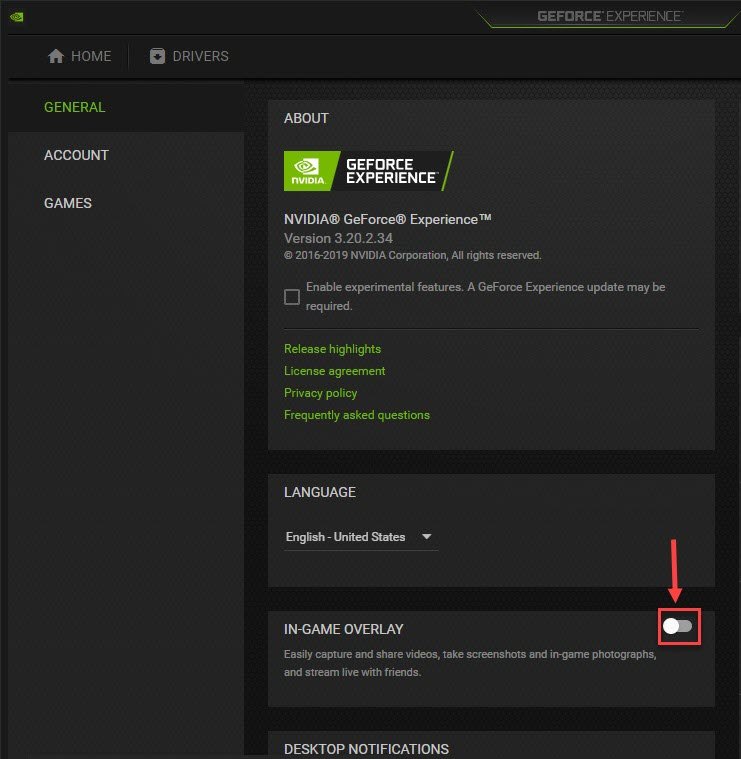
After you disable any overlays in use, relaunch Gray Zone Warfare to see if it crashes still. If the problem is not fixed, proceed to the next method.
5. Turn off unnecessary background apps
Some reviews mentioned that Gray Zone Warfare can be quite demanding for your RAM, and it uses a lot of your CPU resources when running. So to make sure that your gaming experience is not interrupted by insufficient computer resources, you can try to turn off all unnecessary background apps when playing Gray Zone Warfare (including your third-party anti-virus software). To do so:
- Right-click the Windows taskbar and select Task Manager.

- Select each resource-hogging application and click End Task to close them one by one.
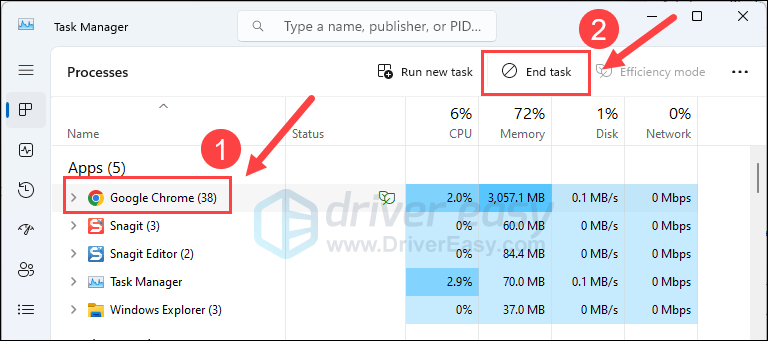
Then run Gray Zone Warfare again and see if the crashing problem is fixed. If the problem still remains, please move on to the next fix below.
6. Verify the game files integrity
The development team of Gray Zone Warfare is well aware of the problems reported on Reddit and Steam forum, and they’re releasing patches and hotfixes non-stop. So if your Gray Zone Warfare still crashes at this stage, you can try to verify the game files’ integrity on Steam, which helps to repair any possible damaged or missing game files, and update your game to the latest version. To do so:
- Launch Steam.
- In the LIBRARY, right-click Gray Zone Warfare and select Properties from the drop-down menu.

- Select the Installed Files tab and click on the Verified integrity of game files button.

- Steam will verify the game’s files – this process may take several minutes.
When your game files are verified, but Gray Zone Warfare still crashes, please move on.
7. Repair system files
If you are facing persistent issues with Gray Zone Warfare and none of the previous solutions have proven effective, it’s possible that your corrupted system files are to blame. To rectify this, repairing the system files becomes crucial. The System File Checker (SFC) tool can assist you in this process. By executing the “sfc /scannow” command, you can initiate a scan that identifies problems and repairs missing or corrupted system files. However, it is important to note that the SFC tool primarily focuses on scanning major files and may overlook minor issues.
In situations where the SFC tool falls short, a more powerful and specialized Windows repair tool is recommended. Fortect is an automated Windows repair tool that excels in identifying problematic files and replacing malfunctioning ones. By scanning your PC comprehensively, Fortect can provide a more comprehensive and effective solution for repairing your Windows system.
To fix the crashing problem in Gray Zone Warfare with Fortect:
- Download and install Fortect.
- Open Fortect. It will run a free scan of your PC and give you a detailed report of your PC status.

- Once finished, you’ll see a report showing all the issues. To fix all the issues automatically, click Start Repair (You’ll need to purchase the full version. It comes with a 60-day Money-Back Guarantee so you can refund anytime if Fortect doesn’t fix your problem).

That’s it for the post on how to fix Gray Zone Warfare crashing on PC problem. If you have any other suggestions, please feel free to share with us by leaving a comment below.





