Since it’s hot-dropping on Feb 8, Helldivers 2 is already one of the biggest PC and PS5 games. However, players are reporting a series of bugs and launch issues with the game. Despite patches being released rather frequently, there are still bugs and issues that can’t be fixed by Arrowhead for the time being. And Helldivers 2 black screen on launch or not even launching is one of the latter.
Fortunately, community gamers are kind and generous enough to share workaround or temporary fixes that have helped them with the Helldivers 2 black screen on launch issue on their computers. Even though these methods may not guarantee to work, they’re still worth a shot, as many players have had success with them.

Try these fixes for the Helldivers 2 black screen on launch problem
You don’t have to try all the following methods: simply work your way down the list until you find the one that does the trick to fix the Helldivers 2 black screen on launch problem for you.
- Run Helldivers 2 as admin and in compatibility mode for Windows 8
- Update graphics card driver
- Download Visual C++ Redistributable for Visual Studio 2012 Update 4
- Verify the game file integrity
- Disable Steam Input
- Try different launch options
- Reset configuration file
- Disable image scaling in Nvidia Control Panel
- Repair corrupted or damaged system files
- Final thoughts
1. Run Helldivers 2 as admin and in compatibility mode for Windows 8
This is probably the quickest and easiest fix for some gamers: when they run Steam and Helldivers 2 as admin and in compatibility mode, the game starts just fine without black screen. To see if this also does wonders for you:
- Right-click your Steam icon and select Properties.

- Select the Compatibility tab. Tick the box for Run this program as an administrator. Then click Apply > OK to save the changes.

- Tick the box for Run this program in compatibility mode for: then select Windows 8 from the dropdown list.
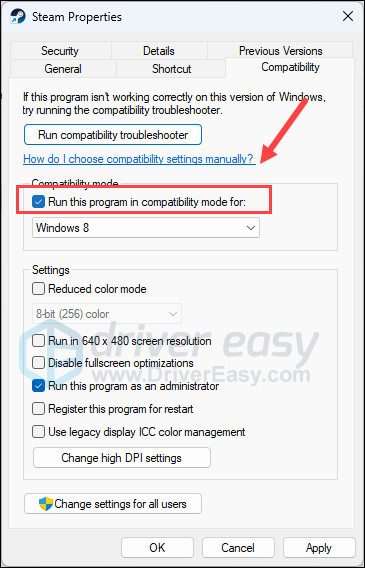
- Then go to C:/Program Files (x86)/Steam/steamapps/common/helldivers2/bin, and repeat the above to set up the helldivers2.exe so it also runs as admin and in compatibility mode for Windows 8.
Now open Helldivers 2 again to see if it still launches with black screen. If the problem remains, please move on to the next fix.
2. Update graphics card driver
An outdated or incorrect display card driver could also be the culprit to your Helldivers 2 black screen on launch problem, so if the above method doesn’t help to fix the black screen issue with Helldivers 2, it’s likely that you have a corrupted or outdated graphics driver. So you should update your drivers to see if it helps.
There are mainly 2 ways you can update your graphics driver: manually or automatically.
Option 1: Update your graphics driver manually
If you’re a tech-savvy gamer, you can spend some time updating your GPU driver manually.
To do so, first visit the website of your GPU manufacturer:
Then search for your GPU model. Note that you should only download the latest driver installer that’s compatible with your operating system. Once downloaded, open the installer and follow the on-screen instructions to update.
Option 2: Update your graphics driver automatically (Recommended)
If you don’t have the time, patience or skills to update the driver manually, you can do it automatically with Driver Easy. Driver Easy will automatically recognize your system and find the correct drivers for it. You don’t need to know exactly what system your computer is running, you don’t need to be troubled by the wrong driver you would be downloading, and you don’t need to worry about making a mistake when installing. Driver Easy handles it all.
- Download and install Driver Easy.
- Run Driver Easy and click the Scan Now button. Driver Easy will then scan your computer and detect any problem drivers.

- Click Update All to automatically download and install the correct version of all the drivers that are missing or out of date on your system.
(This requires the Pro version which comes with full support and a 30-day money-back guarantee. You’ll be prompted to upgrade when you click Update All. If you’re not ready to buy the Pro version, Driver Easy offers a 7-day free trial which includes access to all the Pro features such as high-speed download and one-click install. You won’t be charged anything until your 7-day trial has ended.)
- Restart your computer for the changes to take effect.
Launch Helldivers 2 again and see if the latest graphics driver helps to stop the black screen on launch issue. If this fix doesn’t work for you, try the next fix, below.
3. Download Visual C++ Redistributable for Visual Studio 2012 Update 4
For some gamers, the Helldivers 2 black screen on launch issue is related to MSVCR110.dll not found or missing. To see if this is also your case, you can do the following to update Microsoft Visual C++ Redistributable 2012 to get this problem fixed:
- Visit the Visual C++ Redistributable for Visual Studio 2012 Update 4
- Click the Download button.
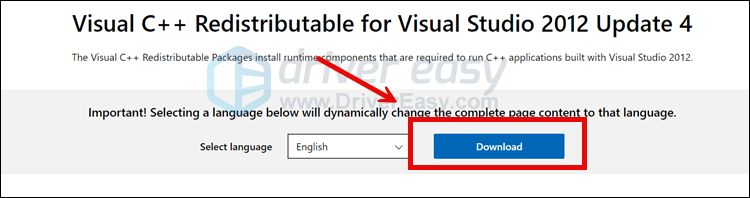
- Select the correct redistributable file for your computer and click Download.
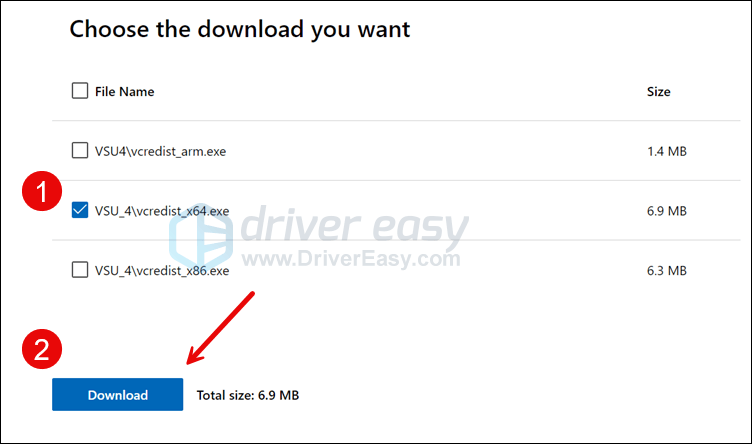
- Then double-click the downloaded file and follow the on-screen instructions to get it installed.
- Restart your computer afterward.
If you’re not sure which file to select here, on your keyboard, press the Windows key and the R keys together to open the Rub box. Type msinfo32 and hit Enter.
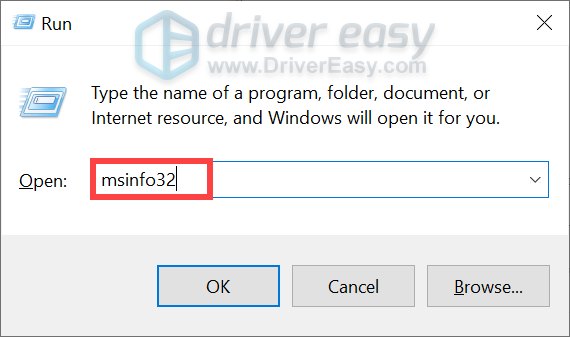
Then you should be able to see the 32-bit or 64-bit System type:
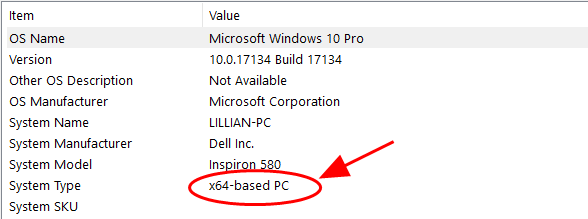
When the Microsoft Visual C++ Redistributable 2012 is installed, launch Helldivers 2 again to see if the black screen on launch or startup issue remains. If so, please move on to the next fix, below.
4. Verify the game file integrity
Corrupted or missing game files are another likely cause of the black screen on launch or startup issue with Helldivers 2, as per some community gamers. Plus verifying game files will also ensure that your Helldivers 2 is updated to the latest version. To see if this fixes the black screen problem, you can verify your game files on Steam in this way:
- Launch Steam.
- In the LIBRARY, right-click on Helldivers 2 and select Properties from the drop-down menu.

- Select the Installed Files tab and click on the Verified integrity of game files button.

- Steam will verify the game’s files – this process may take several minutes.
Launch Helldivers 2 again to see if the black screen on startup or launch problem remains. If so, please move on to the next fix below.
5. Disable Steam Input
It’s recommended by the game devs that disabling Steam Input helps to circumvent the black screen on launch or startup issues with Helldivers 2. So this feature is somehow in conflict with Helldivers 2, and thus with the black screen problem. To see if this is also the case for you, you can disable Steam Input in this way:
- Launch Steam.
- In the LIBRARY, right-click Helldivers2 and select Properties from the drop-down menu.
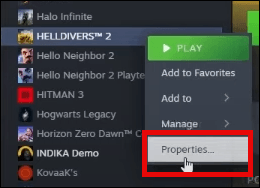
- Select the Controller tab and select Disable Steam Input from the drop-down menu.
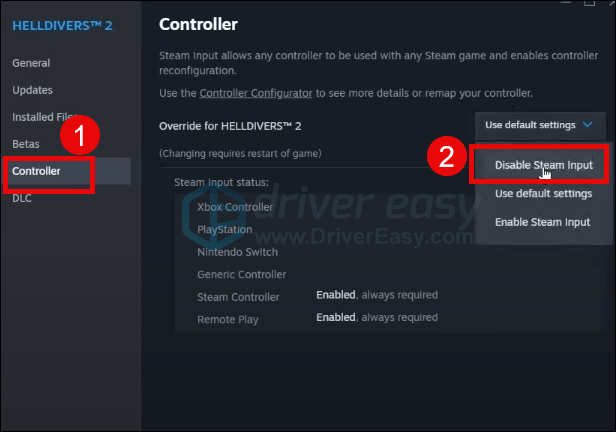
Try to relaunch Helldivers 2 to see if the black screen on launch or startup issue persists. If so, please move on.
6. Try different launch options
This is also an effective workaround for many gamers: launch options like windowed mode and DirectX11 help to stop the black screen on launch or startup problems with Helldivers 2. To see if different launch options also work for you:
- On your keyboard, press the Windows key and the R key at the same time. Type %APPDATA%\Arrowhead\Helldivers2 and hit Enter. Remove the shader_cache folder you see there.
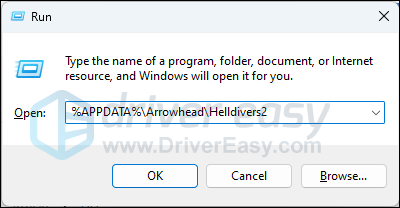
- Launch Steam. In the LIBRARY, right-click Helldivers 2 and select Properties from the drop-down menu.
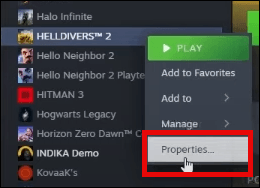
- Under the launch options, add -dx11. Then save and try to launch Helldivers to see if the black screen problem remains.
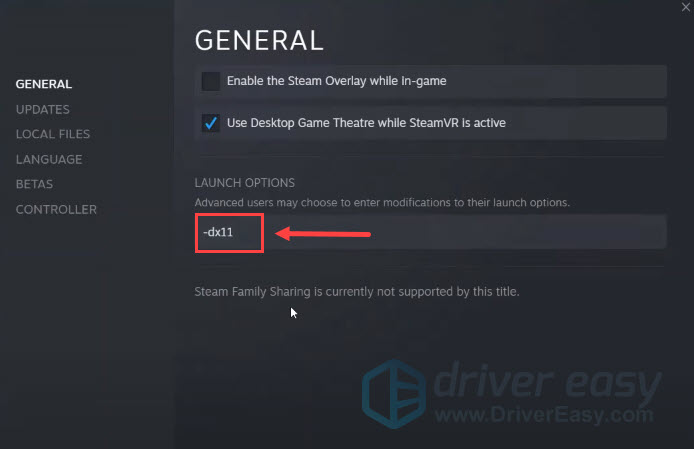
- If the black screen on launch or startup problem persists, try to change the command to windowed and see if it helps.
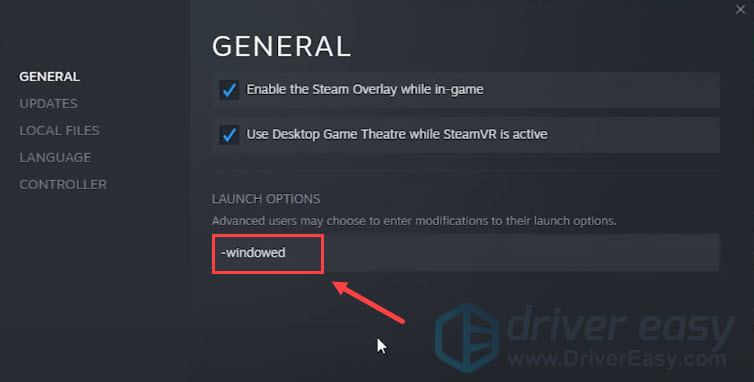
If these launch options still don’t help to fix the black screen on launch or startup issue with Helldivers 2, please move on to the next fix.
7. Reset configuration file
Forcing Helldivers 2 to reset all its settings to default may also help to stop the black screen on launch problem in Helldivers 2, as per some community players. To do so:
- On your keyboard, press the Windows key and the R key at the same time. Type %APPDATA%\Arrowhead\Helldivers2 and hit Enter.
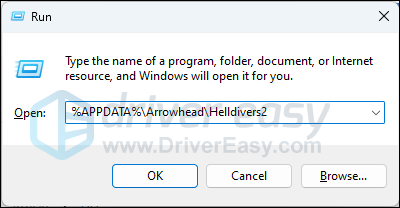
- Find the rename the user_settings.config file to something like user_settings.config1.
- Then start Helldivers 2 again, and a new user configuration file will be created.
Then see if the black screen issue in Helldivers 2 is sorted. If not, please move on.
8. Disable image scaling in Nvidia Control Panel
This is a fix for Nvidia display card users: try to disable the image scaling setting, as it’s reported by some users to fix the black screen on launch problem with Helldivers for them. To do so:
- Launch the Nvidia Control Panel.
- Select Manage 3D settings > Global Settings > Image Scaling, and make sure it’s set to Off. Click OK to save and exit.
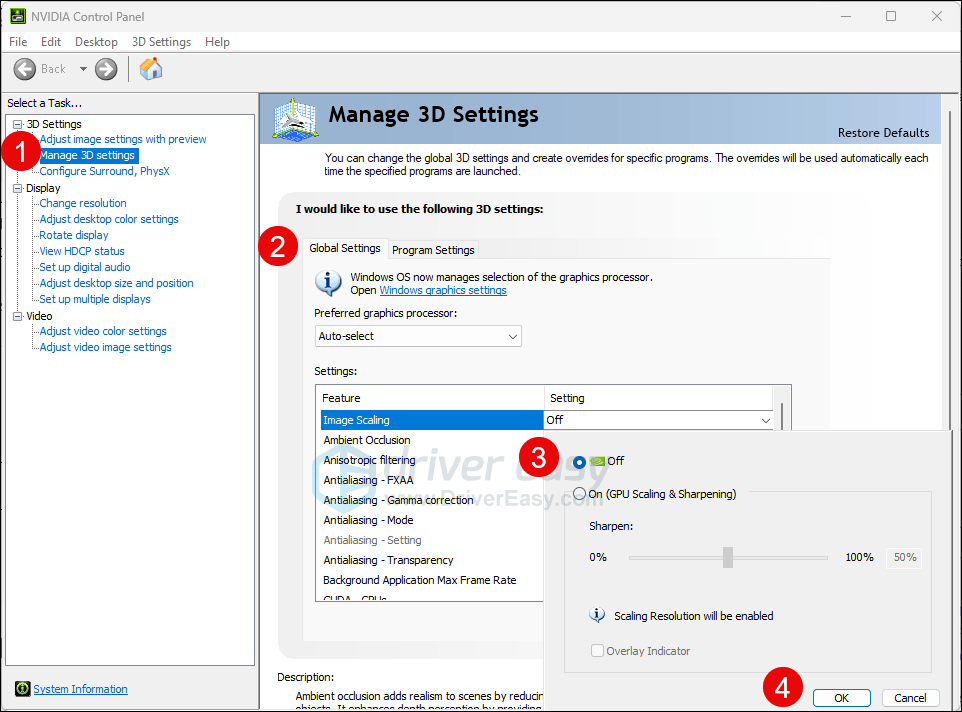
Try to launch Helldivers 2 again to see if the black screen problem remains. If so, please move on.
9. Repair corrupted or damaged system files
If you are facing persistent issues with Helldivers 2 and none of the previous solutions have proven effective, it’s possible that your corrupted system files are to blame. To rectify this, repairing the system files becomes crucial. The System File Checker (SFC) tool can assist you in this process. By executing the “sfc /scannow” command, you can initiate a scan that identifies problems and repairs missing or corrupted system files. However, it is important to note that the SFC tool primarily focuses on scanning major files and may overlook minor issues.
In situations where the SFC tool falls short, a more powerful and specialized Windows repair tool is recommended. Fortect is an automated Windows repair tool that excels in identifying problematic files and replacing malfunctioning ones. By scanning your PC comprehensively, Fortect can provide a more comprehensive and effective solution for repairing your Windows system. To use it:
- Download and install Fortect.
- Open Fortect. It will run a free scan of your PC and give you a detailed report of your PC status.

- Once finished, you’ll see a report showing all the issues. To fix all the issues automatically, click Start Repair (You’ll need to purchase the full version. It comes with a 60-day Money-Back Guarantee so you can refund anytime if Fortect doesn’t fix your problem).

10. Final thoughts
If the black screen on launch or startup issue with Helldivers 2 remains unsolved at this stage, it’s a waiting game now: some think that it’s a server issue, while others think it’s just another bug with Helldivers 2. Whichever it could be, there’s nothing more that you can do other than wait for Arrowhead to release the patch.
On a side note, it’s a known issue for the game devs that the Helldivers 2 doesn’t work well with AMD Radeon 7000 GPUs, and they’re working with AMD to find a way out here. So if this is you, sit tight, relax, and wait for the update patch, or you can try this potential fix suggested by a Reddit user: Another potential AMD fix
Thank you for reading the post above. If you have other suggestions that have helped to fix the black screen on launch or startup issue with Helldivers 2 for you or your friends, please feel free to share with us by leaving a comment below.





