
It’s annoying when suddenly your mouse is not working. Check your device should be the very first thing: the Anker mouse is turned on; it has enough power. If you’re sure the Anker mouse is totally fine, then there’s something wrong on your PC end, usually related to drivers.
Update Anker mouse driver/ software
Anker keeps updating drivers and software. The problem may be caused by the outdated driver. Another situation is that your computer did a Windows Update which causes the problem. Windows update may not be compatible with some of the program. To solve it, the manufacturer company may release a new software version to fix it.
- Go to the Anker official website.
- Type your device’s name and search.
- Click on the image and click on the driver/software you need.
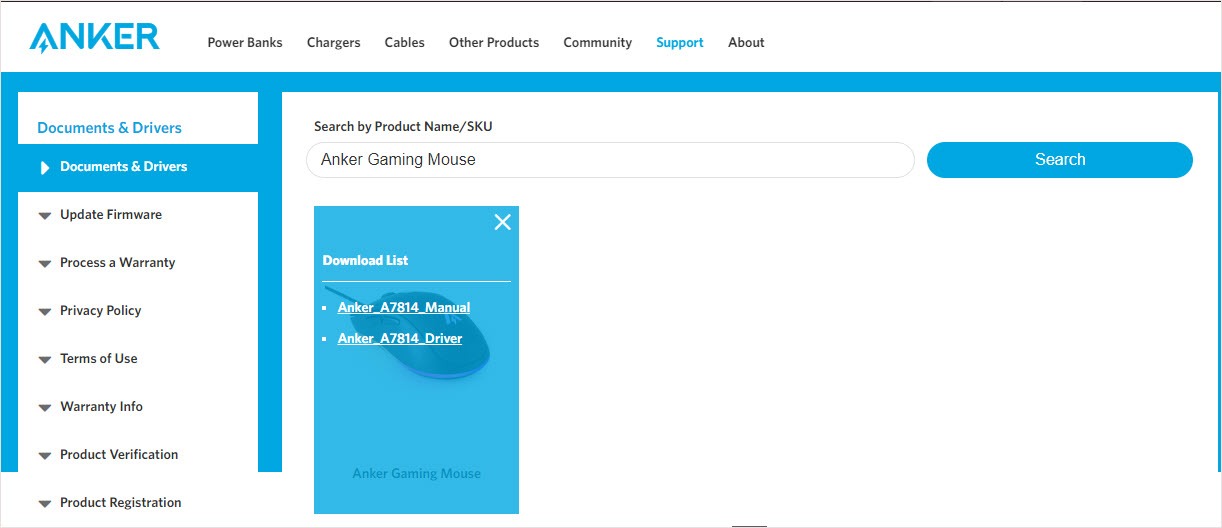
- Install it and reboot your computer.
- Check your mouse problem has gone or not.
Bonus: Update your driver with 2 clicks
To get better game experience, it’s suggested you should keep updating your computer drivers. Especially for your internet card, graphics card, and audio card drivers. You can update these drivers one by one manually, but if you don’t have the time, patience or skills to update the driver manually, you can do it automatically with Driver Easy.
Driver Easy will automatically recognize your system and find the correct drivers for it. You don’t need to know exactly what system your computer is running, you don’t need to be troubled by the wrong driver you would be downloading, and you don’t need to worry about making a mistake when installing.
You can update your drivers automatically with either the FREE or the Pro version of Driver Easy. But with the Pro version it takes just 2 steps (and you get full support and a 30-day money back guarantee):
- Download and install Driver Easy.
- Run Driver Easy and click the Scan Now button. Driver Easy will then scan your computer and detect any problem drivers.
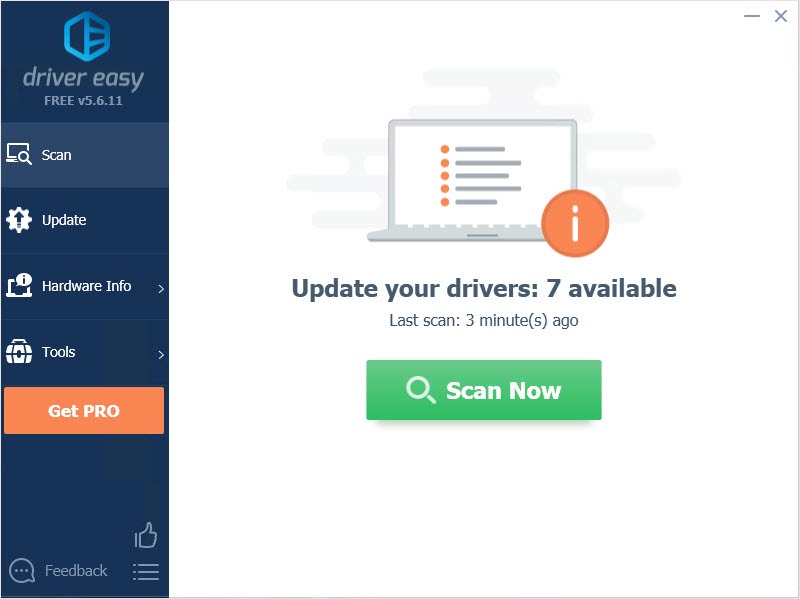
- Click Update All to automatically download and install the correct version of all the drivers that are missing or out of date on your system (this requires the Pro version – you’ll be prompted to upgrade when you click Update All).
Note: You can do it for free if you like, but it’s partly manual.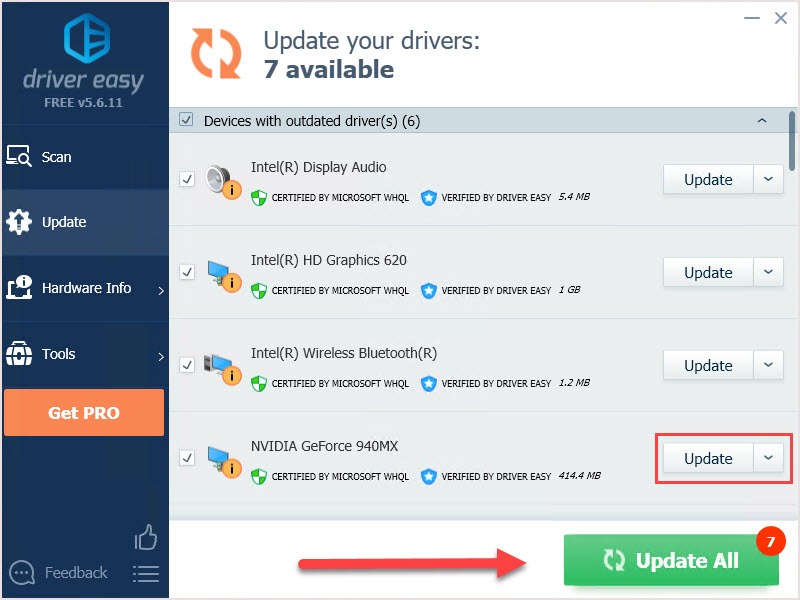
Hope this article will meet your needs. If you have any questions, please leave comments below, we’ll try our best to help.






