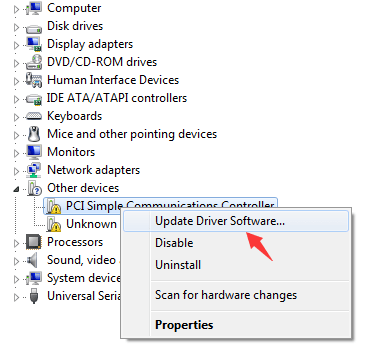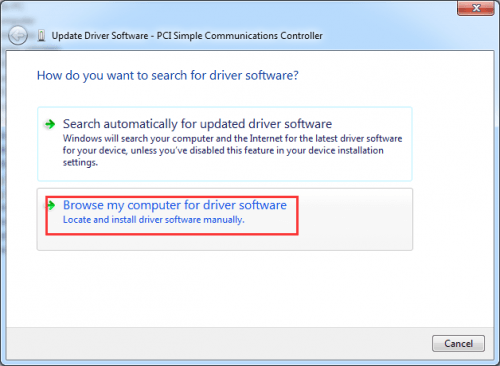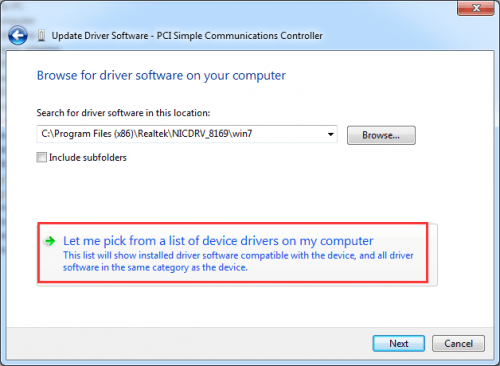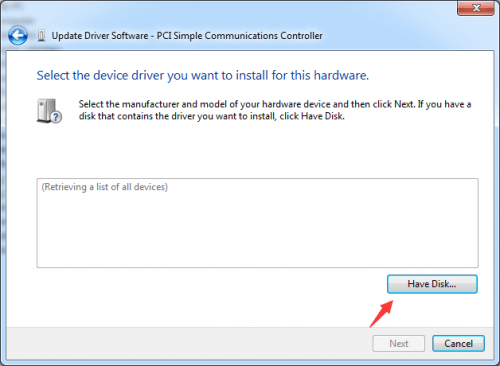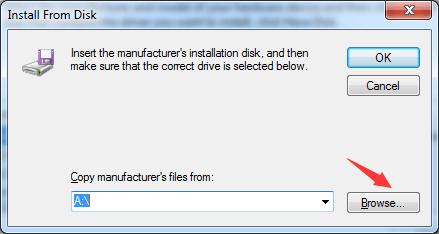If device or hardware on your HP ENVY 20 All-in-One Desktop PC doesn’t work properly, the problem might be caused by driver issues. In this case, you can resolve the problem by updating the drivers.
HP ENVY 20 All-in-One Desktop PC series includes:
HP ENVY 20-d000 Touch All-in-One Desktop PC series
HP ENVY 20-d000 TouchSmart All-in-One Desktop PC series
HP ENVY 20-d100 Touch All-in-One Desktop PC series
HP ENVY 20-d100 TouchSmart All-in-One Desktop PC series
HP ENVY 20-d200 TouchSmart All-in-One Desktop PC series
4 reasons below may cause driver issues.
1). If you got new device or upgraded hardware, the drivers are not compatible with the device or hardware.
2). After you install new operating system, the drivers are not compatible with the new system.
3). The drivers are removed by accidently.
4). Driver conflicts occur.
How to check if there is problem with the drivers?
Go to Device Manager. Expand the categories. If you see there is yellow mark (a question mark, an exclamation point, a triangle mark) next to the device name, there is problem with the device driver.
There are 2 options for you to download and update HP drivers.
Download and Update drivers manually
You can go to HP official website to download the drivers. For HP ENVY 20 PC series, click here then choose the specific PC series. After that, you need to choose the specific PC model number. Then you need to select the operating system to display the drivers. Then you can download the drivers you need.
HP drivers always can be self-install. After downloading the driver, just double-click on the setup file then follow the on-screen instructions to install the drivers.
If the driver cannot be installed in this way, you may need to follow steps below to install the drivers manually.
1. In Device Manager, right-click on the device that you need to update driver for. Select Update Driver Software.
2. Click Browse my Computer for driver software.
3. Click Let me pick from a list of device drivers on my computer.
4. Click Have Disk…
5. Click Browse button to find the location of the driver file. Select driver folder. Select .inf file. Click Open.
6. Click OK. Then follow the instructions to install the driver.
Download and Update drivers automatically
Updating drivers manually can be time-consuming and frustrating, so you can use driver update tool to help you. Driver Easy is a popular driver update tool, which has helped over 3 million users around the world resolve their driver issues. You can use it to help update drivers for your HP ENVY 20 series PC automatically.
If you use Driver Easy to update drivers, all you have to do is to click your mouse several clicks. Driver Easy will detect the problem drivers in your computer then downloads and installs the right drivers. This will save you a lot of time and ensure that you will always get the right drivers.