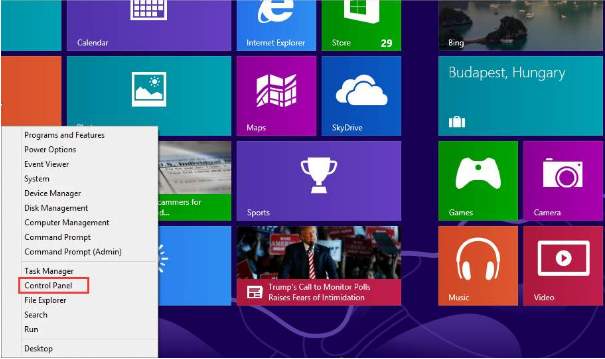For Windows 8, the methods to open Control Panel will be a little different depending on if you are viewing a Start Screen or Desktop. Choose the right method for yourself.
3 easy ways to open Control Panel in Desktop
The method to open Control Panel in Start Screen
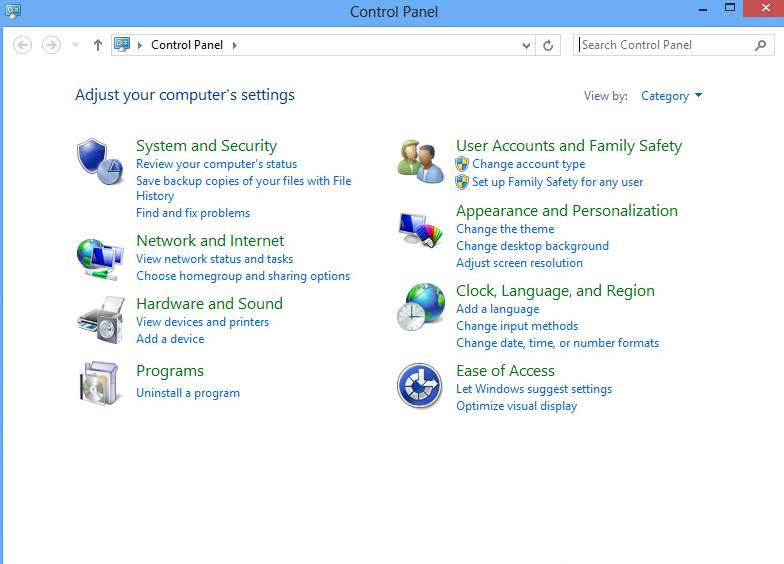
Windows 8 Control Panel
3 easy ways to open Control Panel in Desktop
If you are viewing Desktop, the following 3 ways apply to you. All 3 ways requires keyboard shortcuts, and are easy to perform.
Way 1: Use the WinX Menu
1. Press Windows+X (Windows logo key and X key) at the same time. Then WinX menu will appear.
2. Click Control Panel in the menu.
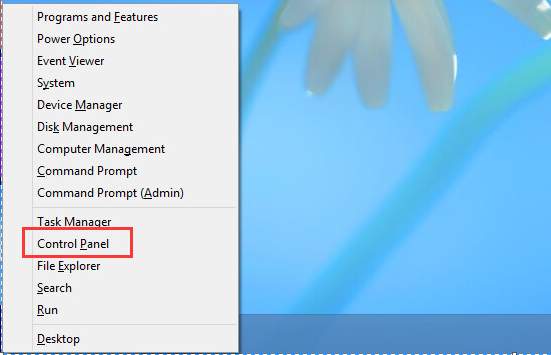
Way 2: Use the Run Window
1. Press Win+R (Windows logo key and R key) at the same time. A Run dialog box will appear.
2. Type control in the run box and click OK button.
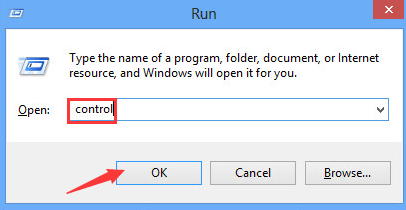
Way 3: Use Windows-I
1. Press Windows+I (Windows logo key and I key) at the same time. This opens the Settings menu of the charms bar on the right edge of the screen, and you will see Control Panel option on it.
2. Click Control Panel.
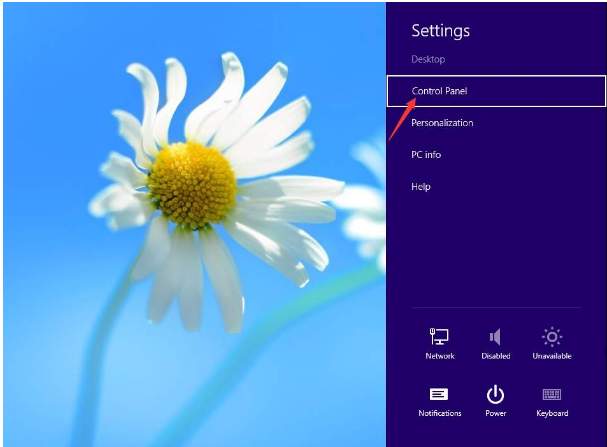
The method to open Control Panel in Start Screen
If you are viewing Start Screen, just follow steps below to open Control Panel.
1. Press Windows+X (Windows logo key and X key) at the same time. Then WinX menu will appear.
2. Click Control Panel in the menu.