
Your Apex Legends is stuck in an infinite loading screen and this is irritating… If you’re bothered by this issue, the post could help you solve it.
Try these fixes:
If restart the game doesn’t help, then you could work your way down till you find the one that works for you.
Fix 1: Flushing your DNS
Flushing the cache removes all the information stored in the cache, forcing the computer to find new DNS information. This fix has helped many users solve the issue.
- Exit the game completely.
- Press the Windows logo key + R together to open the Run box.
- Type cmd. Then press Ctrl + Shift + Enter together to run as Administrator.

- Type ipconfig /flushdns (there is a space after ‘g’) and press Enter.

- Launch the game again.
Fix 2: Make a second account
This fix is not complicated. Create a new account that had never linked to Steam could simply solve this issue.
Have you tried to link your steam when it was working in-game ? if so go to your history find the browser link that you used to sign in with, sign in with a completely different steam account. This worked for me !!
I am unable to play on my main account that I linked steam with on day one. Even though it was working fine before.
- Exit Apex Legends completely.
- Go to Steam to create an account.
- You used to link your account to Steam, so go to your history and find the browser link that you used to link your EA and Steam account.
The old link page looks like below.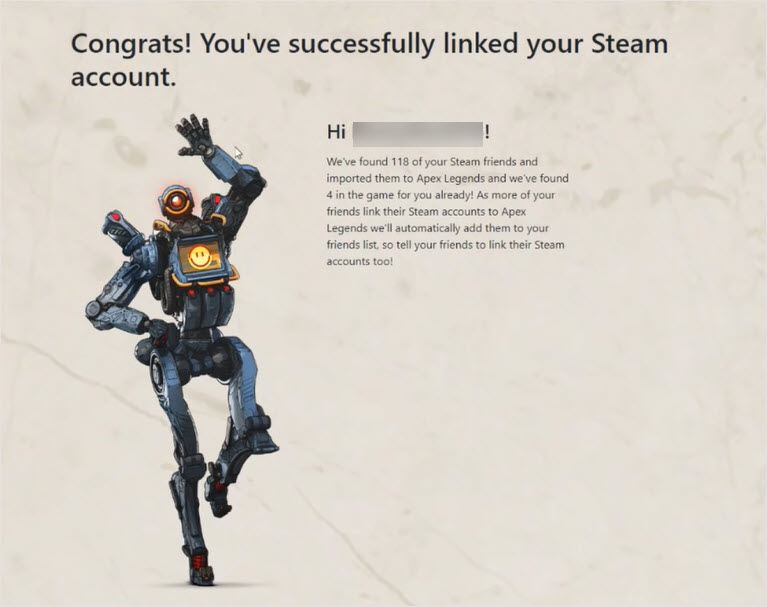
- Copy and paste in the browser. Click the Sign in through STEAM button.
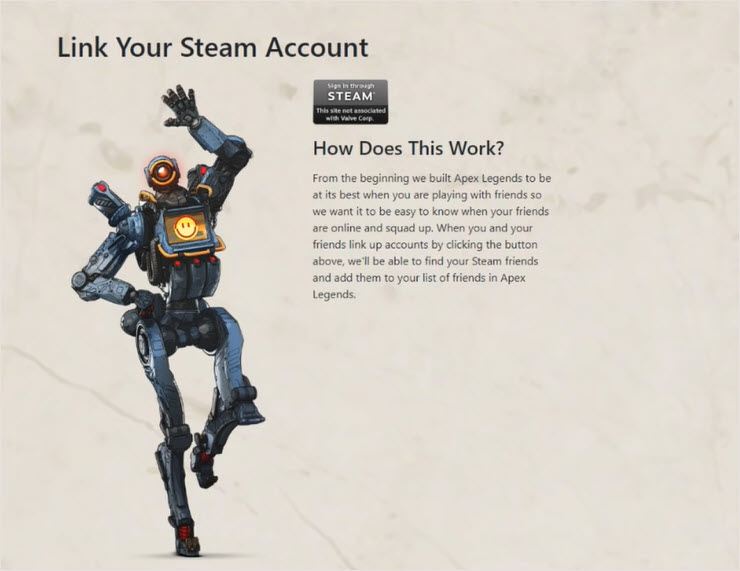
- Click Not you? and then loggin with your new account.
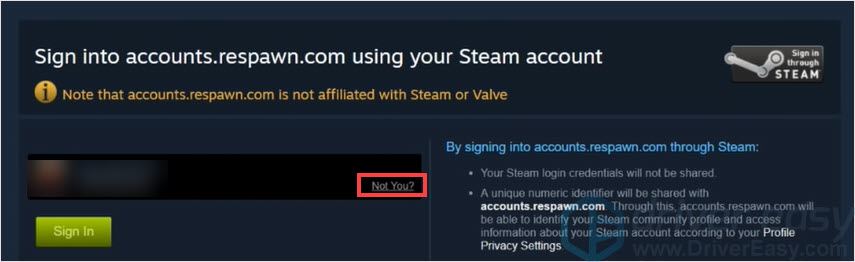
- You’ll see this page. Make sure you save this URL address as you may need it again in order to link Apex Legends to your primary Steam account.
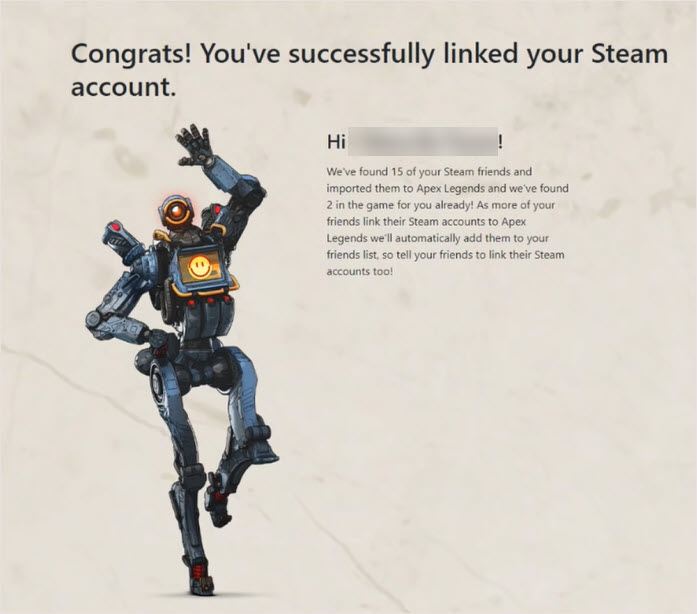
- Back to Origin and click Play to run Apex Legends.
Fix 3: Update your game
Game developers will keep releasing new patches to improve the game performance and fix issues, so it would be a good idea to update your game to the latest version.
For this issue, the Apex Legends announced the issue has been resolved, so you can update your game and reboot it.
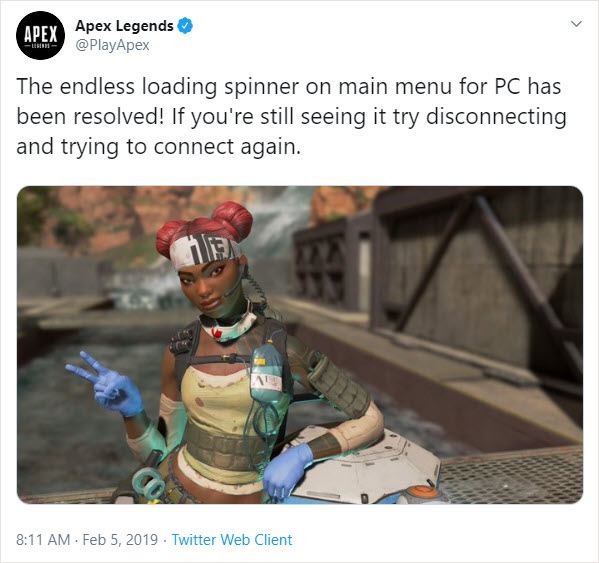
Bonus: Update your drivers
The missing or outdated device drivers in your computer can result in the game issues, especially your graphics card driver for FPS drops, or network card driver for the Internet lagging. To rule it out as the cause for your problem, you should verify that your drivers are up to date, and update those that aren’t.
There are two ways you can update your driver: manually and automatically.
Option 1 – Download and install the driver manually
You can download drivers from the manufacturer official website. Search for the model you have and find the correct driver that suits your specific operating system. Then download the driver manually.
Option 2 – Automatically update drivers
If you don’t have time or patience to manually update your drivers, you can do it automatically with Driver Easy.
Driver Easy will automatically recognize your system and find the correct drivers for it. You don’t need to know exactly what system your computer is running, you don’t need to risk downloading and installing the wrong driver, and you don’t need to worry about making a mistake when installing.
You can update your drivers automatically with either the FREE or the Pro version of Driver Easy. But with the Pro version it takes just 2 clicks (and you get full support and a 30-day money back guarantee):
- Download and install Driver Easy.
- Run Driver Easy and click the Scan Now button. Driver Easy will then scan your computer and detect any problem drivers.

- Click the Update button next to the flagged driver to automatically download the correct version of that driver, then you can manually install it (you can do this with the FREE version).
Or click Update All to automatically download and install the correct version of all the drivers that are missing or out of date on your system. (This requires the Pro version which comes with full support and a 30-day money back guarantee. You’ll be prompted to upgrade when you click Update All.)
Be sure to attach the URL of this article if needed for more expedient and efficient guidance.
So there you have fixes for Apex Legends loading screen error. If you have any questions or suggestions, feel free to leave us a comment below.






