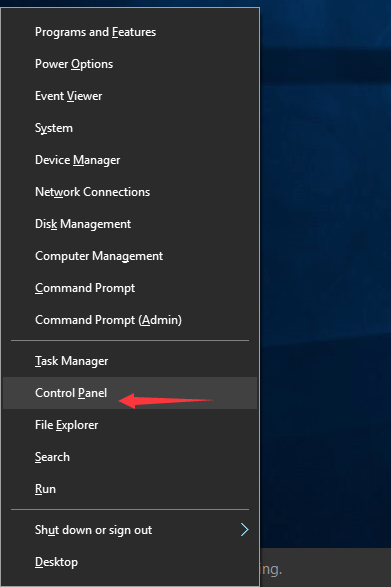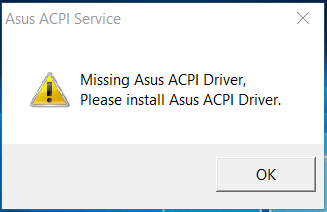
Error “Missing Asus ACPI Driver, Please install Asus ACPI Driver.” commonly occurs on Windows 10. It occurs mostly because ACPI drivers supporting Hotkey service are not compatible with Windows 10. If you get this error, don’t worry. You can use one of the two solutions below to fix the error.
Method 1: Update ACPI Drivers
ACPI (Advanced Configuration and Power Interface) is part of chipsets. So you can go to ASUS official website to download chipset drivers for Windows 10 depending on your PC model name. If ASUS does not support Windows 10 for your PC model, you can try downloading drivers for Windows 8 or Windows 7, which are always compatible for Windows 10.
If you don’t have time, patience or computer skills to update ACPI drivers manually, you can do it automatically with Driver Easy.
Driver Easy will automatically recognize your system and find the correct drivers for it. You don’t need to know exactly what system your computer is running, you don’t need to risk downloading and installing the wrong driver, and you don’t need to worry about making a mistake when installing.
You can update your drivers automatically with either the FREE or the Pro version of Driver Easy. But with the Pro version it takes just 2 clicks (and you get full support and a 30-day money back guarantee):
1) Download and install Driver Easy.
2) Run Driver Easy and click Scan Now. Driver Easy will then scan your computer and detect any problem drivers.

3) Click the Update button next to a flagged ACPI driver to automatically download and install the correct version of this driver (you can do this with the FREE version). Or click Update All to automatically download and install the correct version of all the drivers that are missing or out of date on your system (this requires the Pro version – you’ll be prompted to upgrade when you click Update All).
After updating the driver, check to see if the problem is resolved.
Method 2: Uninstall ASUS Hotkeys
If updating drivers doesn’t work, try uninstalling ASUS Hotkeys. Follow these steps.
1) Open Windows 10 Control Panel by pressing Win+X (Windows logo key ![]() and X key) at the same time and clicking Control Panel.
and X key) at the same time and clicking Control Panel.
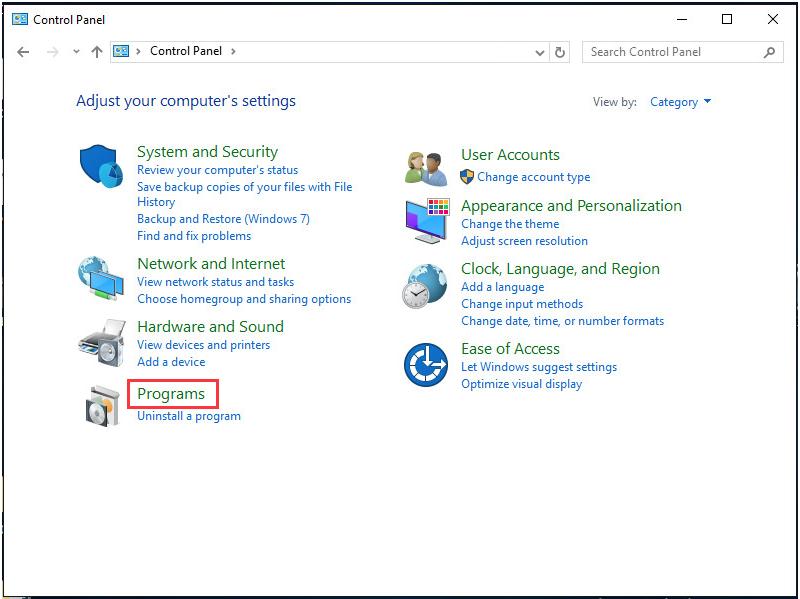
3) Click Programs an Features.
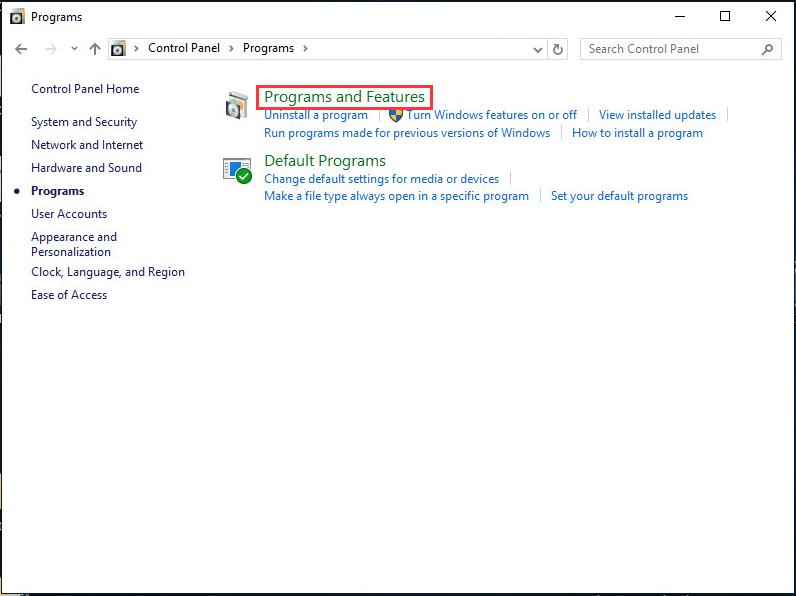
4) Uninstall ASUS HOTKEYS from the list.
5) Check to see if the problem is resolved.
Hope the methods above help you resolve the ASUS ACPI driver issues. If you have any questions, please leave your comment. We’d love to hear of any ideas or suggestions.