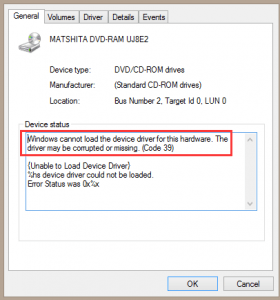When CD or DVD Drive does not show up on the computer, in Device Manager, if there is a yellow exclamation mark next to the device, double-click on the device and there will be an error code. If you see the error message saying “Windows cannot load the device driver for this hardware. The driver may be corrupted or missing. (Code 39)”. The problem may be caused by driver issues.
Follow instructions below to try to resolve the problem.
Note: To perform this, you need to be logged on to Windows as an administrator. Please follow the steps below carefully, as serious problems might occur if you modify the registry incorrectly. It is recommended to back up the registry so you can restore them to previous status if necessary.
1. Press Win+R (Windows key and R key). A Run dialog will appear. Type Regedit and click OK.
2. Expand My Computer in Registry Editor, and then expand HKEY_LOCAL_MACHINE.
3. Expand SYSTEM, and then expand CurrentControlSet.
4. Expand Control, and then expand Class.
5. Under Class, click {4D36E965-E325-11CE-BFC1-08002BE10318}.
6. In the details pane of Registry Editor, on the right side, delete UpperFilters.
This should fix the problem if the filters were indeed the reason, which is often the case. If you do not see UpperFilters, delete LowerFilters. If you do not see LowerFilters, the drive may be crashed.
After following steps above, if the problem persists, you can try updating the drivers. If you have difficulty updating drivers manually, you can use Driver Easy to help you. Driver Easy has Free version and Pro version. If you go Pro, you will enjoy free expert technical support guarantee, so you can contact us to help resolve the CD/DVD drive issues.