
Deathloop is one of the most anticipated games of 2021 for its intricate and stylish elements. However, since the game was released, there have been increasing complaints about technical glitches. One of the most reported is Deathloop crashing. If you happen to have the same problem, don’t worry. Here are 6 simple fixes to get your game back to working.
Fixes to try:
You may not try them all. Just work your way down the list until you find the one that solves your problem.
- Run Deathloop as an administrator
- Use the dedicated GPU
- Update your graphics driver
- Temporarily disable third-party software
- Verify the integrity of game files
- Turn off overlay
Fix 1 – Run Deathloop as an administrator
By default, Windows runs a program as a regular user, but this may prevent it from accessing necessary permissions. To make sure Deathloop works properly, you should run it as an administrator.
- Navigate to the game’s installation folder.
- Right-click the Deathloop.exe file and select Properties.

- Select the Compatibility tab. Then tick Run this program as an administrator and click OK.

Restart the game to test. If the crashes reoccur, continue to the second fix.
Fix 2 – Use the dedicated GPU
An integrated GPU may find it hard to support graphics-intensive games. If Deathloop crashes with an Intel GPU not supported error, it means you need to use a stronger GPU. If you have two GPU installed on the computer, follow the steps to choose the dedicated GPU to run the game.
- In the Windows search box, type graphics settings and click Graphics settings.
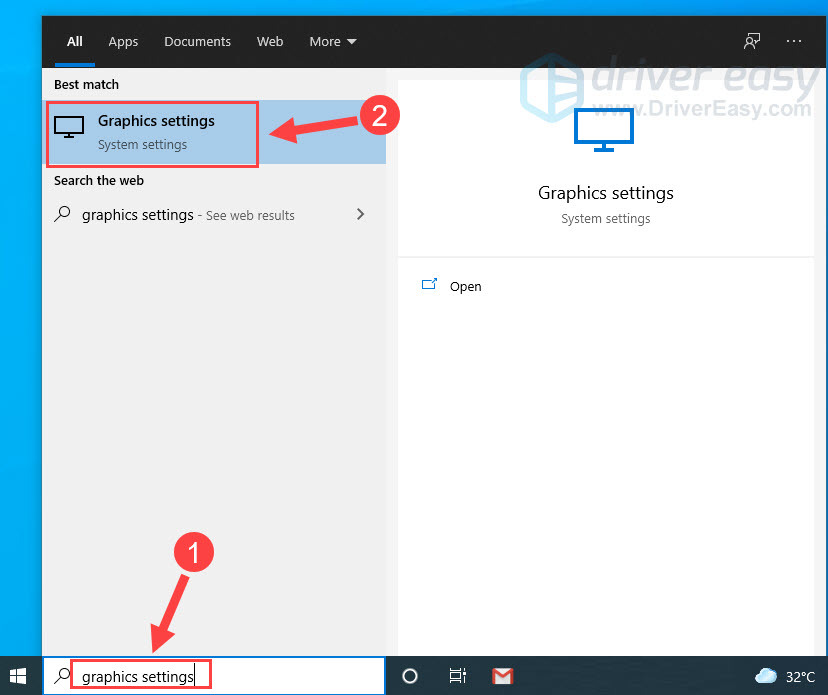
- Click Browse.
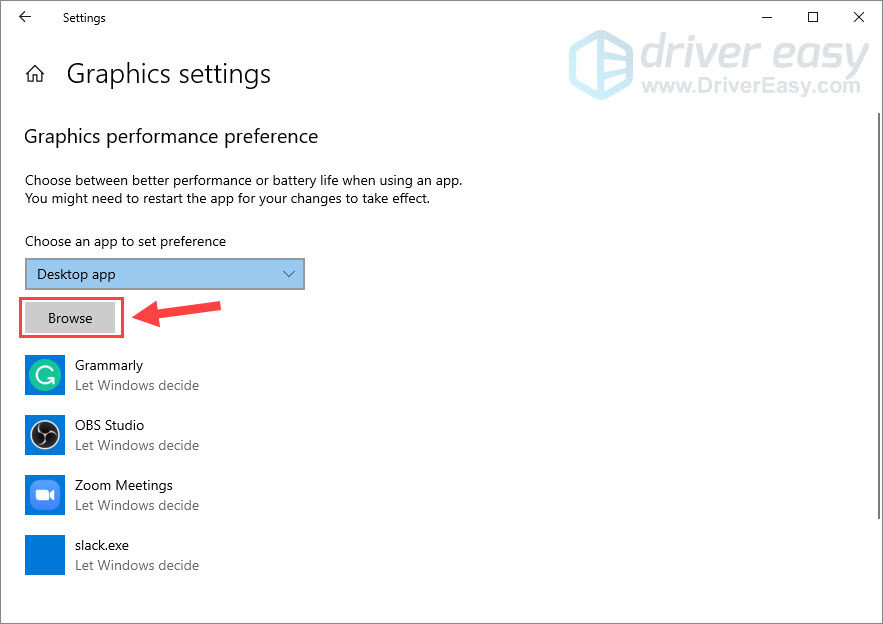
- Navigate to the game’s installation folder and add the Deathloop.exe file.
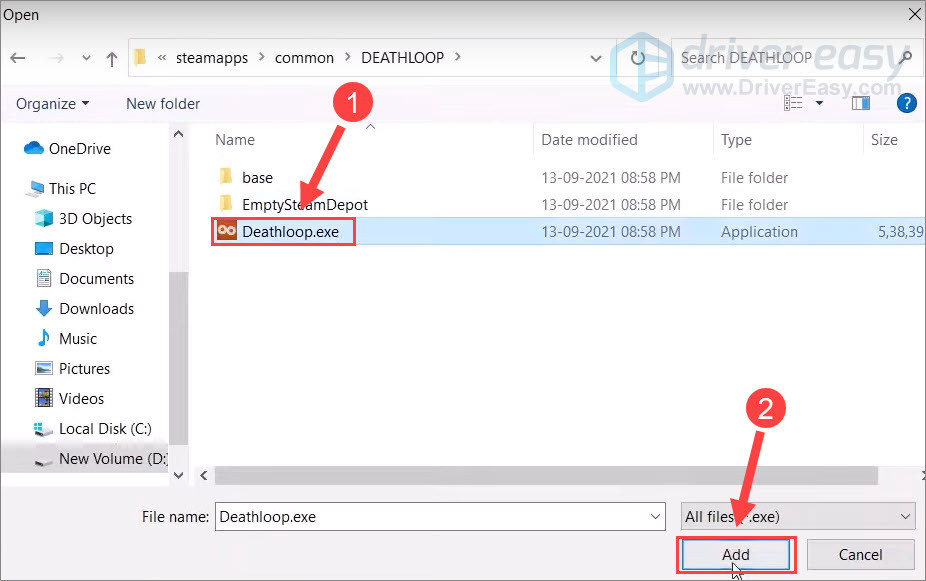
- Click Options.
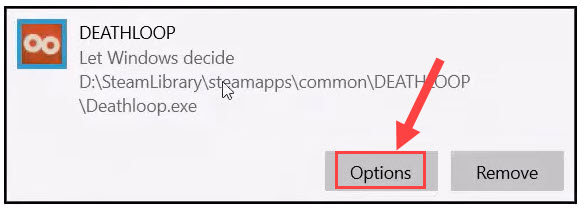
- Select High performance and click Save.
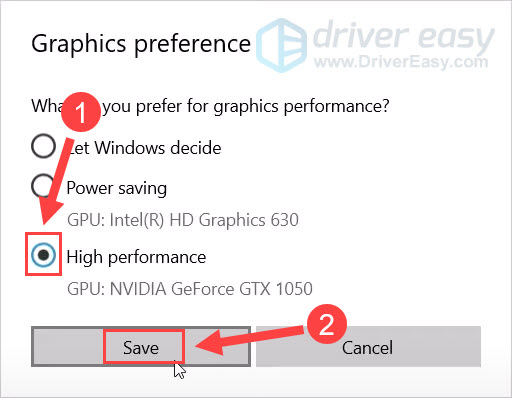
Fix 3 – Update your graphics driver
The Deathloop crashing issue will occur if you are using a wrong graphics driver or it’s out of date. So you should update the graphics driver to see if that fixes your problem.
You can search for the newest graphics driver from the GPU manufacturer’s website such as AMD or NVIDIA, and then install it manually. But if you don’t have the time, patience or skills to update the driver manually, you can do it automatically with Driver Easy.
Driver Easy will automatically recognize your system and find the correct drivers for it. You don’t need to know exactly what system your computer is running, you don’t need to be troubled by the wrong driver you would be downloading, and you don’t need to worry about making a mistake when installing.
- Download and install Driver Easy.
- Run Driver Easy and click the Scan Now button. Driver Easy will then scan your computer and detect any problem drivers.

- Click the Update button next to the flagged graphics driver to automatically download the correct version of that driver, then you can manually install it (you can do this with the FREE version).
Or click Update All to automatically download and install the correct version of all the drivers that are missing or out of date on your system. (This requires the Pro version which comes with full support and a 30-day money back guarantee. You’ll be prompted to upgrade when you click Update All.)
Reboot your computer after the driver update completes, and check if Deathloop still crashes. If so, try the next solution.
Fix 4 – Temporarily disable third-party software
If you’re running multiple software when playing Deathloop, the software conflicts may cause the game to crash. As many players reported, disabling certain third-party software such as MSI Afterburner and Rivatuner Statistics Server helped mitigate the Deathloop crashing.
You can also close all unnecessary apps in the background. Here is how:
- Right-click any empty space on the taskbar and click Task Manager.
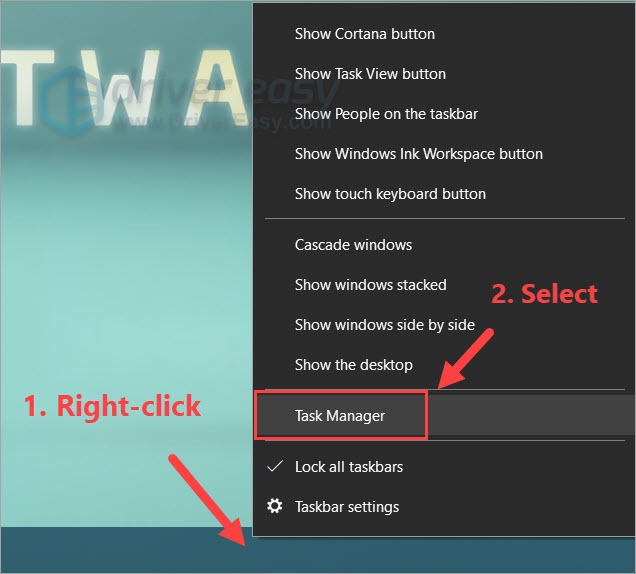
- Under the Process tab, right-click a program you’d like to close and click End task.

Now that you should only leave Deathloop and your game launcher running. Test if you’re able to play the game as expected. If not, check out two more fixes below.
Fix 5 – Verify the integrity of game files
Missing or corrupted games file is one of the most known reasons for game crashes. If Deathloop keeps crashing, you can do an integrity check to see if there is anything wrong with the game files.
- Launch Steam and go to the Library tab.

- Right-click Deathloop and click Properties.
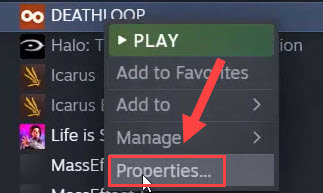
- Click Local Files on the left and click Verify integrity of game files.
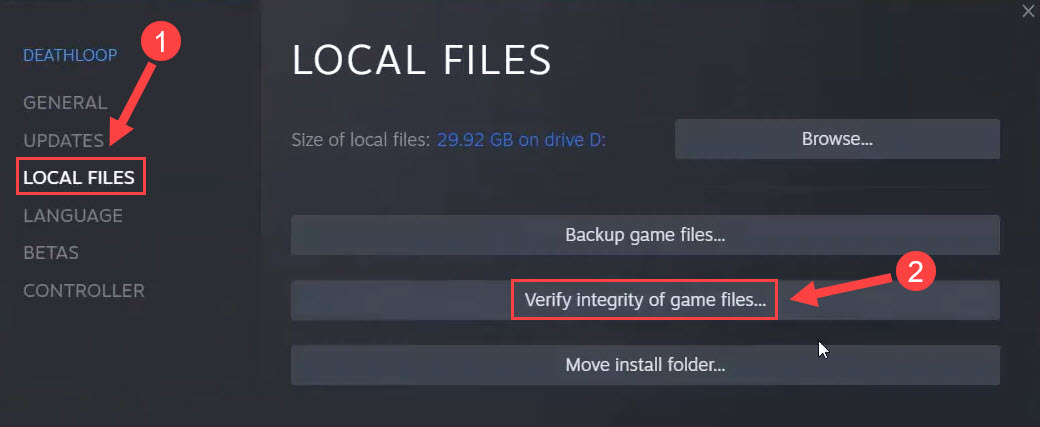
It will take several minutes for the detecting and repairing to complete. Once done, relaunch Deathloop to check whether the issue gets fixed. If not, move on to the last solution below.
Fix 6 – Turn off overlay
While in-game overlay allows you to access certain features during your gameplay, it might interfere with Deathloop and prevent it from working correctly. So when you’re having trouble running a game, it’s a good idea to turn overlay off on apps like Steam or Discord.
On Steam
- Run your Steam client.
- Click Steam at the top right and click Settings.
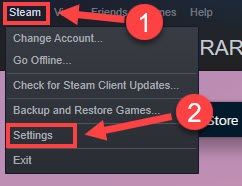
- Select In-Game from the left. Then untick Enable the Steam Overlay while in-game, and click OK to save the changes.

On Discord
- Launch Discord.
- Click the cogwheel icon at the bottom of the left pane.

- Select the Overlay tab in the left pane and toggle off Enable in-game overlay.

Deathloop should be back to normal after you applied the settings as above.
So this is all for Deathloop crashing fixes. Hopefully they helped. If you have any questions or suggestions, please feel free to leave your comment below.





