
Got a Hawku driver for your tablet in order to play Osu but it’s not working as expected? Don’t worry. After reading this post, you’ll learn how to fix the issue, and install your Hawku drivers properly!
Try these fixes:
Here are 2 simple methods for you to troubleshoot the Hawku tablet driver not working problem. You don’t need to try them all; just work your way down the list until you find the one that does the trick.
Fix 1 – Reinstall the Hawku driver
If your Hawku driver doesn’t work the way it should, there might be something wrong with your previous installation. And the easiest fix is to reinstall your driver.
There are mainly two ways you can reinstall the Hawku drivers:
1 – Automatically (recommended) – This is the quickest and easiest option. It’s all done with just a couple of mouse clicks – easy even if you’re a computer newbie.
2 – Manually – You’ll need some computer skills and patience to reinstall/update your drivers this way, because you need to download the right driver online and install it step by step.
Option 1 – Automatically update the Hawku tablet driver
If you don’t have the time, patience or computer skills to reinstall your Hawku tablet driver manually, you can do it automatically with Driver Easy.
Driver Easy will automatically recognize your system and find the correct drivers for it. You don’t need to know exactly what system your computer is running, you don’t need to risk downloading and installing the wrong driver, and you don’t need to worry about making a mistake when installing.
You can update your drivers automatically with either the FREE or the Pro version of Driver Easy. But with the Pro version it takes just 2 clicks:
- Download and install Driver Easy.
- Run Driver Easy and click the Scan Now button. Driver Easy will then scan your computer and detect any problem drivers.

- Click the Update button next to the flagged Graphics Tablet Device driver to automatically download the correct version of that driver, then you can manually install it (you can do this with the FREE version).
Or click Update All to automatically download and install the correct version of all the drivers that are missing or out of date on your system. (This requires the Pro version which comes with full support and a 30-day money back guarantee. You’ll be prompted to upgrade when you click Update All.)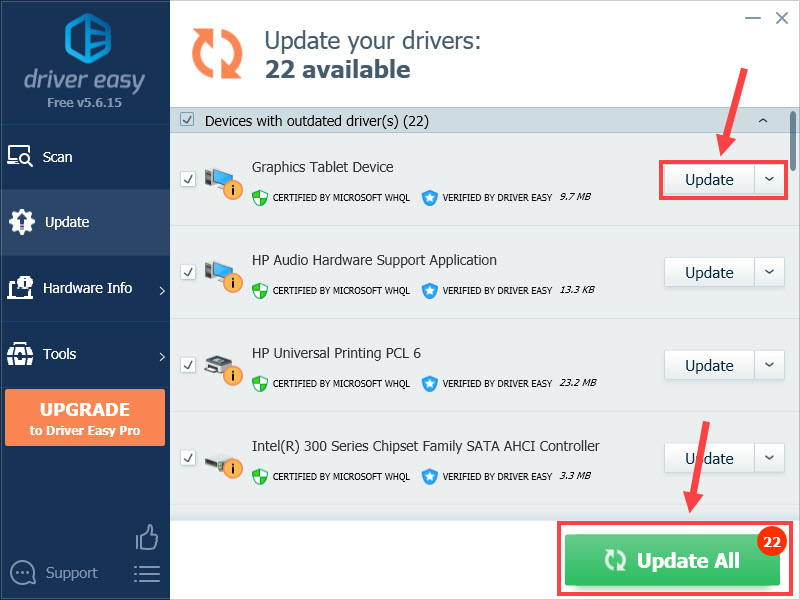
If you need assistance, please contact Driver Easy’s support team at support@drivereasy.com.
Restart your PC to employ the changes and then all your device drivers should be up-and-running.
Option 2 – Reinstall the Hawku driver manually
If you prefer to do the driver reinstall on your own, simply follow the steps below:
- Open TabletDriverGUI.
- Uncheck both Auto Restart and Run at Windows startup, and click Save settings.
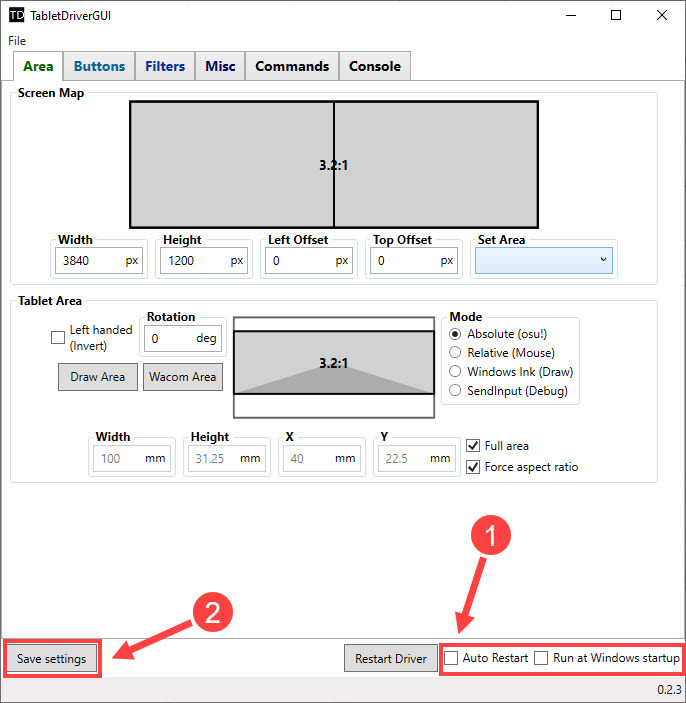
- Run remove_vmulti_driver. (Huion or Gaomon users should go to the driver_huion folder and launch Remove_Huion_64.)
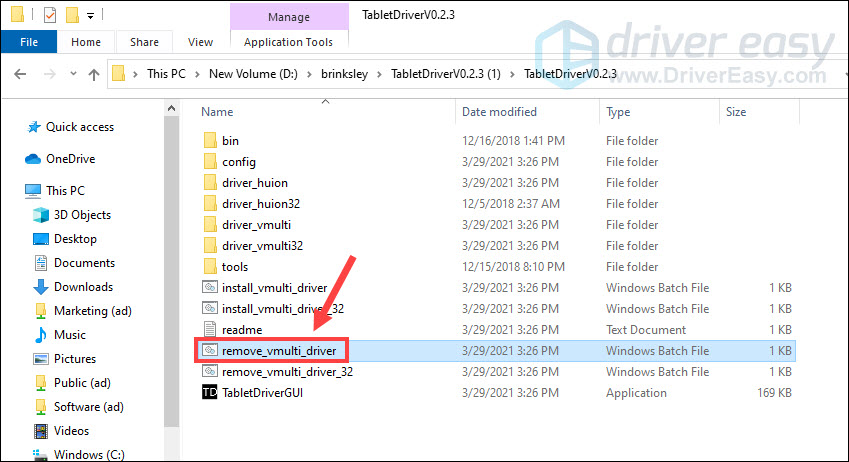
- Once completed, delete the folder.
- Download Hawku drivers and extract the file.
- Open the folder and run the install_vmulti_driver file. If you’re using a Huion or Gaomon tablet, go to the driver_huion folder and run Install_Huion_64.
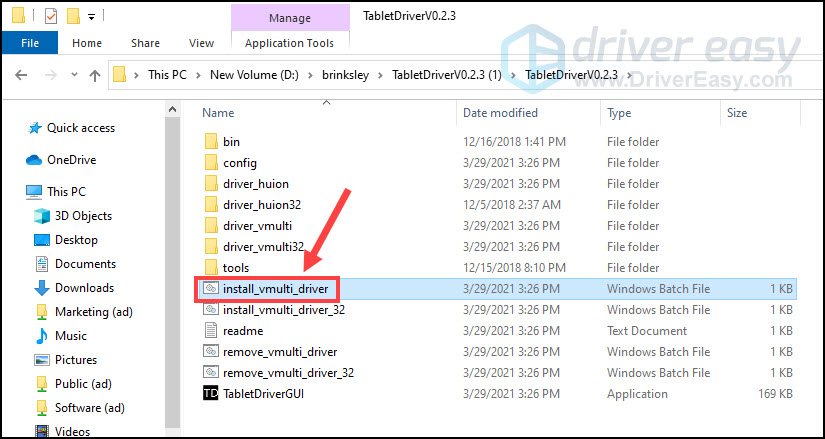
- Press Enter to complete the process.
Now test the issue. If it persists, check out the second fix below.
Fix 2 – Use other tablet drivers
If the Hawku tablet driver still doesn’t work even after you update it to the latest version, try to uninstall the Hawku drivers and use the original drivers for your tablets:
Alternatively, you can download the OpenTablet Driver for your device, and follow this guide to complete the installation.
Hopefully this post helped you with the Hawku drivers issue. If you have any questions or suggestions, please feel free to leave a comment below.





