You’ve just sat down to watch your favorite video, and BOOM! No sound on Kodi. This is incredibly frustrating.
But don’t panic! Fixing Kodi no sound issue is not that difficult, and many Kodi users have resolved the sound issue with the solutions below.
Why is there no sound in Kodi?
Various reasons can cause the sound issue in Kodi. The hardware issues can cause the sound issue, such as your device that’s installed Kodi, and the audio cable faulty can also result in no sound issue. As you may already know, the old Kodi version and its add-ons can also lead to many issues, including the sound problem. Last but not least, the incorrect audio settings in Kodi can be one of the majot reasons as well. Sometimes it’s hard exactly identify the issue, and there are solution you should try. So before put your Kodi into the recycle bin, read on…Try these fixes to solve no sound in Kodi
- Reinstall Kodi
- Update Kodi to the latest version
- Reconfigure the audio settings in Kodi
- Check the hardware issue
- Update the sound driver (if it happens in Windows)
- Run Kodi in another device
Fix 1: Reinstall Kodi
As many users reported that they resolve the no sound issue by reinstalling Kodi, it works like a charm and worth for a try. You should uninstall Kodi in your device first, then reinstall it to see if the sound issue has been resolved.Fix 2: Update Kodi to the latest version
The new-released version of Kodi can fix some bugs and bring you much better experience. So you should check your Kodi and update it the latest version. You can update Kodi to the latest version by installing the latest Kodi from the Kodi download page, or from the application store in your device. You can check this article for more details about How to Update Kodi on Different Platforms.Fix 3: Reconfigure the audio settings in Kodi
The incorrect audio settings in Kodi can cause the no sound issue, so you should check the audio settings: 1) Launch Kodi in your device. 2) On the home screen, click the Settings button.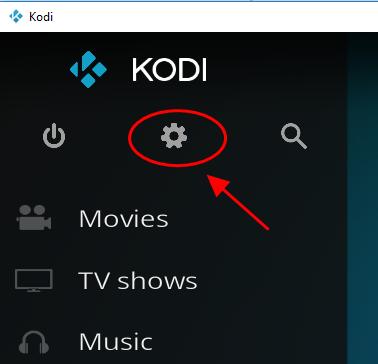
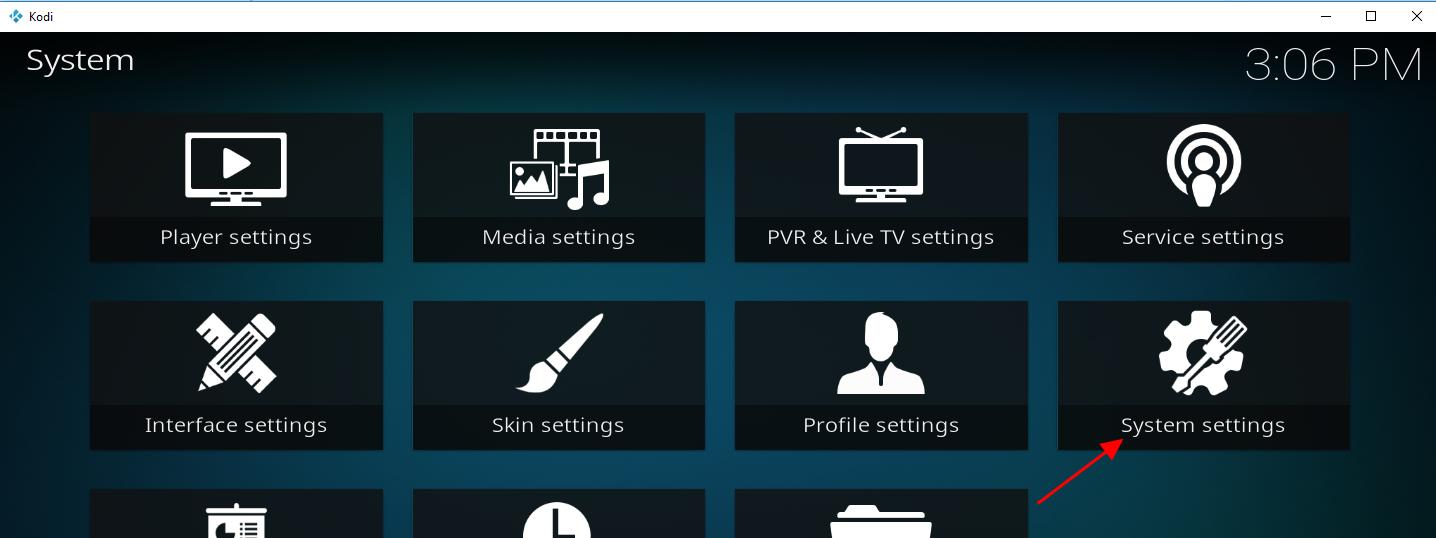
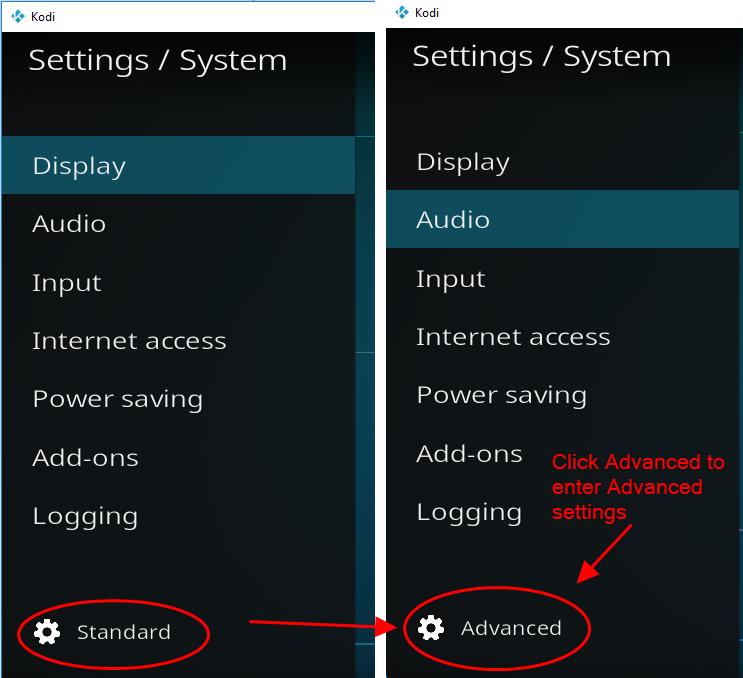
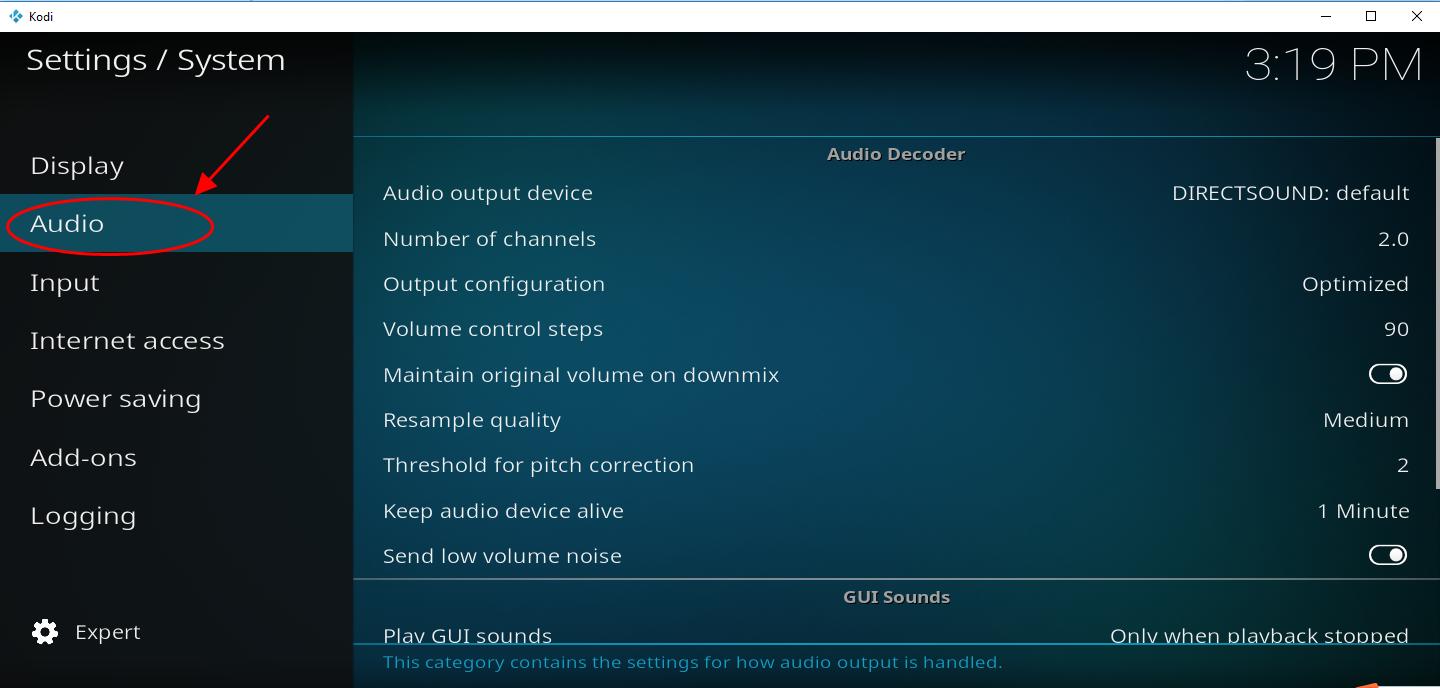
Fix 4: Check the hardware issue
The hardware issues can result in the no sound issue in your computer, so you should check and make sure the hardware works properly.1. Check the audio cable
Make sure that your audio cable works properly when you’re using Kodi TV box or speakers. You can try another audio cable or try your audio cable in another device to troubleshoot.2. Check the connecting ports
You should simply take a look at the connecting ports and make sure they’re working properly. If you find the dust in the ports, use the brush to clean the brush and try it again.3. Check the Bluetooth audio connection
If you’re applying the Bluetooth audio connection, you should pay attention to the unstable Bluetooth connection, as the Bluetooth connection will be interfered by other signals. Turn off other Bluetooth connection you’re having, and try to turn off the Bluetooth connection for your Kodi, and turn it on to see if it works.Fix 5: Update the sound driver (if it happens in Windows)
If the sound issue happens in your Windows computer, you should update the sound driver in your computer to fix the no sound issue in Kodi. You can manually update your audio driver by going to the manufacturer’s website, and downloading the correct and latest sound driver for your Windows computer. If you don’t have time or patience, you can do it automatically with Driver Easy. Driver Easy will automatically recognize your system and find the correct drivers for it. You don’t need to know exactly what system your computer is running, you don’t need to risk downloading and installing the wrong driver, and you don’t need to worry about making a mistake when installing. You can update your drivers automatically with either the FREE or the Pro version of Driver Easy. But with the Pro version it takes just 2 clicks (and you get full support and a 30-day money back guarantee): 1) Download and install Drive Easy. 2) Run Driver Easy and click the Scan Now button. Driver Easy will then scan your computer and detect any problem drivers.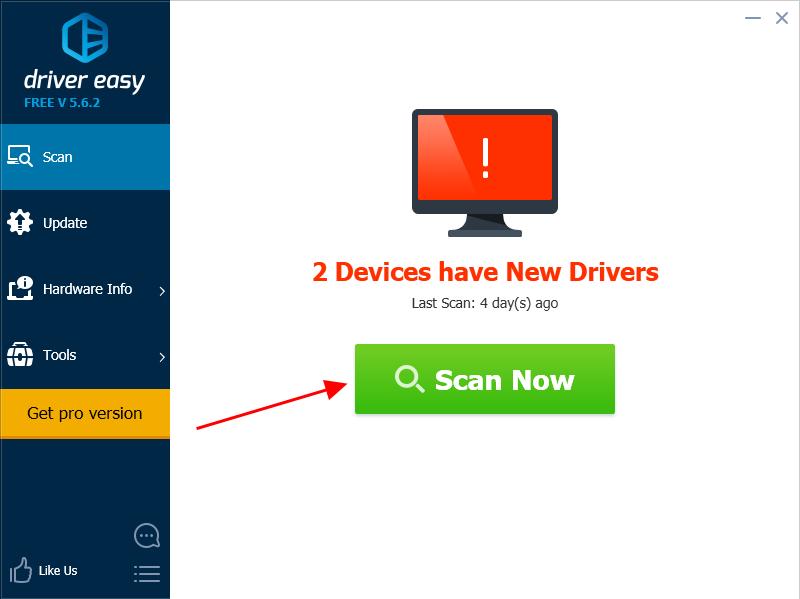
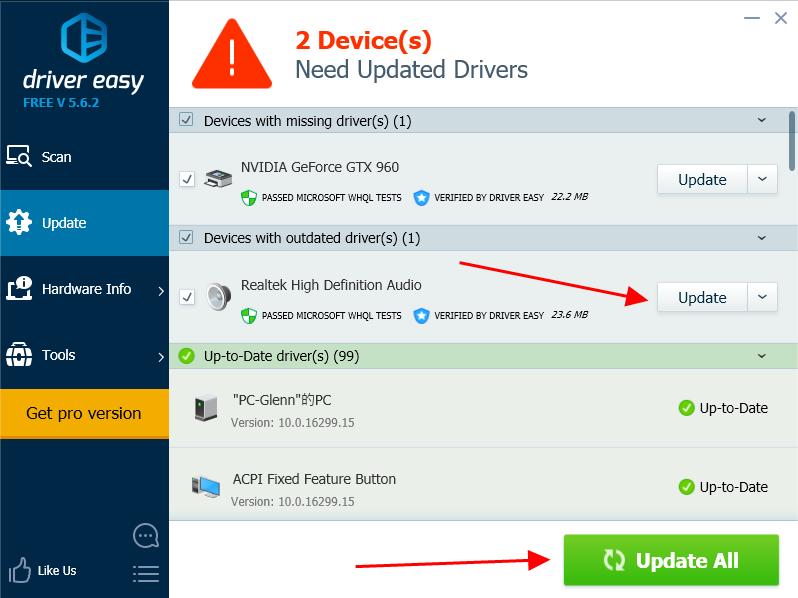
Note: If you’ve tried Driver Easy, but the problem persists, please feel free to contact our support team at support@drivereasy.com for further assistance regarding this issue. Our support team would be happy to help you resolve this issue. Please attach the URL of this article so we could assist you better.
After updating your sound driver, try your Kodi again to see if the sound’s working.
Fix 6: Run Kodi in another device
If the solutions above doesn’t solve the sound issue on your Kodi, you can try Kodi in another different device to keep enjoying. There may be something wrong with the hardware device that cause no sound in Kodi. If the audio works in the different device, it’s probably the hardware issue on the device and you should consult your manufacturer for suggestions. That’s it – 6 best solutions to fix no sound on Kodi. Hope this post solves your issue and help you through. 5
5 people found this helpful
0 Comments
Most Voted





