When you’re doing something on your PC especially when you’re playing games or watching videos, if you occasionally get NVIDIA OpenGl driver code 3 error, it can be frustrating. But don’t worry. You can fix this driver issue with the tips in this post.
The error could display as follows:
Unable to recover from a kernel exception. The application must close.
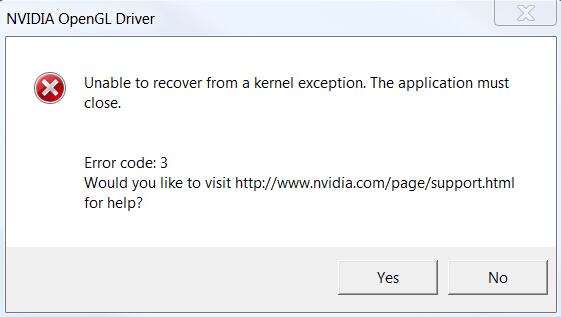
The code 3 error indicates a kernel mode exception inside the display driver. Most display drivers including NVIDIA graphics card driver run in kernel mode. The exception occurs because the NVIDIA graphics card cannot execute the data arriving at the kernel mode.
The cause could be: outdated or faulty video drivers, overlocking CPU (Central Processing Unite) or GPU (Graphics Processing Unit). To fix the problem, you can try to update the NVIDIA graphics card driver or set the CPU or GPU back to the standard clocks:
Update the NVIDIA graphics card driver
The first and easiest method you can try is update the NVIDIA graphics card driver. You can go to NVIDIA’s official website to download the latest driver. If you’ve installed the latest version, try to install a different version maybe an older version.
If you don’t have the time, patience or computer skills to update the driver manually, you can do it automatically with Driver Easy.
Driver Easy will automatically recognize your system and find the correct drivers for it. You don’t need to know exactly what system your computer is running, you don’t need to risk downloading and installing the wrong driver, and you don’t need to worry about making a mistake when installing.
You can update your drivers automatically with either the FREE or the Pro version of Driver Easy. But with the Pro version it takes just 2 clicks (and you get full support and a 30-day money back guarantee):
1) Download and install Driver Easy.
2) Run Driver Easy and click Scan Now. Driver Easy will then scan your computer and detect any problem drivers.
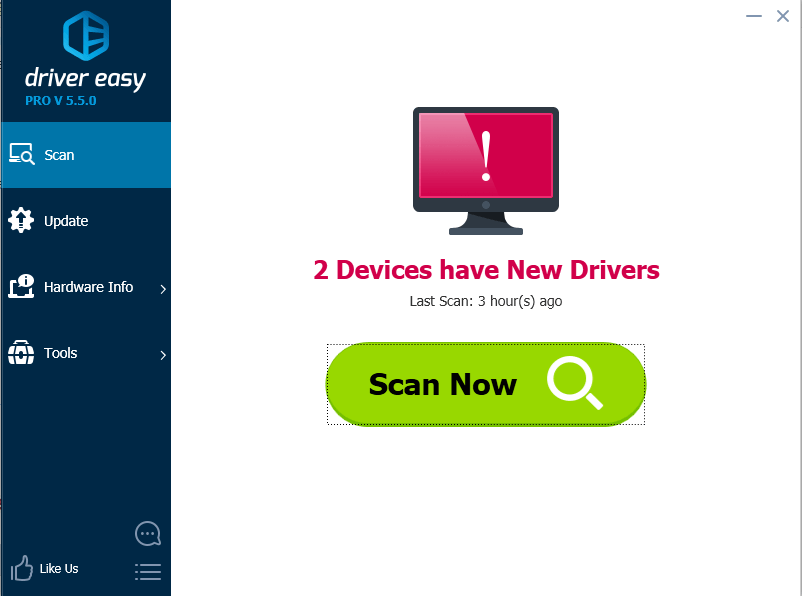
3) Click the Update button next to a flagged Nvidia driver to automatically download and install the correct version of this driver (you can do this with the FREE version).
Or click Update All to automatically download and install the correct version of all the drivers that are missing or out of date on your system (this requires the Pro version – you’ll be prompted to upgrade when you click Update All).
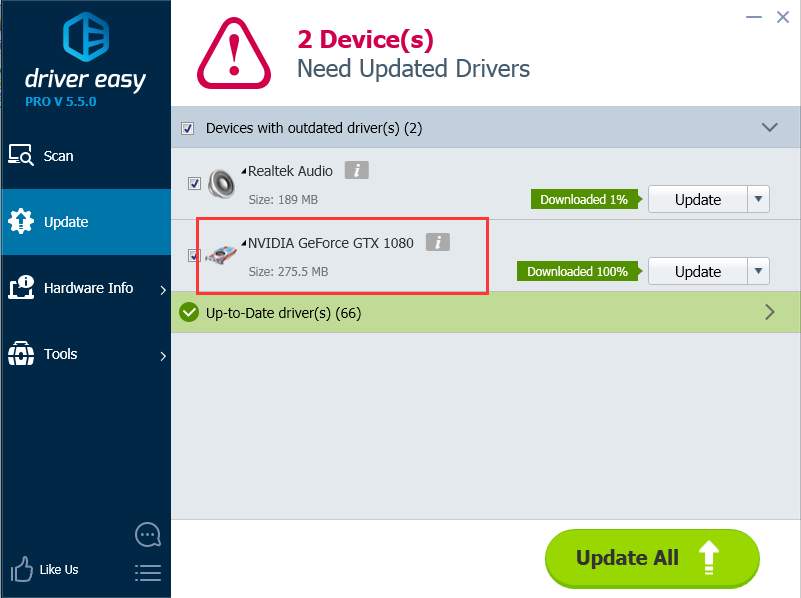
Set CPU or GPU back to the standard clocks
Overlocking CPU or GPU could cause display driver crashes. So if you’ve overlocked your CPU or GPU, you can also try to set the CPU or GPU back to the standard clocks.
Hope the tips above help you resolve the NVIDIA OpenGL driver code 3 error. If you have any questions, please comment below. We’d love to hear of any suggestions or ideas.





