Playing Teardown game but the constant crashing issue blocks you from the destructible voxel world? Don’t worry. Whether you’re encountering Teardown crashing at startup, on quicksave, or during the gameplay, we’ve put together some working fixes for you. Read on to check them out!
Before getting started:
At the very beginning of troubleshooting, you should check if your PC specs satisfy the minimum system requirements of Teardown. If not, you’ll need to upgrade your rig or run the game on another machine.
| OS | Windows 10 (Requires a 64-bit processor and operating system) |
| Processor | Quad Core CPU |
| Memory | 4 GB RAM |
| Graphics | NVIDIA GeForce GTX 1060 or better |
| Storage | 1 GB available space |
If Teardown still crashes even though your components are more than enough, check out the methods below to fix the issue right away.
Try these fixes:
You don’t have to try them all. Simply work your way down the list until you find the one that does the trick.
- Stop overclocking
- Allow Teardown through controlled folder access
- Temporarily disable the antivirus software
- Update your graphics card driver
- Verify the integrity of game files
- Reinstall Teardown
Fix 1 – Stop overclocking
Many players attempted to overclock their GPU or CPU to enhance game performance. However, overclocking will possibly result in an unstable system and cause your game to crash.
To see if that’s the case, turn off your overclocking utilities (if you’re using any like MSI Afterburner) and set the clock speed back to the default. If the crashing problem isn’t mitigated, there are more fixes below.
Fix 2 – Allow Teardown through controlled folder access
If Teardown crashes when you do a quicksave, the game is probably blocked by Windows Security which protects against viruses and malware. To ensure the game gets full access to necessary files and data, you can add it as an allowed app following the steps below:
1) Click the Start button, and click Settings.
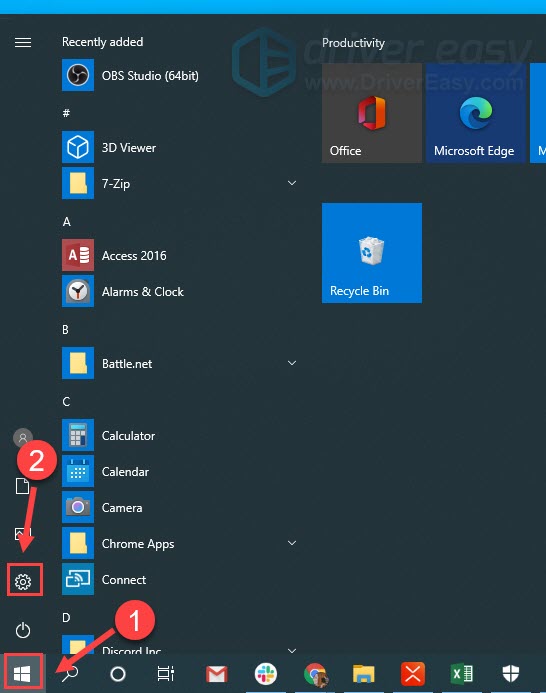
2) Click Update & Security.
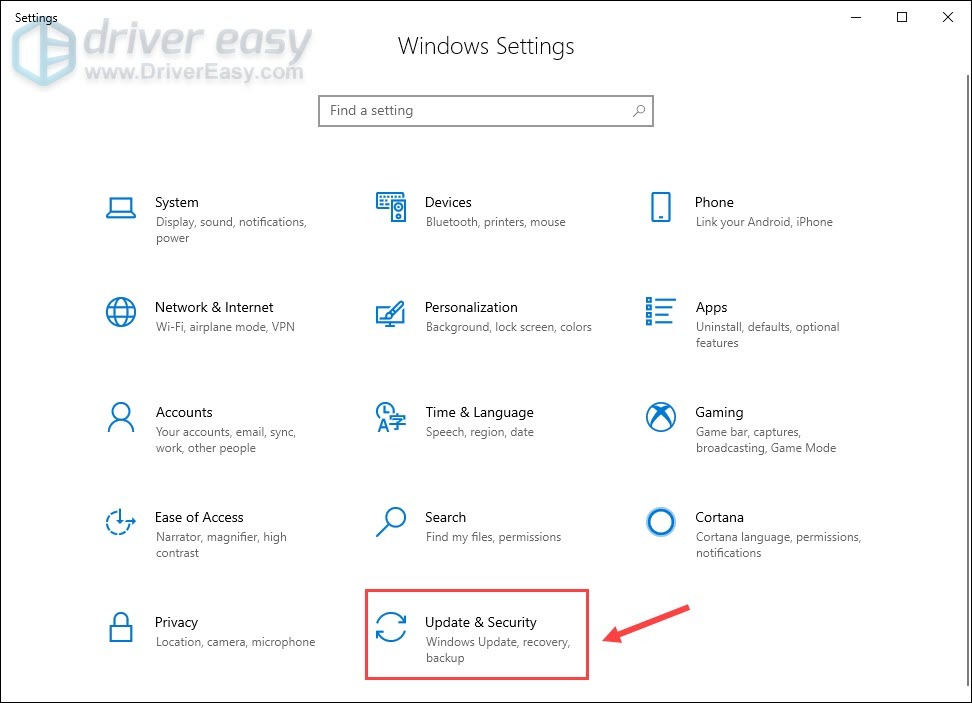
3) Click Windows Security > Virus & threat protection.

4) Click Manage settings.
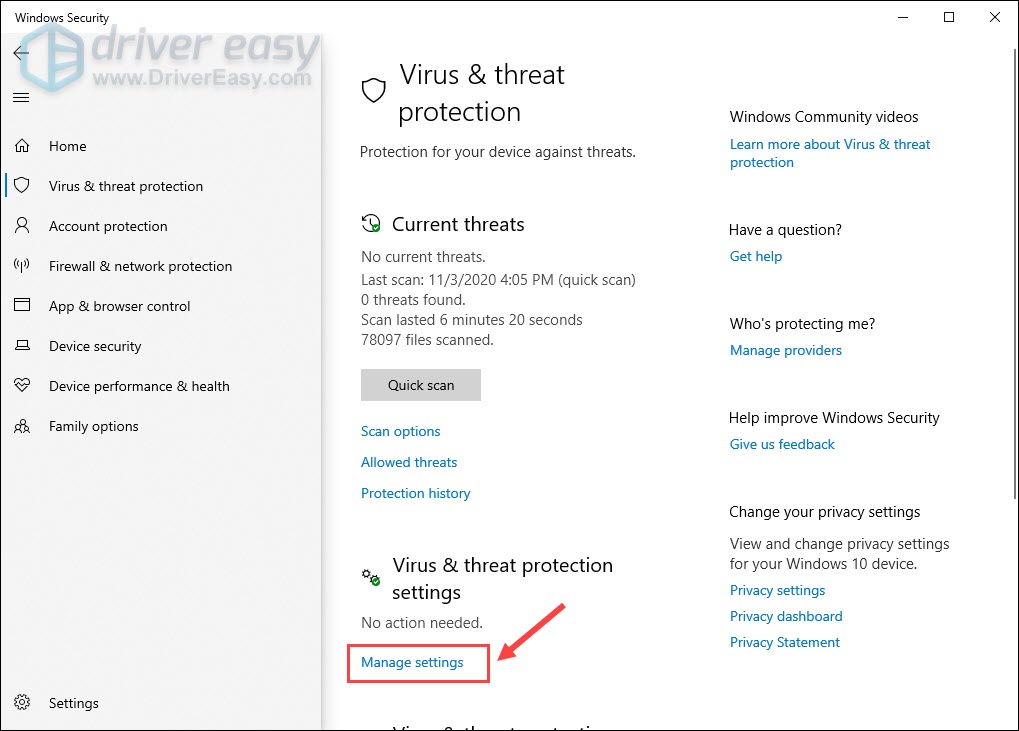
5) Scroll down and click Manage Controlled folder access.
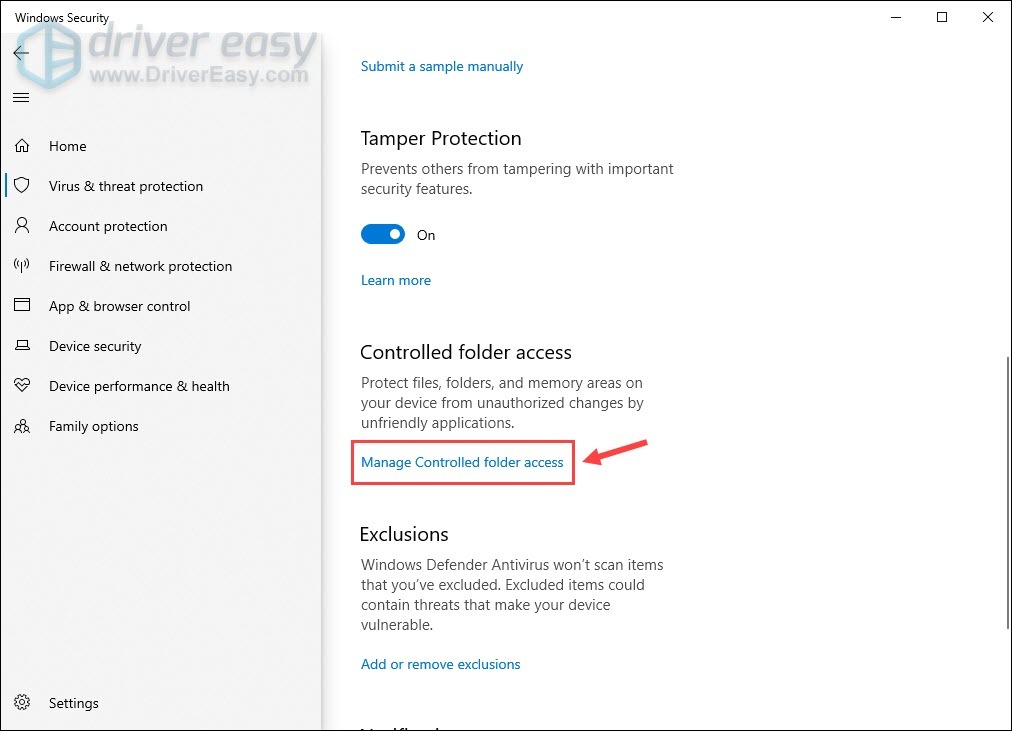
6) When Controlled folder access is enabled, you can click Allow an app through Controlled folder access.
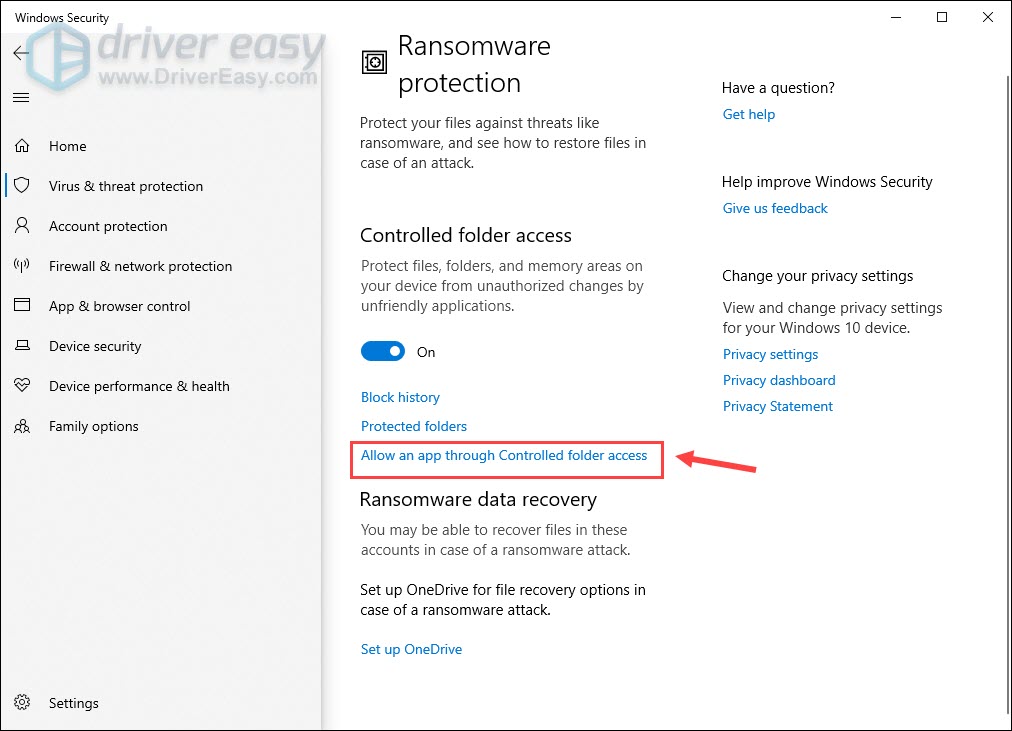
7) Click Add an allowed app > Browse all apps, and choose Teardown as a trusted app.
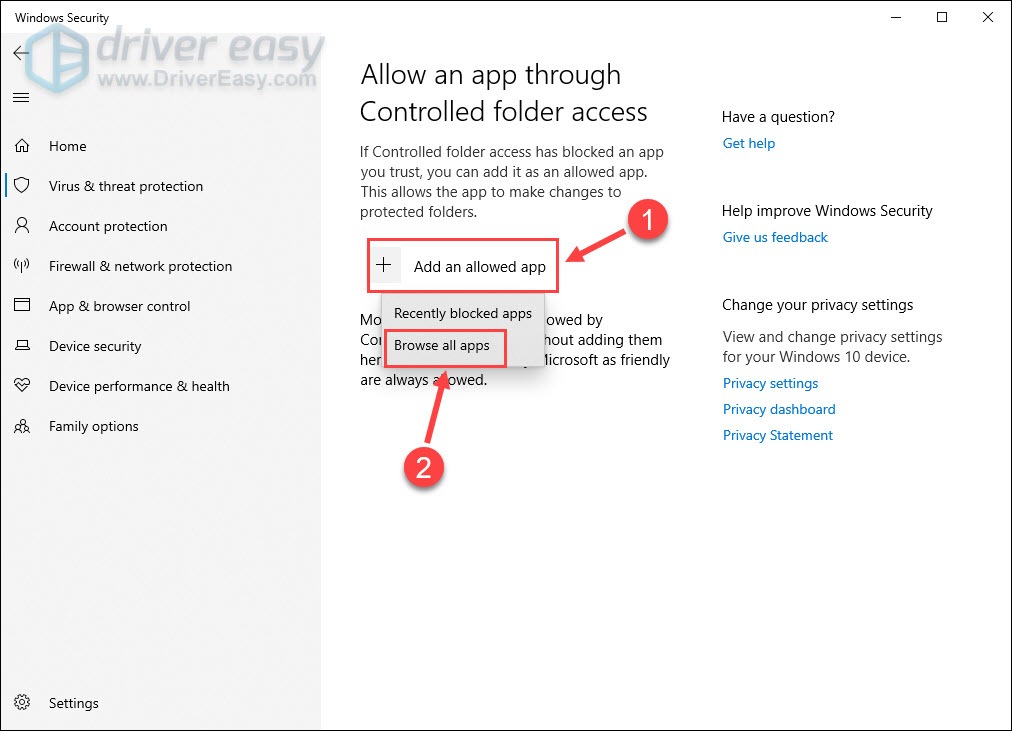
Relaunch the game to see if crashing persists. If unluckily yes, then go ahead with next fix.
Fix 3 – Temporarily disable the antivirus software
Antivirus aims to prevent potential security threats on computer, but it’s sometimes overprotective and can interfere with your games the wrong way. To see if that’s the cause, turn off your antivirus programs and re-open Teardown.
If the game runs smoothly now, add Teardown to the exception list of your anti-virus programs so you can use both without conflicts. If this method doesn’t work, move towards the next fix.
Fix 4 – Update your graphics card driver
Graphics card matters a lot to video game performance. If you’re using a faulty or outdated graphics driver, you may constantly bump into Teardown crashing. Updating the driver can effectively fix bugs, improve stability and boost your gaming experience.
There’re two ways you can get the right driver for your graphics card: manually or automatically.
Option 1 – Update the graphics driver manually
First off, make sure what GPU you’re using and then go to the manufacturer’s website:
Search for drivers corresponding with your specific flavor of Windows version and download the driver manually. Upon completion, double-click on the downloaded file and follow the on-screen instructions to install the driver.
Option 2 – Automatically update your graphics driver (recommended)
If you don’t have the time, patience or computer skills to update your video and monitor drivers manually, you can, instead, do it automatically with Driver Easy. Driver Easy will automatically recognize your system and find the correct drivers for your exact graphics card, and your Windows version, and it will download and install them correctly:
1) Download and install Driver Easy.
2) Run Driver Easy and click the Scan Now button. Driver Easy will then scan your computer and detect any problem drivers.
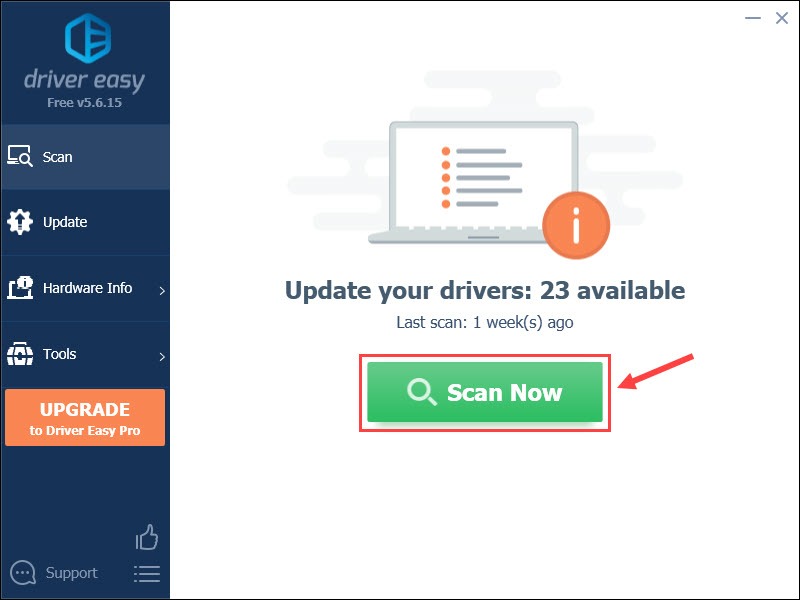
3) Click the Update button next to the flagged graphics driver to automatically download the correct version of that driver, then you can manually install it (you can do this with the FREE version).
Or click Update All to automatically download and install the correct version of all the drivers that are missing or out of date on your system. (This requires the Pro version which comes with full support and a 30-day money back guarantee. You’ll be prompted to upgrade when you click Update All.)
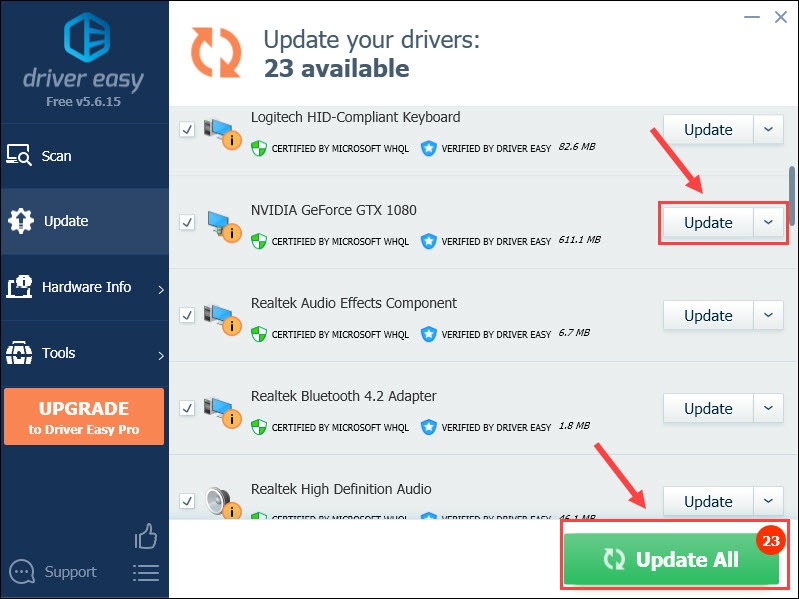
If you need assistance, please contact Driver Easy’s support team at support@drivereasy.com.
Launch Teardown to test the game performance with an updated graphics driver. Still no luck? Then try the next solution.
Fix 5 – Verify the integrity of game files
Missing or damaged game files are known as the most common cause of PC game crashing. To fix it, you should verify the integrity of your game files on Steam, which just takes a few steps:
1) Run Steam and select the Library tab.
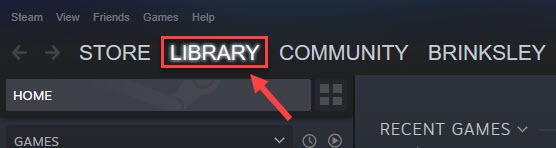
2) Right-click Teardown and click Properties.
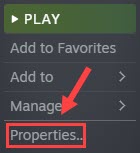
3) Navigate to the Local Files tab, and click Verify Integrity of Game Files.
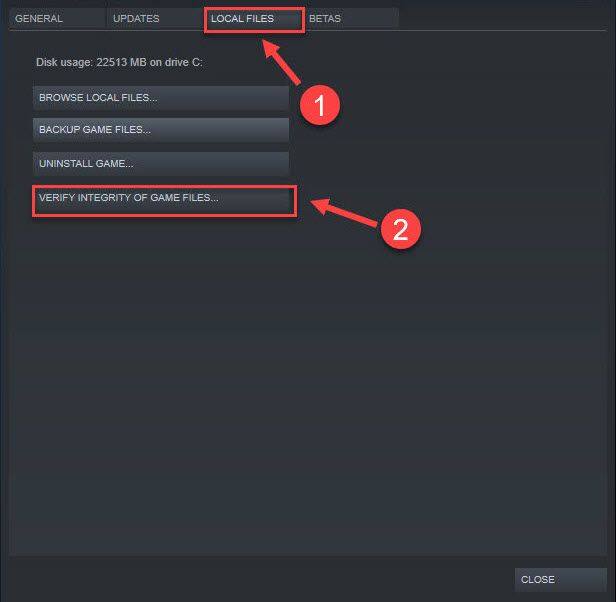
Wait for Steam to detect and repair the corrupted game files, and then you can check whether Teardown stops crashing or not. If not, have a look at the last fix.
Fix 6 – Reinstall Teardown
If none of the fixes above helps your case, try reinstallation as the last resort, as there may be stubborn issues with your previous installation.
1) Launch Steam and navigate to the Library tab.
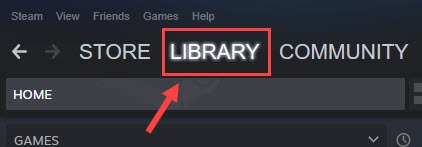
2) Right-click Teardown from the game list and click Manage > Uninstall.
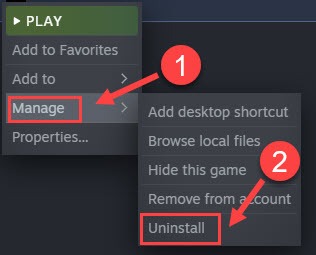
3) Click Uninstall to confirm.
After you’re done with the steps above, download and install Teardown again. The freshly installed game is supposed to work perfectly.
Hopefully one of the fixes above helps you solve the Teardown crashing issue. If you have any questions or suggestions, please feel free to leave a comment below.🙂






