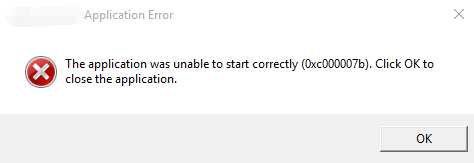
You may get an error message that says “The application was unable to start correctly” accompanied by an error code (0xc000007b). This error message appears when you are trying to open an application on Windows. Usually, this happens after you upgrade from an earlier version of Windows and something goes wrong with certain files or programs.
You can try the methods below and see if they can help you get rid of this error.
2) Run your application as administrator
4) Reinstall Microsoft .NET framework (for Windows 7 or below)
5) Reinstall Microsoft Visual C++ Redistributable Packages
Fix 1: Reboot your computer
There can be something tiny that goes wrong in your system when you see a “The application was unable to start correctly” error. A simple reboot of your computer can fix your 0xc000007b error.
Fix 2: Run your application as administrator
When you come across a 0xc000007b error, you can try running your application as administrator and see if this is helpful.
a) Right-click on the application you want to open. Then select Properties.
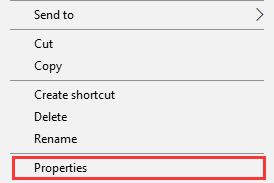
b) Go to the Compatibility tab. Check Run this program as an administrator. Then hit OK.
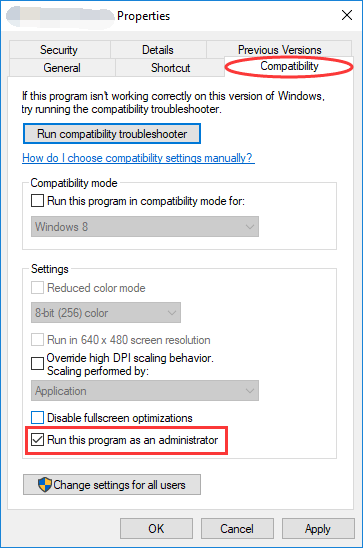
c) Try running your application and see if this method fixes the error.
Fix 3: Reinstall your application
Sometimes the application you want to run may contain something that has corrupted. In this case, you should uninstall your application completely and then reinstall it. After that run the program and see if your problem resolves.
Fix 4: Reinstall Microsoft .NET framework
In fact, in many cases the “The application was unable to start correctly” error results from issues with Microsoft .NET framework. (.NET framework is a framework developed by Microsoft which supports applications using .Net technologies.) You may need to reinstall it to fix the issue.
* Microsoft .NET framework has been an integral part of Windows 8 and 10. You cannot remove or reinstall it manually. Therefore the steps below may only apply to Windows 7 or earlier versions. For Windows 10/8 users, you can try updating your Windows to install the latest .NET framework (if any).
a) Press Win + R keys. Type “control” and hit OK.
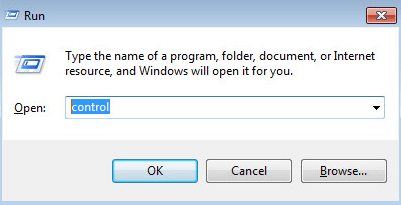
b) In the Control Panel, scroll down to find and open Programs and Features.
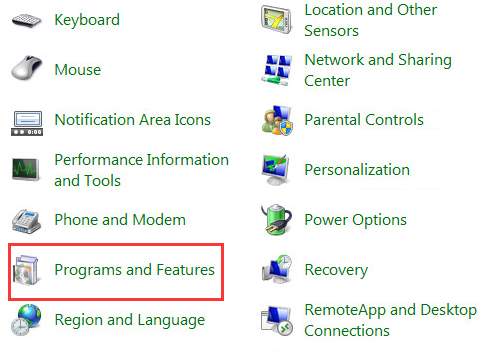
c) Single click on every item starts with “Microsoft .NET“. Click on Uninstall/Change and follow the instructions to uninstall these items.
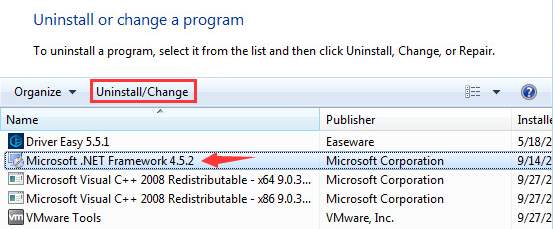
d) Go to Microsoft .NET Framework download website to download and install the framework.
Fix 5: Reinstall Microsoft Visual C++ Redistributable Packages
Microsoft Visual C++ Redistributable Package is a runtime component necessary for running multiple applications. The files in Microsoft Visual C++ Redistributable Package usually corrupt due to many reasons. And this can cause the 0xc000007b error. In this case, you need to reinstall these components.
a) Open Programs and Features (as steps a and b in the method above shows)
b) Uninstall all items with the name “Microsoft Visual C++ 2*** Redistributable“.

c) Go to Microsoft to download and install Visual C++ Redistributable Packages.
Fix 6: Update your Windows
Updating your operating system can fix the bugs that cause trouble. In addition, some features and programs built-in Windows, such as DirectX and .NET Framework, can also be updated during the process. It is recommended that you update your operating system and see if this can help you fix your 0xc000007b error.
Fix 7: Run check disk
The error can also result from hardware issues, especially from your hard drive. You should run a check disk using Command Prompt and see if there is any problem on your disk.
a) Click on the Start menu and type “cmd”. Right-click Command Prompt in the result and select Run as administrator.
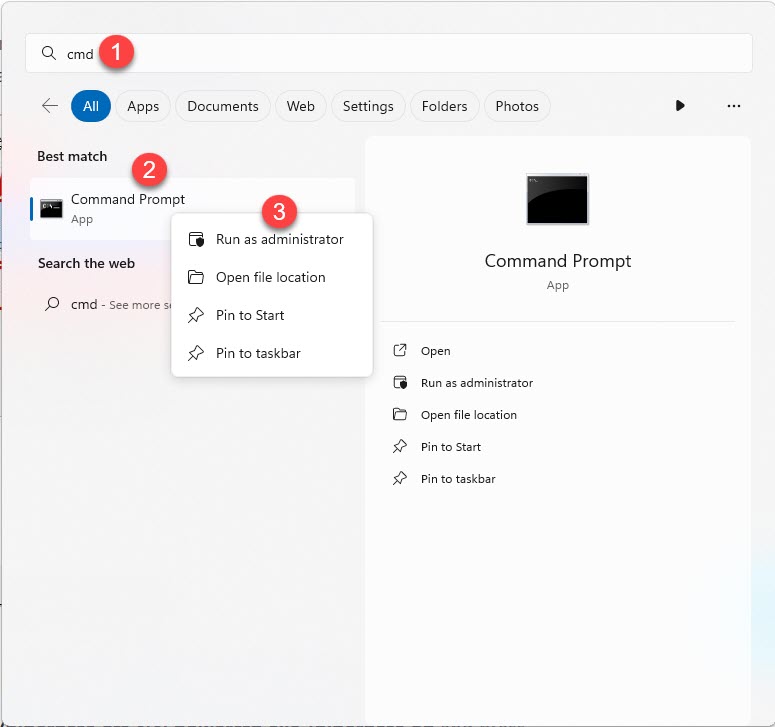
b) Enter “chkdsk c: /f /r“. (This means you are going to check and repair the C drive. If you want to check another drive, replace “c” with the corresponding letter of that drive.) Follow the instructions to complete the process.
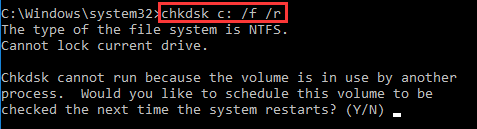
c) After that check and see if the problem is solved.
Fix 8: Switch to ChromeOS

Windows is a very old technology. Sure, Windows 10 is relatively new, but it’s still just the latest iteration of a decades-old operating system, designed for a bygone era (pre-internet).
Now that we have the internet, fast connection speeds, free cloud storage, and endless web apps (like Gmail, Google Docs, Slack, Facebook, Dropbox and Spotify), the entire Windows way of doing things – with locally installed programs and local file storage – is totally outdated.
Why is that a problem? Because when you’re constantly installing uncontrolled third-party programs, you’re constantly opening the door to viruses and other malware. (And Windows’ insecure permission system compounds this problem.)
Plus the way Windows manages installed software and hardware has always been a problem. If your computer shuts down unexpectedly, or a program installs, uninstalls or updates incorrectly, you can get ‘registry’ corruptions. That’s why Windows PCs always slow down and become unstable over time.
Also because everything’s installed and saved locally, it doesn’t take long before you run out of disk space, and your disk gets fragmented, which makes everything even slower and more unstable.
For most people, the simplest way to solve Windows problems is to ditch Windows altogether, and switch to a faster, more reliable, more secure, easier to use and cheaper operating system…
ChromeOS feels much like Windows, but instead of installing heaps of programs to email, chat, browse the internet, write documents, do school presentations, create spreadsheets, and whatever else you normally do on a computer, you use web apps. You don’t need to install anything at all.
That means you don’t have virus and malware problems, and your computer doesn’t slow down over time, or become unstable.
And that’s just the start of the benefits…
To learn more about the benefits of ChromeOS, and to see comparison videos and demos, visit GoChromeOS.com.





