Updating Nvidia drivers to new version can boot your PC performance. But problems would occur if you install incorrect drivers. In this case, you can roll back the drivers to the old version. Here you will learn how to roll back Nvidia drivers in Windows 10. Very simple steps.
TIP: If you can’t log into Windows, you can restore the driver in Safe Mode (See How to Enter Safe Mode in Windows 10).
Follow these steps to roll back the Nvidia driver in Windows 10.
1) On your keyboard, press the Windows logo key and R at the same time to invoke the run box.
2) Type devmgmt.msc and click the OK button.
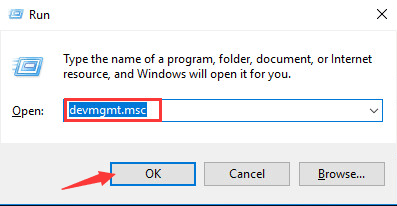
3) Expand the Display adapters branch. Right-click the Nvidia graphics card device and click Properties.
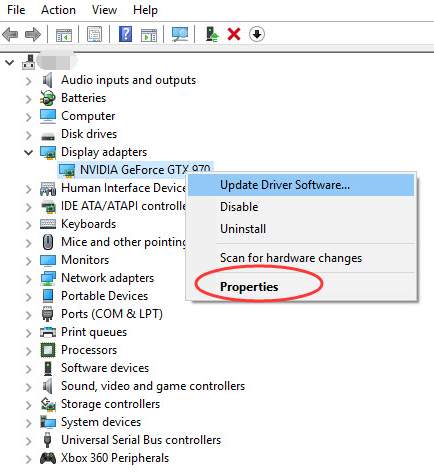
4) Click the Driver tab. Then click Roll Back Driver.
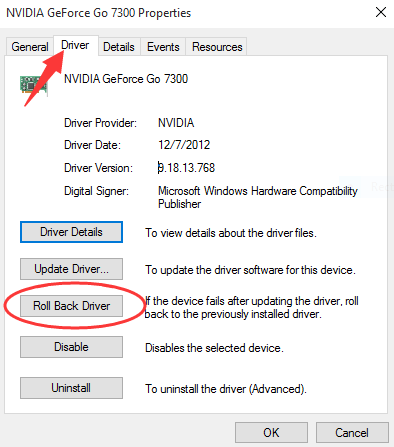
5) Then you will get a pop-up window like below. Click the Yes button. Then the driver will be restored to previously installed version.
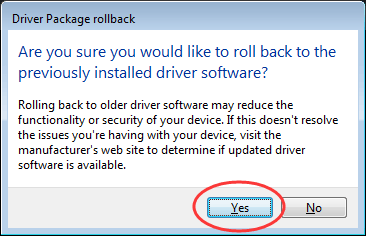
6) Restart your PC for the change to take effect.
How to install correct NVIDIA drivers
After rolling back the driver, you can try installing the correct driver.
If you don’t have the time, patience or computer skills to install the driver manually, you can do it automatically with Driver Easy
Driver Easy will automatically recognize your system and find the correct drivers for it. You don’t need to know exactly what system your computer is running, you don’t need to risk downloading and installing the wrong driver, and you don’t need to worry about making a mistake when installing.
You can update your drivers automatically with either the FREE or the Pro version of Driver Easy. But with the Pro version it takes just 2 clicks (and you get full support and a 30-day money back guarantee):
1) Download and install Driver Easy.
2) Run Driver Easy and click Scan Now. Driver Easy will then scan your computer and detect any problem drivers.
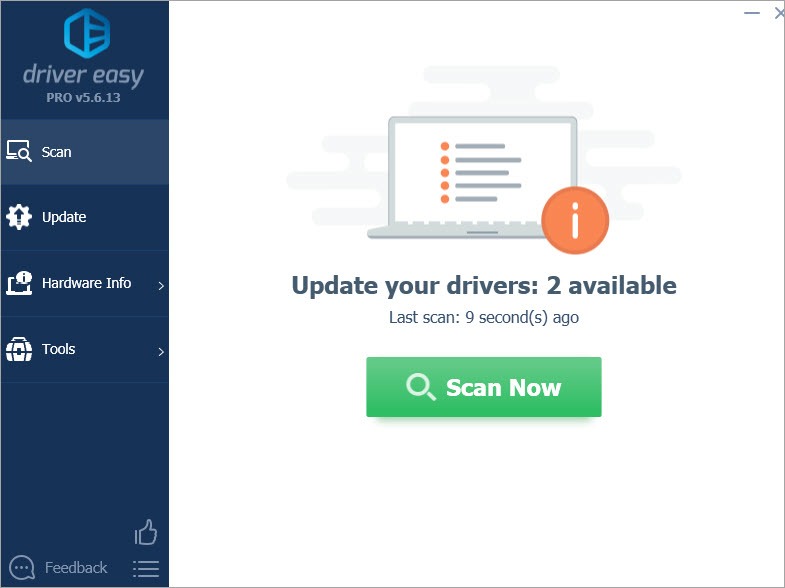
3) Click the Update button next to a flagged Nvidia driver to automatically download and install the correct version of this driver (you can do this with the FREE version). Or click Update All to automatically download and install the correct version of all the drivers that are missing or out of date on your system (this requires the Pro version – you’ll be prompted to upgrade when you click Update All).
Here take NVIDIA GeForce GTX 640 for example. Driver Easy will detect the Nvidia graphics card installed on your computer.
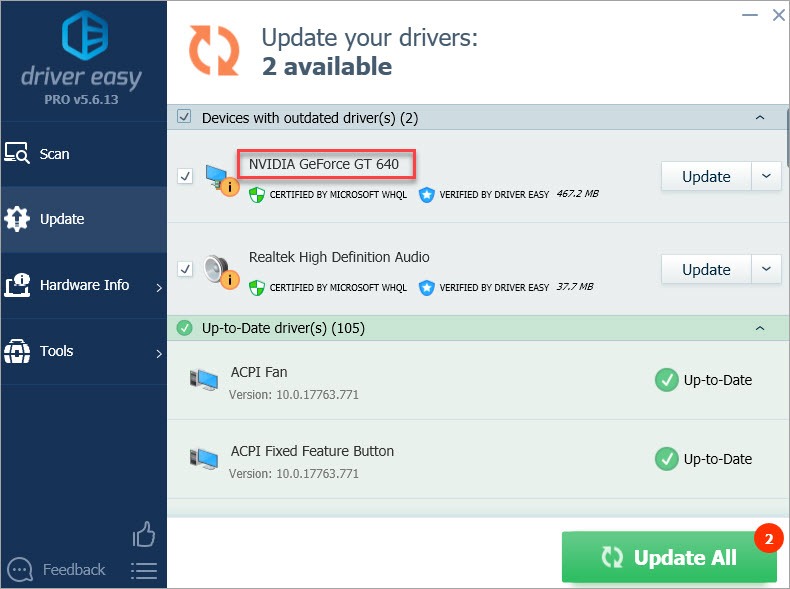
Hopefully you find this article helpful. If you have any questions, ideas or suggestions, feel free to leave a comment below.





