 If you’re using Windows 10, you may sometimes need to flip or rotate your computer screen to meet your demand, and this is especially true if you’re using the Tablet mode or the touch screen. This post will show you the easy ways to rotate screen in Windows 10.
If you’re using Windows 10, you may sometimes need to flip or rotate your computer screen to meet your demand, and this is especially true if you’re using the Tablet mode or the touch screen. This post will show you the easy ways to rotate screen in Windows 10.
Try these methods to rotate screen in Windows 10:
Here are the methods you can try. You don’t need to try them all; just try the way that works the best for you.Method 1: Rotate screen with the keyboard combination
Rotating your Windows 10 screen with the keyboard combination is a direct way. However, you may need to first enable the Hot Keys feature in your Windows 10 computer, then you can use the keyboard combination to rotate your screen. 1) Right click on the empty area on your desktop, and select Graphics Settings or Graphics Options.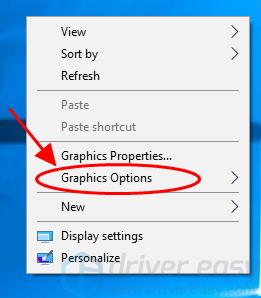 2) Go to Hot Keys and make sure it’s Enabled.
2) Go to Hot Keys and make sure it’s Enabled.
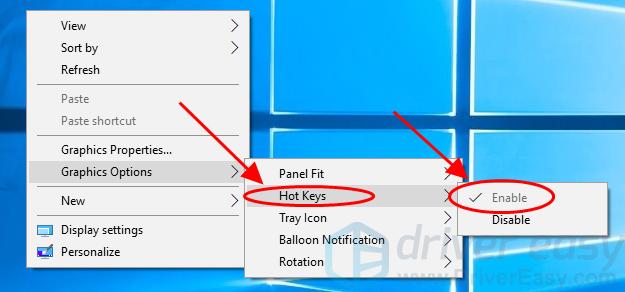 3) On your keyboard, press the Ctrl and Alt and Arrow keys at the same time.
4) After pressing the keyboard shortcuts, see if your Windows 10 screen rotates. If yes, you can repeat it to make your screen rotate in the orientation that you want.
If this method doesn’t work for you, don’t worry. We have other solutions.
3) On your keyboard, press the Ctrl and Alt and Arrow keys at the same time.
4) After pressing the keyboard shortcuts, see if your Windows 10 screen rotates. If yes, you can repeat it to make your screen rotate in the orientation that you want.
If this method doesn’t work for you, don’t worry. We have other solutions.
Method 2 : Rotate screen with the Display settings
You can also try the Display settings in your Windows 10 computer to flip or rotate the computer screen. Here’s how to do it: 1) Right click on any empty area on your desktop, and select Display settings.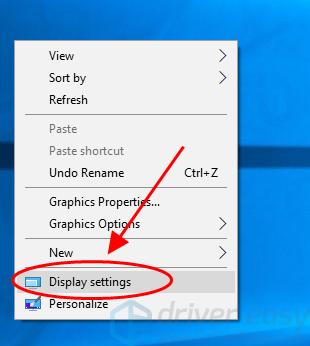 2) In the Display pane, from the Orientation drop down menu, change the orientation: Landscape, Portrait, Landscape (flipped), and Portrait (flipped) for your Windows screen.
2) In the Display pane, from the Orientation drop down menu, change the orientation: Landscape, Portrait, Landscape (flipped), and Portrait (flipped) for your Windows screen.
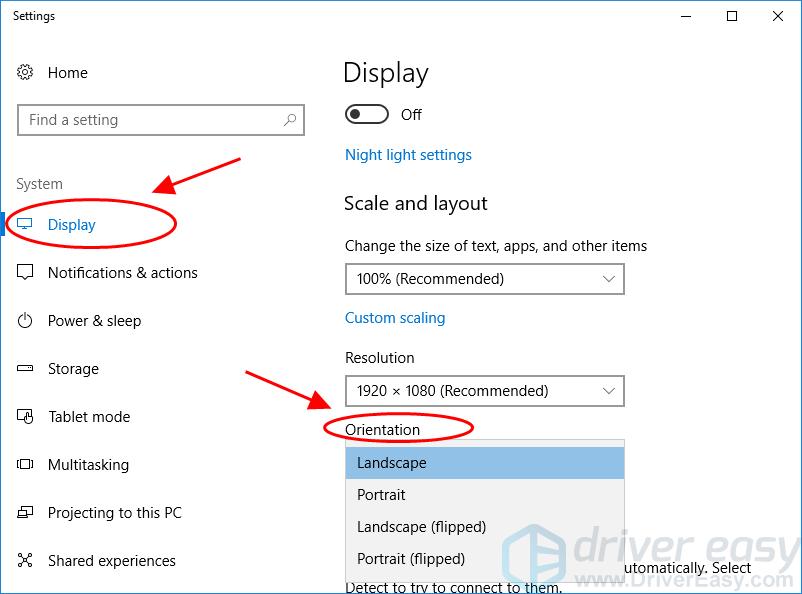 3) If the screen rotates to the orientation that you want, you can click Keep changes to save; if not, click Revert or just wait 15 seconds.
3) If the screen rotates to the orientation that you want, you can click Keep changes to save; if not, click Revert or just wait 15 seconds.
 Related articles:
Windows 10 Screen Upside Down [Fixed]
Easy to Fix Computer Screen Upside Down
That’s it. Hope this article helps about how to rotate screen in Windows 10.
Related articles:
Windows 10 Screen Upside Down [Fixed]
Easy to Fix Computer Screen Upside Down
That’s it. Hope this article helps about how to rotate screen in Windows 10.
6
6 people found this helpful
0 Comments
Most Voted





