
Don’t know where to download and how update the drivers for your HP Elitebook 8460p? Don’t worry! You’ve come to the right place. After reading this article, you should be able to download and update the drivers for your HP Elitebook 8460p quickly and easily.
By updating the drivers for your HP Elitebook 8460p, you can keep your laptop in good condition and avoid many unexpected computer issues.
There are two methods to download the drivers for your HP Elitebook 8460p:
Method 1 – Manually: You can download and update the drivers for your HP Elitebook 8460p on your own. This requires some time, patience, and sometimes even computer skills.
OR
Method 2 – Automatically: This option is much quicker and easier. All you need to do is just a couple of mouse clicks!
Method 1: Download and update the drivers for your HP Elitebook 8460p manually
You can download the updated driver files from the official website of HP. Then install them on your laptop on your own. Here is how to do it:
- Click here to visit the official website of HP.
- On the top of the web page, click Support. Then click Software & drivers.

- Select Laptop.
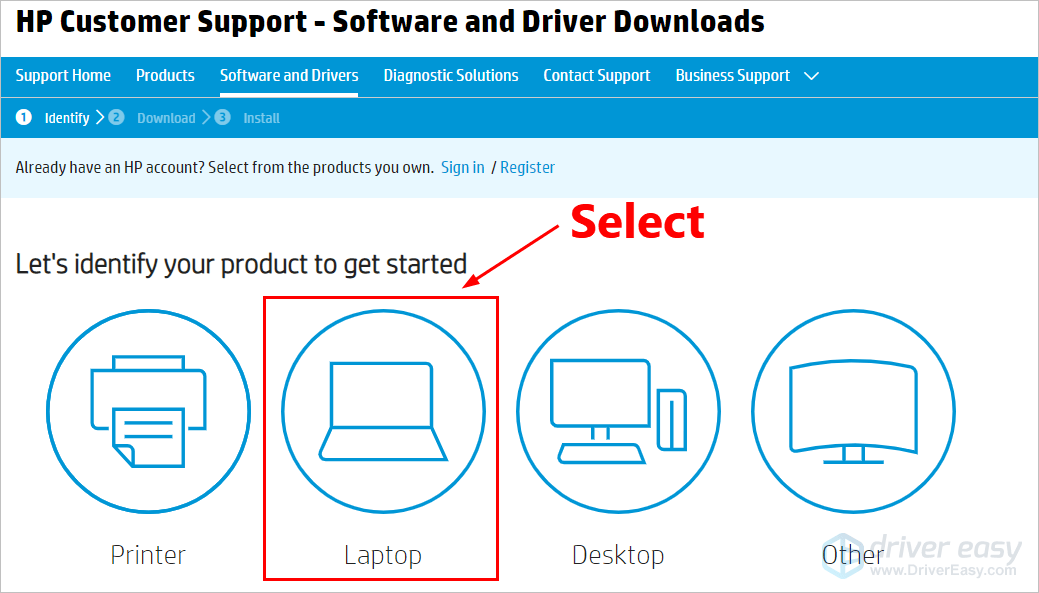
- Click Let HP detect your product.
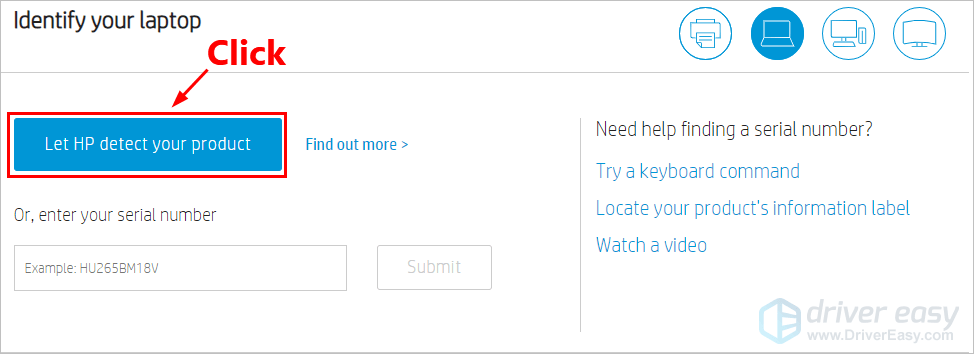
- If HP detected your product, follow the on-screen instructions to download the drivers for your HP Elitebook 8460p. If it failed, then click Find out more next to Let HP detect your product.

- In the search bar, type HP Elitebook 8460p and click the search button.
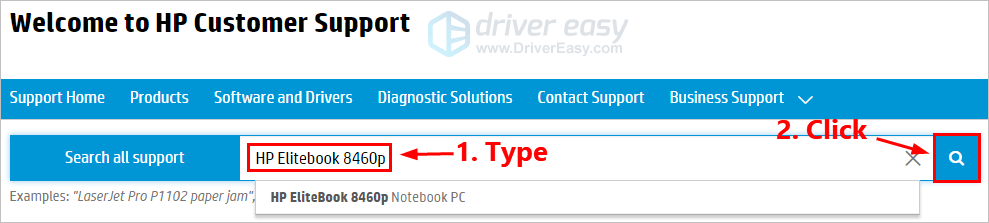
- Click Software and Drivers.
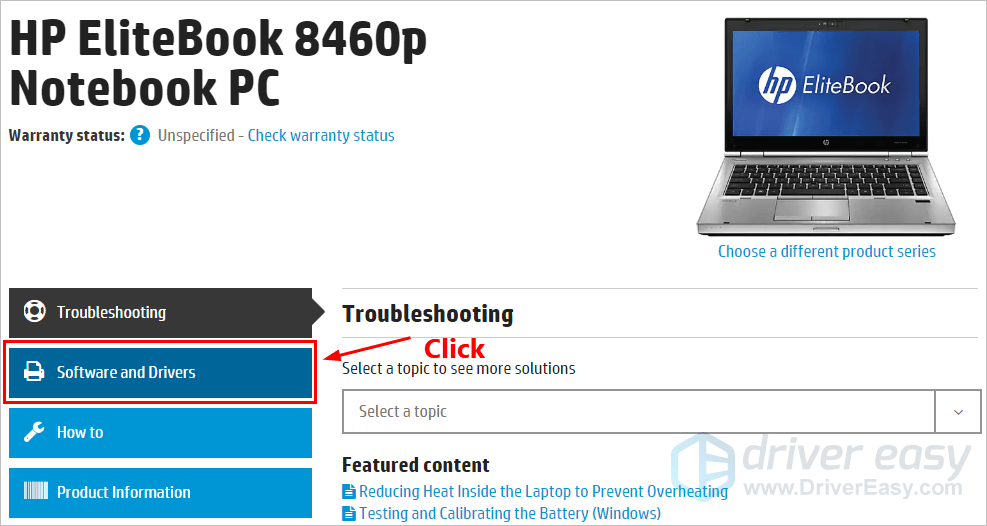
- Select your operating system and version. If you don’t know the version of your Windows operating system, see How to check Windows version [Easily]. Then click Change. HP will list all the drivers available for your HP EliteBook 8460p.
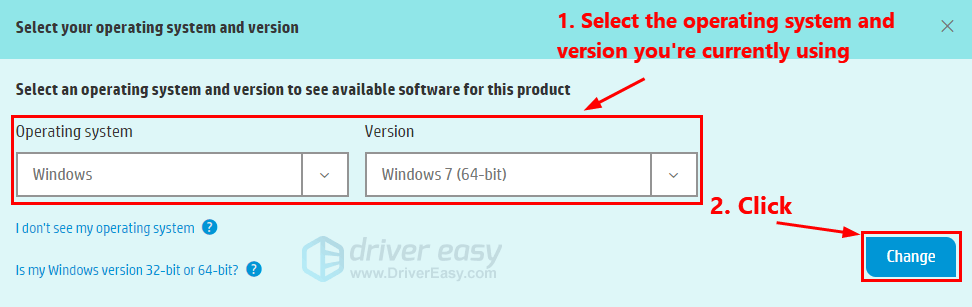
- If you want to download a single driver, just click the Download button next to that driver; if you want to download multiple drivers, you need to click the add-to-download-list button to add then to the download list first. After that, click Open download list view the download list.
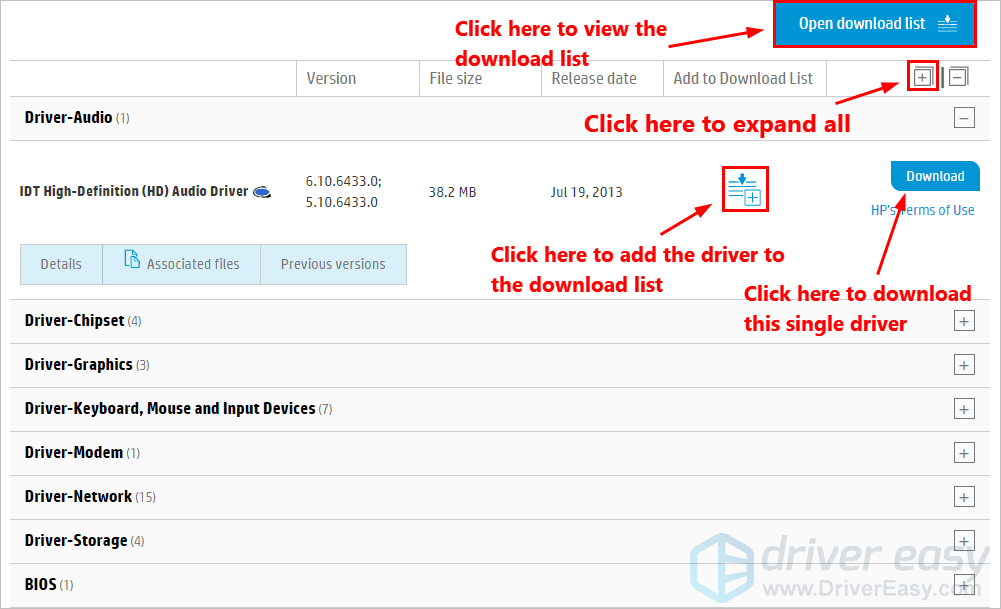
- Click Download files to download the drivers in the list.
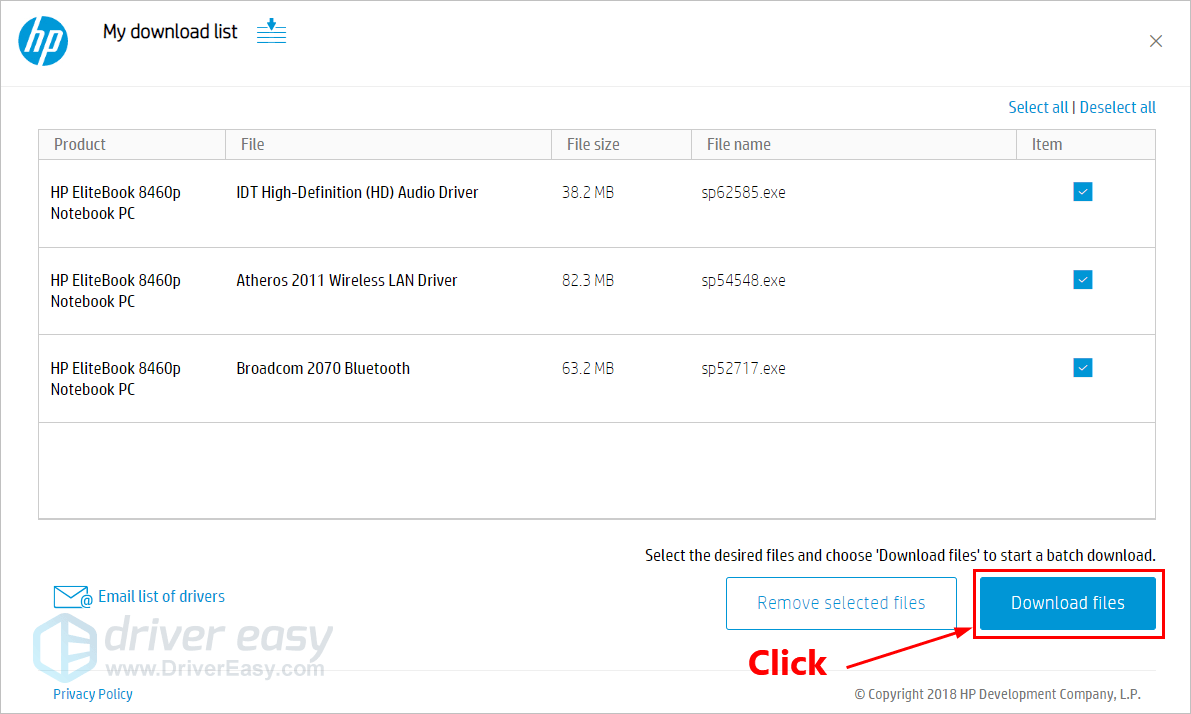
- When it is finished, you need to double-click each downloaded driver file and follow the on-screen instructions to install them on your laptop.
Method 2: Download and update the drivers for your HP Elitebook 8460p automatically
If you don’t have the time, patience or computer skills to download and update the drivers for your HP Elitebook 8460p manually, you can, instead, do it automatically with Driver Easy. You don’t need to know exactly what system your laptop is running, you don’t need to risk downloading and installing the wrong driver, and you don’t need to worry about making a mistake when installing. Driver Easy handles it all.
- Download and install Driver Easy.
- Run Driver Easy and click the Scan Now button. Driver Easy will then scan your computer and detect any problem drivers.
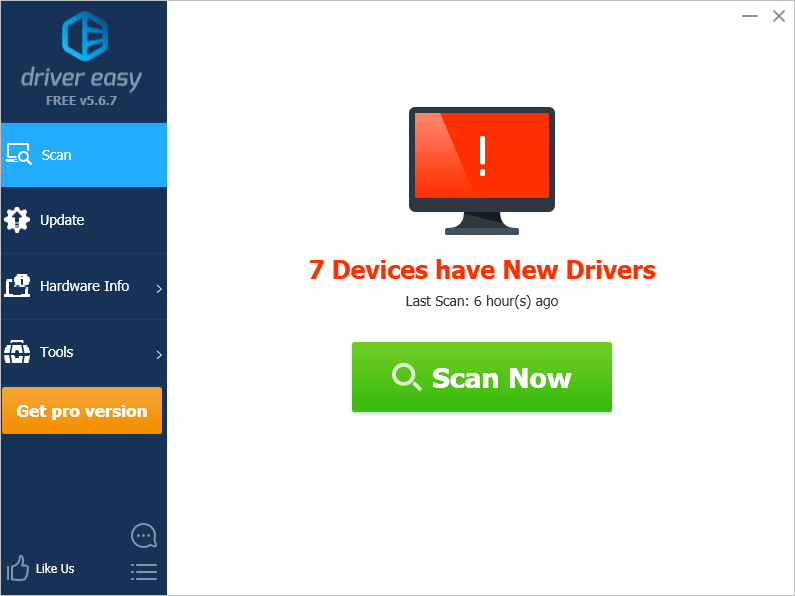
- Click Update next to any device to automatically download the correct version of its driver, then you can install it manually. Or click Update All to automatically download and install the correct version of all the drivers that are missing or out of date on your system (This requires the Pro version – you’ll be prompted to upgrade when you click Update All. You get full support and a 30-day money back guarantee).
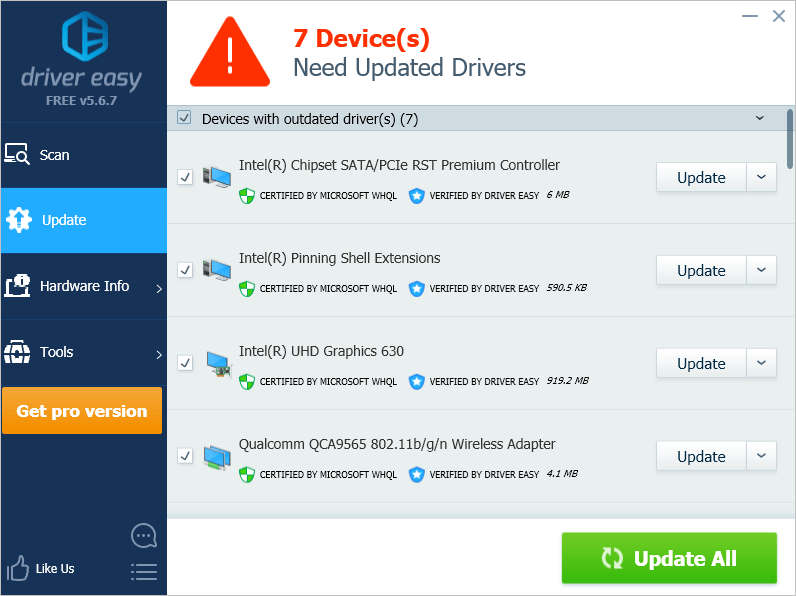
You can do it for free if you like, but it’s partly manual. If you need assistance, please contact Driver Easy’s support team at support@drivereasy.com.
Please leave your comment below if you have any questions or suggestions.





