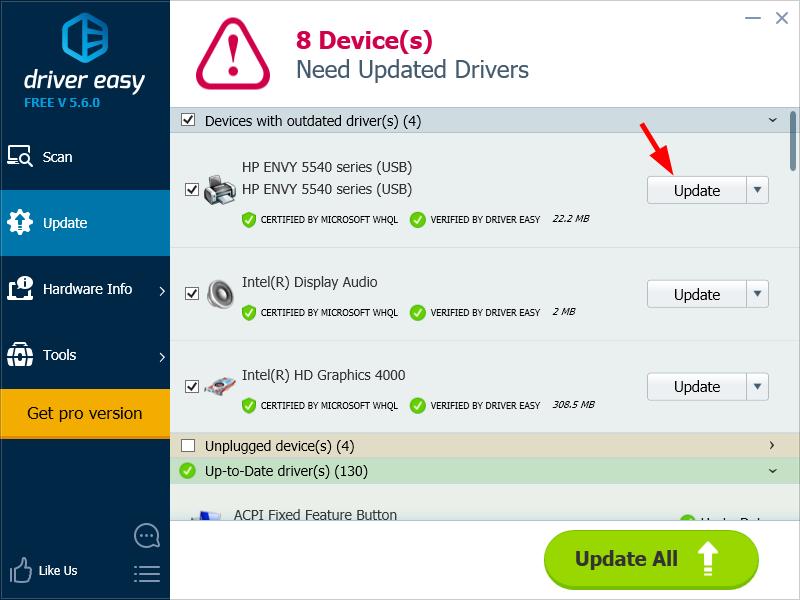If you are using an HP Envy 5540 printer, you should regularly check your printer drivers or software on your computer and keep it up to date. Many printer issues come from wrong or out-of-date printer software. So updating drivers is an effective way to keep your printer healthy and to protect it from various annoying issues you may get. There are two ways you can use to update your HP Envy 5540 printer driver:
- Download and install your HP Envy 5540 printer driver manually
- Update your HP Envy 5540 printer driver automatically (recommended)
Method 1: Download and install your HP Envy 5540 printer driver manually
You can download and install your HP Envy 5540 printer driver manually. To do so you can go to the official website of HP. Then find the page for Envy 5540 printer. After that download its software from that page and install it on your computer.
Method 2: Update your HP Envy 5540 printer driver automatically
Updating printer driver manually can sometimes be hours of toil. If you’re looking for a more time- and energy-saving way, you can update your printer driver automatically with Driver Easy.
Driver Easy will automatically recognize your system and find the correct drivers for it. You don’t need to know exactly what system your computer is running, you don’t need to risk downloading and installing the wrong driver, and you don’t need to worry about making a mistake when installing.
You can download and install your drivers by using either Free or Pro version of Driver Easy. But with the Pro version it takes only 2 clicks (and you get full support and a 30-day money back guarantee):
1) Download and Install Driver Easy.
2) Run Driver Easy and click the Scan Now button. Driver Easy will then scan your computer and detect any problem drivers.
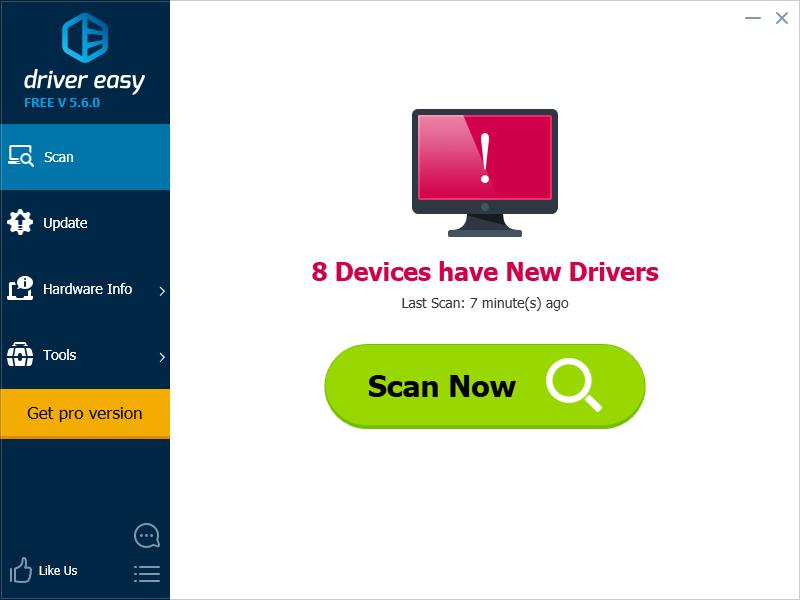
3) Click the Update button next to your HP Envy 5540 printer to download the latest and credible driver for this device. You can also hit Update All button at the bottom right to automatically update all outdated or missing drivers on your computer (this requires the Pro version — you will be prompted to upgrade when you click on Update All).