
Looking for the HP OfficeJet Pro 6968 printer driver? You’ve come to the right place!
There are two ways you can get the latest correct driver quickly and easily:
Option 1 – Manually – You’ll need some computer skills and patience to update your driver this way because you need to find exactly the right driver online, download it, and install it step by step.
OR
Option 2 – Automatically (Recommended) – This is the quickest and easiest option. It’s all done with just a couple of mouse clicks – easy even if you’re a computer newbie.
Option 1 – Download and install the driver manually
HP keeps updating the HP OfficeJet Pro 6968 driver. To get it, you need to go to the HP support website, find the driver corresponding with your specific flavor of Windows version (for example, Windows 32-bit), and download the driver manually.
Once you’ve downloaded the correct driver for your system, double-click on the downloaded file and follow the on-screen instructions to install the driver.
Option 2 – Automatically update the driver
If you don’t have the time, patience, or computer skills to update the HP OfficeJet Pro 6968 driver manually, you can do it automatically with Driver Easy.
Driver Easy will automatically recognize your system and find the correct drivers for it. You don’t need to know exactly what system your computer is running, you don’t need to risk downloading and installing the wrong driver, and you don’t need to worry about making a mistake when installing.
You can update your drivers automatically with either the FREE or the Pro version of Driver Easy. But with the Pro version it takes just 2 clicks:
1) Download and install Driver Easy.
2) Run Driver Easy and click the Scan Now button. Driver Easy will then scan your computer and detect any problem drivers.

3) Click Update All to automatically download and install the correct version of all the drivers that are missing or out of date on your system (this requires the Pro version – you’ll be prompted to upgrade when you click Update All).
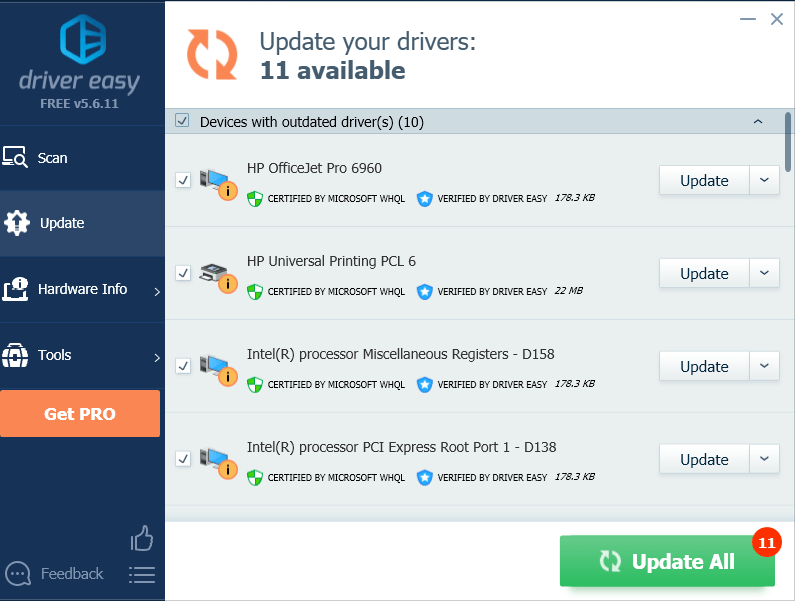
Hopefully, this article helped in resolving your problems! Please feel free to leave a comment below if you have any questions or suggestions.





