
If you want to keep your Huion H420 in tip-top shape, you should keep your Huion H420 driver up-to-date.
There are 3 ways to update your Huion H420 driver:
- Update your Huion H420 driver manually
- Update your Huion H420 driver automatically [100% Safe]
- Update your Huion H420 driver via Device Manager
Option 1: Update your Huion H420 driver manually
You’ll need some computer skills and patience to update your Huion H420 driver this way, because you need to find the exactly right driver online, download it and install it step by step.
- You can first head to the Huion Support website.
- Move your pointer over HUION H420, then click the Windows icon beside Driver to download the driver that’s compatible with your Windows operating system.
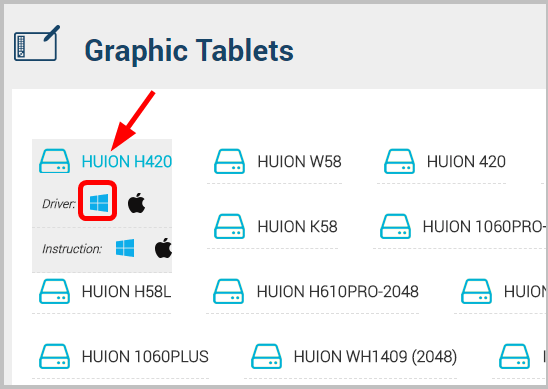
- Open the downloaded file.
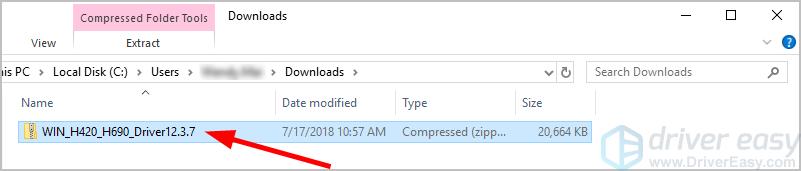
- Double click on the HUION_H420 application file.
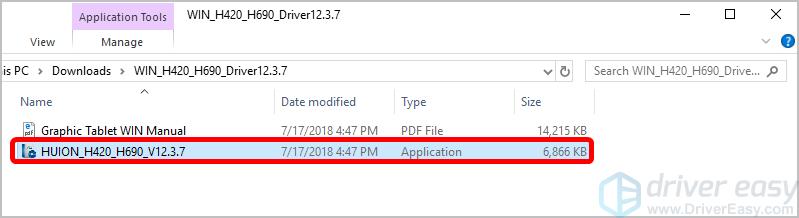
- You can then follow the wizard to install the driver for your Huion H420.
Option 2: Update your Huion H420 driver automatically (Recommended)
If you don’t have the time, patience or computer skills to update your Huion H420 driver manually, you can do it automatically with Driver Easy. You don’t need to know exactly what system your computer is running, you don’t need to risk downloading and installing the wrong driver, and you don’t need to worry about making a mistake when installing. Driver Easy handles it all.
- Download and install Driver Easy.
- Run Driver Easy and click Scan Now. Driver Easy will then scan your computer and detect any problem drivers.
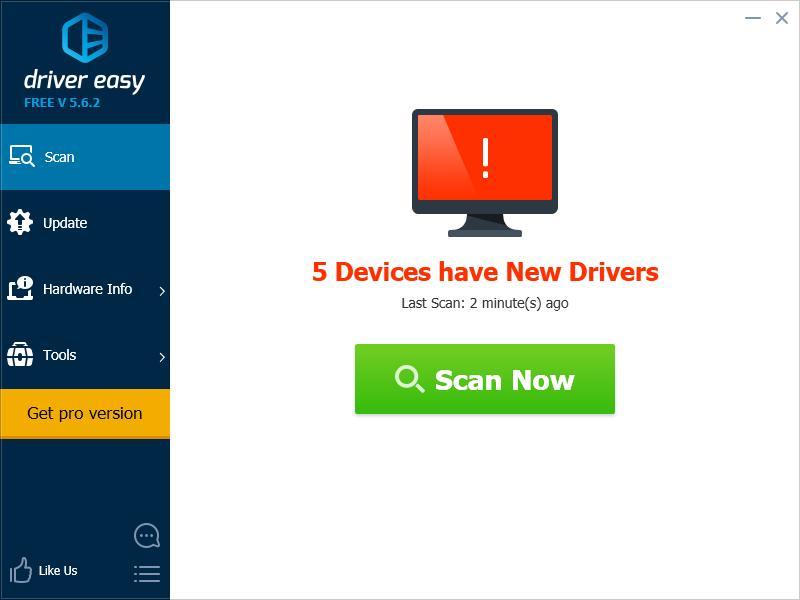
- Click Update next to any flagged devices to automatically download the correct version of their drivers, then you can install them manually. Or click Update All to automatically download and install them all automatically. (This requires the Pro version – you’ll be prompted to upgrade when you click Update All. You get full support and a 30-day money back guarantee.)
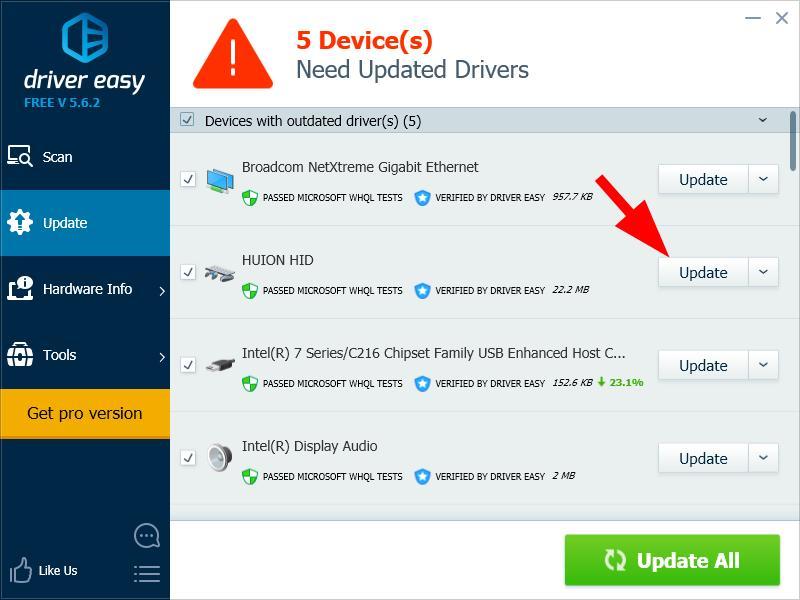
Option 3: Update your Huion H420 driver via Device Manager
Alternatively, you can follow the steps below to update your Huion H420 driver via Device Manager:
- On your keyboard, press the Windows logo
 key and R at the same time to invoke the Run box.
key and R at the same time to invoke the Run box. - Type devmgmt.msc and click OK to access Device Manager.
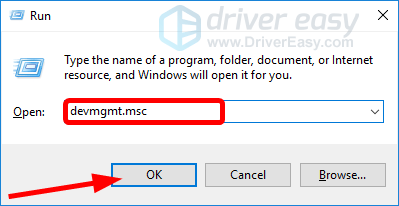
- Expand the Mice and other other pointing devices dialogue.
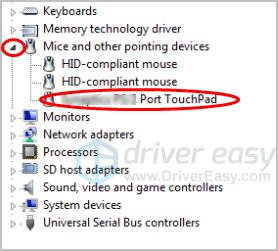
- Right-click on your Huion tablet, and select Update driver.
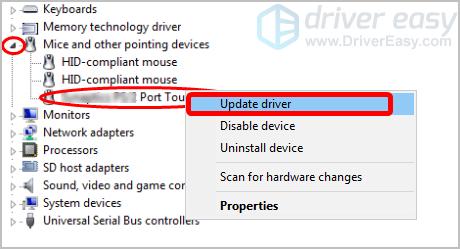
- Click Search automatically for updated driver software.
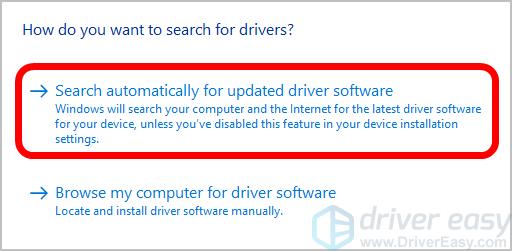
- Wait a moment for the process to finish.
Note: If you see something like this:
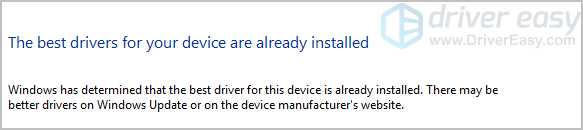
you need to update your Huion H420 driver with Option 1 or 2, above.
If you have any other suggestion, please feel free to leave a comment below.





