VGA (Video Graphics Array) driver is essential for your computer to work. If you have any issues with your Intel VGA driver, you should consider updating your Intel VGA driver for your Windows computer.
This post will introduce two easy ways to download or update Intel VGA driver:
Method 1: Download Intel VGA driver manually
You can download the Intel VGA driver manually from Intel download center. Here’s what you need to do:
- Go to Intel download center.
- Select your graphics card type, select Drivers in the Download type, and select the operating system running in your computer (in my case I select Windows 10 64 bit).
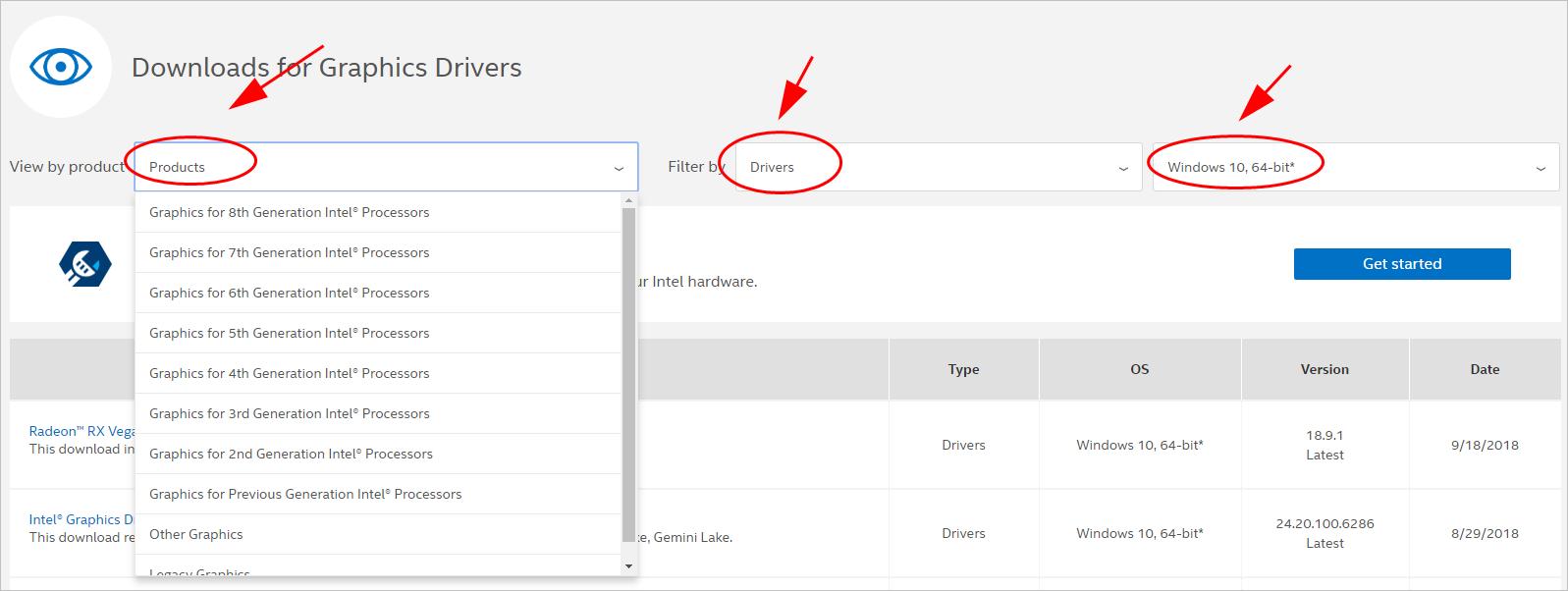
- Download the correct and latest driver in your computer. Then run the downloaded file and install it in your computer.
This requires time and computer skills. If this solution doesn’t work for you, don’t worry. There is something else we can try.
Method 2: Update Intel VGA driver automatically
If you don’t have time or patience, you can do it automatically with Driver Easy.
Driver Easy will automatically recognize your system and find the correct drivers for it. You don’t need to know exactly what system your computer is running, you don’t need to risk downloading and installing the wrong driver, and you don’t need to worry about making mistakes when installing.
You can update your drivers automatically with either the FREE or the Pro version of Driver Easy. But with the Pro version, it takes just 2 clicks (and you will get full support and a 30-day money back guarantee).
- Download and install Driver Easy.
- Run Driver Easy and click the Scan Now button. Driver Easy will then scan your computer and detect any problem drivers.
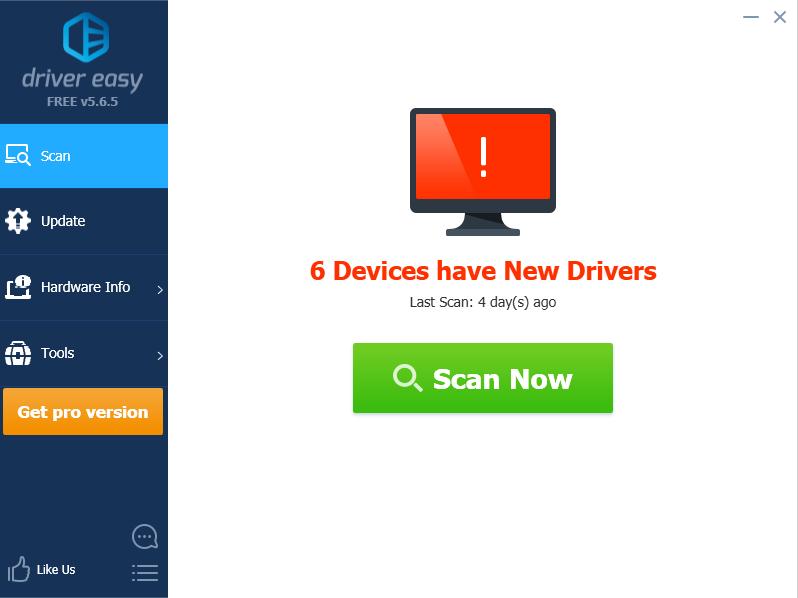
- Click the Update button next to the flagged device to automatically download the correct version of the driver (you can do this with the FREE version). Then install the driver in your computer.
Or click Update All to automatically download and install the correct version of all the drivers that are missing or out of date on your system (this requires the Pro version – you’ll be prompted to upgrade when you click Update All).
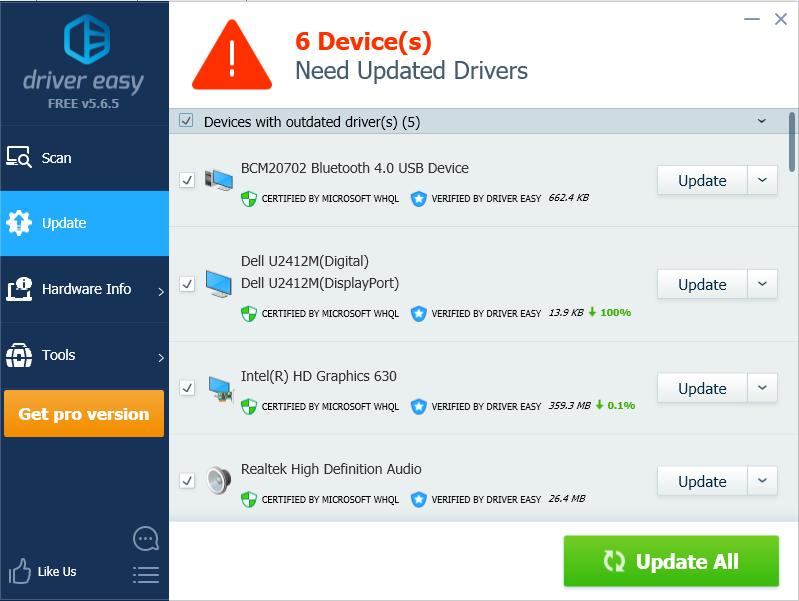
- Restart your computer to take effect.





