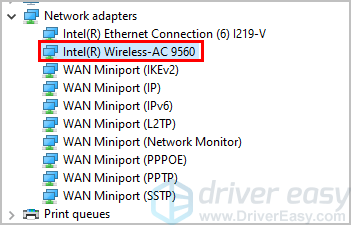
Want to download and update the Intel Wireless AC 9560 driver in your computer? You’ve come to the right place! This post shows you how to download and install Intel Wireless AC 9560 adapter driver as easy as pie.
Try these fixes
There are two ways you can update your Intel wireless AC 9560 driver:
Option 1 – Manually – You’ll need some computer skills and patience to update your drivers this way, because you need to find exactly the right the driver online, download it and install it step by step.
OR
Option 2 – Automatically (Recommended) – This is the quickest and easiest option. It’s all done with just a couple of mouse clicks – easy even if you’re a computer newbie.
Option 1 – Download and install the driver manually
Intel keeps updating drivers. To get them, you need to go to the Intel download center, find the drivers corresponding with your specific flavor of Windows version (for example, Windows 10 64 bit) and download the driver manually.
1) Open Intel Download Center in your browser.
2) Type AC 9560 in the search bar and select Intel Wireless-AC 9560 to continue.
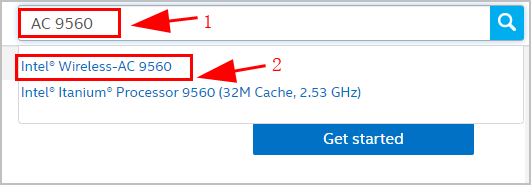
3) Choose your operating system in the drop-down menu next to Filter by. In my case it’s Windows 10 64 bit.
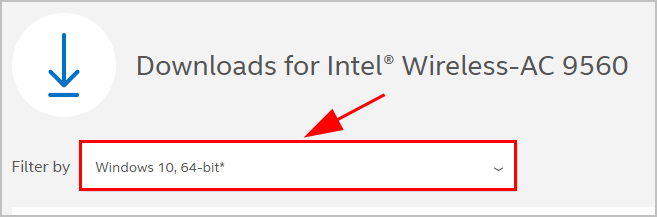
4) Click Windows 10 WiFi Drivers for Intel Wireless Adapters to download the driver.
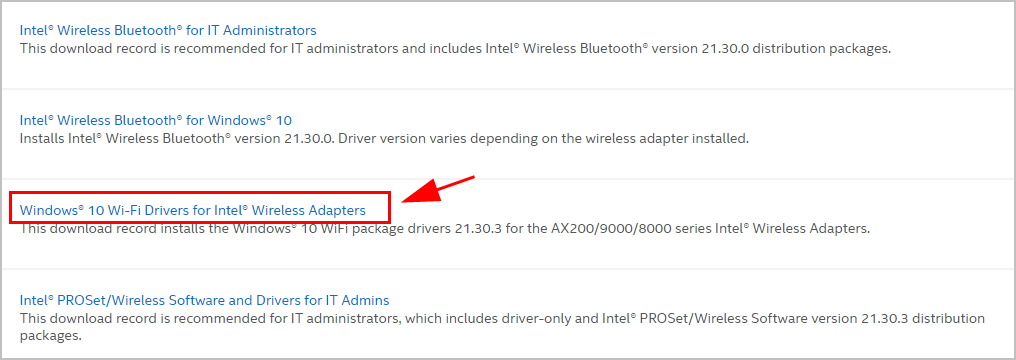
5) Once you’ve downloaded the correct drivers for your system, double-click on the downloaded file and follow the on-screen instructions to install the driver.
If this method didn’t work for you, don’t worry. There is another solution.
Option 2 – Automatically update Intel wireless AC 9560 drivers
If you don’t have the time, patience or computer skills to update the Intel AC 9560 driver manually, you can do it automatically with Driver Easy.
Driver Easy will automatically recognize your system and find the correct drivers for it. You don’t need to know exactly what system your computer is running, you don’t need to risk downloading and installing the wrong driver, and you don’t need to worry about making a mistake when installing.
You can update your drivers automatically with either the FREE or the Pro version of Driver Easy. But with the Pro version it takes just 2 clicks:
1) Download and install Driver Easy.
2) Run Driver Easy and click the Scan Now button. Driver Easy will then scan your computer and detect any problem drivers.
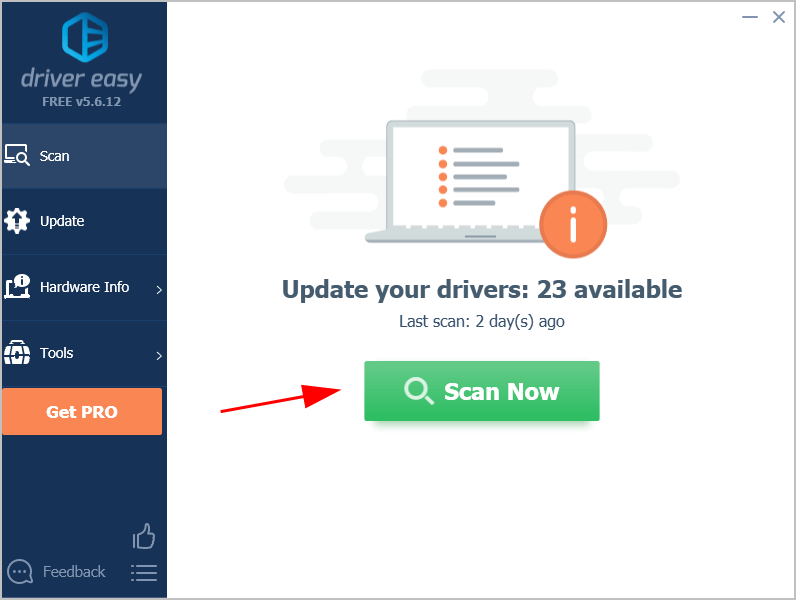
3) Click Update All to automatically download and install the correct version of all the drivers that are missing or out of date on your system (this requires the Pro version – you’ll be prompted to upgrade when you click Update All).
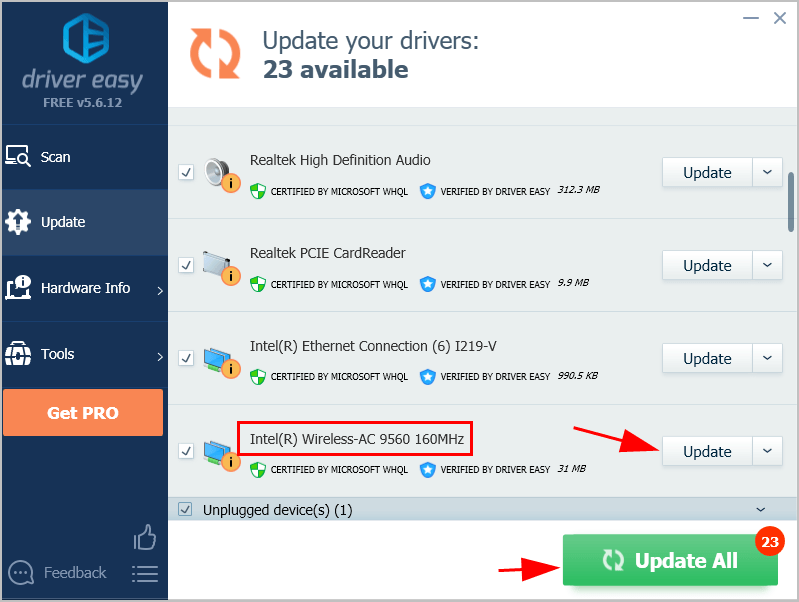
4) After updating, restart your computer to take effect.





