Lego Star Wars: The Skywalker Saga has been released on Apr 5, 2022. Since then, Star Wars fans have rushed to the battlefield. Nevertheless, many players reported that they encountered Lego Star Wars The Skywalker Saga crash on PC. But don’t worry. We’ll show you 6 fixes to solving this problem on the computer.
How to fix Lego Star Wars The Skywalker Saga crash?
- Update graphics driver
- Verify integrity of game files
- Repair system files
- Run the game with admin permission
- End tasks & set game with high priority
- Disable firewall or antivirus
Before that
Check your system specifications and compare them with the minimum system requirements for Lego Star Wars The Skywalker Saga:
| OS | Windows 10 (64-bit) |
| Processor | Intel Core I5-2400 / AMD Ryzen 3 1200 |
| Memory | 8 GB RAM |
| Graphics Card | Nvidia GeForce GTX 750 Ti / AMD Radeon HD 7850 |
| DirectX Version | DX11 |
| Storage Space | 40GB |
If your computer doesn’t meet the requirement to run the game, try updating some of your hardware first. If every specification goes well, move on and try the fixes listed below.
Fix 1 Update graphics driver
Updating drivers should always be your go-to option when something goes wrong with your computer or system. An outdated or faulty graphics driver (aka video driver) is highly likely to hinder your smooth playing of Lego Star Wars The Skywalker Saga.
Generally, you can update the graphics driver manually by downloading the files from the manufacturer’s website (Nvidia, Intel, AMD) and installing it by yourself. But it needs some time, patience or skills for that. Otherwise, you may make some mistakes like downloading the wrong driver or failing to install successfully.
Therefore, we recommend you use Driver Easy. It will automatically recognize your system and find the correct drivers for it.
- Download and install Driver Easy.
- Run Driver Easy and click the Scan Now button. Driver Easy will then scan your computer and detect any problem drivers.
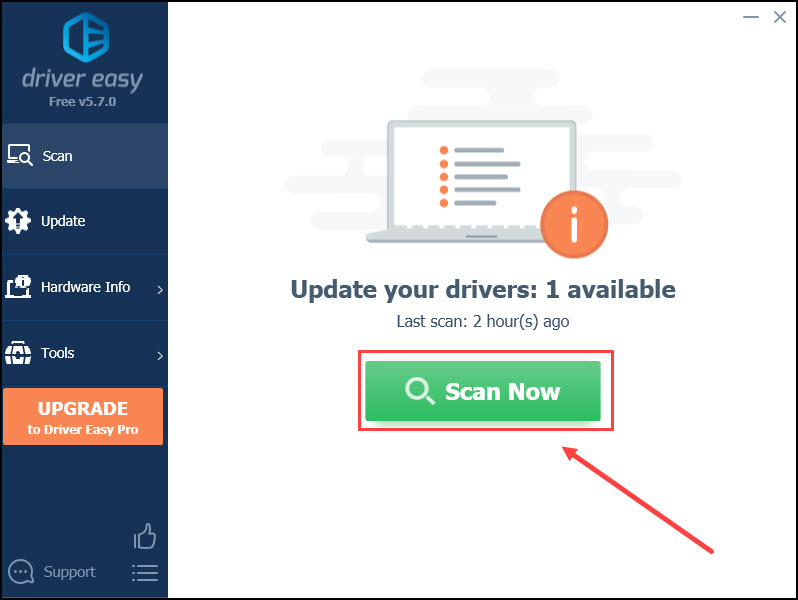
- Click the Update button next to the flagged graphics driver to automatically download the correct version of that driver, then you can manually install it (you can do this with the FREE version).
Or click Update All to automatically download and install the correct version of all the drivers that are missing or out of date on your system. (This requires the Pro version which comes with full support and a 30-day money-back guarantee. You’ll be prompted to upgrade when you click Update All.)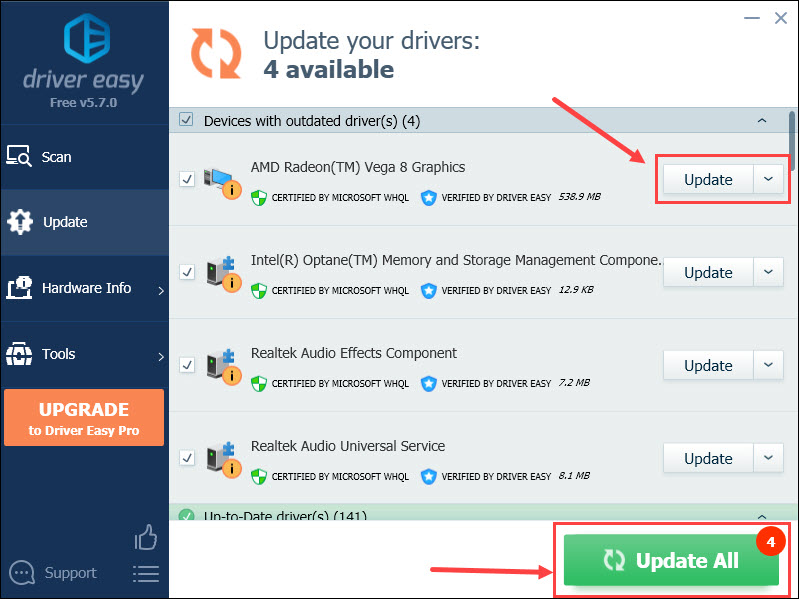
Restart your computer to make changes apply. Then launch the game to check for any improvements on the crashing issue.
Fix 2 Verify integrity of game files
If Lego Star Wars The Skywalker Saga keeps crashing on computers, it may have a problem with the game files. Luckily, now most PC clients allow you to verify the integrity of files through the library.
If you play the game on Steam
- Open Steam and click Library.
- Right-click Lego Star Wars: The Skywalker Saga and select Properties.

- Click LOCAL FILES in the left tab, and select Verify integrity of game files…
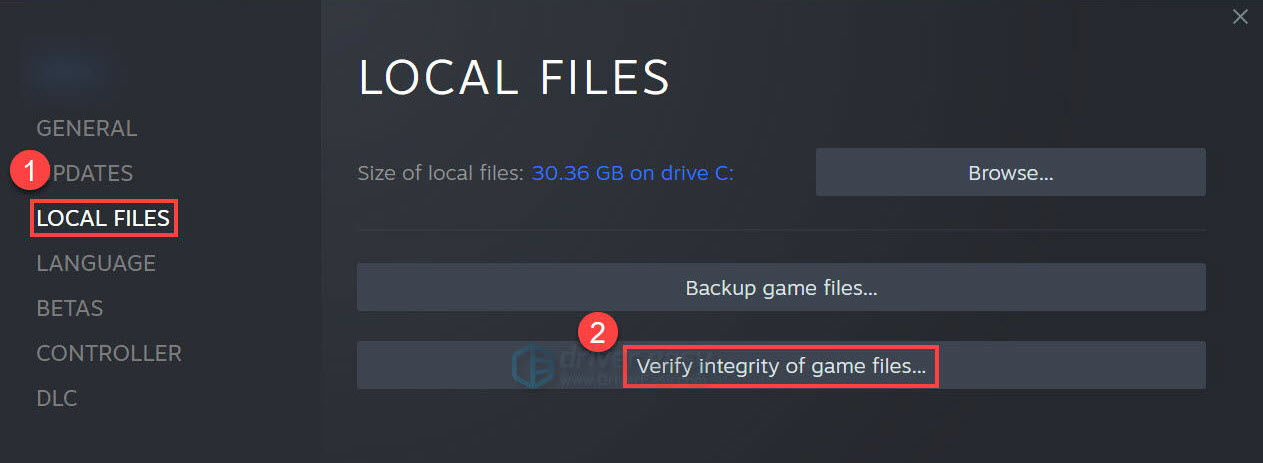
Wait for the process to complete. Once done, exit Steam and open it again. If the game is still crashing, move on to try Fix 3.
If you play on Origin
- Open Origin and click My Game Library in the left tab.
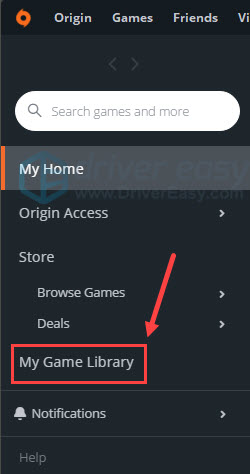
- Right-click the game. Click Repair in the drop-down menu.
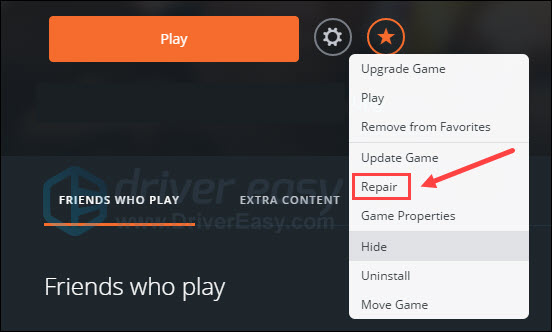
Wait for the process bar to reach 100%. Then exit Origin and open it again. If the game is still crashing, move on to try Fix 3.
If you play on Epic Games Launcher
- Run Epic Games Launcher. Select Library in the left pane.
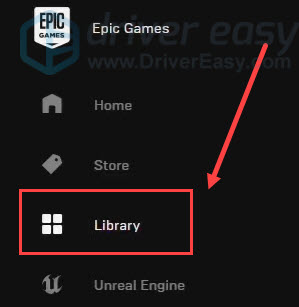
- Click on the three dots (…) under the game to invoke a menu. Then click Verify.
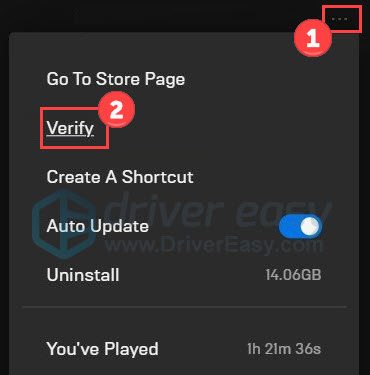
Wait for the process to complete. Once done, exit Epic Games and open it again. If this trick doesn’t fix the crashing, give a shot to the next one.
Fix 3 Repair system files
Apart from game files, problem system files are another possible factor crippling the proper working of Lego Star Wars. For example, DLL files help promote modularization of code, efficient memory usage, and reduced disk space. If they’re missing or corrupt, your PC function will be affected.
To check your system files, you may want to run a quick and thorough scan with Fortect. It has been offering system repair solutions for years. Fortect can fix Windows errors, blue screen of death, damaged DLLs, freezing computers, OS recovery, and more. When it detects problematic system files, it removes and replaces them with new and authorized ones from its updated online database.
Here is how it works:
- Download and install Fortect.
- Open it and run a free scan for your computer (approx. 5 minutes).

- After the scan, check the generated summary and click Start Repair to start your fixing process (and you’ll need to pay for that).

As a paid tool, Fortect offers free technical support and a 60-day money-back guarantee. So during your one-year usage, feel free to contact them if you need.
Fix 4 Run the game as an administrator
Games tend to launch properly and run smoothly when they have administrator privileges. To mitigate The Skywalker Saga crashing issues, you can try to run the game as an administrator.
Here’s how:
- Right-click Lego Star Wars The Skywalker Saga on your PC and select Properties.
- Click Compatibility. Tick Run this program as an administrator.
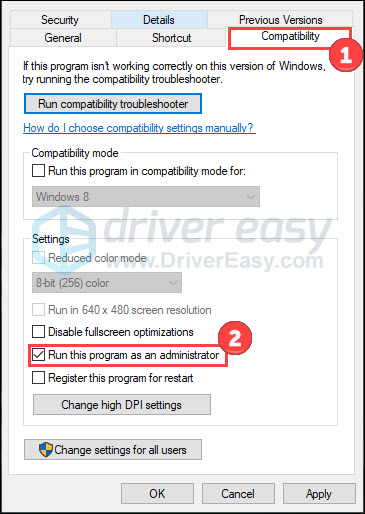
- Click Apply and OK to save changes.
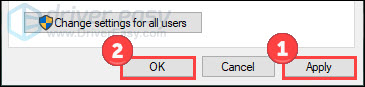
Now you should be able to launch the game with admin permissions permanently. Open the game to see if the crushing woe goes better.
In case you want to undo the change, just uncheck Run this program as an administrator and save the changes again.
Fix 5 End tasks & set game with high priority
Overloaded and unnecessary background processes and tasks can run out of system resources. When your CPU and Memory are largely taken up, it may cause your game to crash or lag. Therefore, you can consider closing all unnecessary tasks and setting the game with high priority from Task Manager.
- On your keyboard, press Ctrl, Shift, and Esc keys to invoke Task Manager.
- Right-click the apps taking up many resources in the Processes tab. Then click End task in the menu.
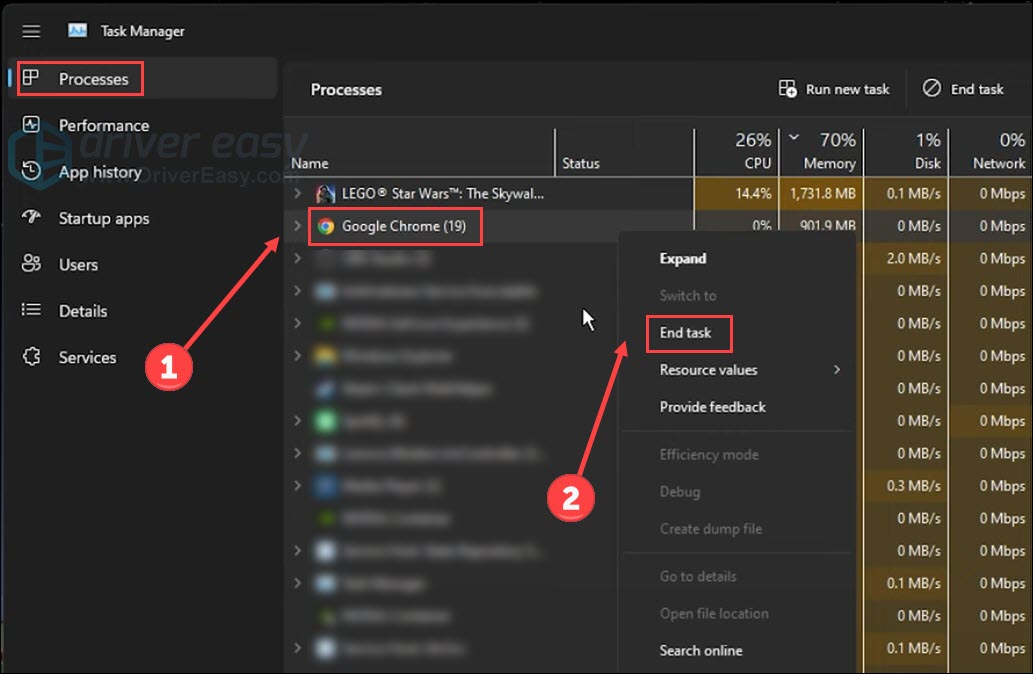
- Select the Details tab. Right-click Lego Star Wars: The Skywalker Saga and select Set Priority to High.
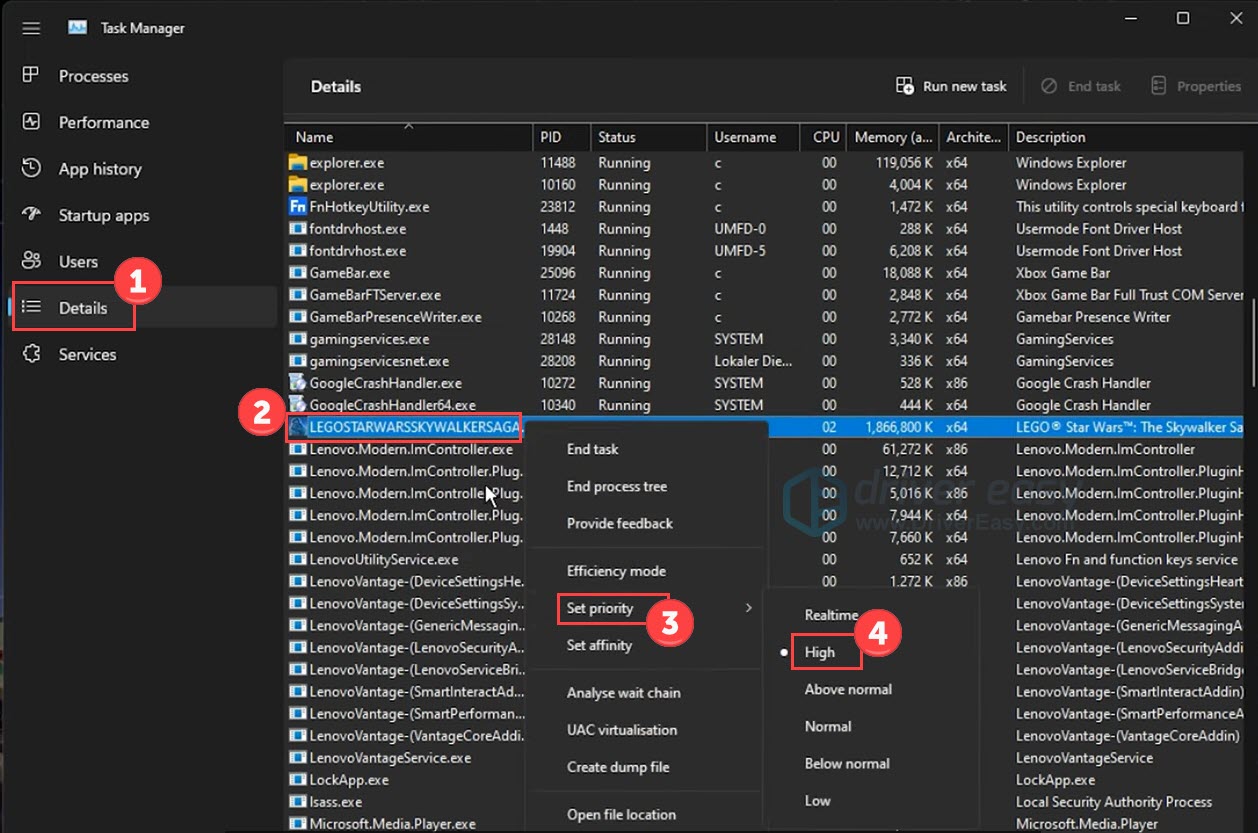
Restart your game. If the crashing disappears, it means you’ve tackled the problem. If not, keep trying the following fixes.
Fix 6 Disable firewall or antivirus
Your firewall software or antivirus may be interfering or disrupting Lego Star Wars The Skywalker Saga due to overprotection. So, to figure out the root cause, you can try to disable them temporarily.
Turn off Windows Defender Firewall
- Type defender firewall in the search bar and select Windows Defender Firewall.
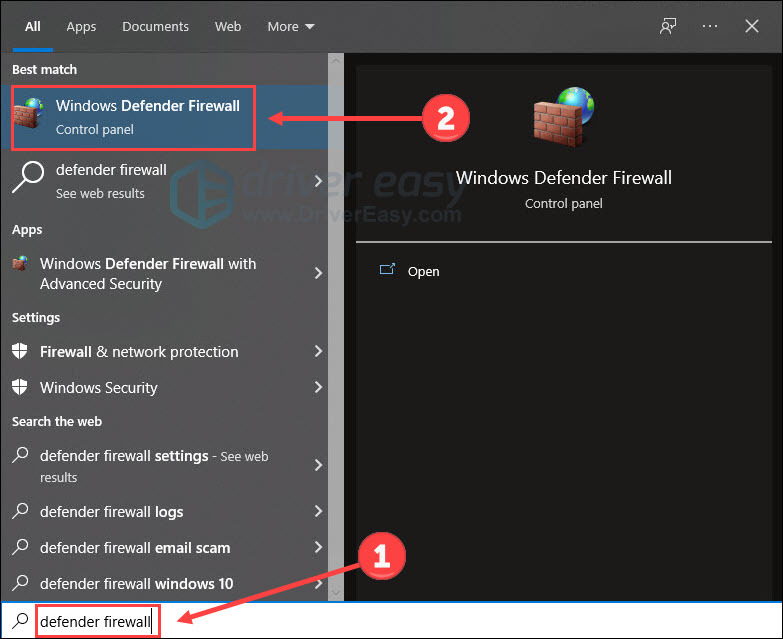
- Click Turn Windows Defender Firewall on or off.
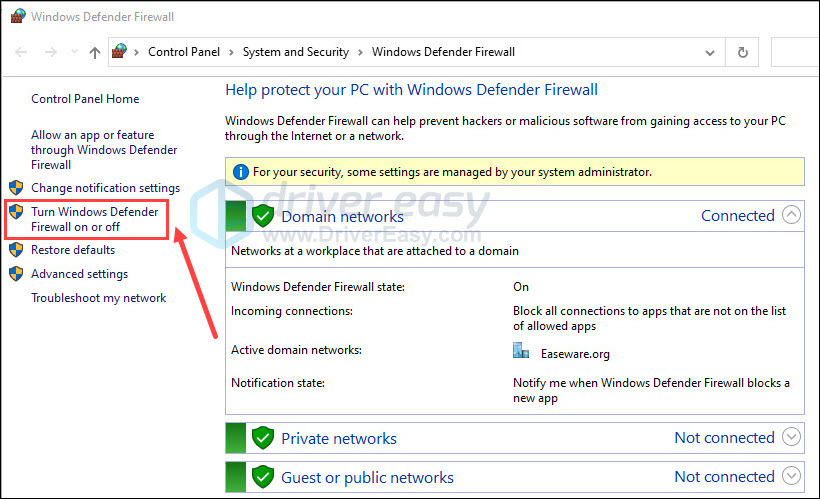
- Turn off Windows Defender Firewall temporarily for domain, private, and public network settings. Click OK.
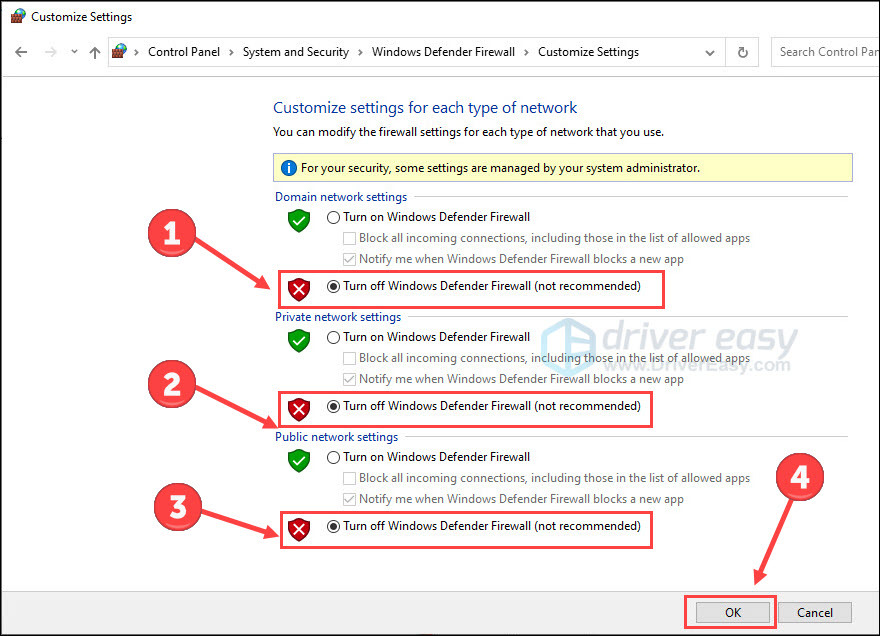
Turn off Windows Security protection
- On your keyboard, press the Windows logo key and I to open Settings. Click Update & Security.
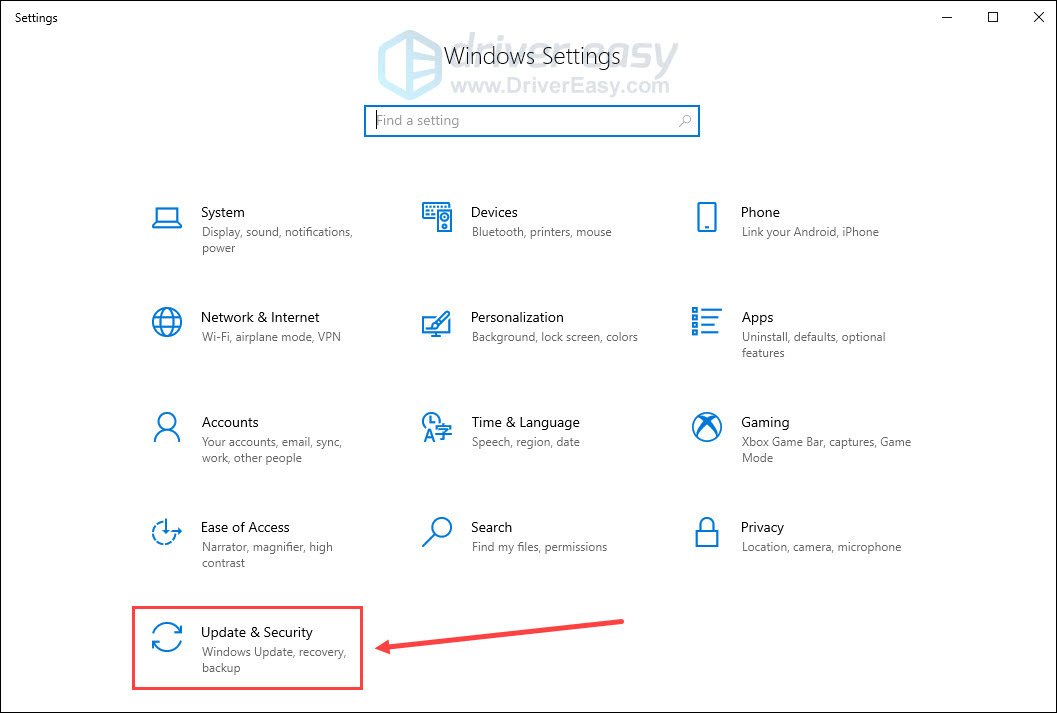
- Select Windows Security from the left pane. Click Open Windows Security.
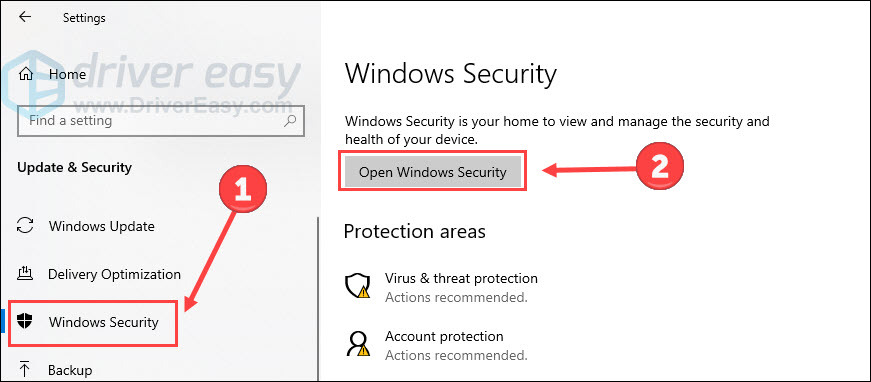
- Go to Virus & threat protection tab, and click Manage settings.
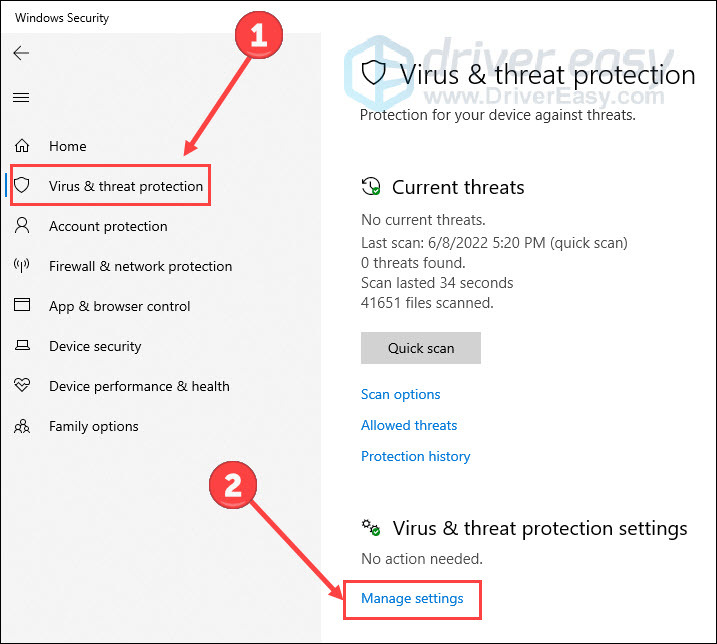
- Turn off the Real-time protection toggle.
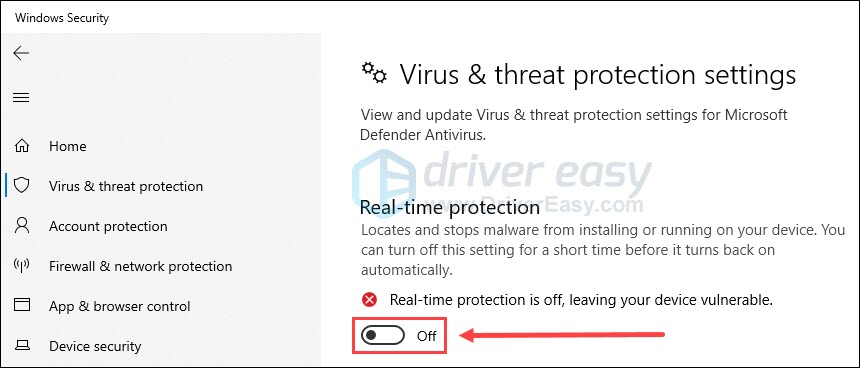
Disable other antivirus software (if any)
If you have installed other third-party antivirus on your computer, simply exit them completely. Or follow the manufacturer’s instructions to disable them temporarily.
Launch The Skywalker Saga game again to see if you have got rid of the crashing issue.
That’s it. Hopefully, the Lego Star Wars The Skywalker Saga crash on pc will not trouble you anymore. If you have any other questions or suggestions, please feel free to leave a word below.






