If you’re facing the frustration of Like a Dragon: Infinite Wealth crashing on your computer, this post is your guide. We’ll delve into the heart of the problem, dissect the most common causes, and offer a step-by-step approach to overcoming these difficulties. From outdated drivers to system settings, we’ll cover a range of solutions that can help you get back into the game.

Try these fixes for the Like A Dragon: Infinite Wealth crashing on PC problem
You don’t have to try all the following fixes: simply work your way down the list until you find the one that does the trick to fix the Like A Dragon: Infinite Wealth crashing on PC problem for you.
- Update your Windows to the latest version
- Verify game files
- Update graphics card driver
- Modify the game compatibility settings
- Turn off XMP
- Repair system files
Before you move on any further…
Please make sure that you’ve tried the basics when Like A Dragon: Infinite Wealth crashes on your computer:
- Ensure that your computer meets the system requirements for Like A Dragon: Infinite Wealth, which can be found here: https://store.steampowered.com/app/2072450/Like_a_Dragon_Infinite_Wealth/
- Restart Steam.
- Restart your computer.
- Relaunch Like A Dragon: Infinite Wealth crashing from within Steam.
1. Update your Windows to the latest version
The system requirements for Like A Dragon: Infinite Wealth ask for Windows build at least 10.0.18362, which was released on May 21, 2019. We get that some gamers are reluctant to update their system, fearing that something could go wrong, but Like A Dragon: Infinite Wealth crashing could be caused by compatibility issues from an outdated operating system. To make sure that you have the latest available updates installed:
- On your keyboard, hit the Windows key, then type check for updates, then click Check for updates.

- Click Check for updates, and Windows will scan for any available updates.

- If there are available updates, Windows will automatically download them for you. Restart your computer for the update to take effect if needed.

- If there are no available updates, you’ll see You’re up to date like this.

Then try your Like A Dragon: Infinite Wealth again to see if it still crashes. If the problem remains, please move on to the next fix.
2. Verify game files
Sometimes, Steam game files could get clogged up or messed up when not cleaned for a long time, which could cause problems like crashes in Like A Dragon: Infinite Wealth. To see if this is the culprit to your Like A Dragon: Infinite Wealth crashing problem, you can verify the game files in this way:
- Launch Steam.
- In the LIBRARY, right-click Like A Dragon: Infinite Wealth and select Properties from the drop-down menu.

- Select the Installed Files tab and click on the Verified integrity of game files button.

- Steam will verify the game’s files – this process may take several minutes.
When the game verification is done, try to launch Like A Dragon: Infinite Wealth again to see if it still crashes. If so, please move on.
3. Update graphics card driver
An outdated or incorrect display card driver could also be the culprit to your Like A Dragon: Infinite Wealth crashing on PC problem, so if the above methods don’t help to stop Like A Dragon: Infinite Wealth from crashing, it’s likely that you have a corrupted or outdated graphics driver. So you should update your drivers to see if it helps.
There are mainly 2 ways you can update your graphics driver: manually or automatically.
Option 1: Update your graphics driver manually
If you’re a tech-savvy gamer, you can spend some time updating your GPU driver manually.
To do so, first visit the website of your GPU manufacturer:
Then search for your GPU model. Note that you should only download the latest driver installer that’s compatible with your operating system. Once downloaded, open the installer and follow the on-screen instructions to update.
Option 2: Update your graphics driver automatically (Recommended)
If you don’t have the time, patience or skills to update the driver manually, you can do it automatically with Driver Easy. Driver Easy will automatically recognize your system and find the correct drivers for it. You don’t need to know exactly what system your computer is running, you don’t need to be troubled by the wrong driver you would be downloading, and you don’t need to worry about making a mistake when installing. Driver Easy handles it all.
You can update your drivers automatically with either the FREE or the Pro version of Driver Easy. But with the Pro version it takes just 2 steps (and you get full support and a 30-day money back guarantee):
- Download and install Driver Easy.
- Run Driver Easy and click the Scan Now button. Driver Easy will then scan your computer and detect any problem drivers.

- Click Update All to automatically download and install the correct version of all the drivers that are missing or out of date on your system. (This requires the Pro version – you’ll be prompted to upgrade when you click Update All.)

Note: You can do it for free if you like, but it’s partly manual. - Restart your PC for the changes to take effect.
Launch Like A Dragon: Infinite Wealth again and see if the latest graphics driver helps to stop the crashes. If this fix doesn’t work for you, try the next fix, below.
4. Modify the game compatibility settings
Different compatibility settings are usually mentioned as fixes to the Like A Dragon: Infinite Wealth crashing on PC problem. For instance, run the game as admin, disable the fullscreen optimization, and also run the game in compatibility mode in Windows 7 or Windows 8.
To see if these compatibility settings help to stop Like A Dragon: Infinite Wealth from crashing on your computer as well:
- Right-click your Steam icon and select Properties.

- Select the Compatibility tab. Tick the box for Run this program in compatibility mode for: then select Windows 7 from the dropdown list. Then tick the boxes for Disable fullscreen optimizations and Run this program as an administrator. Click Apply and OK to save the changes.
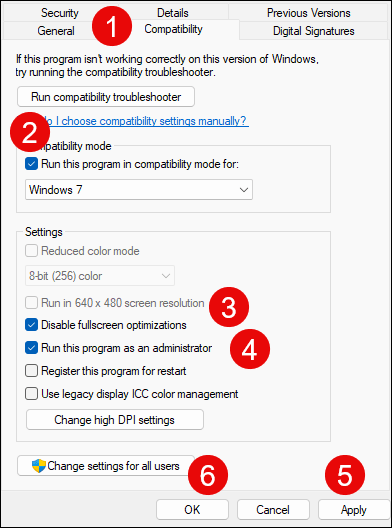
- Go to C:\Program Files (x86)\Steam\steamapps\common\Like A Dragon: Infinite Wealth, and repeat the above to Like A Dragon: Infinite Wealth execution file there.
Now open Like A Dragon: Infinite Wealth again to see if it still crashes. If the problem remains, please move on to the next fix.
5. Turn off XMP
When XMP (Extreme Memory Profile) is enabled, your memory is overclocked, which allows it to run faster, even more than the rate that some processors officially support. This could be why some users find that turning off XMP helped to fix the crashing problem with Like A Dragon: Infinite Wealth.
To see if turning off XMP also fixes the crashing issue in Like A Dragon: Infinite Wealth for you, you’ll need to go to your computer BIOS. To do so:
- Boot into your computer BIOS or UEFI. If you’re unsure how to do it, please check your computer manual or the manufacturer’s website.
- If you can see the XMP toggle, great, toggle it to OFF. Then save the change and exit BIOS or UEFI.
- If you don’t find the XMP profile toggle, try to see if you find AI Tuner, AI Tweaker, Performance, Extreme Tweaker, Overclocking Settings, or some other terms with tuner, tweaker, or overclock wording.
- When you see them, see if you can find the XMP profile toggle there. If you do, toggle it to OFF. Then save the change and exit BIOS or UEFI.
Then try to launch Like A Dragon: Infinite Wealth to see if it still crashes. If so, please move on.
6. Repair system files
If you are facing persistent issues and none of the previous solutions have proven effective, it’s possible that your corrupted system files are to blame. To rectify this, repairing the system files becomes crucial. The System File Checker (SFC) tool can assist you in this process. By executing the “sfc /scannow” command, you can initiate a scan that identifies problems and repairs missing or corrupted system files. However, it is important to note that the SFC tool primarily focuses on scanning major files and may overlook minor issues.
In situations where the SFC tool falls short, a more powerful and specialized Windows repair tool is recommended. Fortect is an automated Windows repair tool that excels in identifying problematic files and replacing malfunctioning ones. By scanning your PC comprehensively, Fortect can provide a more comprehensive and effective solution for repairing your Windows system.
- Download and install Fortect.
- Open Fortect. It will run a free scan of your PC and give you a detailed report of your PC status.

- Once finished, you’ll see a report showing all the issues. To fix all the issues automatically, click Start Repair (You’ll need to purchase the full version. It comes with a 60-day Money-Back Guarantee so you can refund anytime if Fortect doesn’t fix your problem).

That’s it for the post on Like A Dragon: Infinite Wealth crashing on PC problem. If you have other working suggestions, please feel free to share them. We’re happy to include more effective solutions here.





