If you’re looking for the latest driver for your Logitech G510 Gaming keyboard, you’ve come to the right place! After reading this, you’ll know how to install or update the driver quickly and easily.
How to get the correct Logitech G510 driver?
To ensure your keyboard runs smoothly, and to prevent problems like typing lag, you should install the right driver for it. There are two ways you can do this:
- Option 1 – Download and install your driver manually
- Option 2 – Automatically install the Logitech G510 driver
Option 1 – Download and install your driver manually
To manually get the latest driver for your Logitech gaming keyboard, follow the instructions below:
1) Go to the Logitech official website, and click SUPPORT > Downloads.
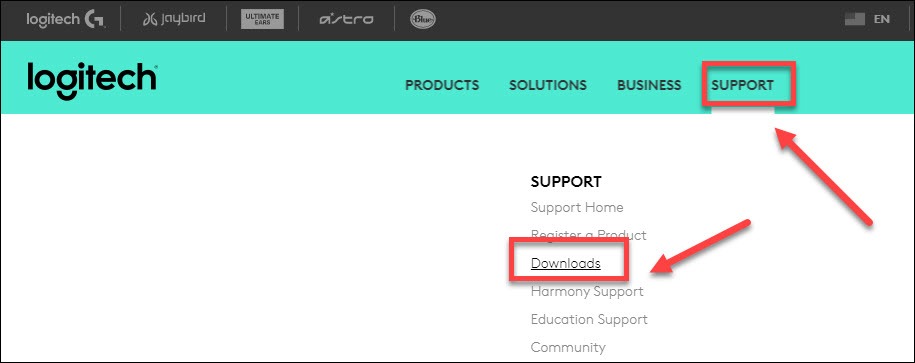
2) Type g510 in the search box, then select G510 Gaming Keyboard.
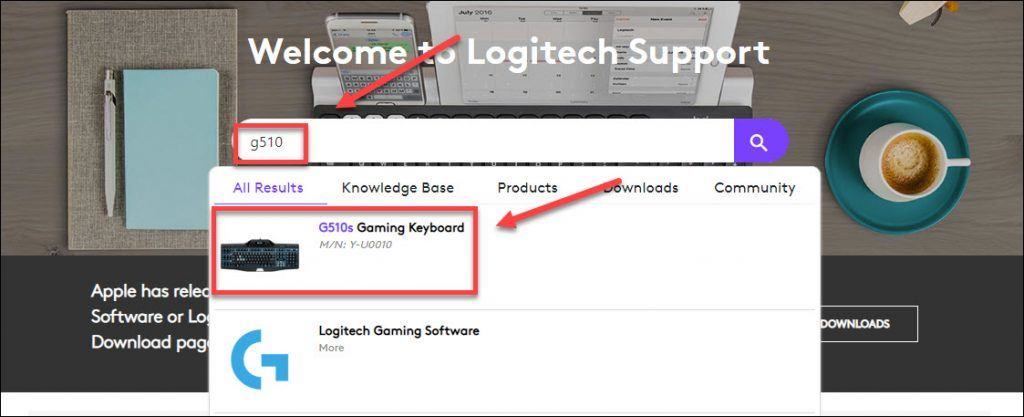
4) Click Downloads, then find the right driver for your device model and version of Windows.
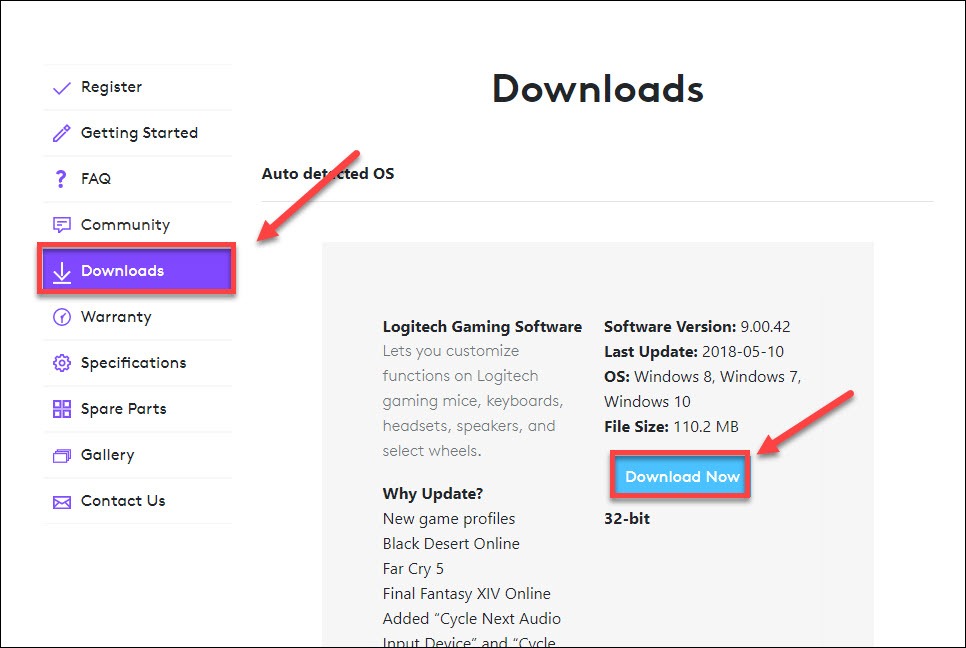
5) Once you’ve downloaded the correct driver for your system, double-click on the downloaded file and follow the on-screen instructions to install the driver.
Option 2 – Automatically install the Logitech G510 driver
If you don’t have the time, patience or computer skills to install or update your keyboard driver manually, you can do it automatically with Driver Easy. All it takes is a couple of clicks.
Driver Easy will automatically recognize your system and find the correct drivers for it. You don’t need to know exactly what system your computer is running, you don’t need to risk downloading and installing the wrong driver, and you don’t need to worry about making a mistake when installing.
You can update your drivers automatically with either the FREE or the Pro version of Driver Easy. But with the Pro version it takes just 2 clicks (and you get full support and a 30-day money back guarantee):
1) Download and install Driver Easy.
2) Run Driver Easy and click the Scan Now button. Driver Easy will then scan your computer and detect any problem drivers.
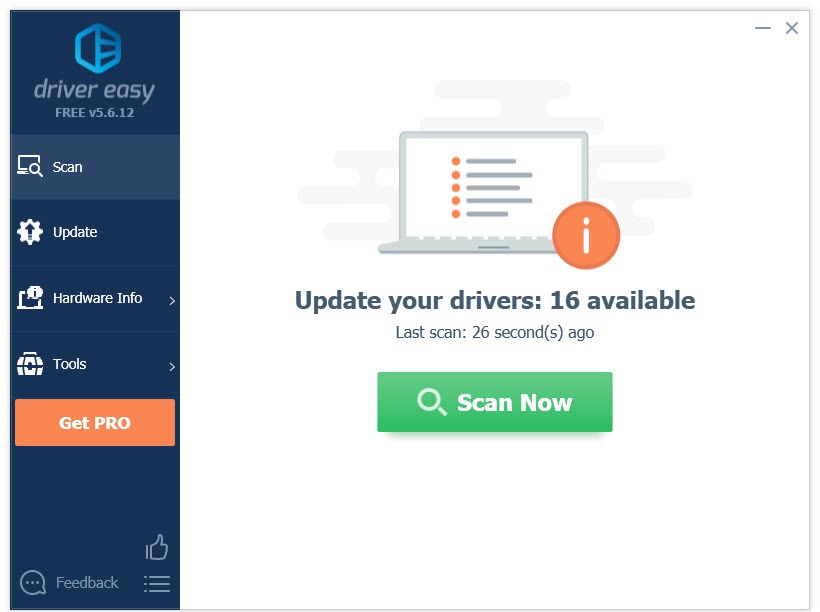
3) Click the Update button next to the Logitech G510 driver to automatically download the correct version of that driver, then you can manually install it (you can do this with the FREE version). Or click Update All to automatically download and install the correct version of all the drivers that are missing or out of date on your system (this requires the Pro version– you’ll be prompted to upgrade when you click Update All).
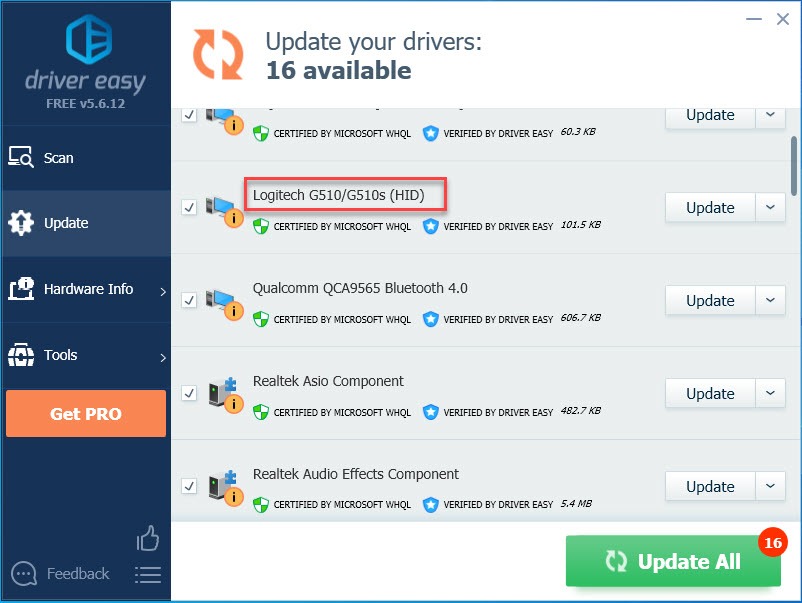
If you need assistance, please contact Driver Easy’s support team at support@drivereasy.com.
Why do I need the Logitech G510 driver?
The Logitech G510 driver runs on your operating system, and enables it to communicate with the keyboard you use. Your keyboard won’t fully function if its driver hasn’t been properly installed on your computer. So, we always recommend you keep your Logitech G510 driver updated for security and stability.
Hopefully, you will find this article useful and easy to follow. Please feel free to leave a comment below if you have any questions or suggestions.






