If you’re looking for the latest driver for your Logitech RX250 Optical Mouse, you’ve come to the right place! This article will show you how to get the correct Logitech RX250 driver quickly and easily!
Why do I need the Logitech RX250 driver?
The Logitech RX250 driver runs on your operating system and enables it to communicate with the mouse you use. Your mouse won’t fully function if its driver hasn’t been properly installed on your computer. So, we always recommend you keep your Logitech RX250 driver updated for security and stability.
How to get the correct Logitech RX250 driver?
There are two ways you can get the driver for your Logitech RX250 mouse:
Option 1 – Manually– You’ll need some computer skills and patience to update your driver this way, because you need to find exactly the right driver online, download it and install it step by step.
OR
Option 2 – Automatically (Recommended)– This is the quickest and easiest option. It’s all done with just a couple of mouse clicks – easy even if you’re a computer newbie.
Option 1 – Download and install the driver manually
Logitech keeps updating the RX250 driver. To get the latest driver, follow the instructions below:
1) Go to the Logitech official website, then click SUPPORT > Downloads.
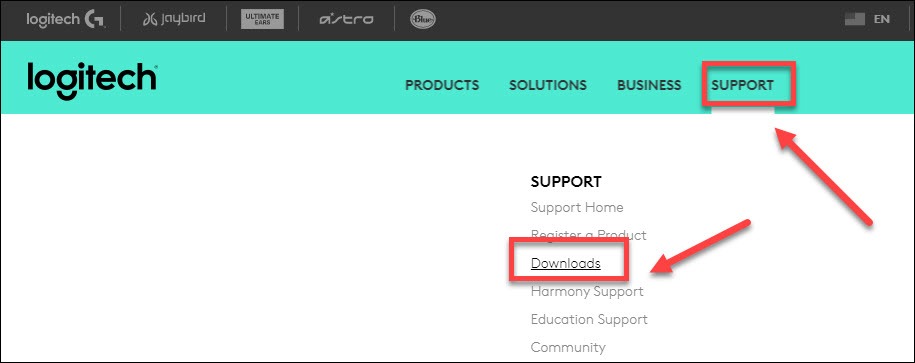
2) Type RX250 in the search box, then hit the Enter key on your keyboard.
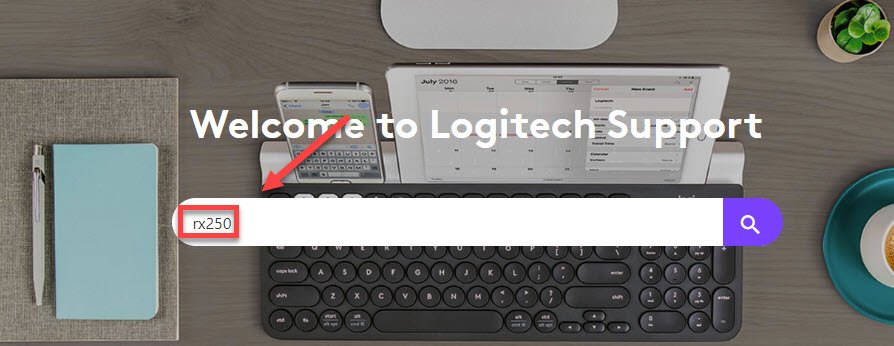
3) Find the driver corresponding with your specific flavor of Windows version (for example, Windows 32 bit), then download the driver manually.
5) Double-click on the downloaded file and follow the on-screen instructions to install the driver.
Option 2 – Automatically install the Logitech RX250 driver
If you don’t have the time, patience or computer skills to update your mouse driver manually, you can do it automatically with Driver Easy.
Driver Easy will automatically recognize your system and find the correct drivers for it. You don’t need to know exactly what system your computer is running, you don’t need to risk downloading and installing the wrong drivers, and you don’t need to worry about making a mistake when installing.
You can update your driver automatically with either the FREE or the Pro version of Driver Easy. But with the Pro version it takes just 2 clicks:
1) Download and install Driver Easy.
2) Run Driver Easy and click the Scan Now button. Driver Easy will then scan your computer and detect any problem drivers.
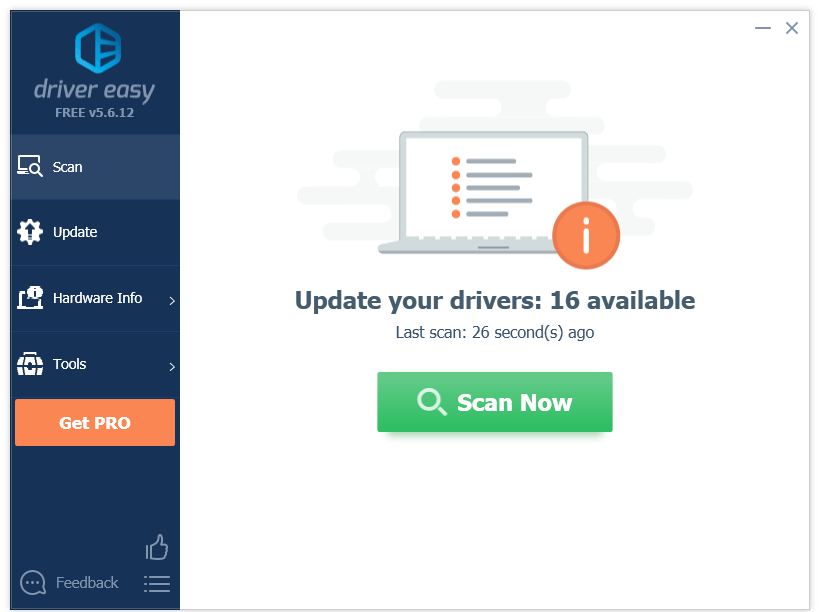
3) Click the Update button next to the Logitech RX250 driver to automatically download the correct version of that driver, then you can manually install it (you can do this with the FREE version). Or click Update All to automatically download and install the correct version of all the drivers that are missing or out of date on your system (this requires the Pro version– you’ll be prompted to upgrade when you click Update All).
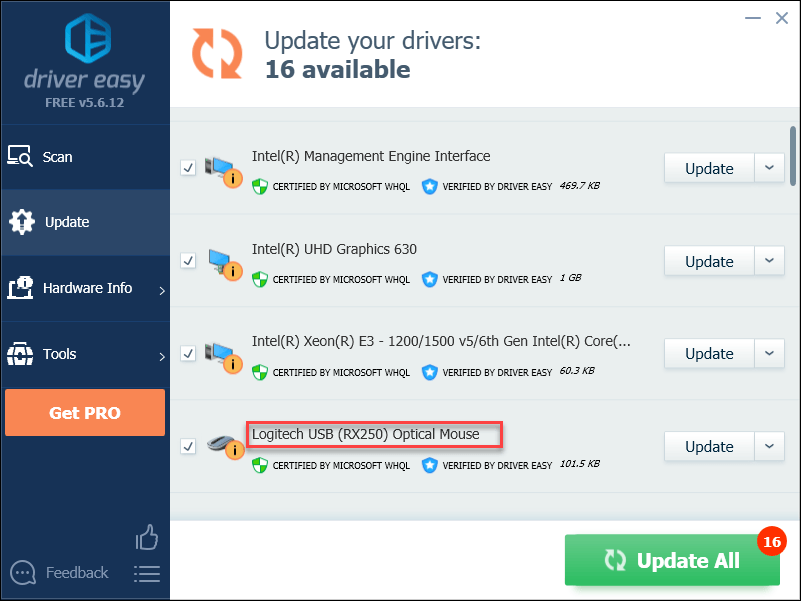
Hopefully, you will find this article useful and easy to follow. Please feel free to leave a comment below if you have any questions or suggestions.






