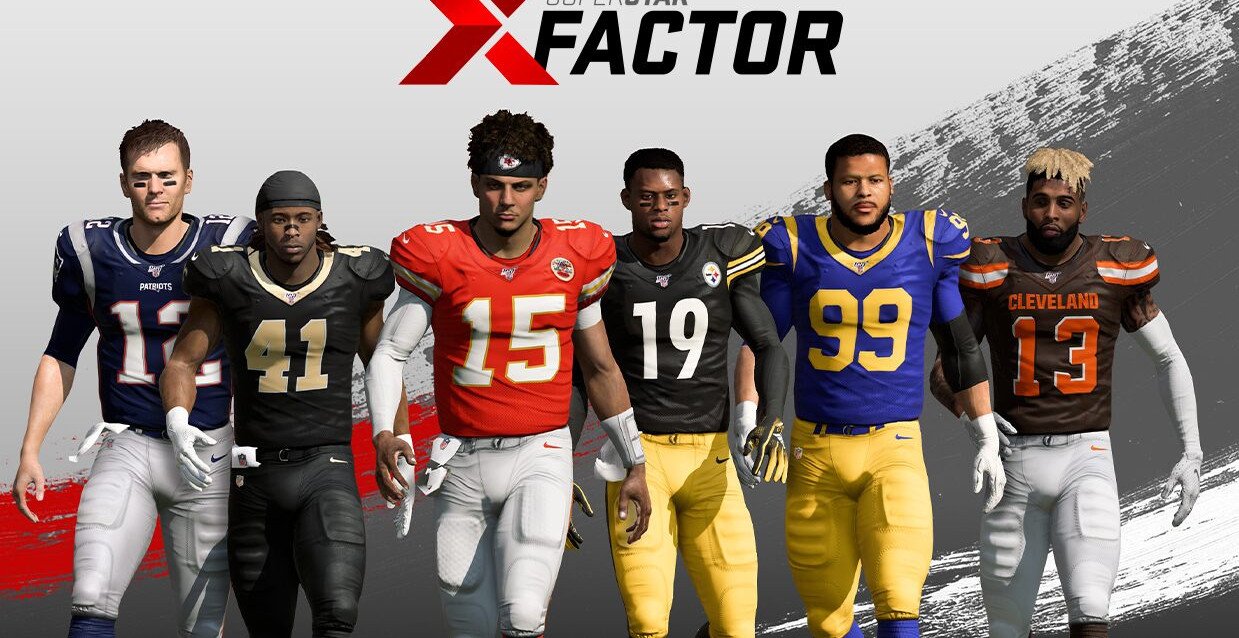Trying to play Madden 20 but it keeps crashing? You’re certainly not alone! While this is a very frustrating issue, it can be fixed…
How to fix Madden 20 crashing
Here are 5 fixes that have helped other users resolve the Madden 20 crashing issue. You may not have to try them all; just work your way down the list until you find the one that works for you.
- Update your device drivers
- Make sure your PC meets the system requirements of Madden 20
- Repair Madden 20
- Install the latest game patch
- Reinstall Origin and Madden 20
Fix 1: Update your device drivers
This problem may occur if you are using the wrong or outdated device drivers. So you should update your drivers to see if it fixes your problem. If you don’t have the time, patience or skills to update the driver manually, you can do it automatically with Driver Easy.
Driver Easy will automatically recognize your system and find the correct drivers for it. You don’t need to know exactly what system your computer is running, you don’t need to be troubled by the wrong driver you would be downloading, and you don’t need to worry about making a mistake when installing. Driver Easy handles it all.
You can update your drivers automatically with either the FREE or the Pro version of Driver Easy. But with the Pro version it takes just 2 steps (and you get full support and a 30-day money back guarantee):
1) Download and install Driver Easy.
2) Run Driver Easy and click the Scan Now button. Driver Easy will then scan your computer and detect any problem drivers.

3) Click the Update button next to a flagged driver to automatically download the correct version of that driver, then you can manually install it (you can do this with the FREE version).
Or click Update All to automatically download and install the correct version of ALL the drivers that are missing or out of date on your system. (This requires the Pro version which comes with full support and a 30-day money back guarantee. You’ll be prompted to upgrade when you click Update All.)

4) Restart your computer for the changes to take effect.
5) Launch Madden 20 to see if the crashing problems have been resolved. If yes, then great! If the game still crashes, please move on to Fix 2, below.
Fix 2: Make sure your PC meets the system requirements of Madden 20
Madden may also crash if your PC fails to meet its system requirements. So you should check your PC specs to see if it meets the system requirement for Madden 20.
Minimum:
| OS | 64-bit Windows 7/8.1/10 |
| Processor | FX-4330 (AMD) or i3-4350 (Intel) |
| Memory | 8GB |
| Video card | Radeon RX 460 / GeForce GTX 660 or better |
| DirectX | 11 Compatible video card or equivalent |
| Hard-drive space | 48.5 GB |
Recommended:
| OS | 64-bit Windows 10 |
| Processor | FX-4330 (AMD) or i3-4350 (Intel) |
| Memory | 8 GB |
| Video card | Radeon R9 270x / GeForce GTX 670 or better |
| DirectX | 12 Compatible video card or equivalent |
| Hard-drive space | 48.5GB |
If you’re not sure whether your PC meets the system requirements for Madden 20 or not, just follow the instructions below to check the specs of your PC:
1) On your keyboard, press the Windows logo key and R at the same time, then type dxdiag and press Enter.
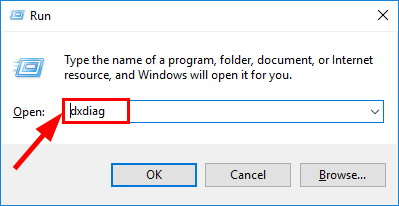
2) Under the System tab and you can check the Operating System and Memory information on your PC.
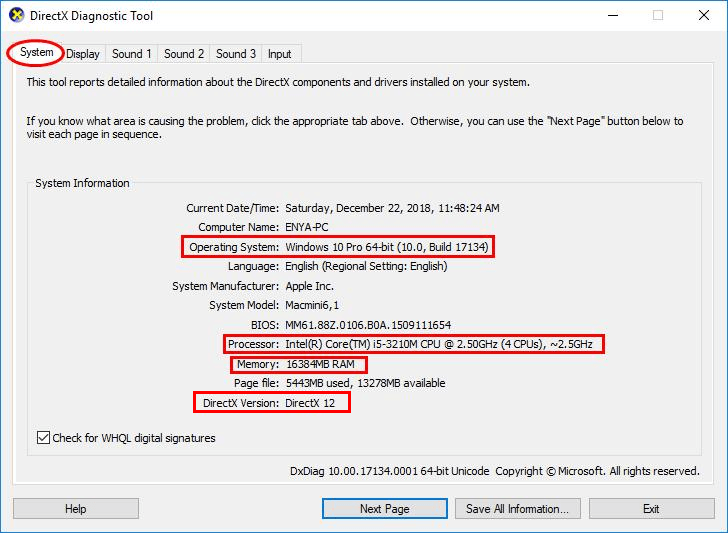
3) Click the Display tab and you can check what graphics card your PC is using.
4) Close DirectX.
Hardware components up-to-date but M20 still crashes? Don’t worry – here are a few more fixes for you to try.
Fix 3: Repair Madden 20
The Madden 20 game crash error may also occur if the files are corrupt. So you can repair it in Origin.
Here is how to do it:
1) Open Origin.
2) Click My Game Library, then right-click on Madden 20 and click Repair.
3) Follow the on-screen instructions for your game to be repaired.
4) Restart your computer for the changes to take effect.
5) Launch Madden 20 and see if it runs properly. If yes, then you’ve fixed the issue! If the crashing issue persists, please try Fix 4, below.
Fix 4: Install the latest game patch
The developers of Madden 20, EA Tiburon, keep releasing game patches to fix bugs. It’s possible that a recent bug has stopped your game from running smoothly, and that a new patch is required for the problem. So it’s recommended that you go to EA official website, check for the latest patch, download and install it. Then check if it fixes the Madden 20 game crash problem.
If there is no patches available, or the patch fails to address the problem, then please try Fix 4, below.
Fix 5: Reinstall Origin and Madden 20
If the above steps don’t solve the issue, then it’s likely that the files in Origin or Madden 20 are corrupt. So you can reinstall the client and the game to see if it solves the problem.
Here are the steps:
1) On your keyboard, press the Windows logo key and R at the same time, then type appwiz.cpl and press Enter.
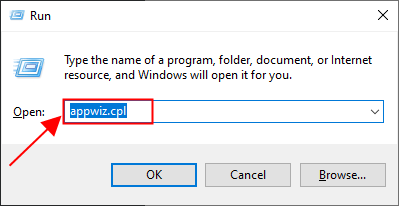
2) In the program list, locate Origin, then right-click on it and click Uninstall.
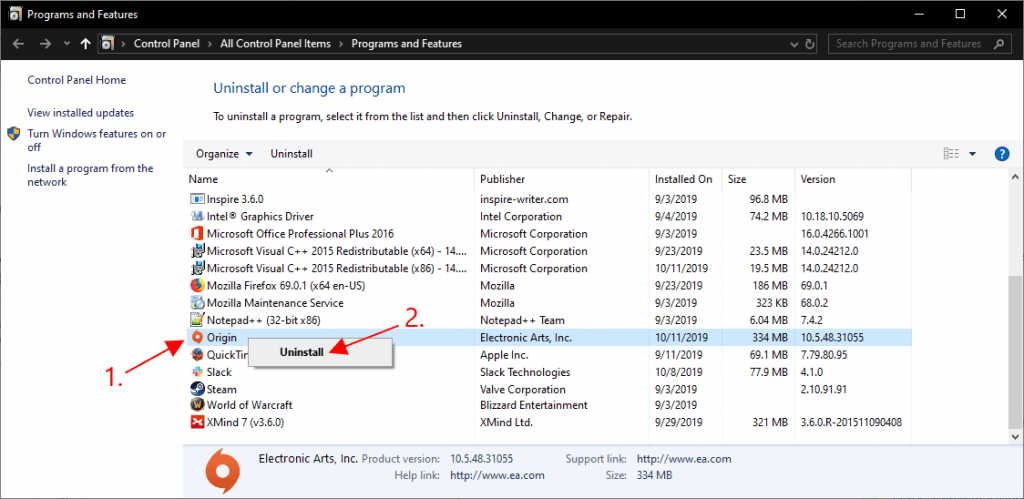
4) Locate Madden 20 and uninstall it too.
5) Restart your computer.
6) Download and install Origin from its official website.
7) Download and install Madden 20 in your computer.
8) Run Madden 20 and see if it plays smoothly.
Hopefully the article has pointed you in the right direction in resolving the Madden 20 crashing issue. If you have any questions, ideas or suggestions, please let me know in the comments. Thanks for reading!