Mafia: Definitive Edition, a gorgeous remake of the original 2002, is finally available. It’s exciting to explore the city of Lost Heaven back in the Prohibition era, but to many players’ disappointment, the game just won’t launch at all. If you’re facing the same situation, don’t worry, we’ve got some fixes for you.
Fixes to try:
Here are 6 fixes proved helpful to many players. You may not try them all; just work from the top down until you find the one that solves your problem.
- Check the minimum requirements for Mafia: Definitive Edition
- Update your graphics driver
- Run the mafiadefinitiveedition.exe file
- Run Mafia Definitive Edition and game launcher as an administrator
- Verify the integrity of your game files
- Temporarily disable your antivirus
Fix 1 – Check the minimum requirements for Mafia: Definitive Edition
Before jumping into further troubleshooting steps, make sure your computer specs meet the minimum requirements to play Mafia: Definite Edition. This is often overlooked but it’s necessary.
The minimum requirements:
| OS | Windows 10 64-bit |
| Processor | Intel Core-i5 2550K 3.4GHz / AMD FX 8120 3.1 GHz |
| Memory | 6 GB RAM |
| Graphics | NVIDIA GeForce GTX 660 / AMD Radeon HD 7870 |
| DirectX | Version 11 |
| Storage | 50 GB available space |
The recommended requirements:
| OS | Windows 10 64-bit |
| Processor | Intel Core-i7 3770 3.4GHz / AMD FX-8350 4.2GHz |
| Memory | 16 GB RAM |
| Graphics | NVIDIA GeForce GTX 1080 / AMD Radeon RX 5700 |
| DirectX | Version 11 |
| Storage | 50 GB available space |
How to check your computer specs:
If you don’t know how to check your computer specs, follow the guide below. Or you can go straight to Fix 2 if you confirm your PC is above the required level.
1) On your keyboard, press the Windows logo key and R at the same time to invoke Run command. Then, type dxdiag and click OK.
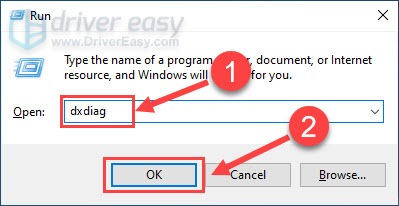
2) Check the info about your Operating System, Processor, Memory and DirectX Version.
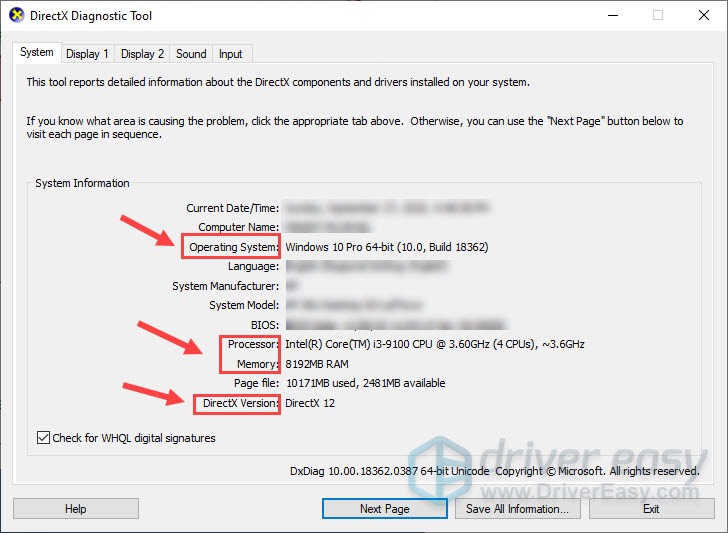
3) Click the Display tab and view your graphics’ info.
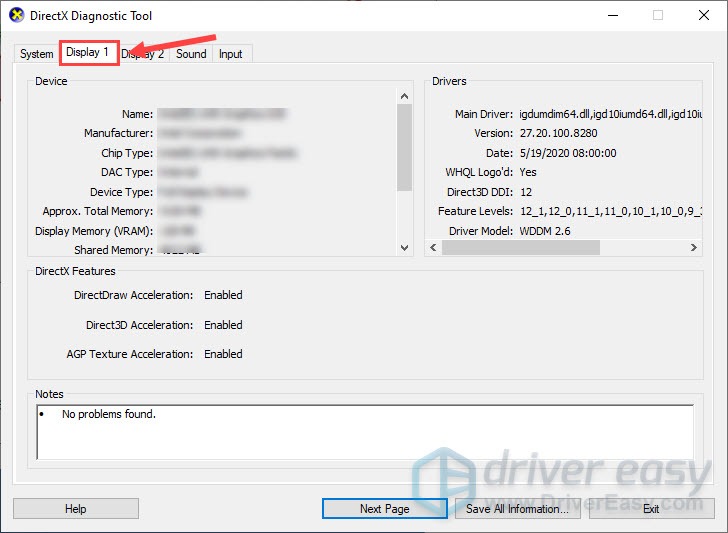
After ruling out the underpowered PC as a cause, you can continue with more in-depth fixes below.
Fix 2 – Update your graphics driver
If you’re using a wrong or out-of-date graphics driver, your gaming experience with Mafia Definitive Edition may feel like a glitchy ride. To let the game launch smoothly and run at the first-class condition at all times, you should install the latest GPU driver.
There are two ways you can update the graphics driver: manually or automatically.
Option 1 – Download and install the driver manually
Graphics card manufacturers keep updating drivers to fix compatibility issue with new games. To get them, you need to go to their official websites (NVIDIA orAMD) , find the drivers corresponding with your specific flavor of Windows version (for example, Windows 32 bit) and download the driver manually.
Once you’ve downloaded the correct drivers for your system, double-click on the downloaded file and follow the on-screen instructions to install the driver.
Option 2 – Automatically update the graphics drivers
If you don’t have the time, patience or computer skills to update the graphics driver manually, you can do it automatically with Driver Easy.
Driver Easy will automatically recognize your system and find the correct drivers for it. You don’t need to know exactly what system your computer is running, you don’t need to risk downloading and installing the wrong driver, and you don’t need to worry about making a mistake when installing.
You can update your drivers automatically with either the FREE or the Pro version of Driver Easy. But with the Pro version it takes just 2 clicks:
1) Download and install Driver Easy.
2) Run Driver Easy and click the Scan Now button. Driver Easy will then scan your computer and detect any problem drivers.
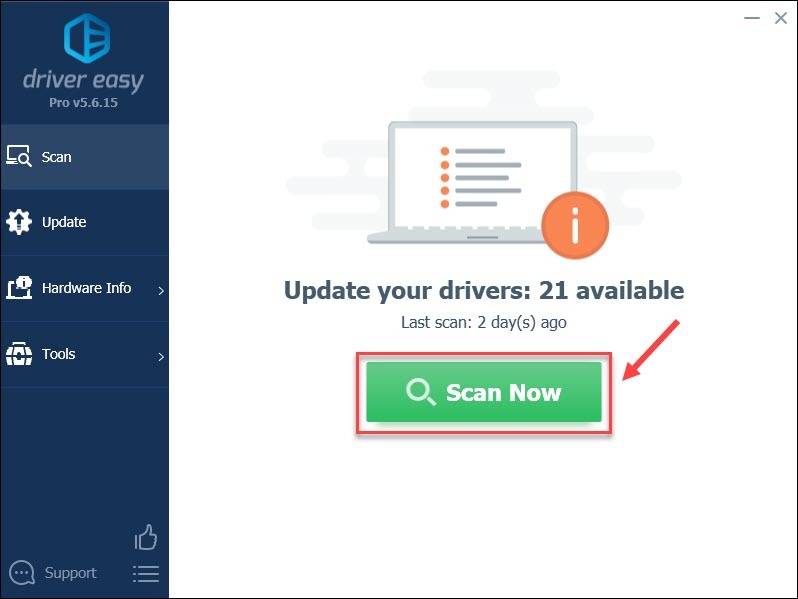
3) Click the Update button next to the flagged graphics driver to automatically download the correct version of that driver, then you can manually install it (you can do this with the FREE version).
Or click Update All to automatically download and install the correct version of all the drivers that are missing or out of date on your system. (This requires the Pro version which comes with full support and a 30-day money back guarantee. You’ll be prompted to upgrade when you click Update All.)
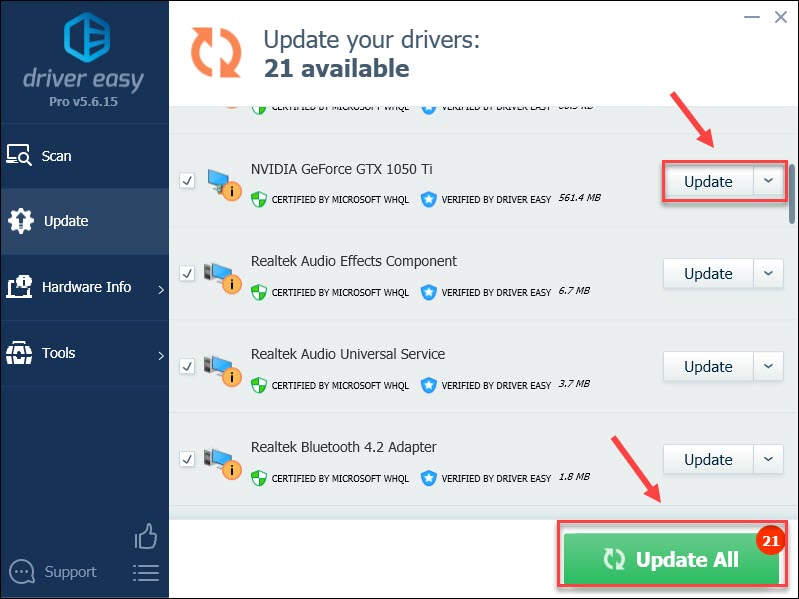
If you need assistance, please contact Driver Easy’s support team at support@drivereasy.com.
Check how Mafia Definitive Edition works with the updated graphics driver. Does it run a lot smoother and better? If not, go on to the next fix below.
Fix 3 – Run the mafiadefinitiveedition.exe file
If you cannot open Mafia Definitive Edition the right way, a simple workaround is to launch the mafiadefinitiveedition.exe file and disable launcher in settings. Here’s how:
1) Open Steam. Then, click the Library tab.
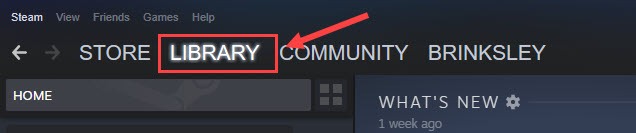
2) Right-click Mafia: Definitive Edition from the game list and click Manage. Then, click Browse local files.
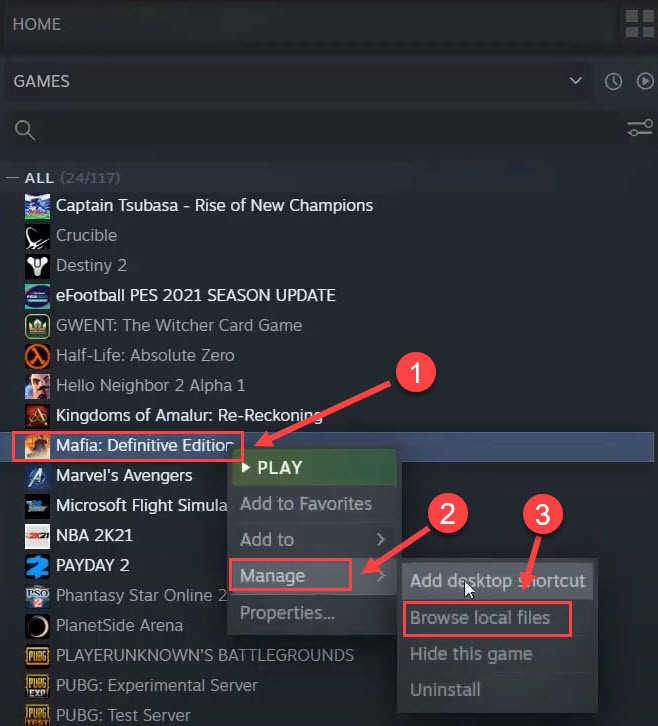
3) Double-click the mafiadefinitiveedition.exe file instead of the launcher.exe file to start the game.
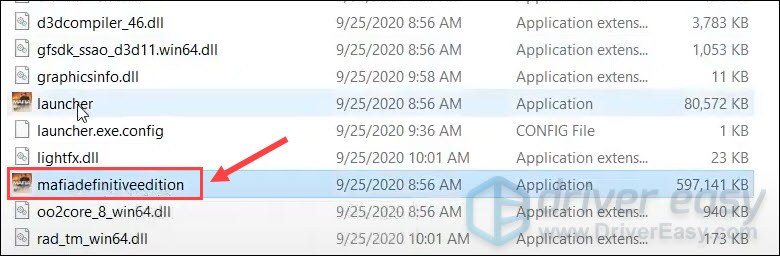
4) Click Options.
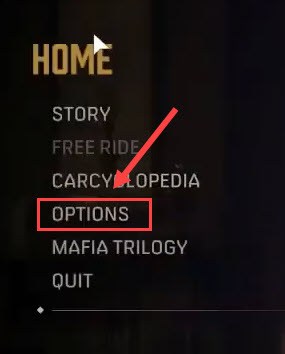
5) Click Game.
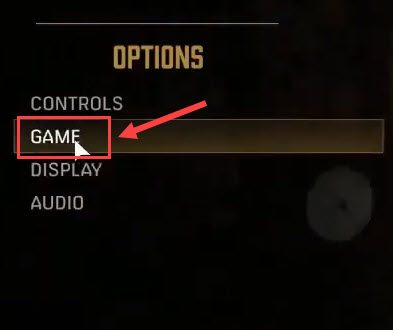
6) Turn on Disable Launcher.
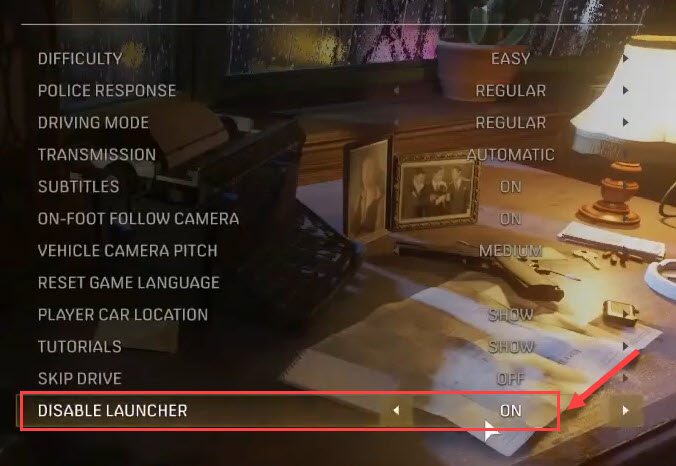
Relaunch Mafia Definitive Edition and see if the not-launching issue is resolved. If this still doesn’t help, please proceed to the next fix.
Fix 4 – Run Mafia Definitive Edition and game launcher as an administrator
Some games require additional access to Windows files before they can launch and operate properly. To allow the necessary permissions for Mafia Definitive Edition, you’re suggested to run the game and game launcher as an administrator.
1) Right-click the mafiadefinitiveedition.exe file and click Properties.
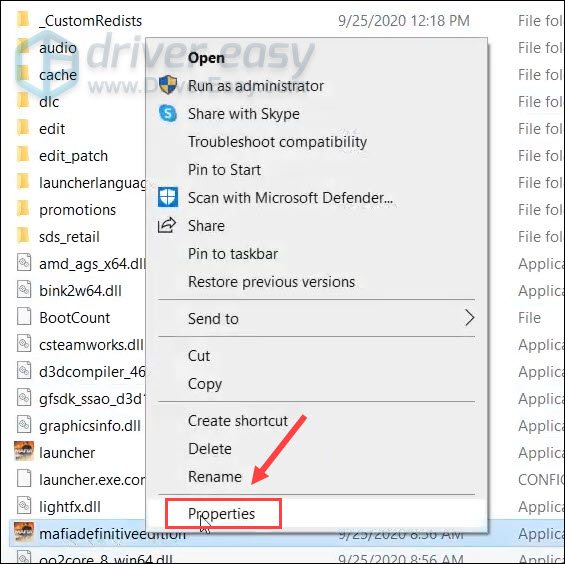
2) Click the Compatibility tab, and then check the box next to Run this program as an administrator.
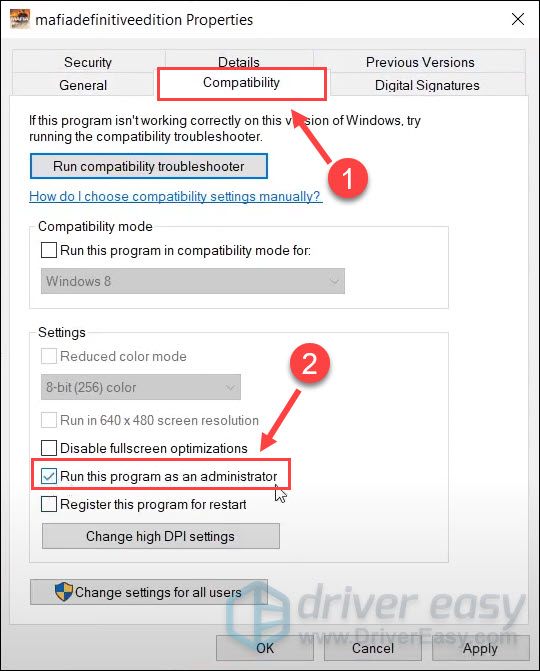
3) Click OK.
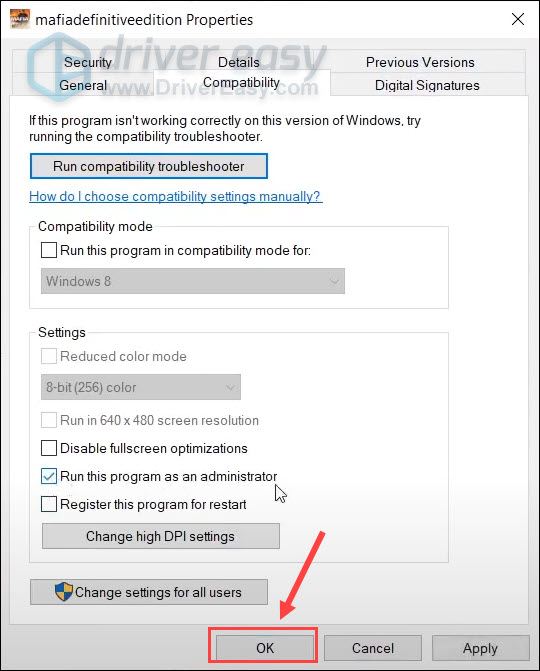
You also need to grant the game launcher administrator rights as follows:
4) Right-click your game launcher (Steam or Epic Games Launcher) and click Properties.
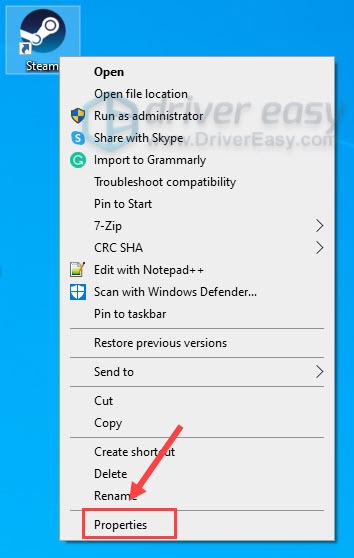
5) Select the Compatability tab. Then, tick Run this program as an administrator and click OK.
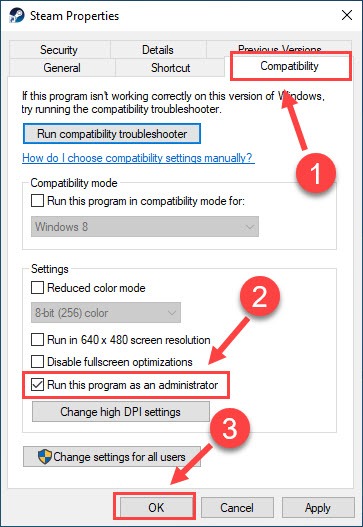
Now relaunch the game to test if this method works. Still no luck? No worries, there are two more fixes to try.
Fix 5 – Verify the integrity of your game files
Missing or corrupted game file is also one of the possible causes of your Mafia Definitive Edition not launching problem. You can simply use the built-in repair tool to fix it:
On Steam
1) Open Steam, and select the Library tab.
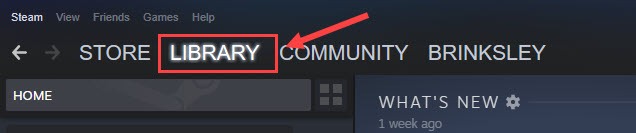
2) Right-click Mafia Definitive Edition from the game list, and click Properties.
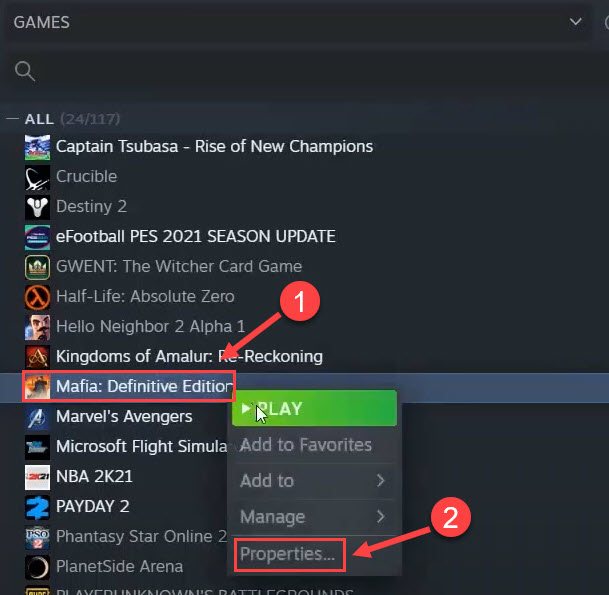
3) Click the Local Files tab, and click Verify the integrity of game files.
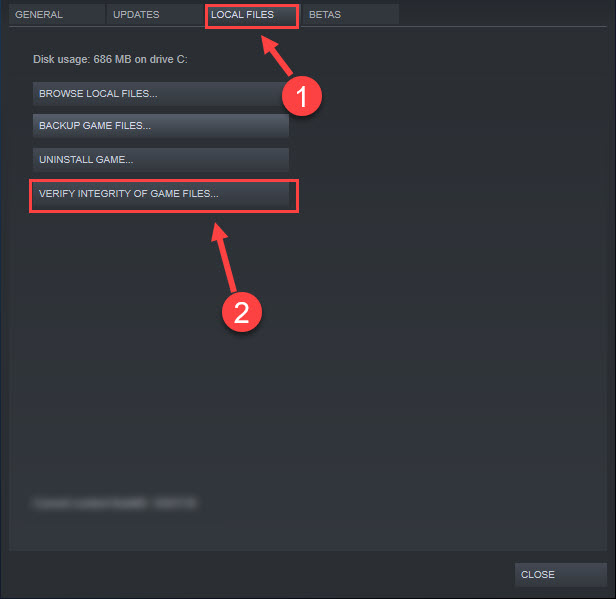
Wait for the process to complete and then re-open the game. Does everything return to normal? If not, check out Fix 6.
On Epic Games Launcher
1) Run the Epic Games Launcher.
2) Select the Library tab in the left pane.
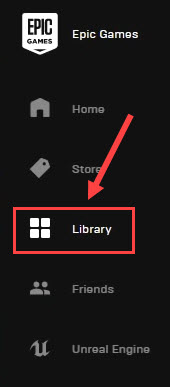
3) Select Mafia Definitive Edition from the list, and click the icon with three dots next to it.
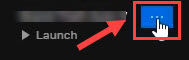
4) Click Verify.
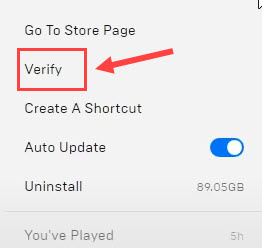
The process may take a few minutes, and after it completes, you can relaunch Mafia Definitive Edition to test. If the problem persists, check out the last fix.
Fix 6 – Temporarily disable your antivirus
Many users install antivirus to protect their computers from potential threats or attacks. If you do too, make sure your antivirus doesn’t identify your game as malware by mistake and blocks it from launching.
Simply turn off the antivirus for a while and see if the game is able to start. If yes, you need to whitelist Mafia Definitive Edition so that you can use both without trouble.
Hopefully you have resolved the Mafia Definitive Edition not launching issue with one of the fixes above. If you have any questions, suggestions or useful tricks, don’t hesitate to leave a comment below.






