
Don’t know where to download and how to update the driver for your Digidesign MBox 2 USB Audio / MIDI Pro Tools LE Interface? If so, you’ve come to the right place! It’s pretty easy! After reading this article, you should be able to download and update its driver on your own easily and quickly!
By updating its driver to the latest version, you can keep your device in good condition and avoid many unexpected problems in the future.
To download and update Digidesign MBox 2 Audio Driver:
Method 1 – Manually: You can update your MBox 2 Audio Driver manually by going to the official website of your device manufacturer. Then search for the latest MBox 2 Audio Driver for your Windows PC.
Or
Method 2 – Automatically: If you don’t have the time, patience or computer skills to download and update MBox 2 Audio Driver manually, you can, instead, do it automatically with Driver Easy. You don’t need to know exactly what system your PC is running, you don’t need to risk downloading and installing the wrong driver, and you don’t need to worry about making a mistake when installing. Driver Easy handles it all.
- Download and install Driver Easy.
- Run Driver Easy and click the Scan Now button. Driver Easy will then scan your computer and detect any problem drivers.
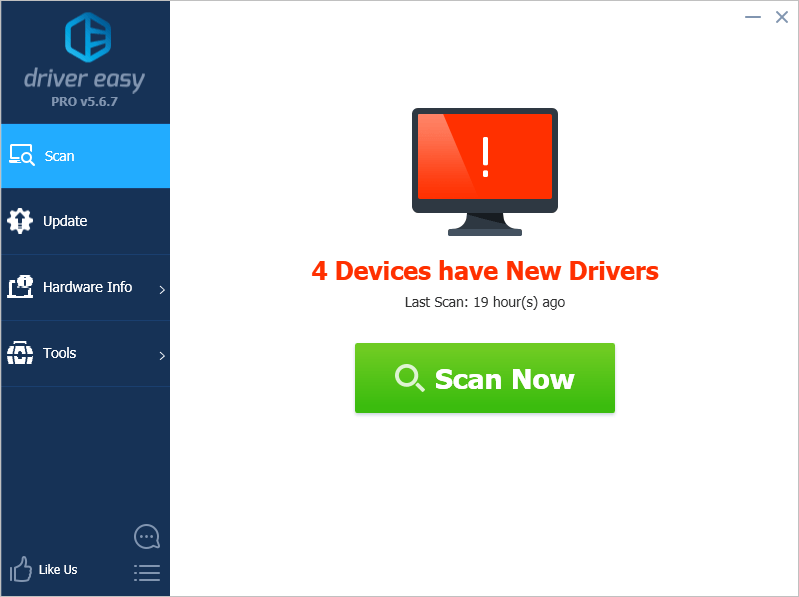
- Click Update next to Mbox 2 Audio Driver to automatically download the correct version of its driver, then you can install it manually. Or click Update All to automatically download and install the correct version of all the drivers that are missing or out of date on your system (This requires the Pro version – you’ll be prompted to upgrade when you click Update All. You get full support and a 30-day money back guarantee).
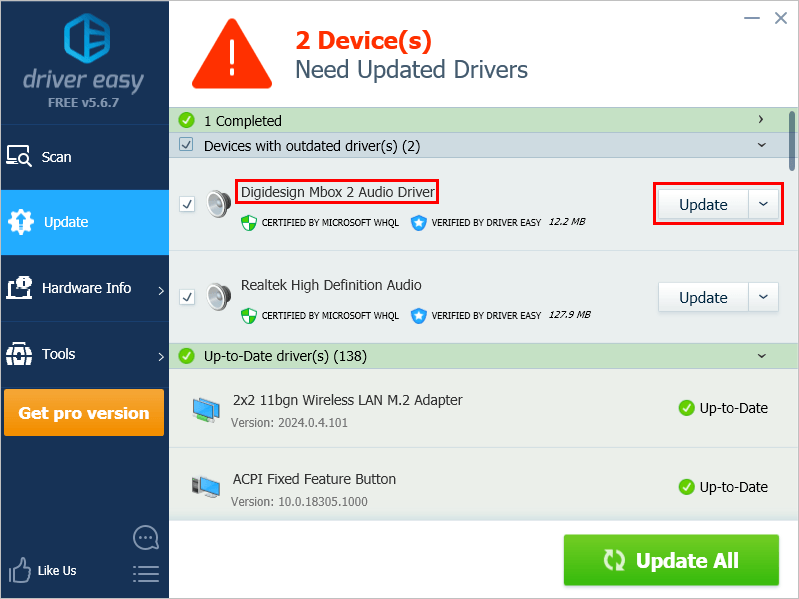
You can do this for free if you like, but it’s partly manual. If you need assistance, please contact Driver Easy’s support team at support@drivereasy.com.





