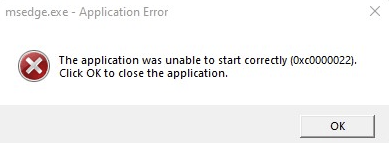
If you’re also bothered by the msedge.exe Application Error when trying to open the Microsoft Edge browser, you’re not alone. But as luck would have it, this application error is rather easy to fix. Here are some fixes that have helped many other users with their msedge.exe Application Error, and you may want to try them as well.
Try these fixes for the msedge.exe Application Error
You don’t have to try them all: just work your way down the list until you find the one that works to fix the msedge.exe application error for you.
1. Repair Microsoft Edge
The msedge.exe application error could happen if your Microsoft Edge is corrupt or damaged. Fortunately, it’s quite easy to get it repair via Settings. To do so:
- On your keyboard, press the Windows key and the I key together to open Settings.
- Select Apps, and then Installed apps.
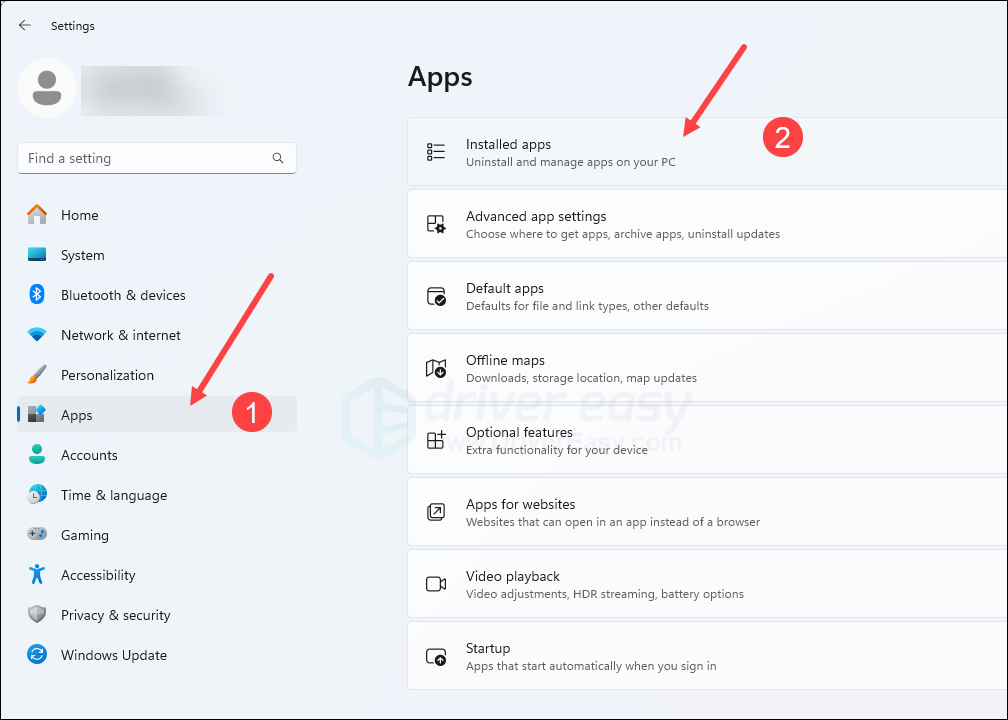
- Type edge in the search field, then click the three-dot icon next to your Microsoft Edge browser and select Modify.
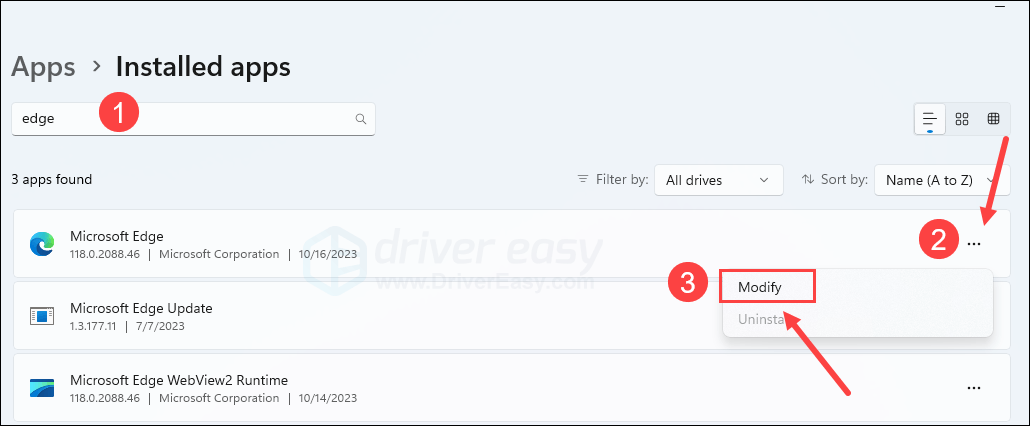
- Click Repair. Wait for the process to finish.
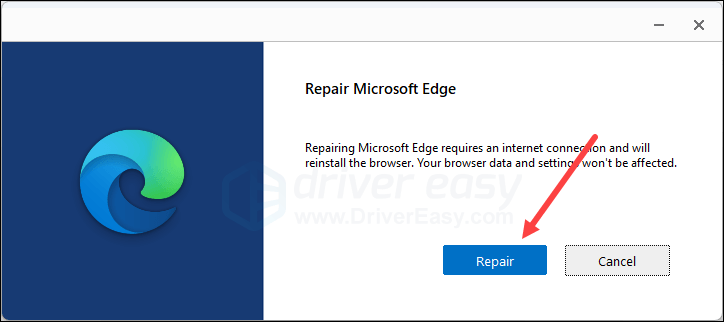
Run your Edge browser again to see if the msedge.exe application error is gone. If the problem still remains, please move on to the next fix.
2. Update Windows
If your system isn’t updated regularly, there could be compatibility issues with your computer applications, and thus with problems like msedge.exe application error. To make sure that you have the latest available updates installed:
- On your keyboard, hit the Windows key, then type check for updates, then click Check for updates.

- Click Check for updates, and Windows will scan for any available updates.

- If there are available updates, Windows will automatically download them for you. Restart your computer for the update to take effect if needed.

- If there are no available updates, you’ll see You’re up to date like this.

Then try your Edge browser again to see if it still crashes. If the problem remains, please move on to the next fix.
3. Set access rights
The msedge.exe application error could happen if you don’t have the right permission for Edge. To make sure that you have full control over this app:
- Right-click the Edge browser icon and select Properties.
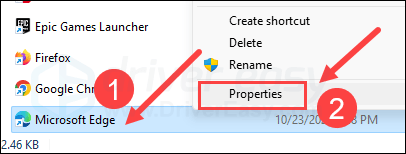
- Click the Security tab, and then the Advanced button.
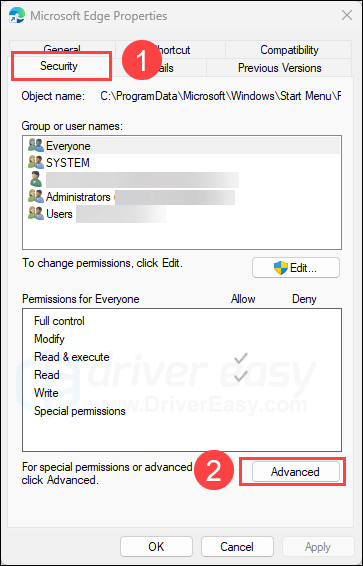
- Click Change to change the owner.
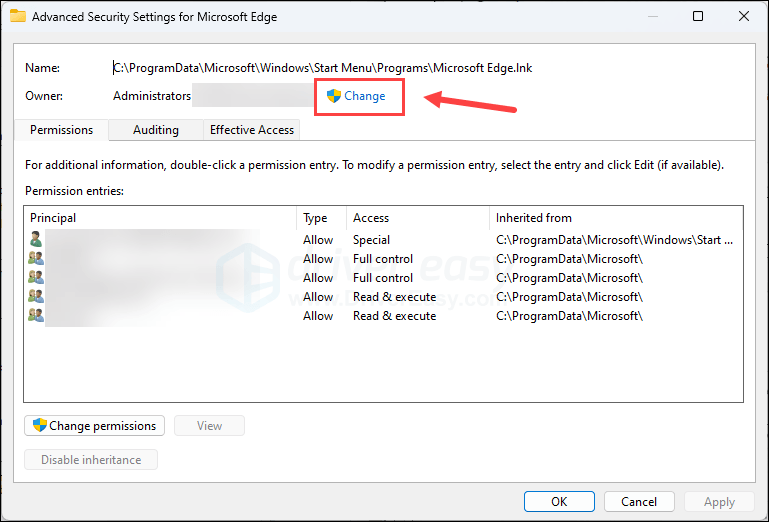
- Type the account name you are using into the box under Enter the object name to select. Then click the Check Names button (and the computer will complete the object name for you). After that, click OK.
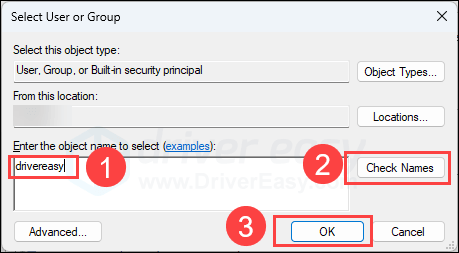
Try your Edge browser again to see if the msedge.exe application error is gone. If the problem is still there, please move on to the next fix below.
4. Run SFC and DISM
Corrupted system files may cause application errors like msedge.exe, but luckily, there are two built-in tools that can help to identify and repair such bad system files. The whole process could take some time, and we suggest you don’t run any other programs when doing the tests.
To run these tools:
4.1 Scan corrupt files with System File Checker
1) On your keyboard, press the Windows logo key and R at the same time. Type cmd and press Ctrl+Shift+Enter at the same time to run Command Prompt as administrator.

Click Yes when prompted for permission to make changes to your device.
2) In the Command Prompt window, copy and paste the following command and hit Enter.
sfc /scannow
3) System File Checker will then scan all system files and repair any corrupted or missing ones it detected. This may take 3-5 minutes.

4) After the scan, try to open your Edge browser again to see if the msedge.exe application error still persists. If so, move on to the next test:
4.2 Run dism.exe
1) On your keyboard, press the Windows logo key and R at the same time. Type cmd and press Ctrl+Shift+Enter to run Command Prompt as administrator.

Click Yes when prompted for permission to make changes to your device.
2) In the Command Prompt window, copy and paste the following commands and hit Enter after each line:
dism.exe /online /cleanup-image /scanhealth
dism.exe /online /cleanup-image /restorehealth
2) When the process finishes:
- If the DISM tool gives you errors, you can always try this command line. This will take up to 2 hours.
dism /online /cleanup-image /startcomponentcleanup
- If you get Error: 0x800F081F, reboot your computer, then open Command Prompt as administrator again (step 1) and run this command line instead:
Dism.exe /Online /Cleanup-Image /AnalyzeComponentStore
When these tests are done, run your Edge browser again to see if it still crashes. If the problem still persists, please move on to the next fix.
5. Repair damaged system files
If the above two built-in tools aren’t good enough to fix or repair the damaged or corrupt system files for you, you can try Fortect.
By repairing the core Windows system files, it may resolve conflicts, missing DLL issues, registry errors, and other problems that contribute to instability and crashing with system applications like Microsoft Edge. Tools like Fortect can automate the repair process by scanning system files and replacing corrupted ones.
To use Fortech to repair damaged system files:
- Download and install Fortect.
- Open Fortect. It will run a free scan of your PC and give you a detailed report of your PC status.

- Once finished, you’ll see a report showing all the issues. To fix all the issues automatically, click Start Repair (You’ll need to purchase the full version. It comes with a 60-day Money-Back Guarantee so you can refund anytime if Fortect doesn’t fix your problem).

(Tips: Still unsure if Fortect is what you need? Check this Fortec Review! )
Please note that system file repair alone might not help to fix the msedge.exe application error. It’s one troubleshooting step to try, and application errors can also be caused by factors we mentioned above, like outdated Windows, corrupt Edge files, the lack of correct account permission, etc. Still, a clean Windows system free of file errors is a good foundation for a stable computer environment.
The above is what we have to offer for the msedge.exe application error. Hope one of the methods helps to fix the application error for you. If you have any other suggestions, please feel free to leave a comment below.





