
If you have a Netgear AC1200 Wifi USB adapter, you’ll need to download and update your Netgear Wifi adapter driver when connecting it to your Windows computer. To make sure you have ultimate speed and performance, the manufacturer keeps releasing new drivers to boost stability and reliability.
There are two ways you can update your Netgear AC1200 Wifi USB Adapter drivers:
This is the quickest and easiest option. It’s all done with just a couple of mouse clicks – easy even if you’re a computer newbie.
You’ll need some computer skills and patience to update your drivers this way because you need to find exactly the right driver online, download it and install it step by step.
Option 1 – Automatically update Netgear wifi adapter drivers
If you don’t have the time, patience or computer skills to update the Bluetooth driver manually, you can do it automatically with Driver Easy.
Driver Easy will automatically recognize your system and find the correct drivers for it. You don’t need to know exactly what system your computer is running, you don’t need to risk downloading and installing the wrong driver, and you don’t need to worry about making a mistake when installing.
You can update your drivers automatically with either the FREE or the Pro version of Driver Easy. But with the Pro version it takes just 2 clicks:
1) Download and install Driver Easy.
2) Run Driver Easy and click the Scan Now button. Driver Easy will then scan your computer and detect any problem drivers.

3) Click Update All to automatically download and install the correct version of all the drivers that are missing or out of date on your system (this requires the Pro version – which comes with Full Support and a 30-day Money Back Guarantee – you’ll be prompted to upgrade when you click Update All).
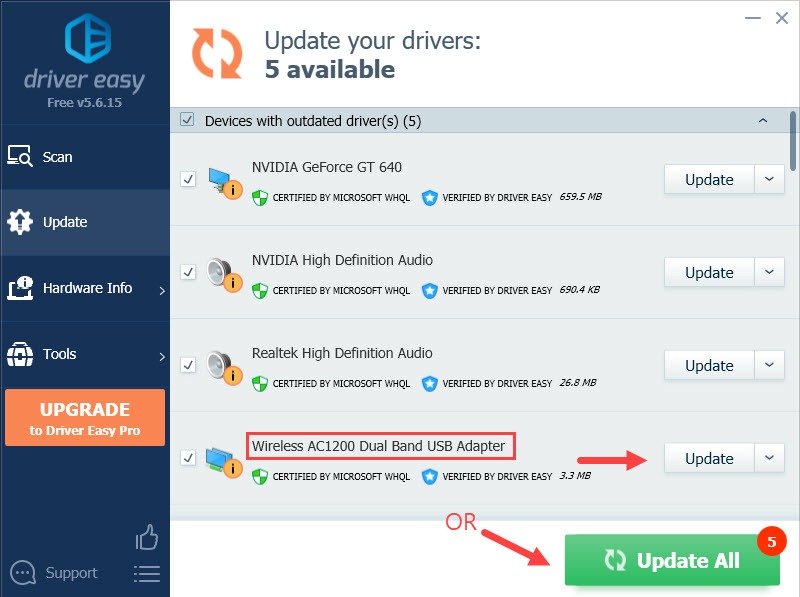
4) Restart your computer to take effect.
If you need assistance, please contact Driver Easy’s support team at support@drivereasy.com.
Option 2 – Download and install the driver manually
Windows Update keeps updating drivers, so you can download and update the driver for your Netgear Wifi adapter via Windows Device Manager.
1) Connect your Wifi adapter to your computer.
2) On your keyboard, press the Windows logo key and R at the same time to invoke the Run box.
3) Type devmgmt.msc and press Enter.
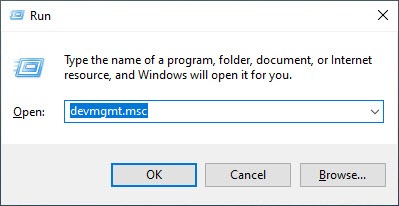
4) Double-click Network adapters to expand the category.
5) Right-click on your Netgear AC1200 Wifi USB adapter and select Update driver.
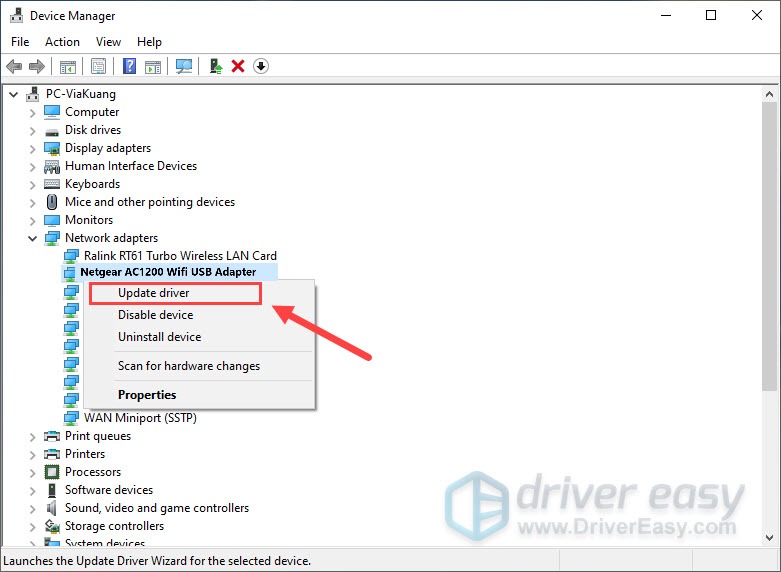
6) Click Search automatically for updated driver software.
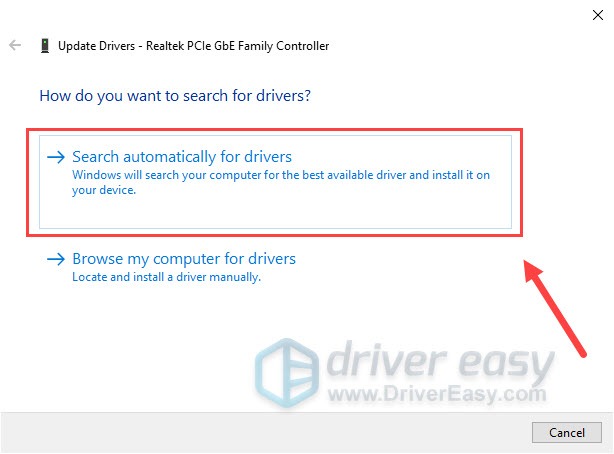
7) Follow the on-screen instructions to finish the update.
Then you should have updated your Netgear AC1200 Wifi USB adapter driver to the latest version.
But if you’re told “The best drivers for your device are already installed”, you need to visit their official download center for the latest driver and install it manually.
Or if you’re not that tech-savvy, you can choose to automatically update the driver in the next method, below.
Hopefully, you have updated your Netgear AC1200 Wifi USB adapter driver successfully. Feel free to leave us a comment if you have further questions or suggestions.






