Whenever you download and install a new Nvidia driver on your PC, it keeps uninstalling itself a few days later? Don’t worry, it’s fixable! And in most cases, the fix is pretty fast and simple…
Try these fixes
Here are 4 fixes that have helped other users get their Nvidia drivers working again. You may not have to try them all; just work your way down the list until you find the one that works for you.
- Check your device installation settings
- Delete the logging file in your Windows Registry
- Update your Nvidia driver
- Reinstall your Nvidia driver
Fix 1: Check your device installation settings
You can go to Device Installation Settings to stop Windows from automatically downloading drivers, then redownload the Nvidia driver you want. Here’s how to check your device installation settings:
- On your keyboard, press the Windows logo
 key and R at the same time to invoke the Run box.
key and R at the same time to invoke the Run box. - Type control and press Enter to go to Control Panel.
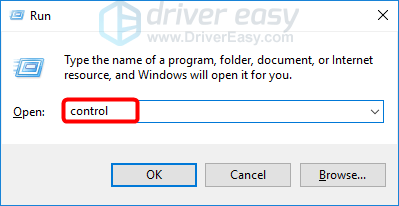
- Click System and Security.
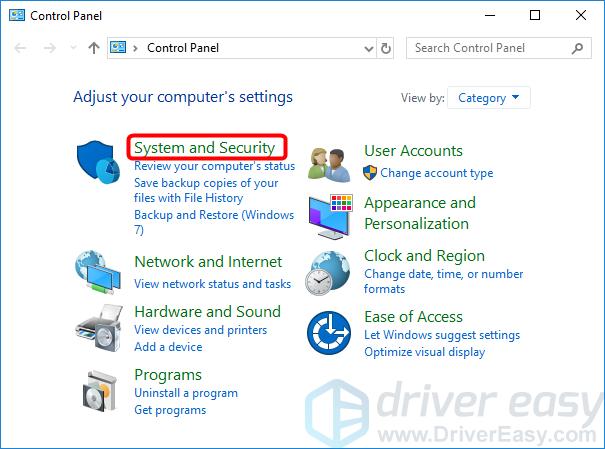
- Click System.
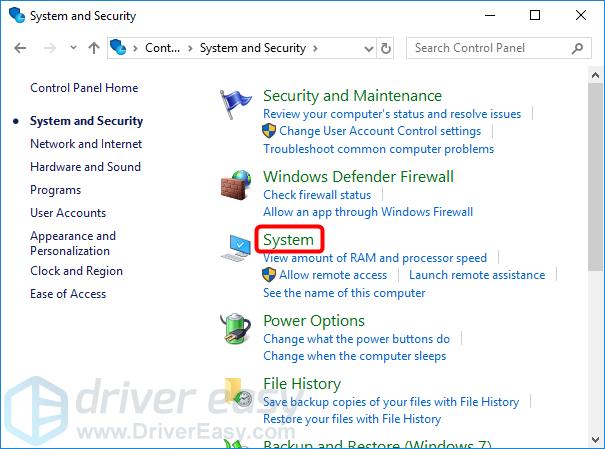
- Click Advanced system settings.
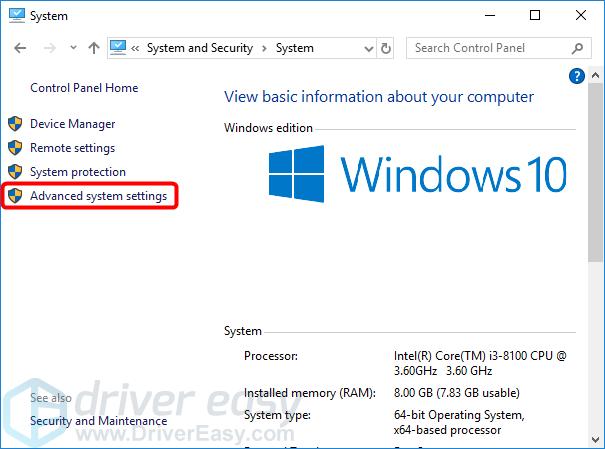
- Click the Hardware tab, then the Device Installation Settings button.
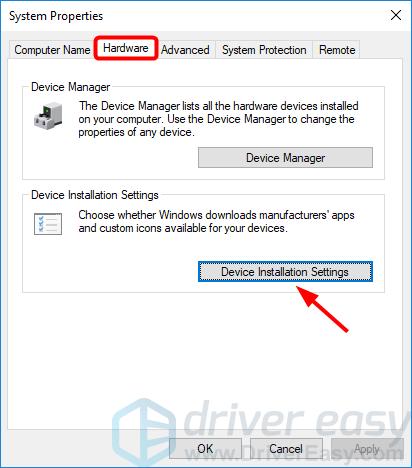
- Select No, and click Save changes.
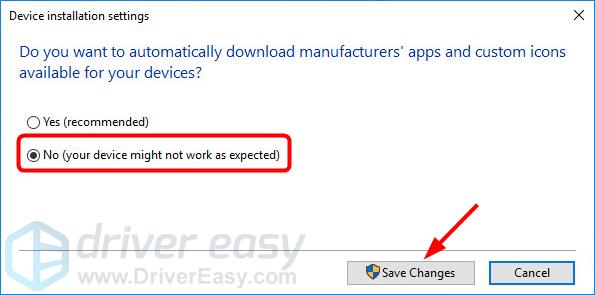
- Click OK.
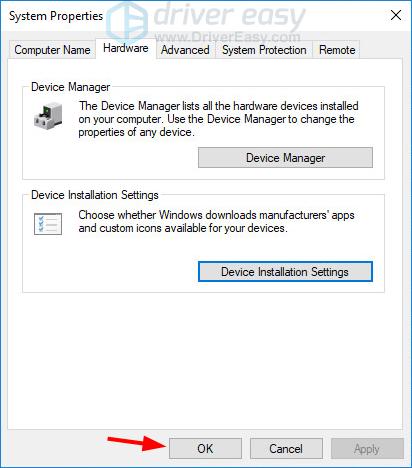
- Go to the NVIDIA Driver Downloads page to download the needed driver for your Nvidia graphics card.
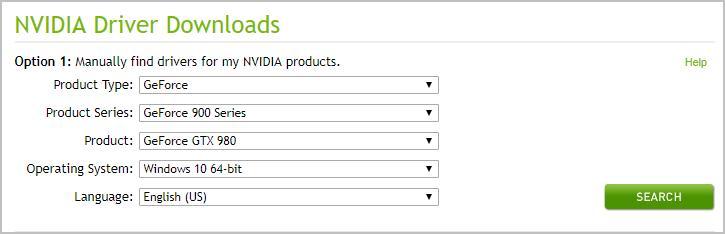
- Open the downloaded file and follow the on-screen instructions to install the driver.
- Restart your computer and check if the problem is resolved. If not, try Fix 2, below.
Fix 2: Delete the logging file in your Windows Registry
- You should first make sure all Nvidia services are stopped:
- Press the Windows log
 key and R together to open the Run box.
key and R together to open the Run box. - Type services.msc then click OK.
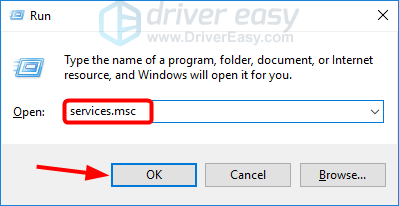
- Select and stop all Nvidia services.
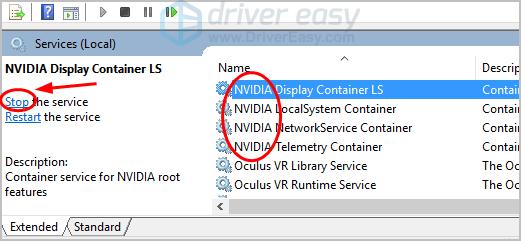
- Press the Windows log
- You should also check that all Nvidia programs are ended:
- Press Ctrl+Shift+Esc to open Task Manager.
- End all of Nvidia apps and processes.
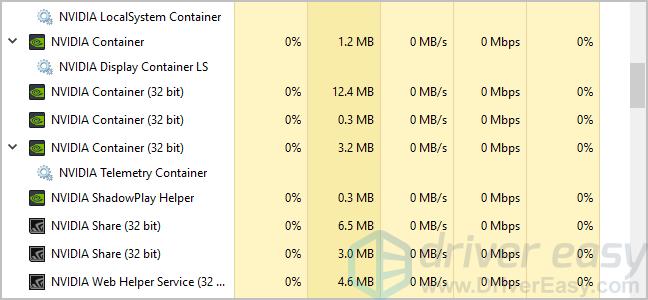
- You can then delete the logging file in your Windows Registry:
- Press Windows+R to open the Run box.
- Type regedit and press Enter.
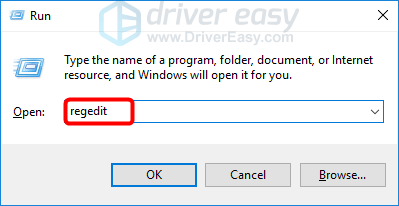
- Navigate to the following path, then delete the Logging file:
HKEY_LOCAL_MACHINE\SOFTWARE\NVIDIA Corporation\Logging
HKEY_LOCAL_MACHINE\SOFTWARE\Wow6432Node\NVIDIA Corporation\Logging
- Visit the Nvidia website to download and install the needed driver. If you’re not confident playing around with drivers manually, you can, instead, update your Nvidia driver automatically with Driver Easy in Fix 3, below.
Fix 3: Update your Nvidia driver
If your Nvidia driver is missing, corrupted, or improperly installed, it can also trigger the Nvidia driver keeps uninstalling itself issue.
If you don’t have the time, patience or computer skills to update your Nvidia driver manually, you can do it automatically with Driver Easy. You don’t need to know exactly what system your computer is running, you don’t need to be troubled by the wrong driver you would be downloading, and you don’t need to worry about making a mistake when installing. Driver Easy handles it all.
- Download and install Driver Easy.
- Run Driver Easy and click Scan Now. Driver Easy will then scan your computer and detect any problem drivers.
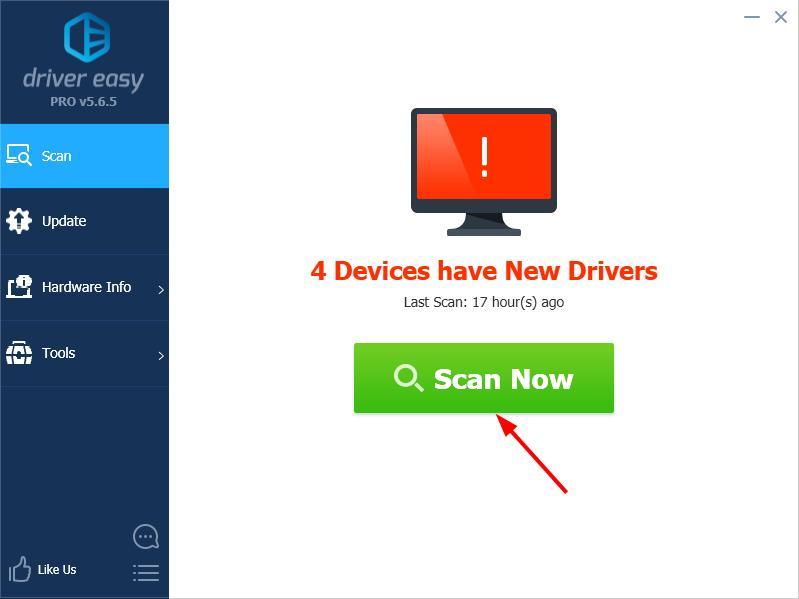
- Click Update next to any flagged devices to automatically download the correct version of their drivers, then you can install them manually. Or click Update All to automatically download and install them all automatically. (This requires the Pro version – you’ll be prompted to upgrade when you click Update All. You get full support and a 30-day money back guarantee.)
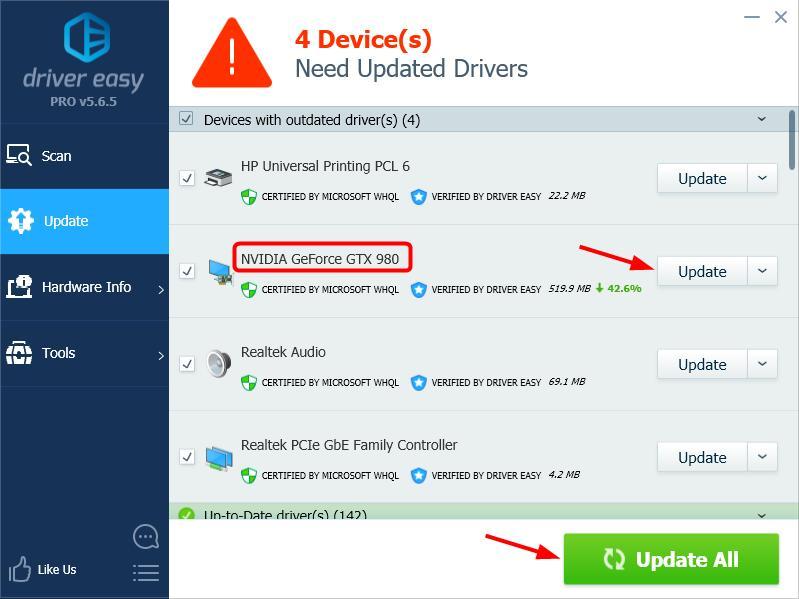
- Restart your computer and check if your Nvidia driver now works properly. If it doesn’t, contact Driver Easy’s support team at support@drivereasy.com for further assistance. They’d be happy to help you. Or you can move on to Fix 4, below.
Fix 4: Reinstall your Nvidia driver
- Type control in the Run box and press Enter to open Control Panel.
- Click Uninstall a program.
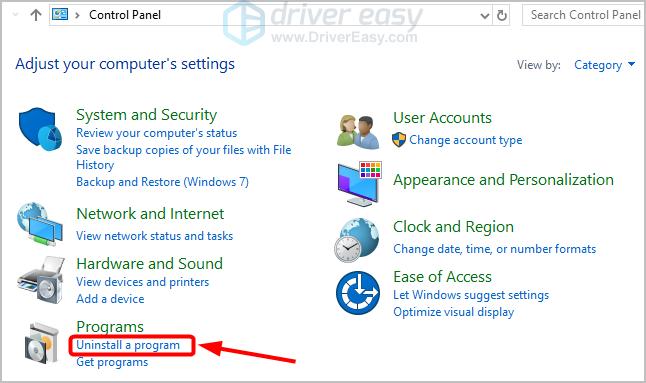
- Delete all Nvidia programs.
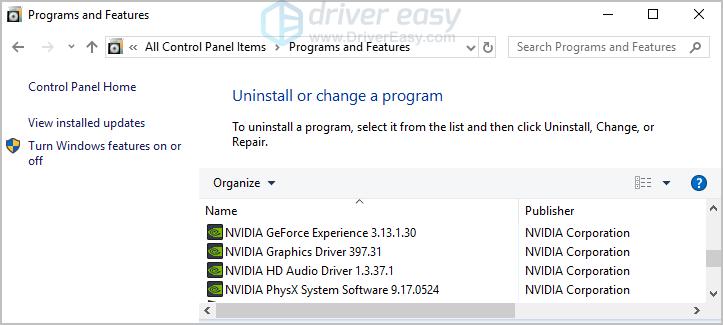
- Restart your computer.
- When you’re back in Windows, repeat the steps in Fix 2 above.
After trying all of the above fixes, does your Nvidia driver now work properly? If not, don’t give up hope. Our IT specialists will help you fix it for free, if you buy Driver Easy. Plus you get a super-easy way to automatically update all your drivers, and keep your computer in tip-top shape!
Either way, as always, you’re more than welcome to leave a comment below to share your results or any other suggestions.





