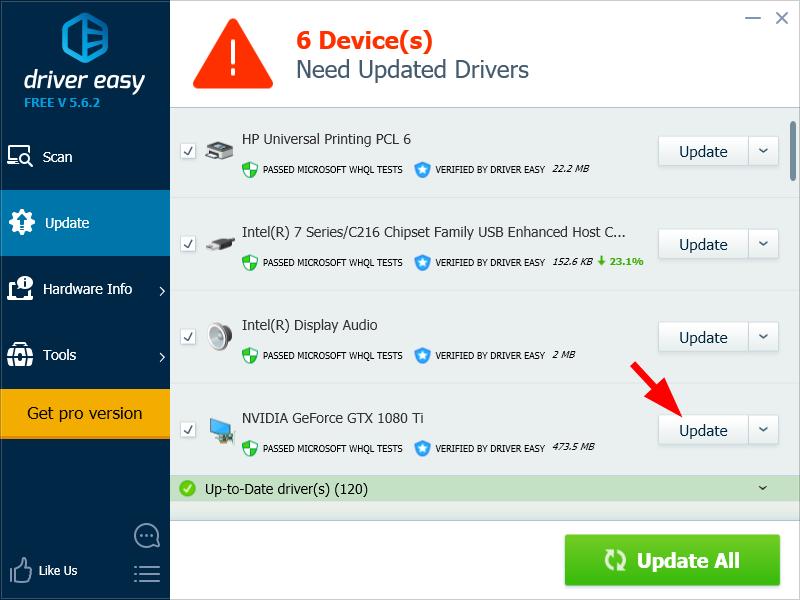Having a poor monitor resolution? The NVIDIA Control Panel is not working properly? You’re not alone. Many GTX 1080 Ti graphics card users are having issues with their driver.
These issues are very frustrating. You graphics card is not working smoothly because of these issues. But don’t worry. Updating your graphics card driver to the latest version can resolve the problem for you.
Installing graphics driver is not hard. But you need to be careful, as you should find the correct driver for your device and your operating system. Here’s how to download and install the correct and latest GTX 1080 Ti driver:
1) Press the Windows logo key and R on your keyboard to invoke the Run box.
2) Type “devmgmt.msc“, then press Enter on your keyboard.

3) Double click Display adapter, then double click NVIDIA GeForce GTX 1080 Ti.
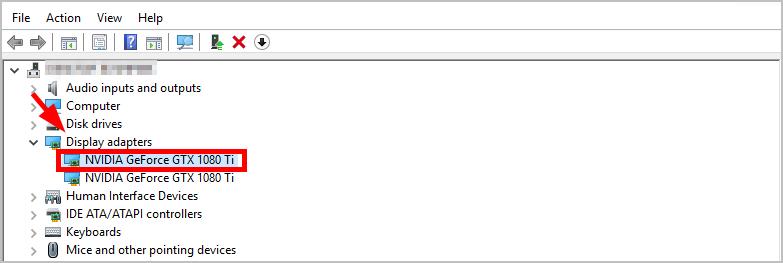
4) Click the Driver tab, then click Uninstall Device.
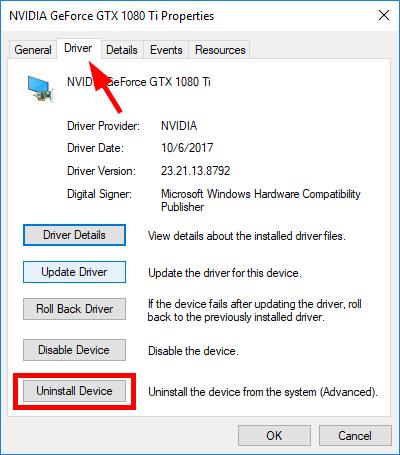
5) Check Delete the driver software for this device, then click Uninstall.
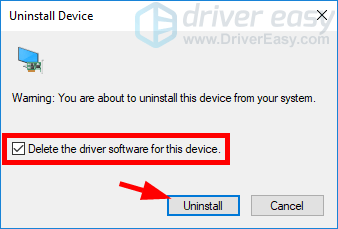
6) Restart your computer.
7) Go to the NVIDIA official website . Then click DRIVERS.

8) Choose GTX 1080 Ti and your operating system. Then click Search.
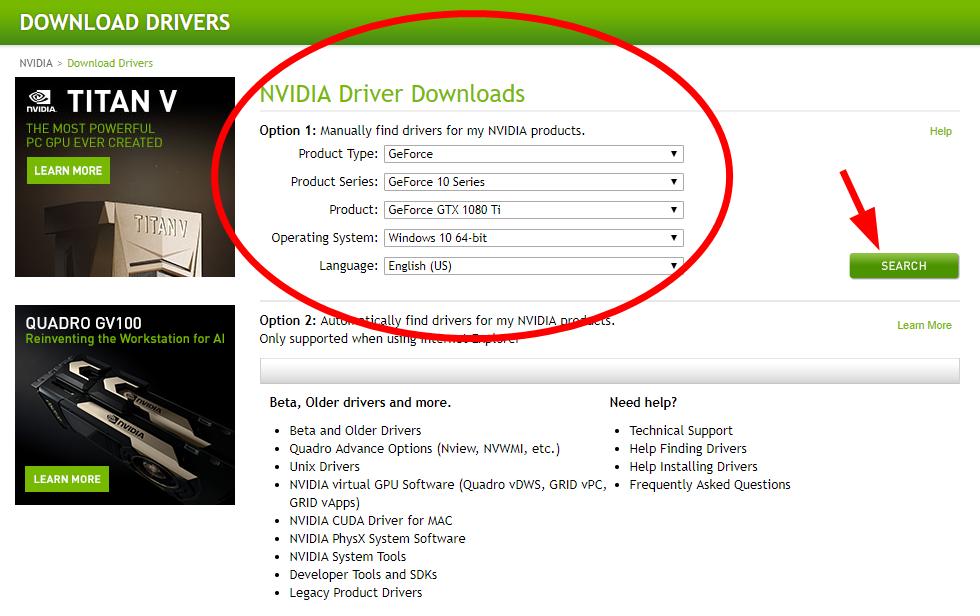
9) Click DOWNLOAD.
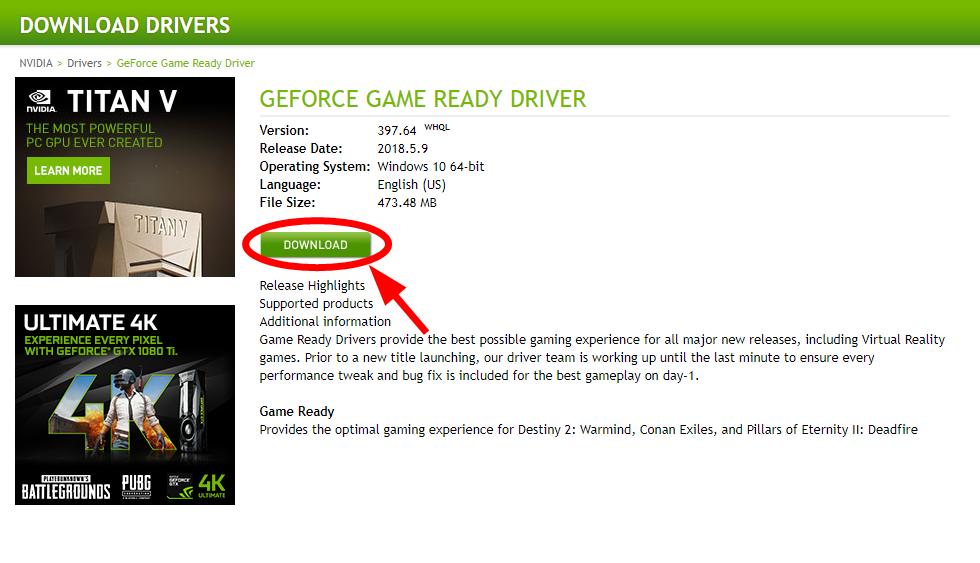
10) Click AGREE & DOWNLOAD.
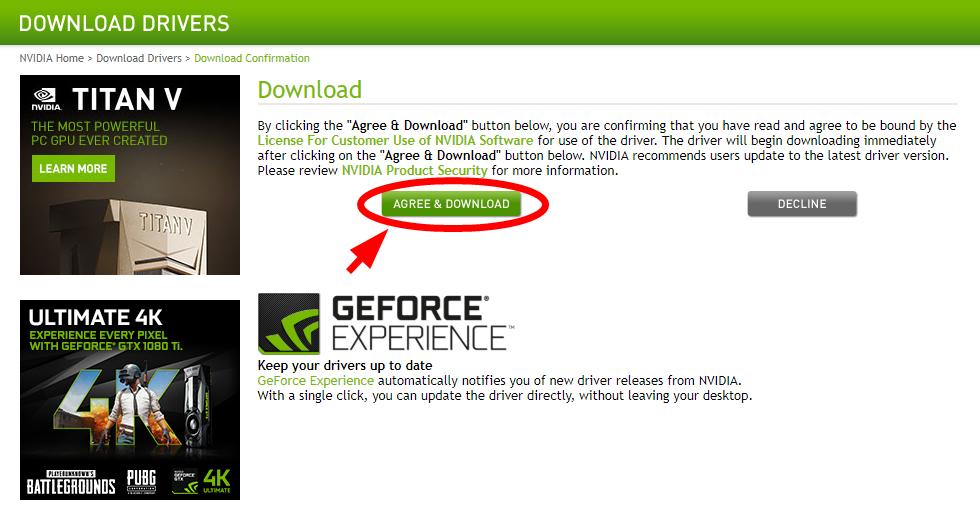
11) Open the downloaded file and follow the on-screen instructions to install the driver on your computer.
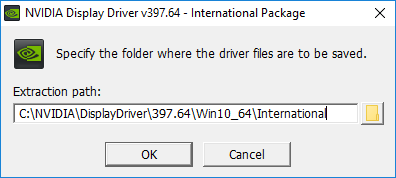
12) Restart your computer.
If you don’t have the time, patience or skills to update your driver manually, you can do it automatically with Driver Easy.
Driver Easy will automatically recognize your system and find the correct drivers for it. You don’t need to know exactly what system your computer is running, you don’t need to risk downloading and installing the wrong driver, and you don’t need to worry about making a mistake when installing.
You can download and install your drivers by using either Free or Pro version of Driver Easy. But with the Pro version it takes only 2 clicks (and you get full support and a 30-day money back guarantee):
1) Download and install Driver Easy.
2) Run Driver Easy and click the Scan Now button. Driver Easy will then scan your computer and detect any problem drivers.
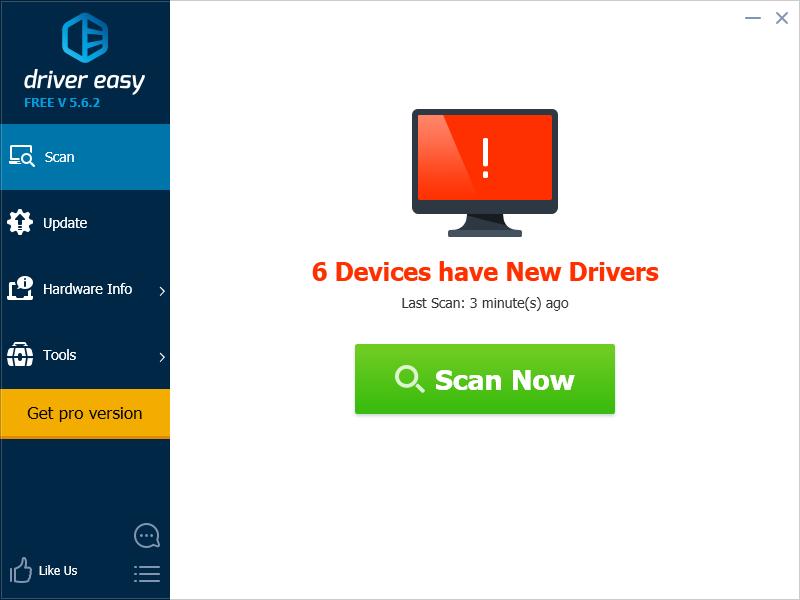
3) Click the Update button next to NVIDIA GeForce GTX 1080 Ti to download the latest and correct driver for it. You can also click the Update All button at the bottom right to automatically update all outdated or missing drivers on your computer (this requires the Pro version — you will be prompted to upgrade when you click Update All).