If you want to update the NVIDIA graphics driver in Windows 7, you can use one of the three methods below to update the driver. You can choose the easier method for you.
- Update the driver automatically
- Download and update the driver from NVIDIA manufacturers
- Download and update the driver from PC manufacturers
Method 1: Update the driver automatically
If you don’t have the time, patience or computer skills to update the Nvidia driver in Windows 7 manually, you can do it automatically with Driver Easy.
Driver Easy will automatically recognize your system and find the correct drivers for it. You don’t need to know exactly what system your computer is running, you don’t need to risk downloading and installing the wrong driver, and you don’t need to worry about making a mistake when installing.
You can update your drivers automatically with either the FREE or the Pro version of Driver Easy. But with the Pro version it takes just 2 clicks (and you get full support and 30-day money back guarantee):
1. Download and install Driver Easy.
2. Run Driver Easy and click Scan Now button. Driver Easy will then scan your computer and detect any problem drivers.
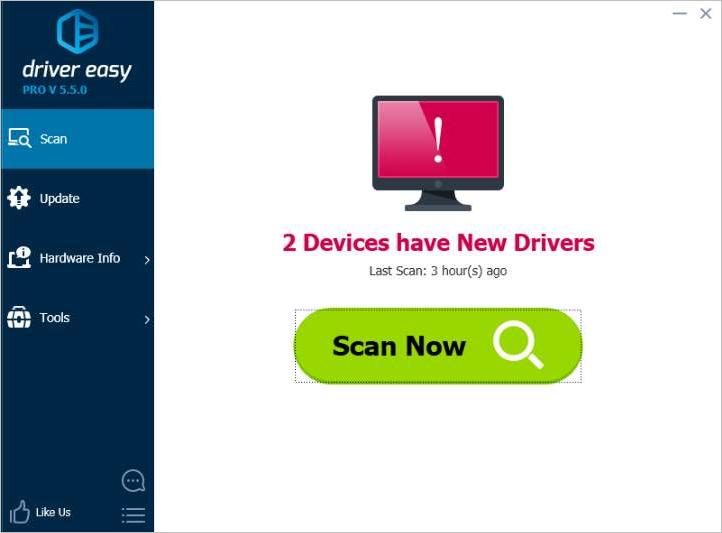
3. Click the Update button next to the NVIDIA driver to automatically download the correct version of this driver, then you can manually install it (you can do this with the FREE version).
Or click Update All to automatically download and install the correct version of all the drivers that are missing or out of date on your system (this requires the Pro version – you’ll be prompted to upgrade when you click Update All).
Here take NVIDIA Geforce GTX 1080 for example. Driver Easy will detect the graphics card you’ve installed.
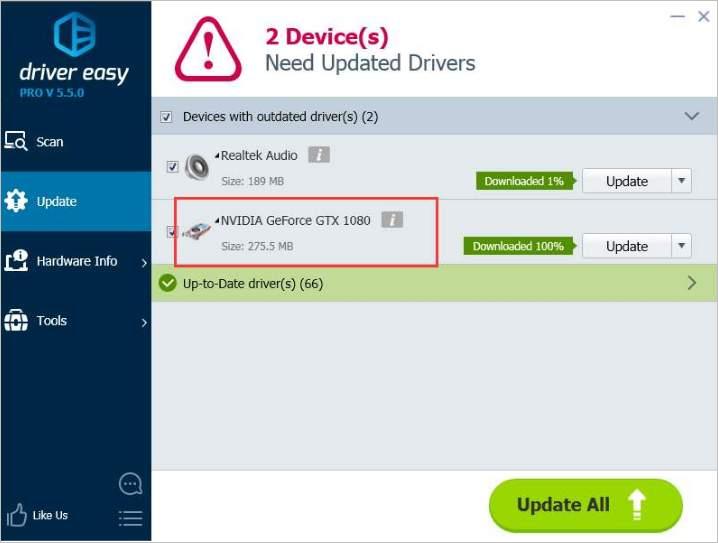
Method 2: Download and update the driver from NVIDIA manufacturers
NVIDIA releases new Graphics drivers often in order to add new features and fix bugs. So you can download the latest NVIDIA drivers from the official website. Before you get started, ensure that you know the specific model of your NVIDIA Graphics card. Usually, you can get the model name under category “Display adapters” in Device Manager.
Refer following steps to download drivers from NVIDIA website.
1. Go to NVIDIA download page.
2. Select the product information and system information depending on the Graphics card and system version that you are using . (Here take “GeForce GEX 1080” and “Windows 7 64-bit” as example.) Then click on SEARCH button and follow the on-screen instructions to download the driver.
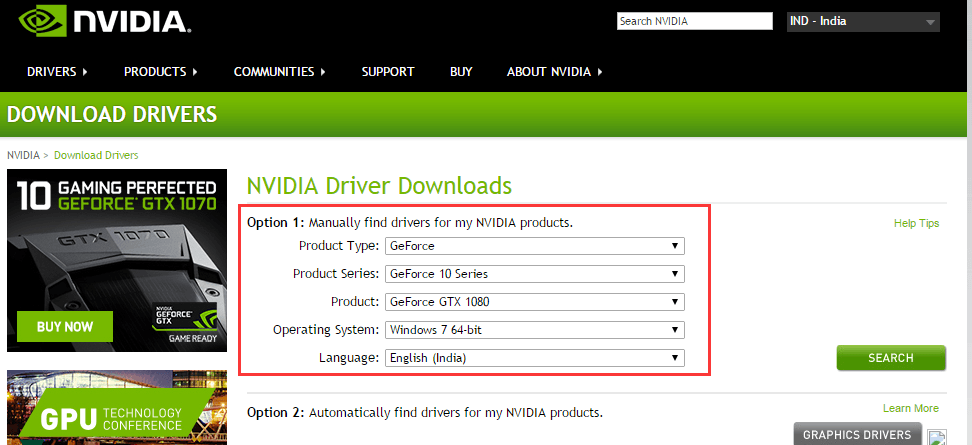
After download completes, just double-click on the downloaded file (.exe file) to install the driver. The driver will be installed in Express way by default. In this way, all components in the whole driver package will be installed. If you don’t want to install the whole package, choose Custom Install and uncheck the optional driver packages.
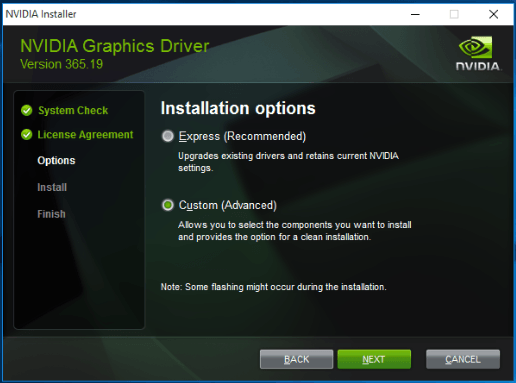
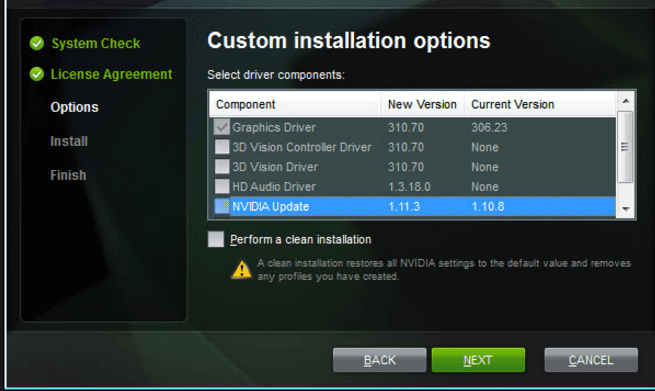
Method 3: Download and update the driver from PC manufacturers
If you are using a brand computer, you can also go to the PC manufacturer’s website like HP, Acer, ASUS, Lenovo to check and download the latest Graphics drivers. Before you get started, ensure that you know the PC model and the specific operating system (Windows 7 64-bit or Windows 7 32-bit).





