Quick Guide: Update NVIDIA High Definition Audio Driver Automatically
Automatically download and install the correct version of all the drivers that are missing, corrupted or out of date on your system, with just one click!
NVIDIA High Definition Audio drivers support the output of HDMI audios. If you can’t hear sound through HDMI port after upgrading Windows 11 / 10, you can check if the NVIDIA drivers are missing or outdated. Mostly, driver problems can be the reason. To fix the problem, update the drivers. There are 3 ways you can update NVIDIA High Definition Audio drivers in Windows 11 / 10:
Option 1: Update the Drivers using Device Manager
Option 2: Download Drivers from NVIDIA
Option 3: Update NVIDIA Audio Drivers Automatically (Recommended)
Update the Drivers using Device Manager
Follow these steps:
1. Go to Device Manager.
2. In Device Manager, expand category Sound, video and game controllers. Right click on High Definition Audio Device and select Update Driver Software…

3. In the pop-up window, you will see two options. Click the first option Search automatically for updated driver software. Then Windows will find and install drivers for your video device automatically.
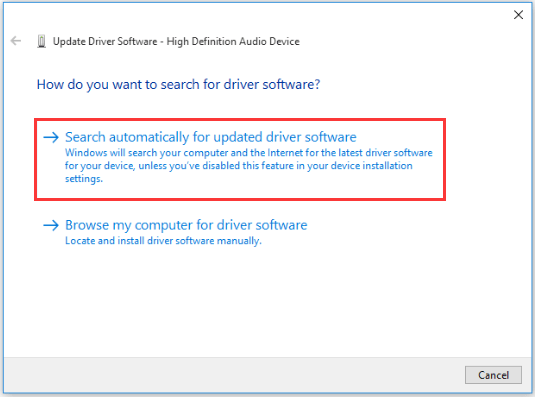
If Windows fails to update the drivers, you can download the latest drivers from manufacturer’s website. The NVIDIA audio drivers are part of Graphics card driver package. So if you want to update NVIDIA audio drivers, just download the driver package for your Graphics card. Drivers are available to download from NVIDIA official website freely.
Download Drivers from NVIDIA
Following steps are for your reference.
1. Go to NVIDIA download page.
2. Select the product information and system information depending on the Graphics card and system version that you are using . (Here take “GeForce GTX 750” and “Windows 10 64-bit” as example.) Then click on SEARCH button.
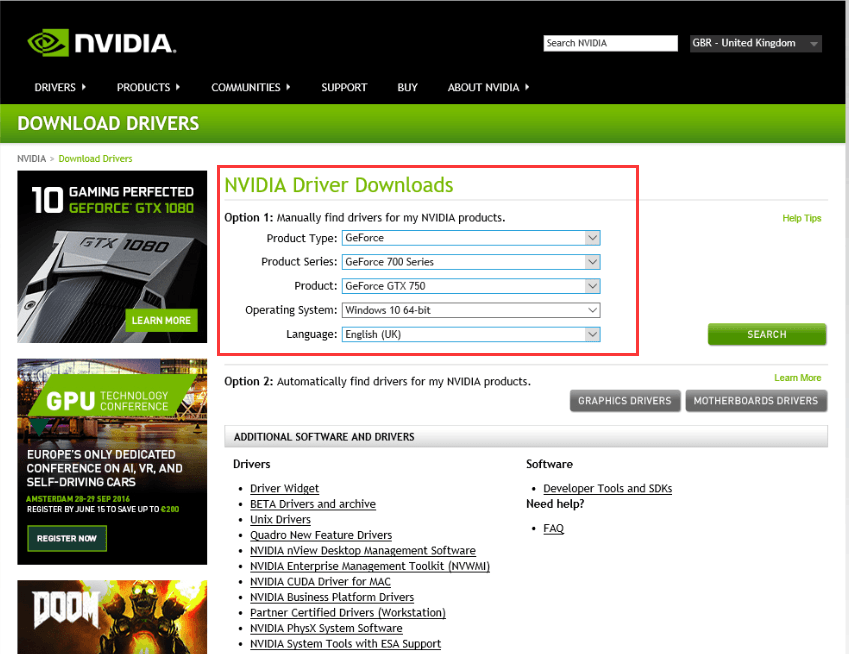
You can get the Graphics card model under category “Display adapters” in Device Manager.
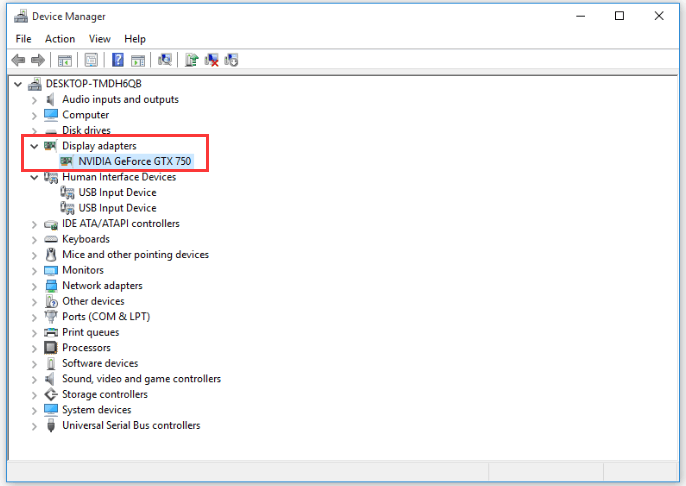
3. Click Download button.
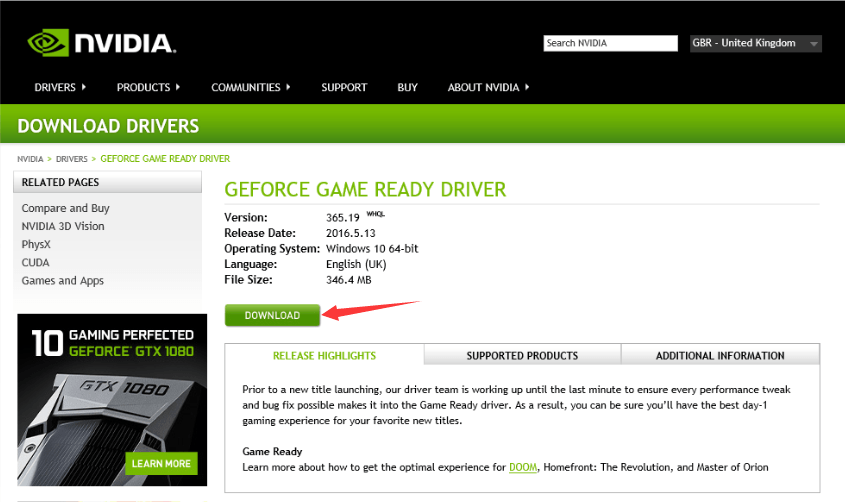
4. Click AGREE & DOWNLOAD button.
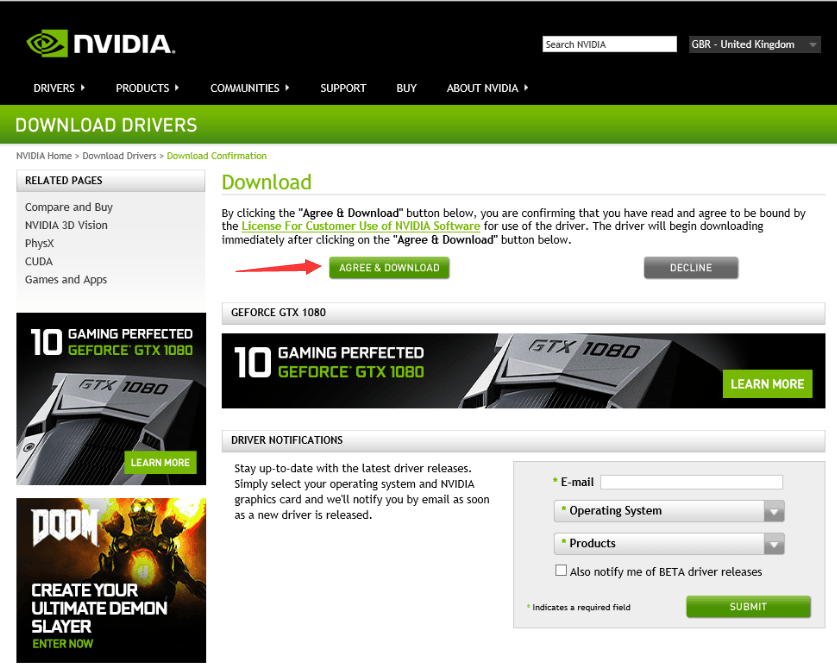
5. After download completes, just double-click on the downloaded file (.exe file) and follow the on-screen instructions to install the driver.
The driver will be installed in Express way by default. In this way, all components in the whole driver package will be installed. If you just need to install HD audio drivers and not the whole driver package, choose Custom Install and uncheck the other optional driver packages.
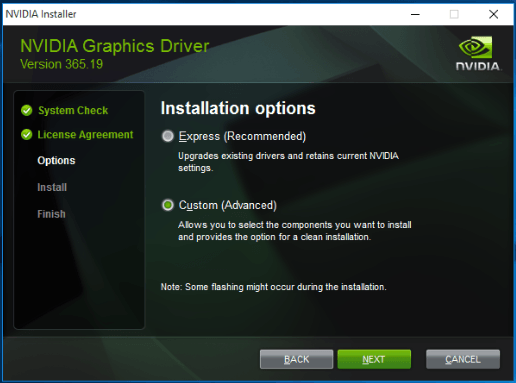
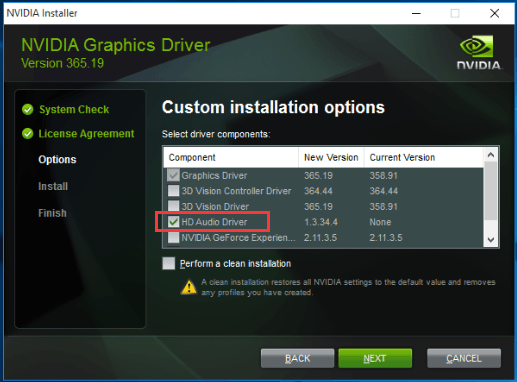
Update NVIDIA Audio Drivers Automatically
If you don’t have patience, time or computer skills to update drivers automatically, you can do it automatically with Driver Easy.
Driver Easy will scan your computer and detect any problem drivers in your computer. You can update the Nvidia high definition audio drivers automatically with the 7-day free trial or the Pro version of Driver Easy. It just takes 2 clicks. (And we offer full support and a 30-day money back guarantee on the Pro version).
1. Download and install Driver Easy.
2. Click the Scan Now button. Driver Easy will scan your computer and provide you with new drivers instantly.

3. Click Activate & Update button next to the NVIDIA high definition audio driver to update the correct version of this driver. Or click Update All button to download and update all drivers at a time automatically.
(You’ll be prompted to upgrade when you click the button. If you are not sure whether Driver Easy is right for you, our free trial version lets you try out the full features of the Pro version for 7 days. You won’t be charged before your trial ends.)

Hopefully you find this article helpful. If you have any questions, ideas or suggestions, feel free to leave a comment below.





