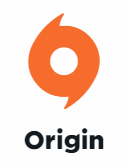
Your Origin client can’t get online? Don’t worry… You’re not the only one. Many Origin users have had the same issue occurring on their computers. But more importantly, you should be able to fix this issue very easily
Fixes to try
You may not have to try them all; just work your way down the list until you find the one that works for you.
- Check your computer for virus or malware
- Temporarily disable your antivirus
- Update your device drivers
- Reset your hosts file
- Reset your Internet connection settings
Fix 1: Check your computer for viruses or malware
Perhaps you’re having a connection issue with Origin because there is a virus or malware on your computer. They may change your Internet settings or corrupt your computer file so Origin can’t go online. You should run your antivirus software to scan your computer for viruses and malware.
If this resolves your problem, great! But if not, there are still other fixes you can try…
Fix 2: Temporarily disable your antivirus
Your firewall or antivirus software can sometimes cause interference to Origin so it can’t connect to the Internet. To see if that’s the case for you, temporarily disable your firewall and see if the problem remains. (You may need to consult your firewall documentation for instructions on disabling it.)
If this resolves your problem, you can contact the vendor of your firewall and ask them for advice. Or you can install a different antivirus solution.
Fix 3: Update your device drivers
Perhaps you’re having an Internet connection issue with Origin because you’re using the wrong or outdated device drivers. To fix your issue, you should try updating your drivers.
If you don’t have the time, patience, or skills to update your drivers manually, you can do it automatically with Driver Easy.
Driver Easy will automatically recognize your system and find the correct drivers for it. You don’t need to know exactly what system your computer is running, you don’t need to risk downloading and installing the wrong driver, and you don’t need to worry about making a mistake when installing. Driver Easy handles it all.
- Download and install Driver Easy.
- Run Driver Easy and click the Scan Now button. Driver Easy will then scan your computer and detect any problem drivers.

- Click the Update button next to each device to download the latest and correct driver for it, then you can manually install the driver. Or click the Update All button at the bottom right to automatically update all outdated or missing drivers on your computer. (This requires the Pro version — you will be prompted to upgrade when you click Update All. You get full support and a 30-day money back guarantee.)
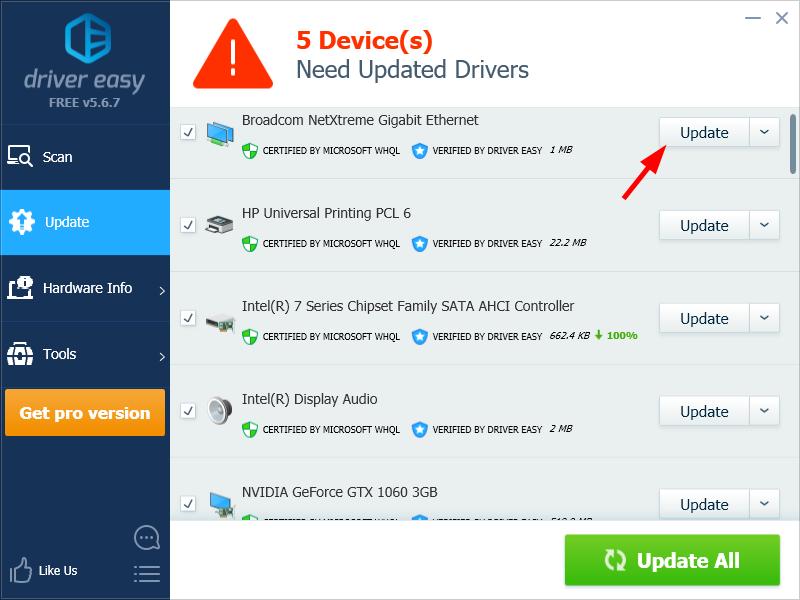
Fix 4: Reset your hosts file
Maybe your Origin client can’t get online because your hosts file was changed. You should try resetting your hosts file to fix this issue.
To do so:
- Log in your computer as the administrator.
- Open File Explorer (by pressing the Windows logo key and E on your keyboard)
- Copy the following address to the address bar, then press Enter on your keyboard.
%windir%\system32\drivers\etc

- Double click hosts.
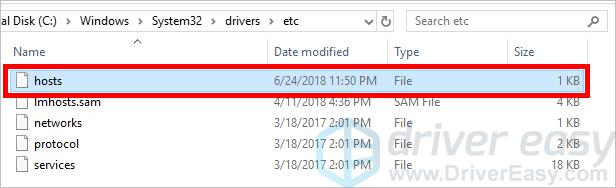
- Select Notepad, then click OK.
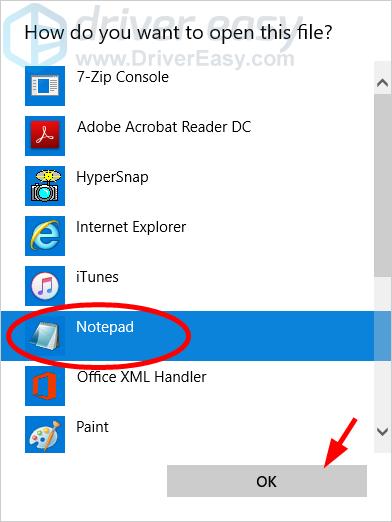
- Delete all the content of the file, then copy and paste the following text into the file.
# Copyright (c) 1993-2006 Microsoft Corp.
#
# This is a sample HOSTS file used by Microsoft TCP/IP for Windows.
#
# This file contains the mappings of IP addresses to host names. Each
# entry should be kept on an individual line. The IP address should
# be placed in the first column followed by the corresponding host name.
# The IP address and the host name should be separated by at least one
# space.
#
# Additionally, comments (such as these) may be inserted on individual
# lines or following the machine name denoted by a '#' symbol.
#
# For example:
#
# 102.54.94.97 rhino.acme.com # source server
# 38.25.63.10 x.acme.com # x client host
# localhost name resolution is handle within DNS itself.
# 127.0.0.1 localhost
# ::1 localhost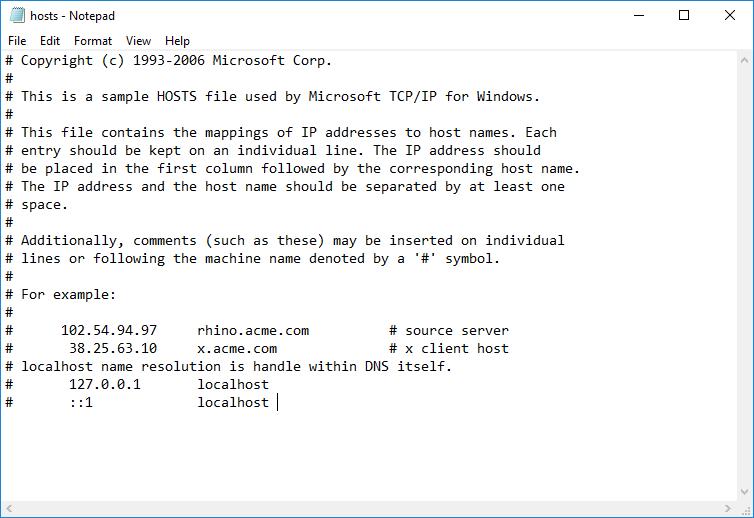
- Click File, then click Save.
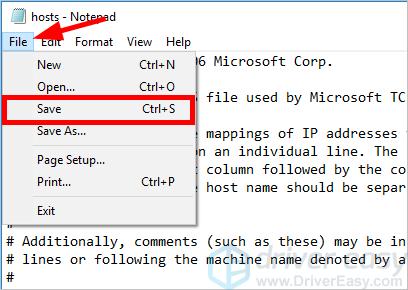
- Check to see if this works for you.
If not, then you may need to…
Fix 5: Reset your Internet connection settings
You may having issues with your computer Internet connection so . You should try resetting them and see if this works for you.
- On your computer, click the Start button and type “cmd“.

- Right click Command Prompt in the list of results, then select Run as administrator.

- Type the following lines of command at Command Prompt, and after typing each line, press Enter on your keyboard.
ipconfig /release
ipconfig /renew
ipconfig /flushdns
netsh winsock reset
net stop dhcp
net start dhcp
netsh winhttp reset proxy
Hopefully one of the fixes above helped you resolve your problem. If you have any questions or suggestions, please leave us a comment below.





