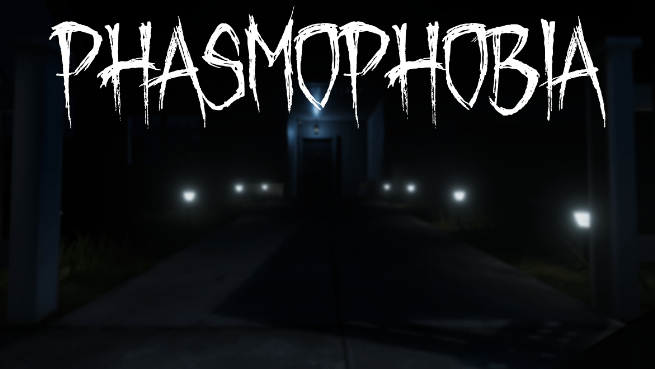
VR players have reported that the recent updates in Phasmophobia have caused performance issues. Some are experiencing game crashing or black screen issues. If you’re in the same boat, no worries, this article is here to help.
Try these fixes…
You don’t have to try them all, just work your way down the list until you find the one that does the trick!
1: Check your VR set connection
2: Update your graphics driver
3: Verify game files integrity
4: Launch the game from VR software
Fix 1: Check your VR set connection
First, you want to make sure that your VR controller and headset are successfully connected to your PC. It’s also recommended to directly plug the cable of your VR set into the USB port of your PC, instead of a USB hub or via other connecting methods. You can also try other USB ports to see
If this doesn’t help, try the next fix.
Fix 2: Update your graphics driver
Graphics driver is essential for the proper functioning of video games, also for your VR set. If Phasmophobia VR is not working, you may need to check if your graphics driver is up-to-date.
There are two ways to keep your graphics card driver up-to-date. One is to manually update it via Device Manager. If Device Manager doesn’t detect an available latest update, you can search on the vendor’s website. Be sure to choose only the driver that is compatible with your Windows version.
Automatic driver update – If you don’t have the time, patience, or computer skills to update your driver manually, you can, instead, do it automatically with Driver Easy. Driver Easy will automatically recognize your system and find the correct driver for your exact graphics card and your Windows version, then it will download and install it correctly:
- Download and install Driver Easy.
- Run Driver Easy and click the Scan Now button. Driver Easy will then scan your computer and detect any problem drivers.

- Click the Update button next to the flagged graphics card driver to automatically download the correct version of the driver, then you can manually install it (you can do this with the FREE version).
Or click Update All to automatically download and install the correct version of all the drivers that are missing or out of date on your system. (This requires the Pro version which comes with full support and a 30-day money-back guarantee. You’ll be prompted to upgrade when you click Update All.)
If you need assistance, please contact Driver Easy’s support team at support@drivereasy.com.
Restart your PC for the new driver to take effect. If updating the graphics driver doesn’t solve your problem, try the next fix.
Fix 3: Verify game files integrity
If the local game files are missing or corrupted, it may cause game issues and affect VR performance. You can scan and fix the local game files via the Steam client. Here’s how:
- Launch Steam and find Phasmophobia in your library. Right-click the game and select Properties.
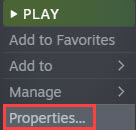
- Under Local files, click Verify integrity of game files.
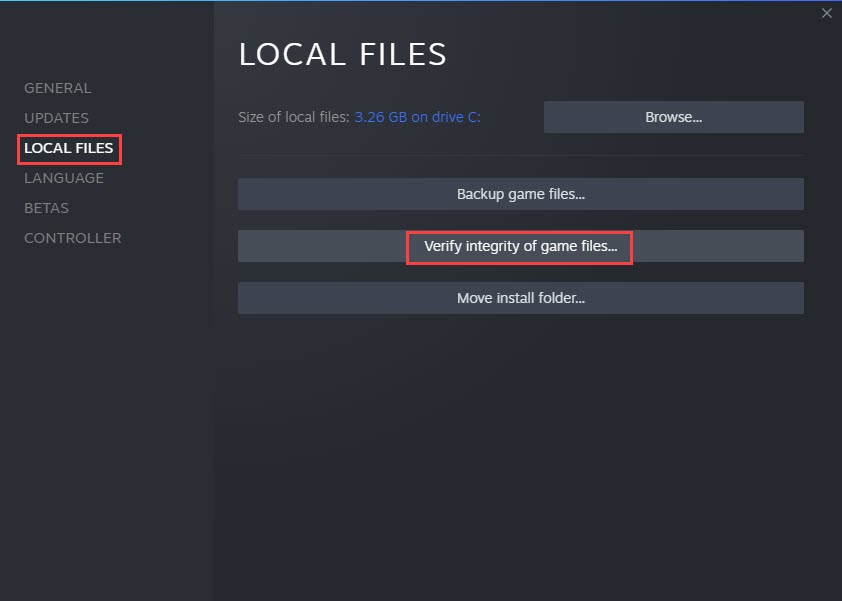
- Steam will now scan your local game folders and compare the files with the ones on the server. If anything is broken or missing, Steam will fix it for you. This process may take a while.
Fix 4: Launch the game from VR software
Some players reported that launching Phasmophobia from SteamVR has caused issues such as VR crashing and black screen issues. As a workaround, you can try to launch Phasmophobia from the VR software, for example, you can launch the game from Oculus software.
It’s also recommended to leave the VR software running in the background even if you’re launching the game from SteamVR.
If this doesn’t fix the problem, there’s one more fix you can try.
Fix 5: Update your VR software
It’s also possible that the issue is with your VR software, not with the game. VR software provides essential features for your VR set to work smoothly on your PC. When your VR set is not working on Phasmophobia, try updating the VR software to ensure compatibility.
Hopefully this article is helpful! Please feel free to leave us a comment if you have any questions or suggestions.





